Do you want to learn how to flip words in Google Docs?
In this step-by-step guide, we will show you how to flip words in Google Docs. It is easy and simple! You can do it by following our guide included screenshots and video.
We share two different methods with screenshots and videos to understand every single process on how you can do that. These two methods work on all devices, including desktops, laptops, tablets, or smartphones! So no matter what device you’re using at the moment – watch our quick tutorial below now!
So, let’s go to know how to flip words in google docs in 2022.
Method 1: Flip Words in Google Docs using copy & paste
We will share how you can flip words in google docs using a copy and paste way in this method. You need to follow the below steps to do that. So let’s go:
1. Open google docs and select the word that you want to flip. Now, press ctrl+X [Command+X for mac users]. Click on the Insert option.
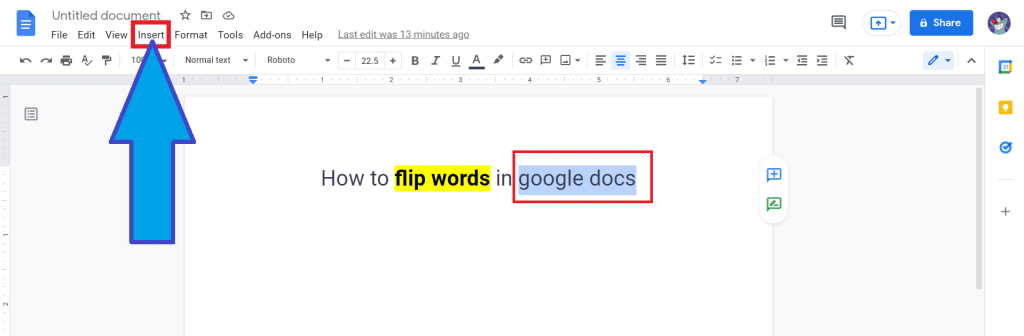
2. From the list, tap on the Drawing > New.
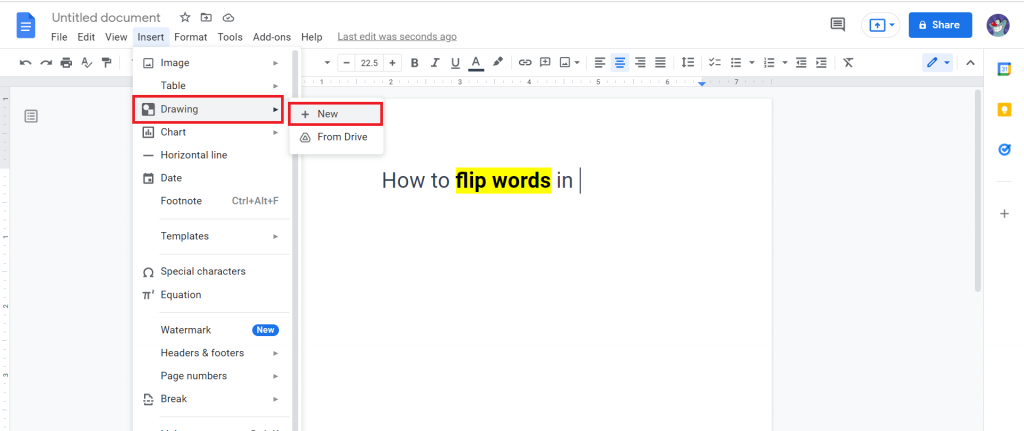
3. Now, the drawing tool will open. You will find a box option. Paste the words that you cut in previous in the box. Press ctrl+V [Command+v for mac users] for paste the text.
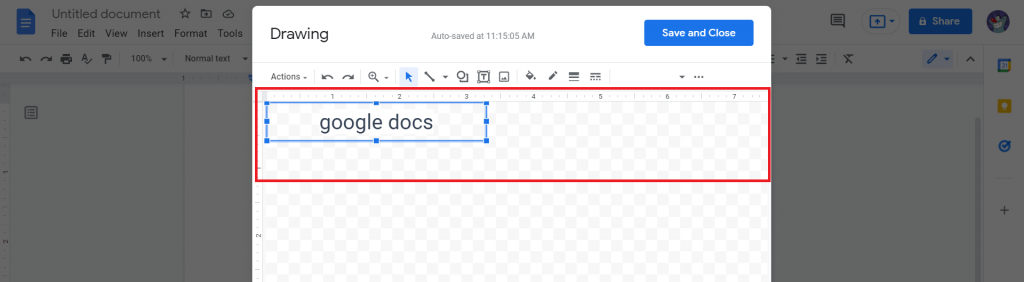
4. You can easily resize the text. You can also add text color, border color, and so on from the top menu option.
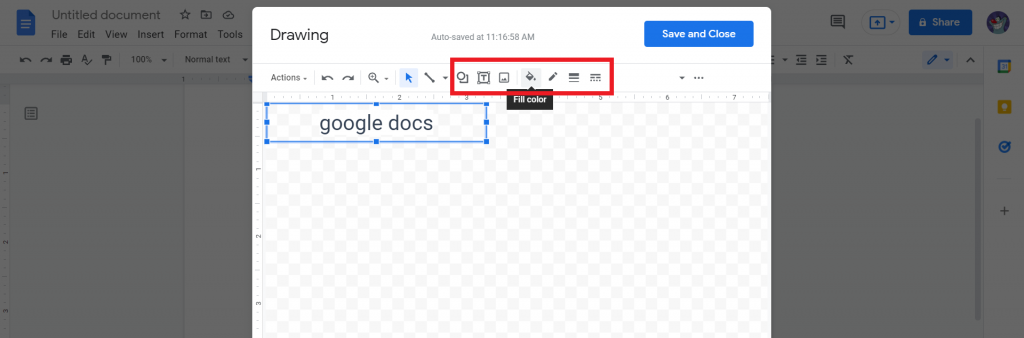
5. Right-click on the text box. From the list, select Rotate. And tap on the Vertical flip or horizontal flip. You can also rotate it clockwise direction from the list.
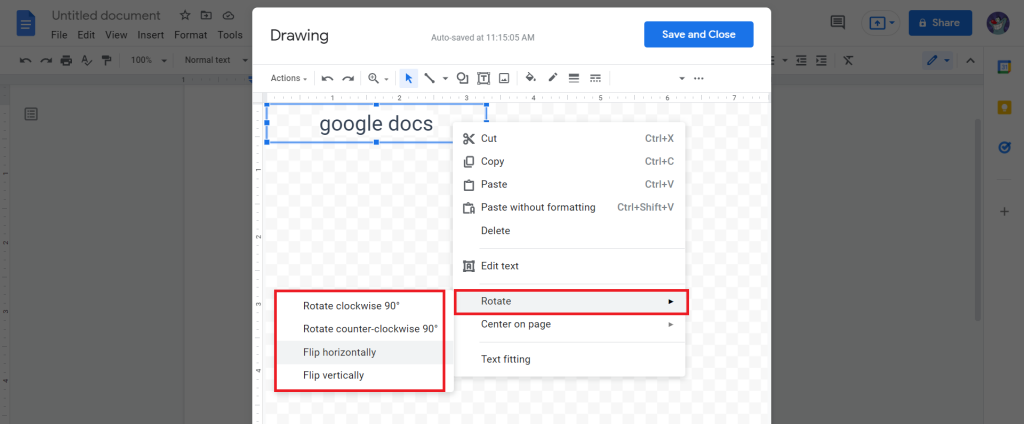
6. Tap on the save and close option.

7. Now, you can see that you successfully flip words in google docs.
I recommended watching this video for a better understanding of every single process.
Check out How To Move Table In Google Docs.
Method 2: Flip Words in Google Docs using Word Art
In method 2, you can flip words in google docs using word art. It is an easy and simple method as well. What do you have to do? You need to follow the below steps. So, let’s go to know how we can flip words in google docs using word art.
1. Open google docs and put the cursor where you want to add flip words. Now, tap on the insert option.
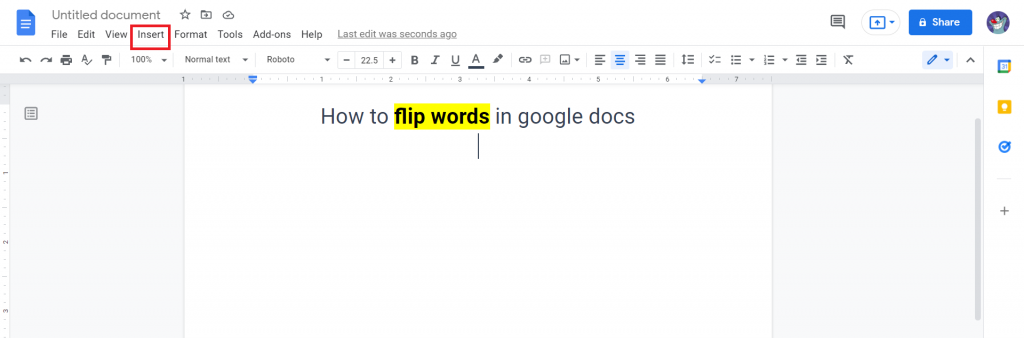
2. Tap on the Drawing > New.
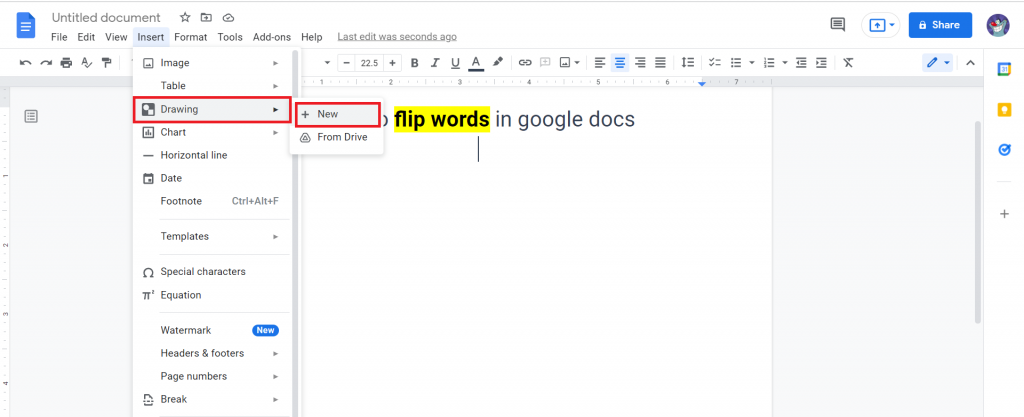
3. Now, a box will pop up. Tap on the Actions from the list, select Word Art.
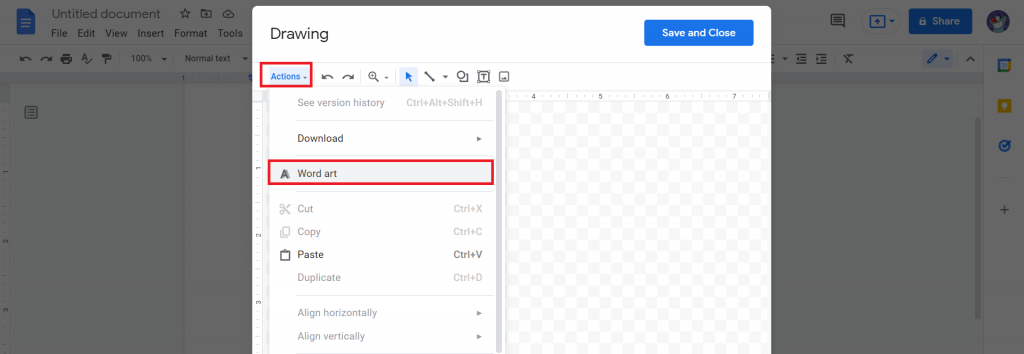
4. Write the text that you want to flip.
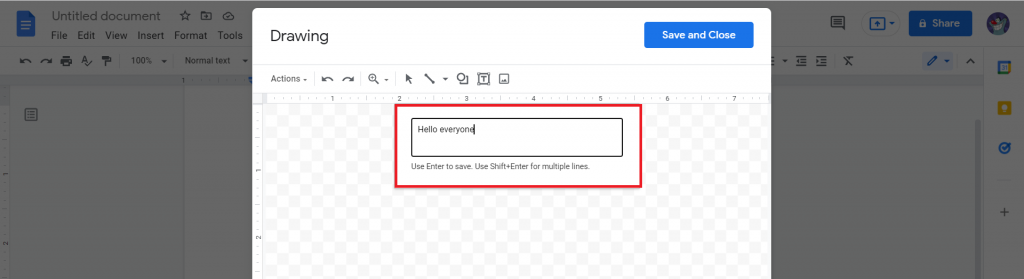
5. Now, you will see the text. With the above option, you can change the color, border color, and so on.
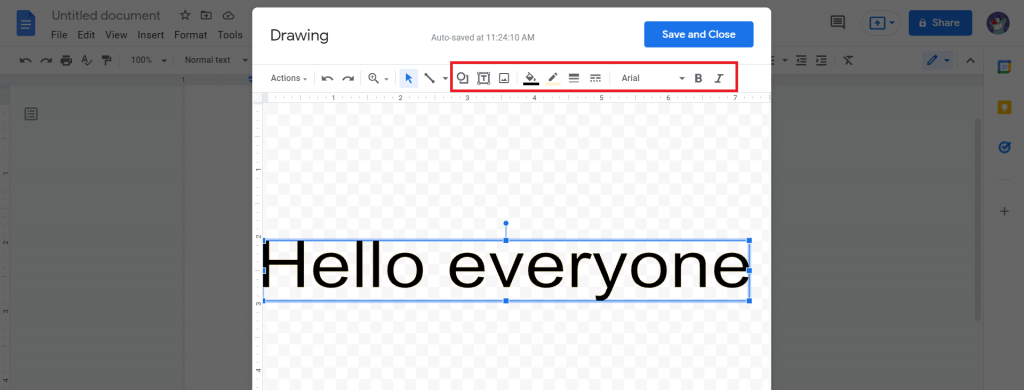
6. Right-click on the text. Tap on the Rotate. Now, select the rotation option that you want.
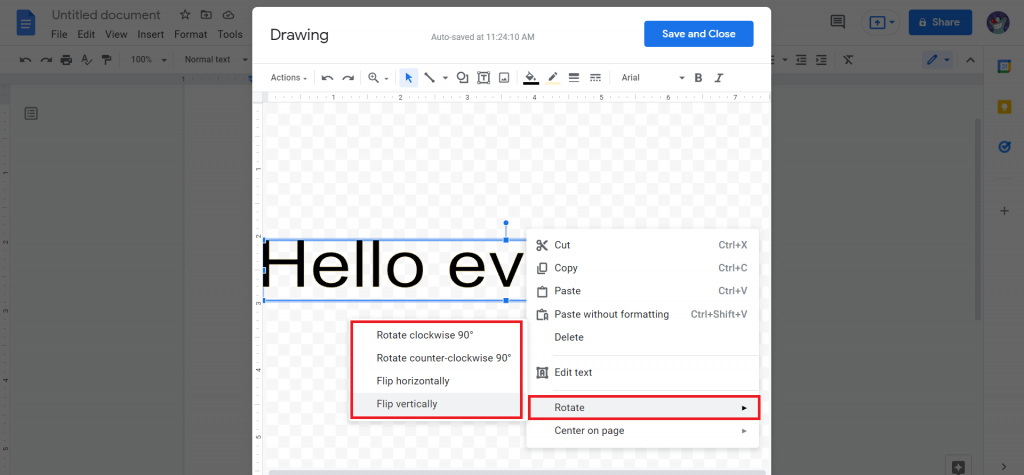
7. Click Save and close.
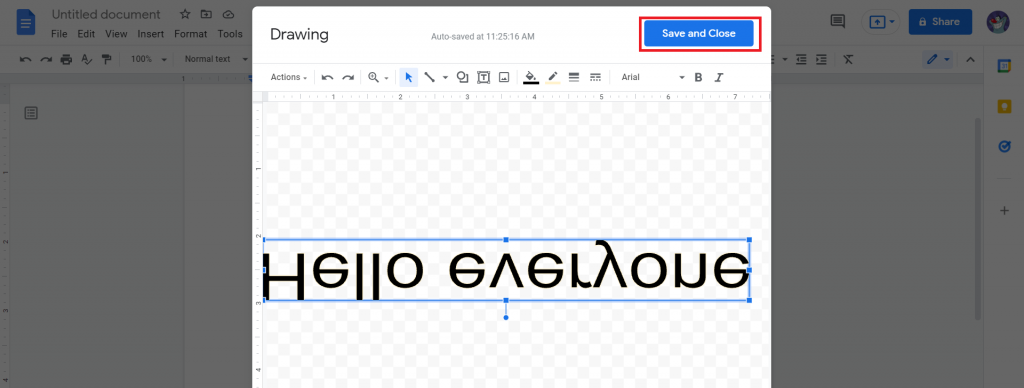
8. Now, you will successfully flip the words. Follow the above video for more understanding of every single process.
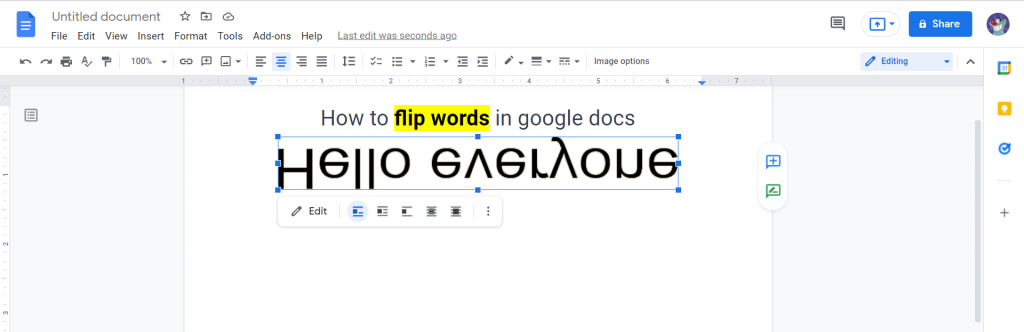
How do you flip text on Google Docs?
The flip text and words are the same thing. You need to follow the above step-by-step guide to do that.
Check out How To get rid and Appear Anonymous On Google Docs.
How do I flip an image?
Follow the below steps to flip an image in google docs:
- open google docs. Tap on the Insert > Drawing > New.
- Click on the image icon and drag and drop the image from your computer.
- Right-click on the image. Tap on the Rotate > selects horizontal or vertical or clockwise.
- Now, tap on the save and close. You successfully flip an image in google docs.
Final Thoughts
Now you know How to Flip Words in Google Docs 2022. This blog post has provided you with a few tricks and tips to help keep your writing organized in Google Docs. With these tools, we hope that your words will be structured for success!
The next time you need an idea or how-to on getting the most out of Google Docs, visit our website again. We’re always adding new content to provide even more information about this amazing software.
We hope this blog post has been helpful to you. If you have any questions, please don’t hesitate to comment below! Thank you for reading, and welcome back again soon!








