Do you want to know how to change the period size in Google Docs?
If so, then this article is for you. We’ll show you step-by-step instructions on how to do it with screenshots and a video guide. It takes just a few minutes to do that.
We share three different methods to change the period size in Google Docs. We also add a video guide to this article so that you can understand every step. You need to follow the steps to do that.
So, let’s go to know how to change the period size in Google Docs.
Method 1: Manually Change The Font Size
In this method, we will share how to change the period size manually. If you want to change some period in google docs, then this method is good for you. And if you’re going to change the whole period size in one click, please follow Method 3.
So let’s go to know how you can do that.
1. First, open google docs. Select the period that you want to change. Now, tap on the Font Size option.
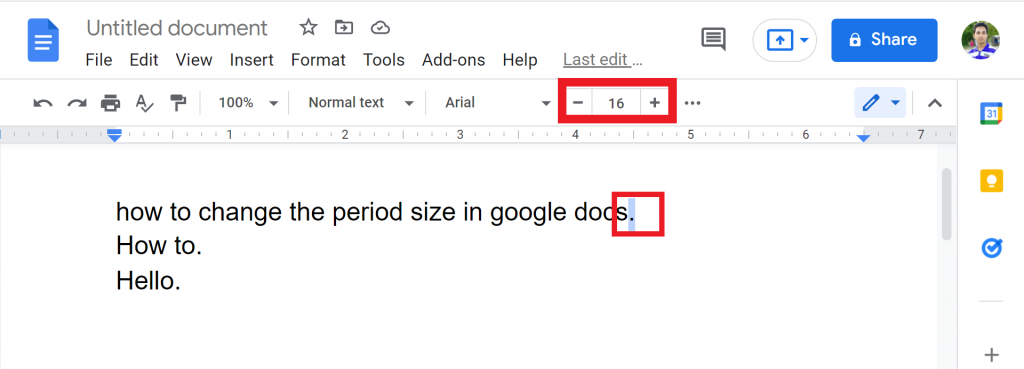
2. Tap on the font size that you want. If you want to increase the period size, then make sure you select a big font size. If you want to decrease, then select the small one.
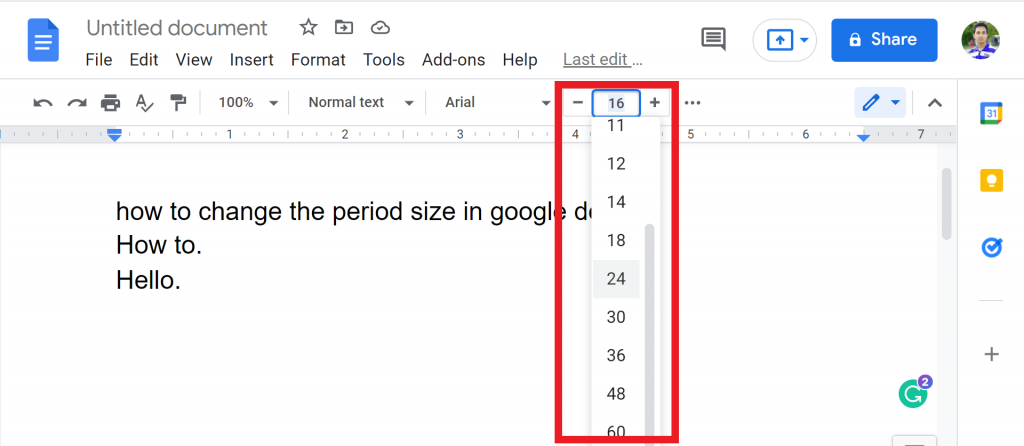
3. Now, you will see that you can successfully change the period size.
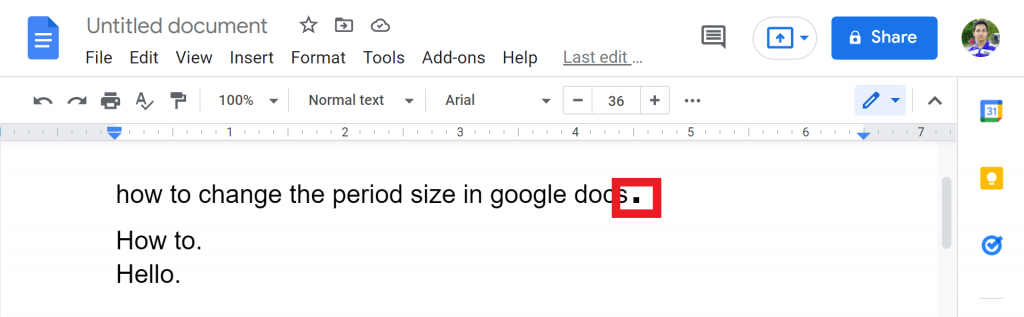
Make sure you watch the below video guide so that you can understand every single process on how to change the period size in Google Docs.
Method 2: Change the Font.
Before jump into the process, please read it carefully. In this method, you do change not only the period size but also change the font. If you change the font, the same way period size will be change. If you don’t like this method, please make sure you follow this article’s first or third method.
Let’s go to know the step-by-step process.
1. Open Google docs and select the text that you want to change the period size. Now, click on the font option.
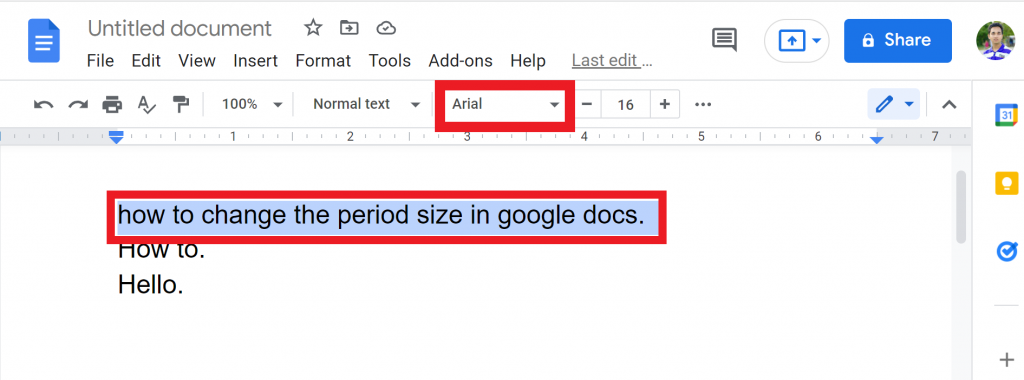
2. In the font list, please select the “Impact” font.
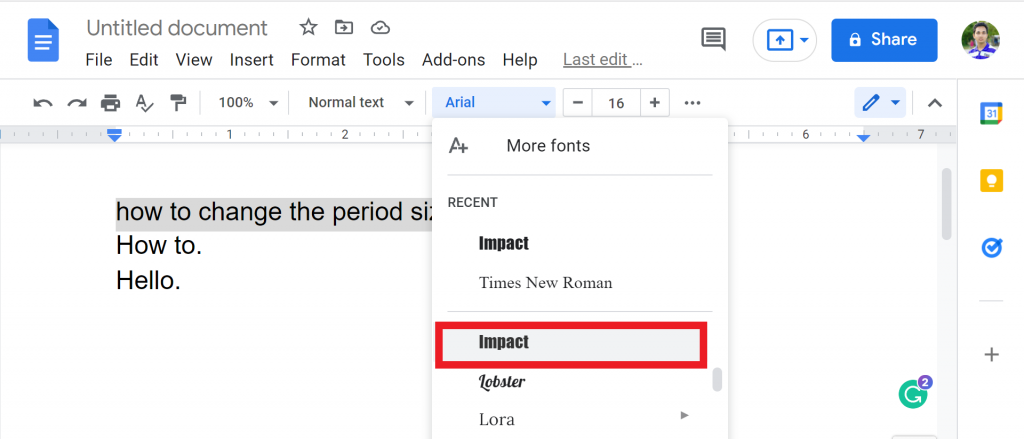
3. Now, you will see that you can successfully change the period size in google docs.
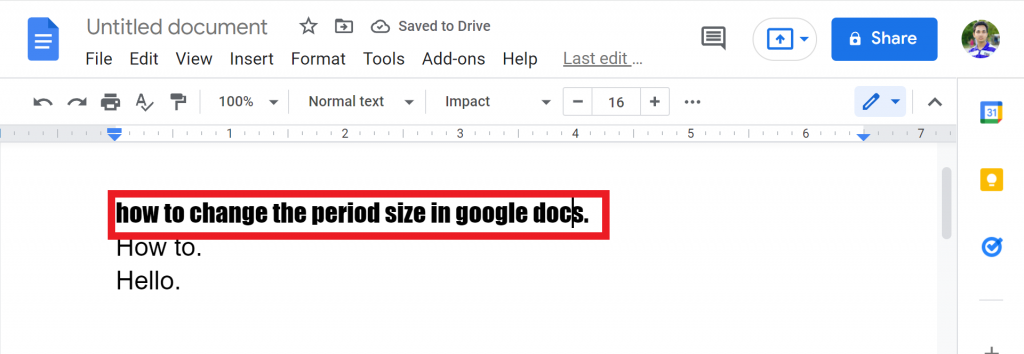
Method 3: Using Advanced Find & Replace.
In this method, you can change the all-period size in just one click by using add-ons called “Advanced Find & Replace.” Keep in mind that with these add-ons, you can change the period size 30 times a month. So, Let’s go to know how you can do that.
1. Open Google docs and tap on the Add-ons option.
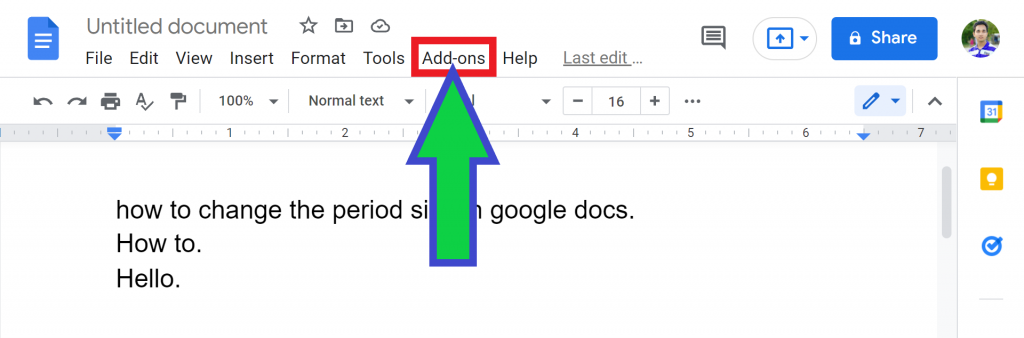
2. From the list, tap on the Get add-ons.
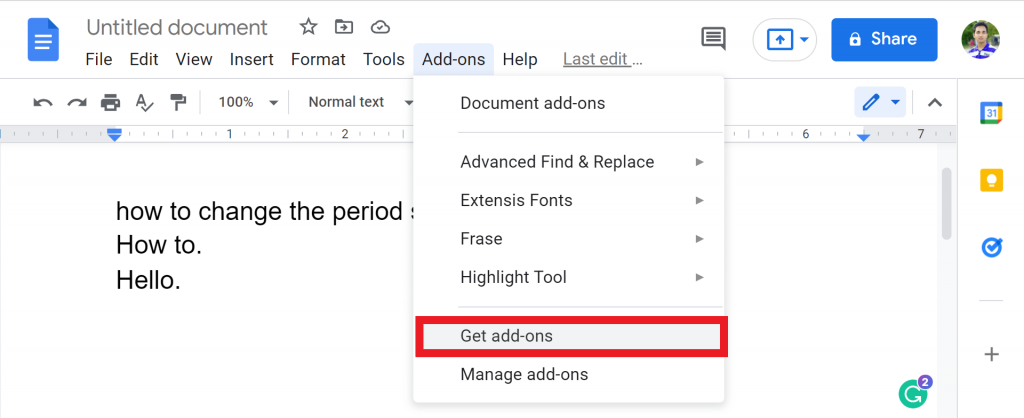
3. In the search box, type “Advanced Find & Replace“ and press enter. Click on the first result.

4. Tap on the Install option to install the add-ons. It will need google account permission. In this way, you can install these add-ons.
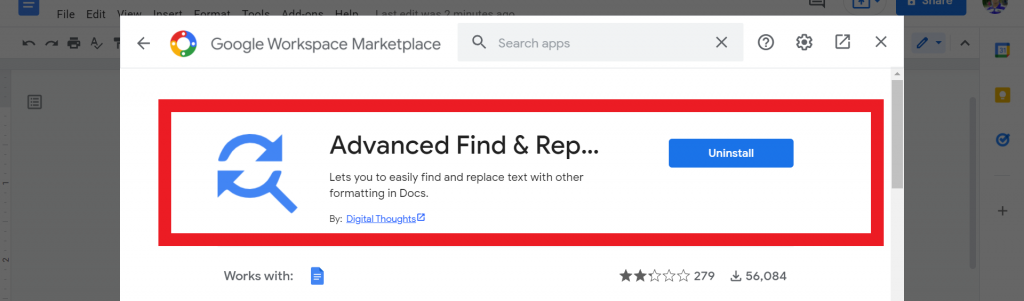
5. After that, tap on the Add-ons > Advanced Find & Replace > Find & Replace.
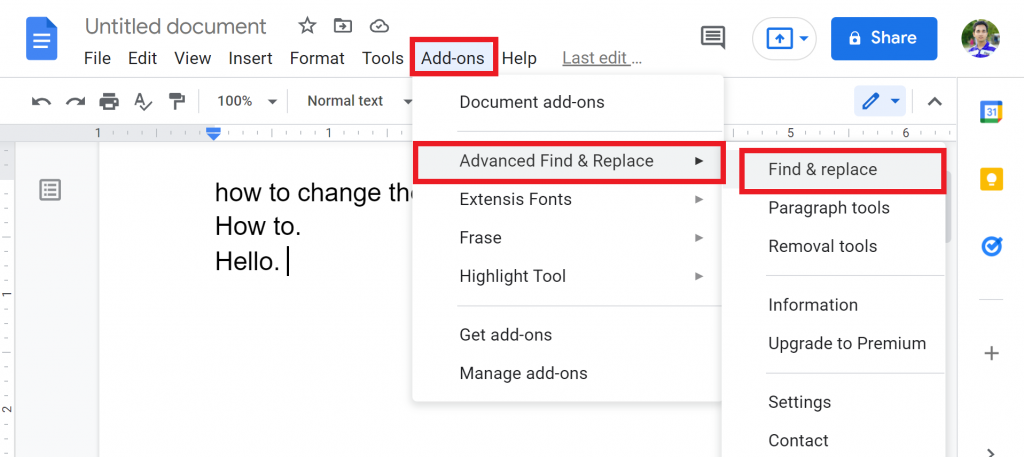
6. In the find and replace option, type the period. In below, you will find a font size option. Make sure you increase the font size to increase the period size.
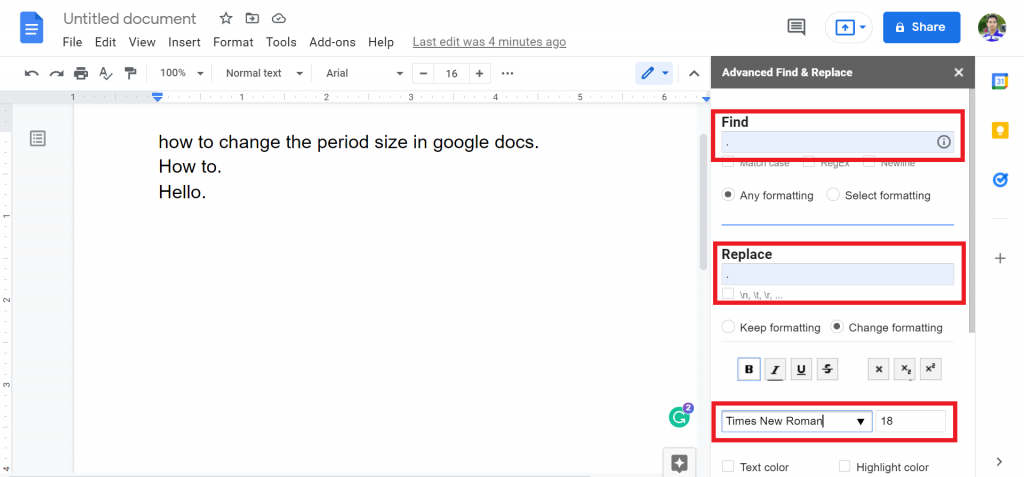
7. Scroll down and tap on the Replace all option.
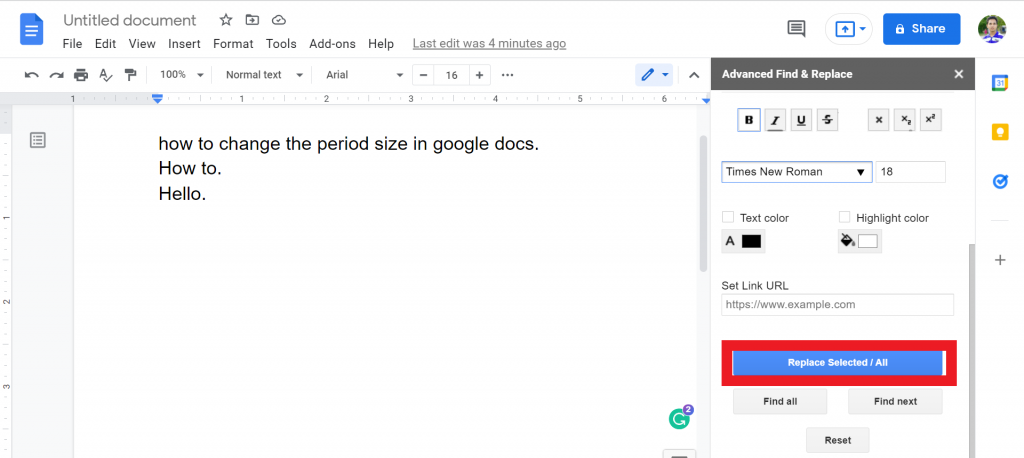
8. Now, you will see that you can successfully change the period size in Google Docs. If you find it difficult for you, please make sure you watch the above video.

How do you change all periods to size 14 in Google Docs?
You can do that using the “Advanced Find & Replace” add-ons. Follow the below steps to change all periods to size 14 in Google Docs.
- Open google docs. tap on the Add-ons > Advanced Find & Replace > Find & Replace.
- In the find and replace option, type the period. You will find a font size option. Please make sure you put the font size 14.
- Tap on the Replace all option, and you will successfully change all periods to size 14 in Google Docs.
Which Method do I Recommend To Change The Period Size In Google Docs?
If your writing has a lot of periods and you want to change all of them, then make sure you use the third method. Otherwise, in a very few periods, you can go for the first method.
Is it safe to install Advanced Find & Replace add-ons?
I have used these add-ons for more than 2 years, and I do not face any problems yet. There is also some limitation in the add-ons. You can not use it more than 30 times a month.
Final Thoughts
That’s it. Now, you know how to change the period size in Google Docs with three different methods. Do you use any of these methods? Let us know in the comment.
If you face any problem or difficulty using this method, please let us know in a comment. We always love to see your feedback. Thanks for reading. Have a great day:)








