We all know how powerful Google Sheets is in dealing with data and visual representations as Graphs and Charts.
Using graphs and charts gives you a great visual representation that will help you understand what is going on with your data.
There are many types of charts, such as pie charts, bar charts and line charts, and you can print them from Google Sheets easily.
In this tutorial, we’ll show you how to print a chart in Google Sheets easily.
How to print a chart in Google Sheets
You can print a chart from your spreadsheet using two different ways. Both ways are equally effective, so select the most comfortable way for you.
1. Save it as a pdf and print it.
This way is very simple and easy to do. You will only need to download the chart from Google Sheets as a PDF file, then print it out from the PDF reader.
These are the steps to do it quickly:
1. Hover over the chart and click on the three dots in the upper right corner of the chart.
2. From the menu, choose Download.
3. Select PDF document (.pdf).
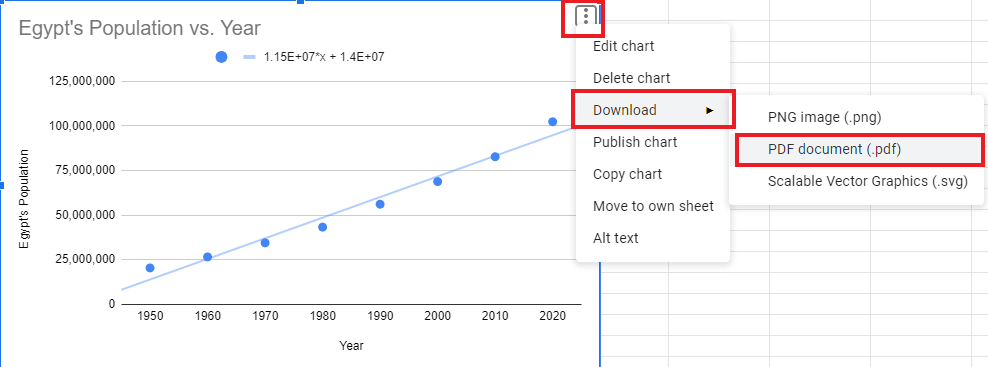
4. Now you will have the chart downloaded to your device.
5. Open the chart PDF file.
6. From the PDF reader, click on the print button from the menu on the upper right corner of the screen.
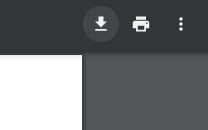
7. Now you’ll have your chart printed.
2. Copy to Google Doc and Print it.
1. Hover over the chart and click on the three dots in the upper right corner of the chart.
2. From the menu, choose the Copy chart option.
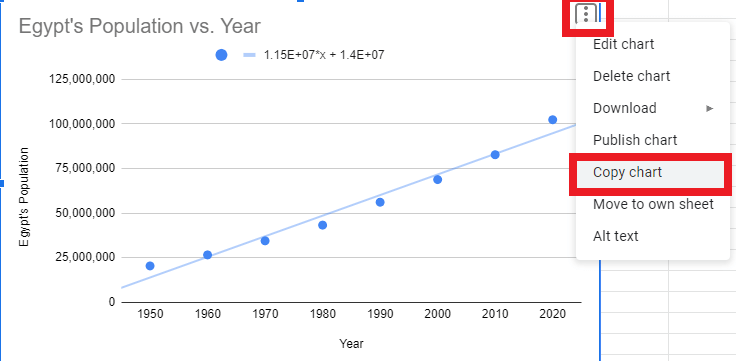
3. Open Google Docs and start a new document, as shown below.
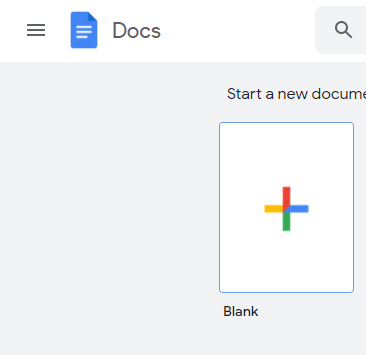
4. Make a right-click anywhere in the document, choose Paste, or click CTRL + V.
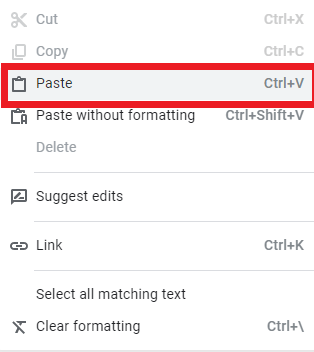
5. A dialog box will pop up. Choose any of the options; link to a spreadsheet or paste unlinked, then click on the blue Paste button.
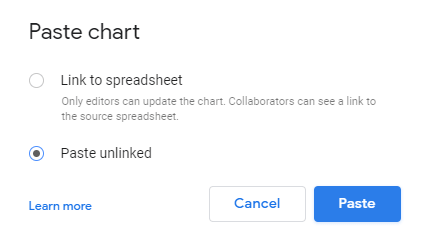
6. You can now see the chart in Google Docs, as shown below.
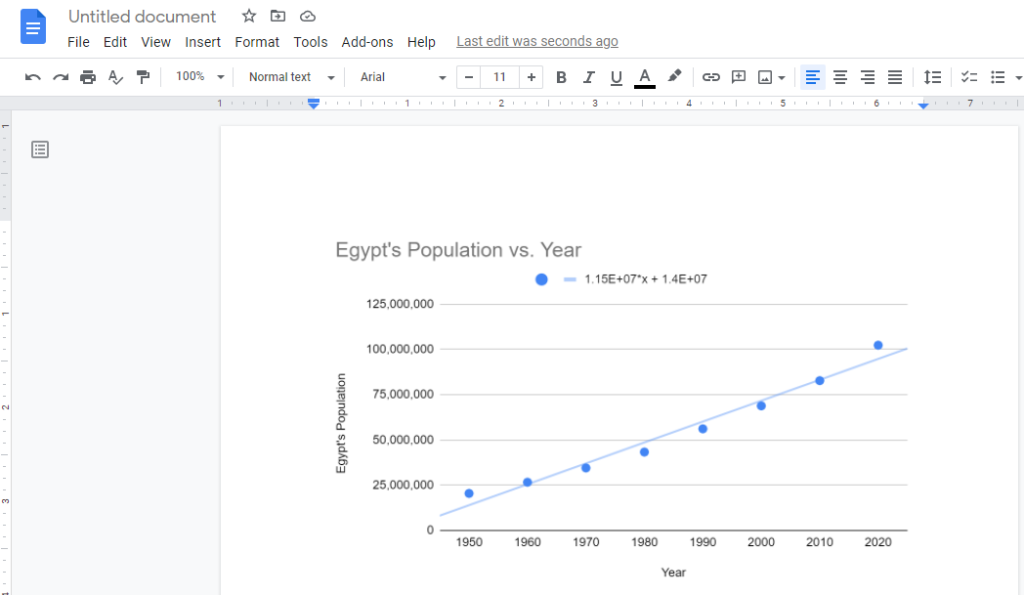
7. Click on the print button, or click Ctrl + P.
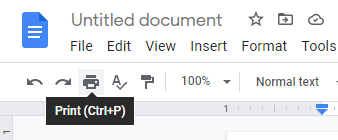
8. You’ll now have your chart printed successfully.
Check out How to Get Dynamic Range in Charts in Google Sheets.
Final Thoughts
There is another way to download your chart from Google Sheets directly by just clicking the same print button as shown in Google Docs, but the problem with this method is that the rows and columns of Google Sheets will be printed alongside the chart.
We showed you in this tutorial the easiest ways to print a chart from Google Sheets. You can now print your charts from Google Sheets with ease.








