Have you ever wanted to make a Google Doc view only?
This is an easy process that won’t take more than 5 minutes of your time. You can share the document with anyone, and they will be able to read it but not edit it. It’s perfect for sharing documents with clients or co-workers without worrying about them changing anything!
Follow these steps below on how to do this yourself in just a few minutes. We have also included a screenshot and video, so you know exactly what we are talking about today!
Enjoy How Do You Make A Google Doc View Only!
How to make google docs view only
Google docs are one of the powerful and free alternatives of Microsoft word. Sometimes we need to share this docs file. We can easily share Google docs in view-only mode. Follow the below steps to make google docs view only.
1. Open the google docs file that you want to make view-only mode. Tap on the share icon. You will find it in the top-right corner.
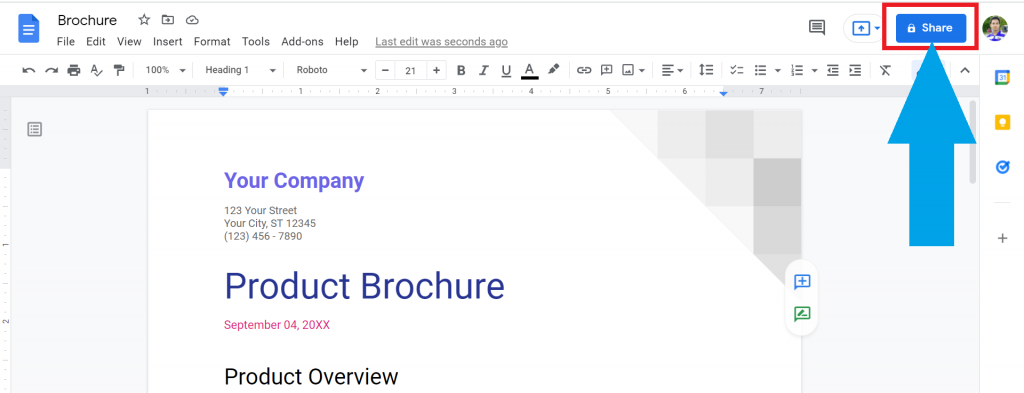
2. A pop-up will show. Tap on the “Change to anyone with the link.”
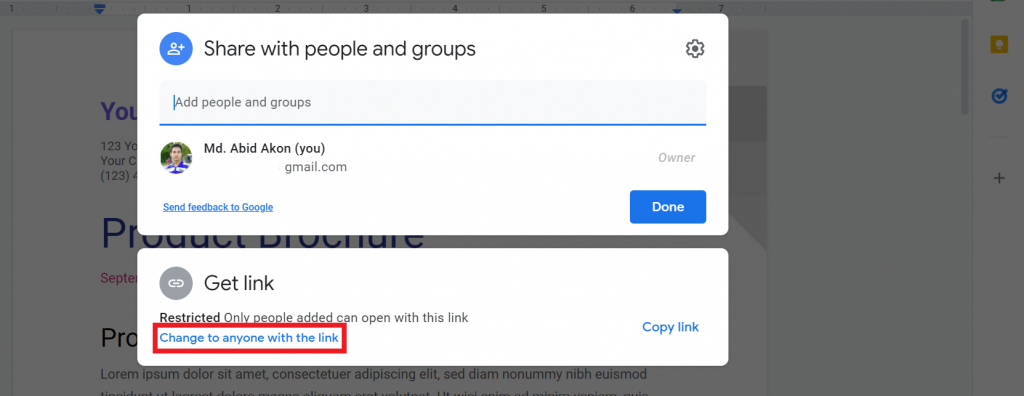
3. Now, tap on the drop-down arrow and select the “Anyone with the link” option.
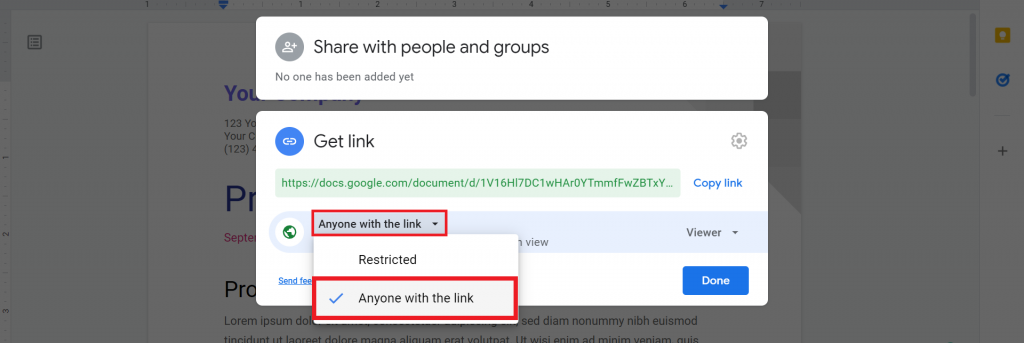
4. You will find another drop-down box in the right corner. Tap on it. To enable viewing mode, make sure you tap on the Viewer option. Now, copy the link, and you can share whatever you want without any worry.
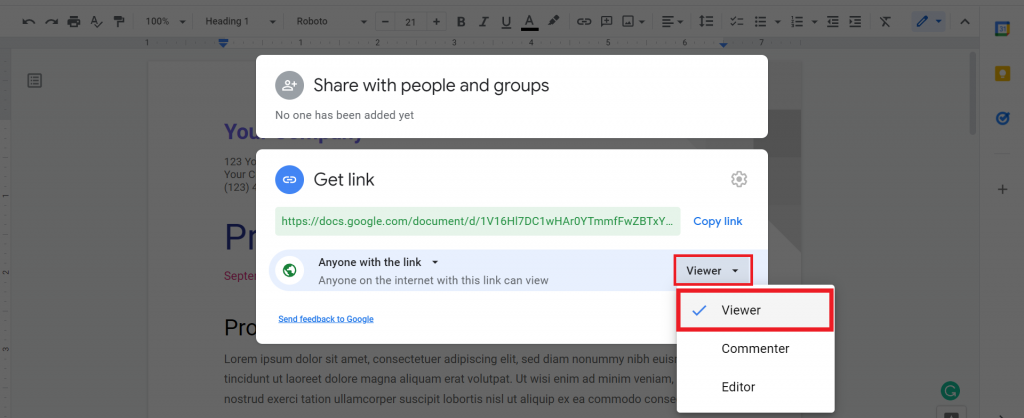
5. For confirmation, you can copy the file link and paste it to another browser or incognito mode. Now, you will see you can only view these docs. You must send the edit access request to edit the file. Yes, you successfully enable the viewing mode in Google docs.
I highly recommend you to read this article on How to get rid of and appear anonymous on Google Docs. You will find more details about that.
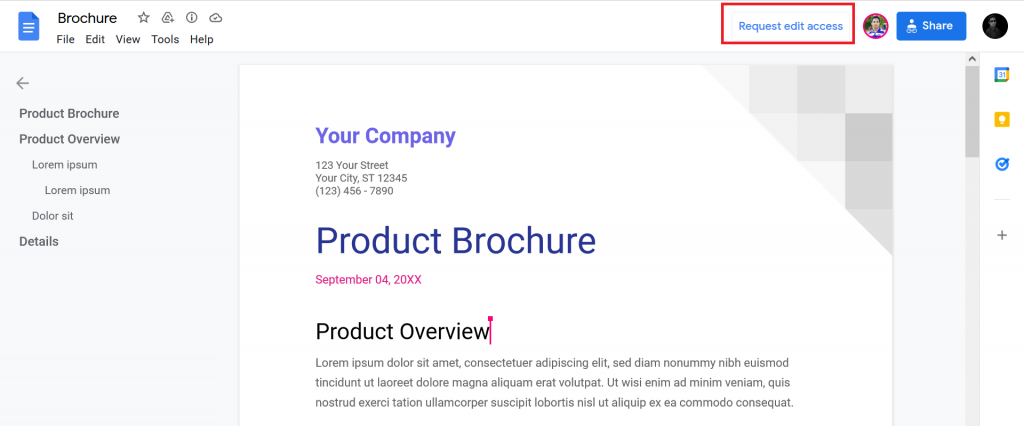
Please watch this below video to know exactly what you have to do more clearly.
Can someone else see my file if it’s view only?
Yes. When you share the google docs file with viewing mode, visitors only see it without editing it. You can easily restrict it so that no one can view the file without your invitation. I wrote a detailed article on it. Please check it by clicking here.
How to lock a google doc from editing access
You can lock google docs from editing by enabling view-only mode. To do that, you need to follow the above step-by-step guide or watch the above video. By doing that, you can easily lock a google doc from unwanted edits.
Check out How To Overlap Images In Google Docs.
How to convert restrict mode to view-only mode in Google docs?
You can convert restrict mode to view-only mode in Google docs within a few minutes. Let’s go to know how you can do that.
- open google docs and tap on the share icon.
- Click on the “Change to anyone with the link.”
- In the drop-down box and select the “Anyone with the link” option.
- In the right corner, you will find another drop-down box. Click on it. Make sure you tap on the Viewer option to convert restrict mode to view-only mode in Google docs. Now, you successfully convert it.
Final Thoughts
Now you know how do you make a google doc view only in less than 5 minutes. Do you follow it yet? How do you like our guide? Let’s know in the comment.
If you find it helpful, please share it with your friend and family. Thank you so much for reading. Have a great day.








