Do you want to know how to unblock someone on Facebook?
You can unblock people on Facebook by following a few simple steps. We’ll show you exactly what to do below, so read on!
Unblocking someone will allow them to see your posts and send you messages again. It also allows that person to contact you through Messenger or chat with you. You can do this step-by-step guide by using your Desktop, Laptop, Android & iPhone. Don’t worry about that.
Let’s go to know how to unblock someone on Facebook.
How to unblock someone on Facebook
If you want to know how to unblock someone on Facebook, this step-by-step guide will help you. Let’s jump into the process:
1. Go to your Facebook account. Click on the little Drop Down icon.
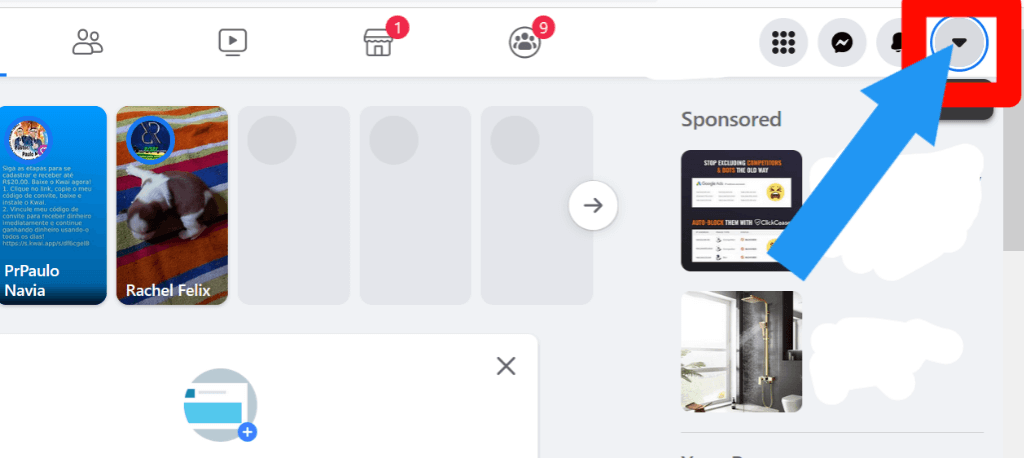
2. Click on the Setting & Privacy option.
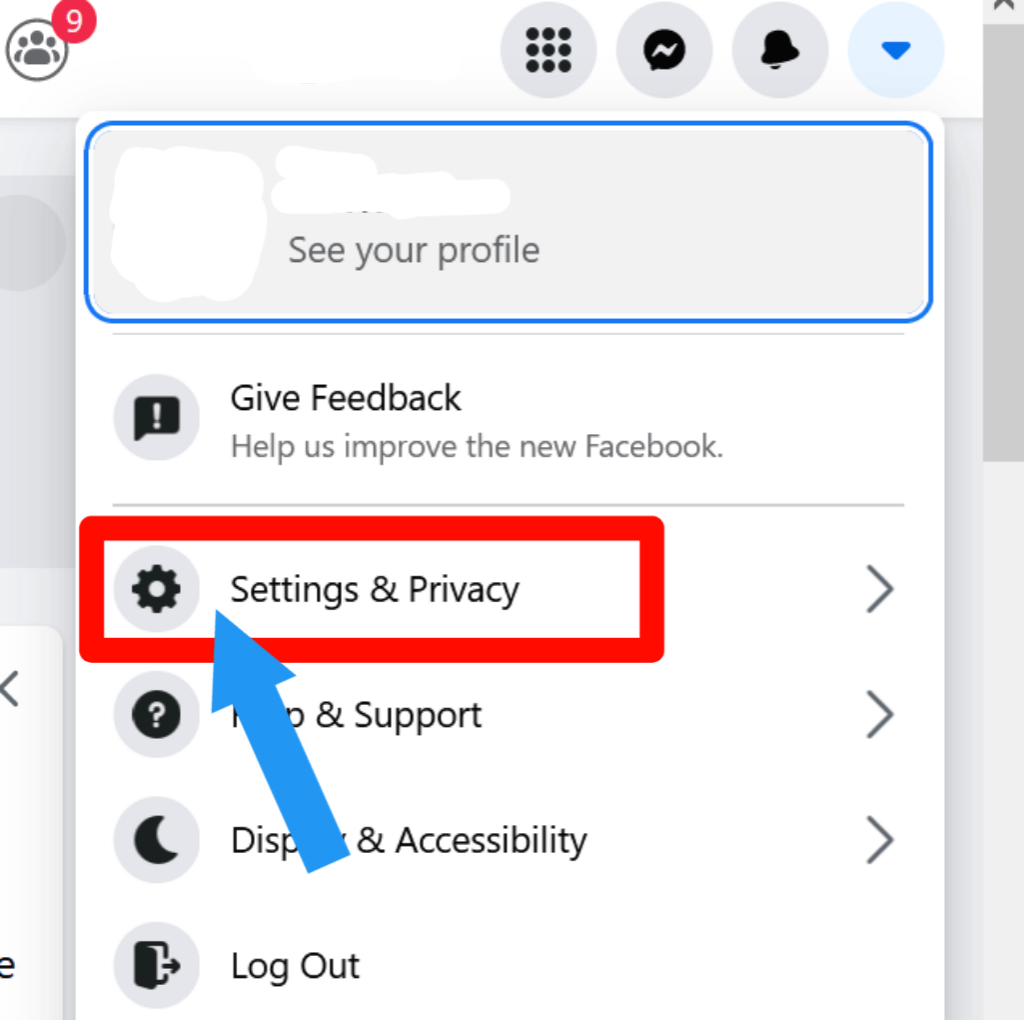
3. Then click on the Setting option.
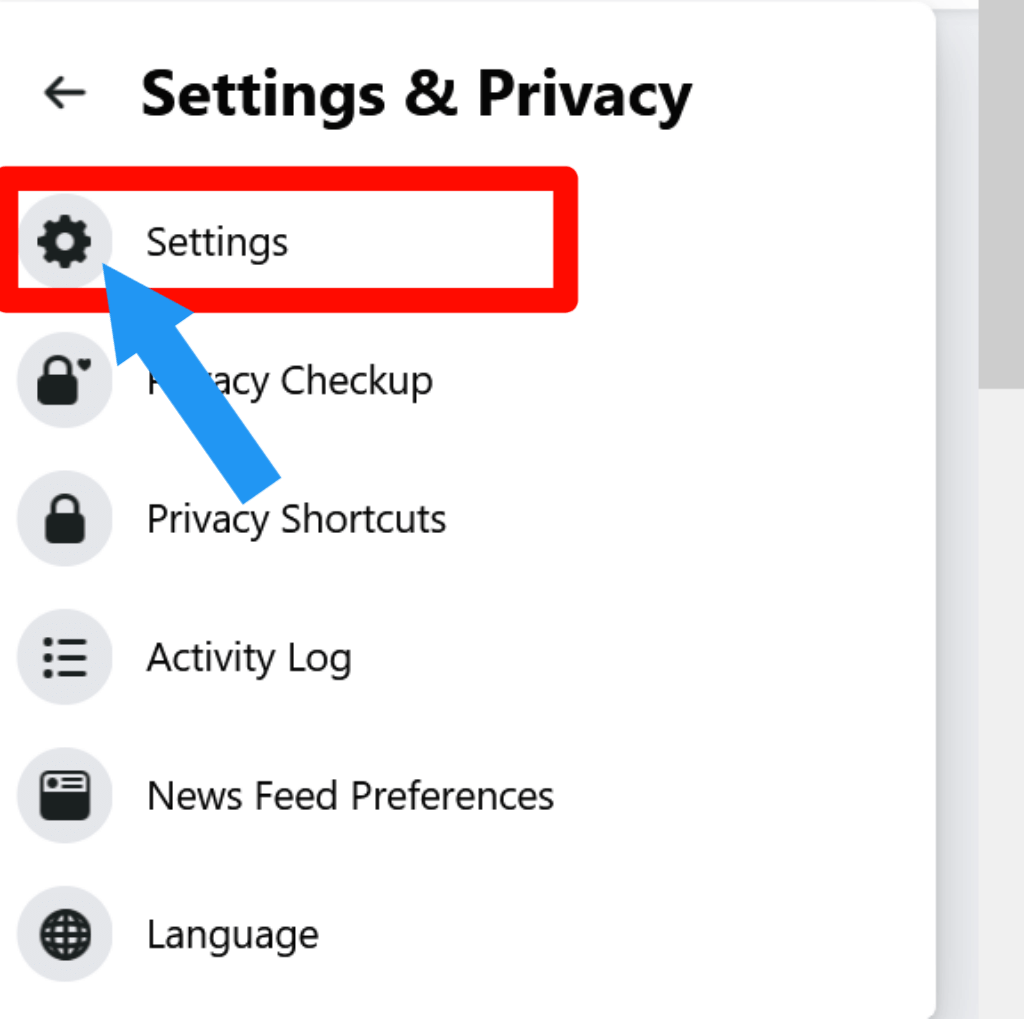
4. Click on the Blocking option.
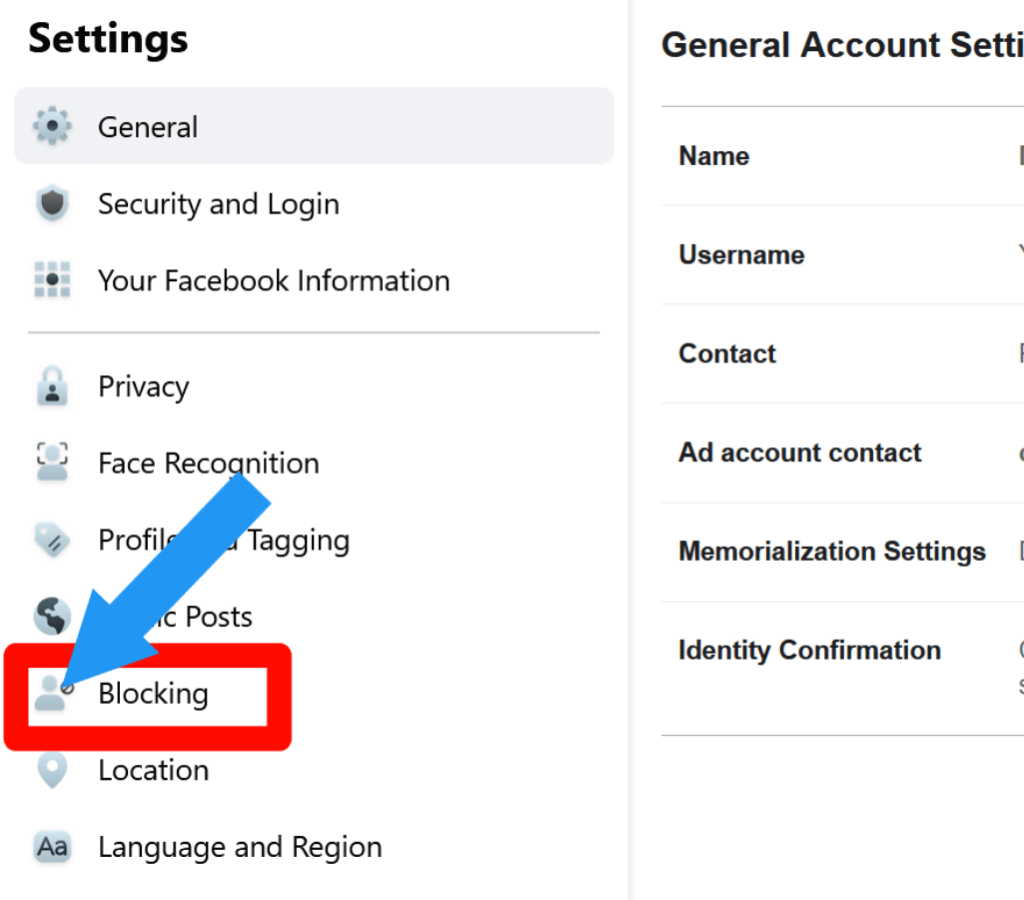
5. You will now see a block list of people you previously blocked. If you do not find the person you want to unblock, type the name in the Search box. Click on the Unblock option.
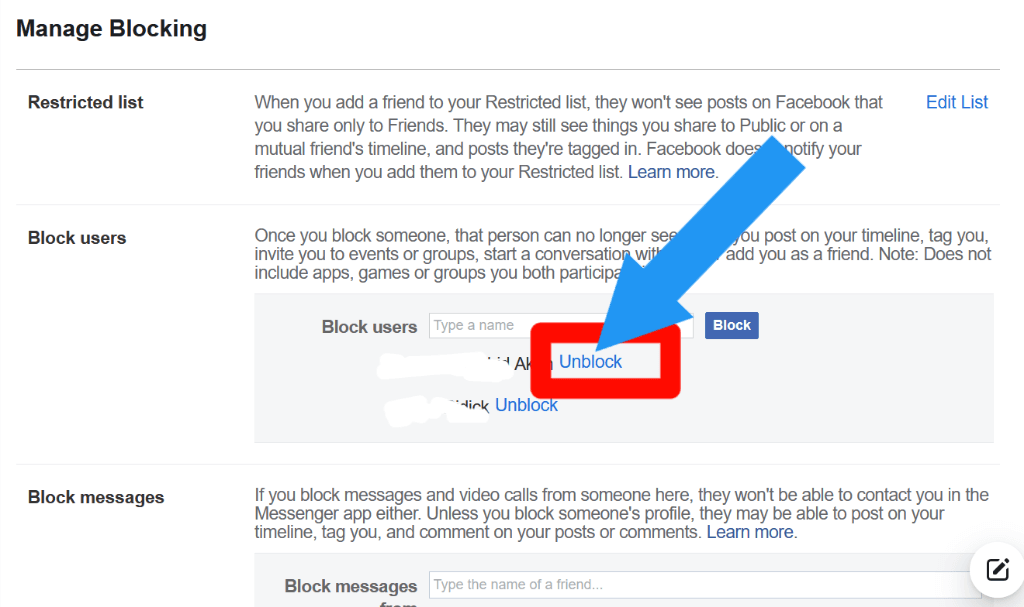
Step 6: Now click on the Confirm option. And you successfully unblock this person.
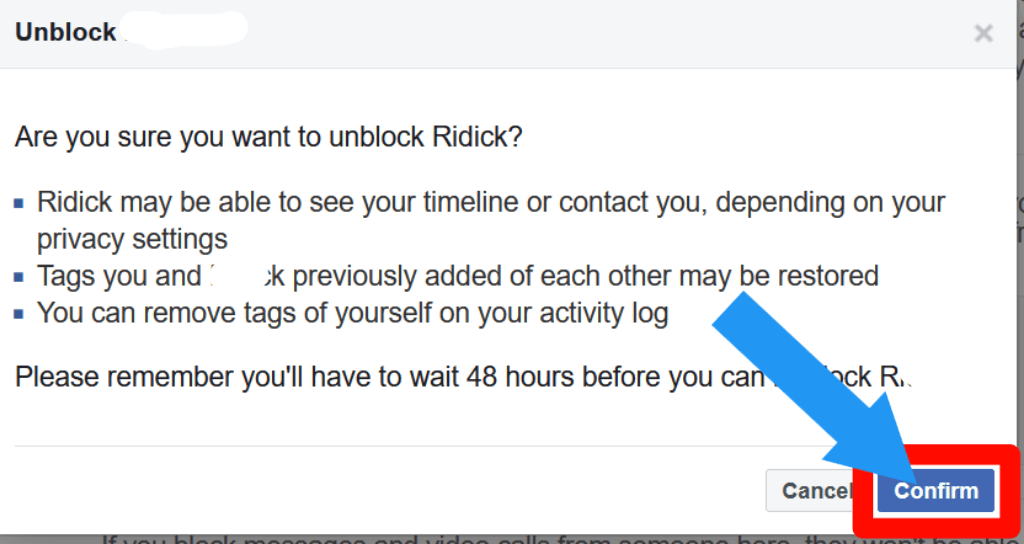
Check out How to Change Your Name on Facebook.
How to unblock someone on Facebook app on iPhone And Android
Now I show you how you can do the same process on iPhone or android. Let’s go to know how you can do that:
1. Go to the Facebook Mobile App. Click on the Three Arrow icon.
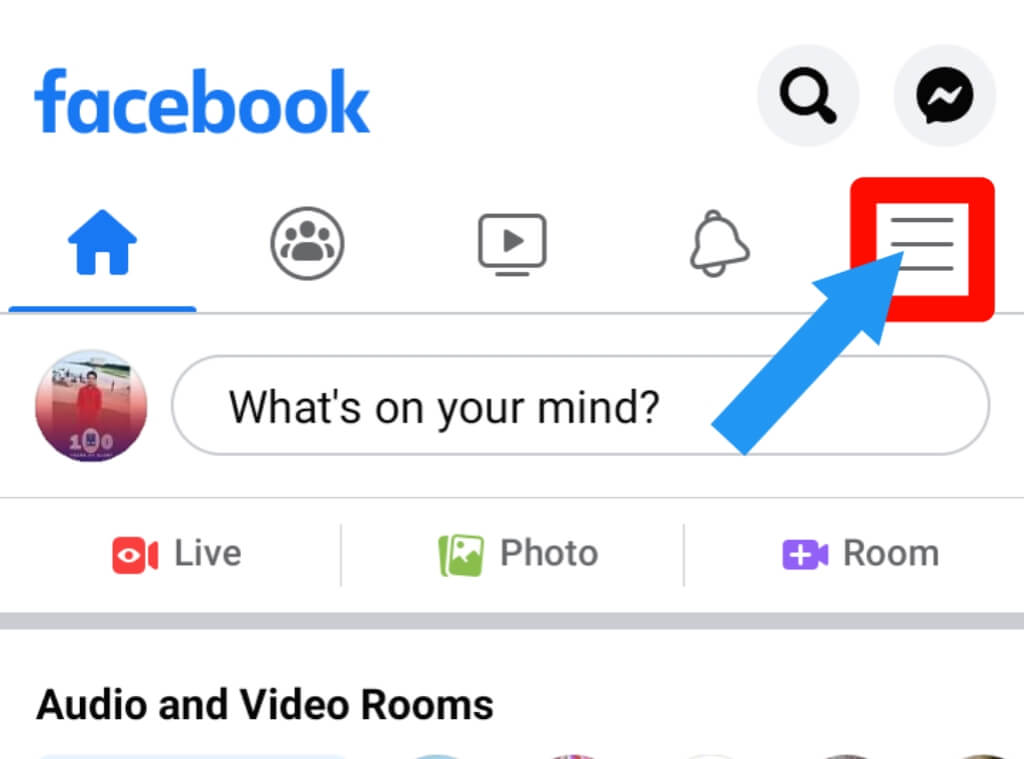
2. Click on the Setting & Privacy option.
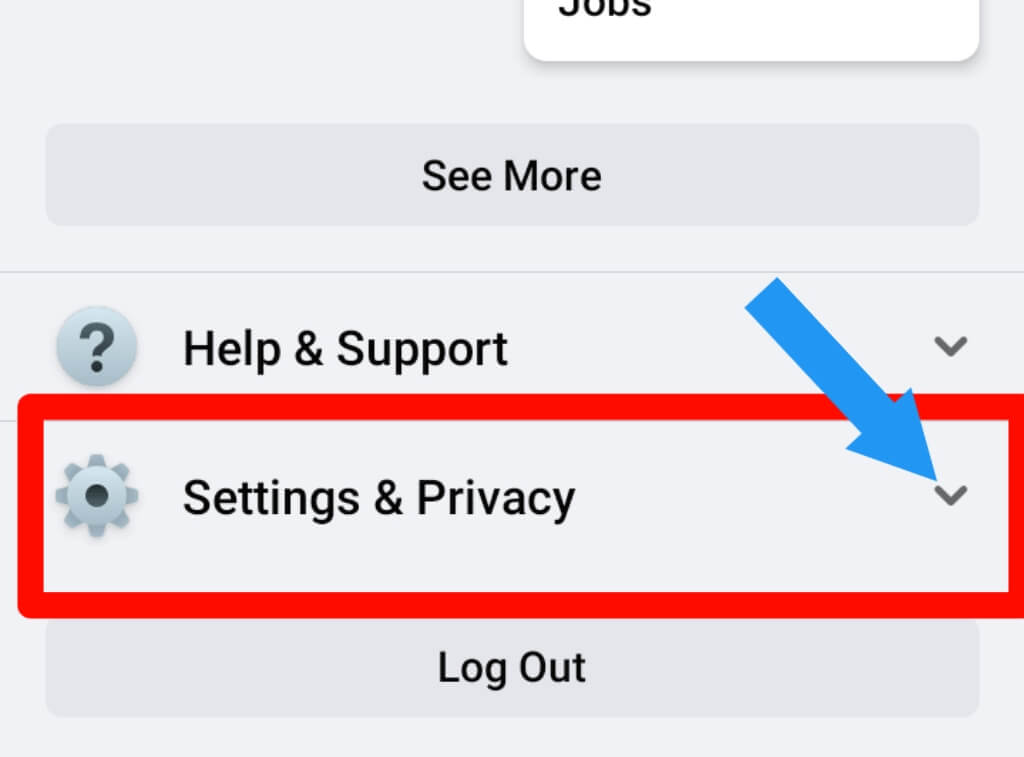
3. Then, click on the Setting option.
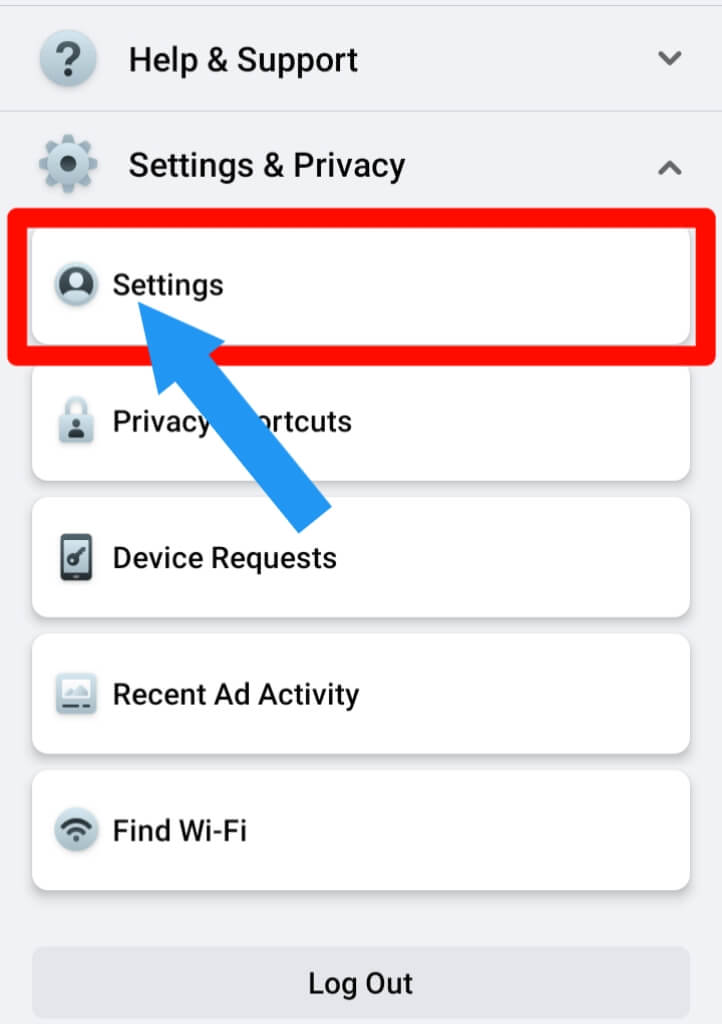
4. Scroll down, and you will find the Blocking option. Click on it.
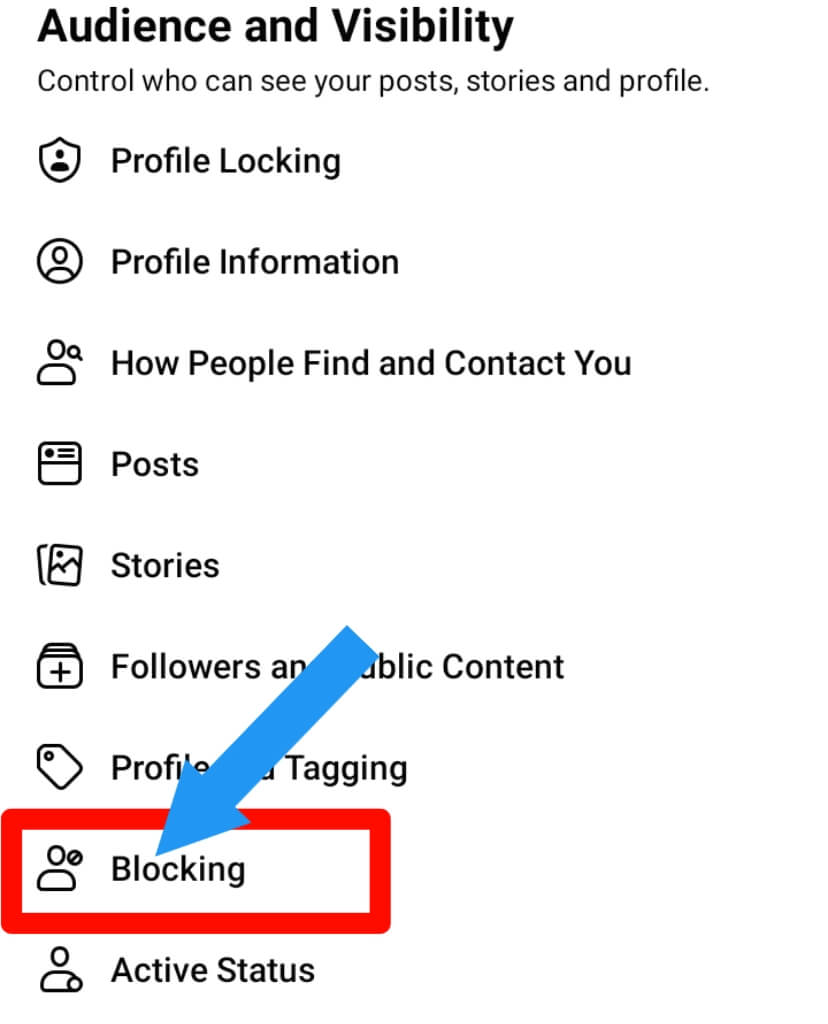
5. You will now see a block list of people you previously blocked. Click on the Unblock option.
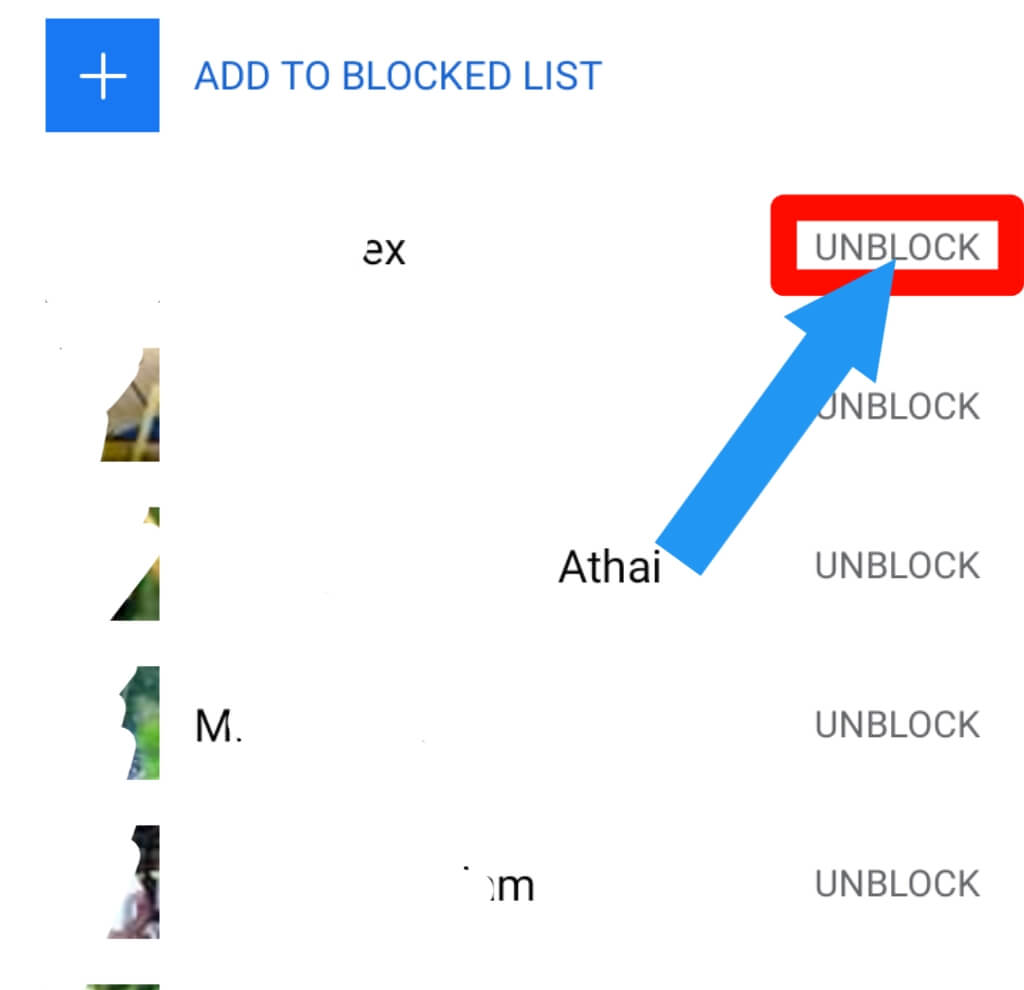
6. A pop-up will show. Now click on the Unblock option. Now you successfully unblock this person.
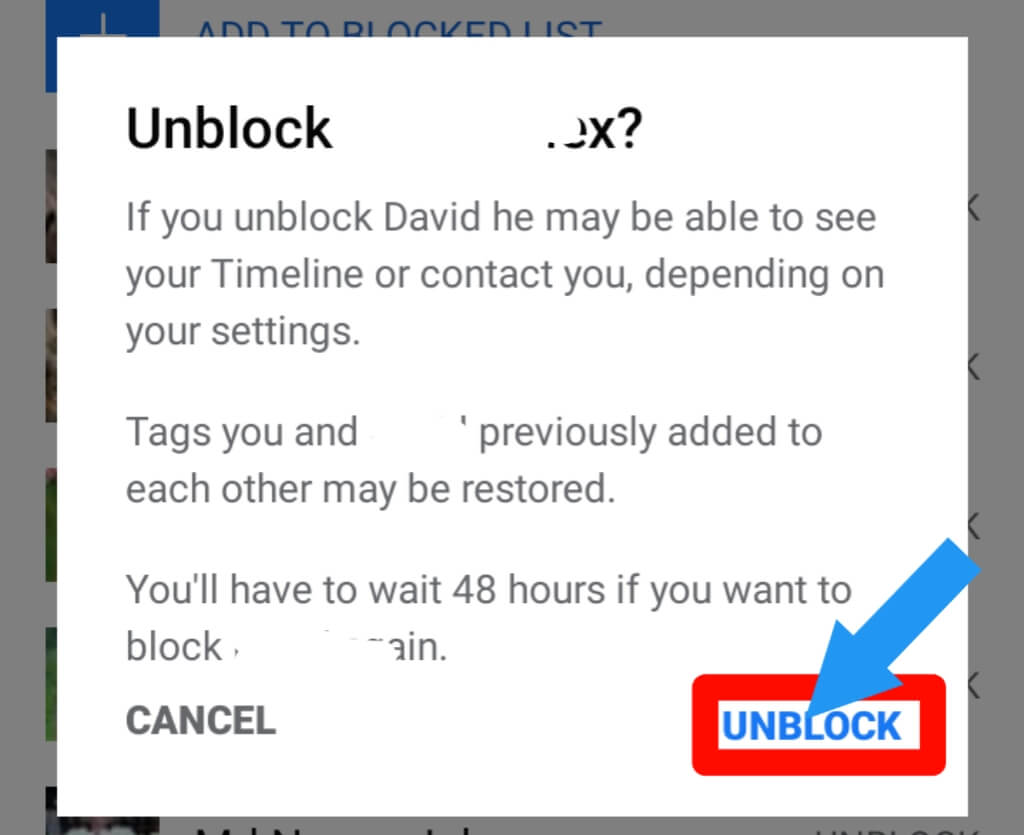
Check out How To Combine Videos On iPhone.
How to unblock someone on Facebook messenger
Let’s look at how to unblock someone on Facebook messenger. This step-by-step will help you to do that. Let’s go:
1. Open Facebook Messenger. Click on the Search option to search for the person you want to unblock.
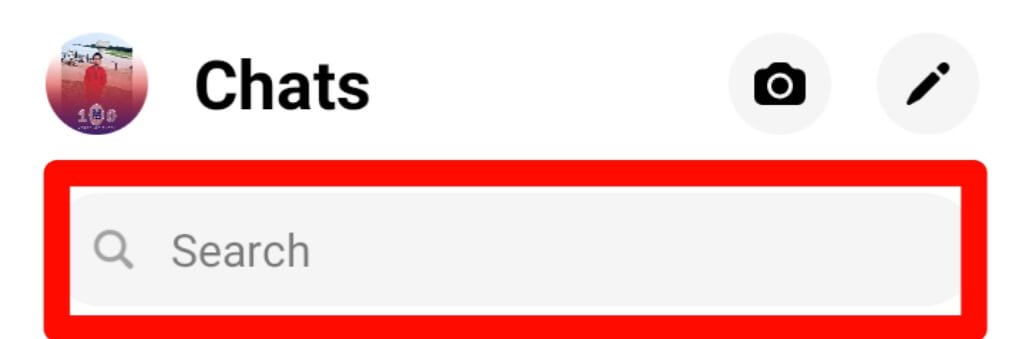
2. Click on the Person Name option.
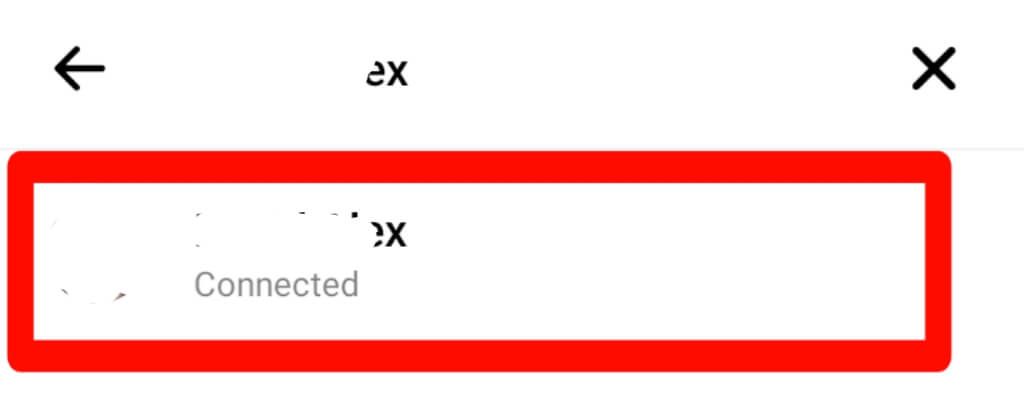
3. Click on the Unblock option.
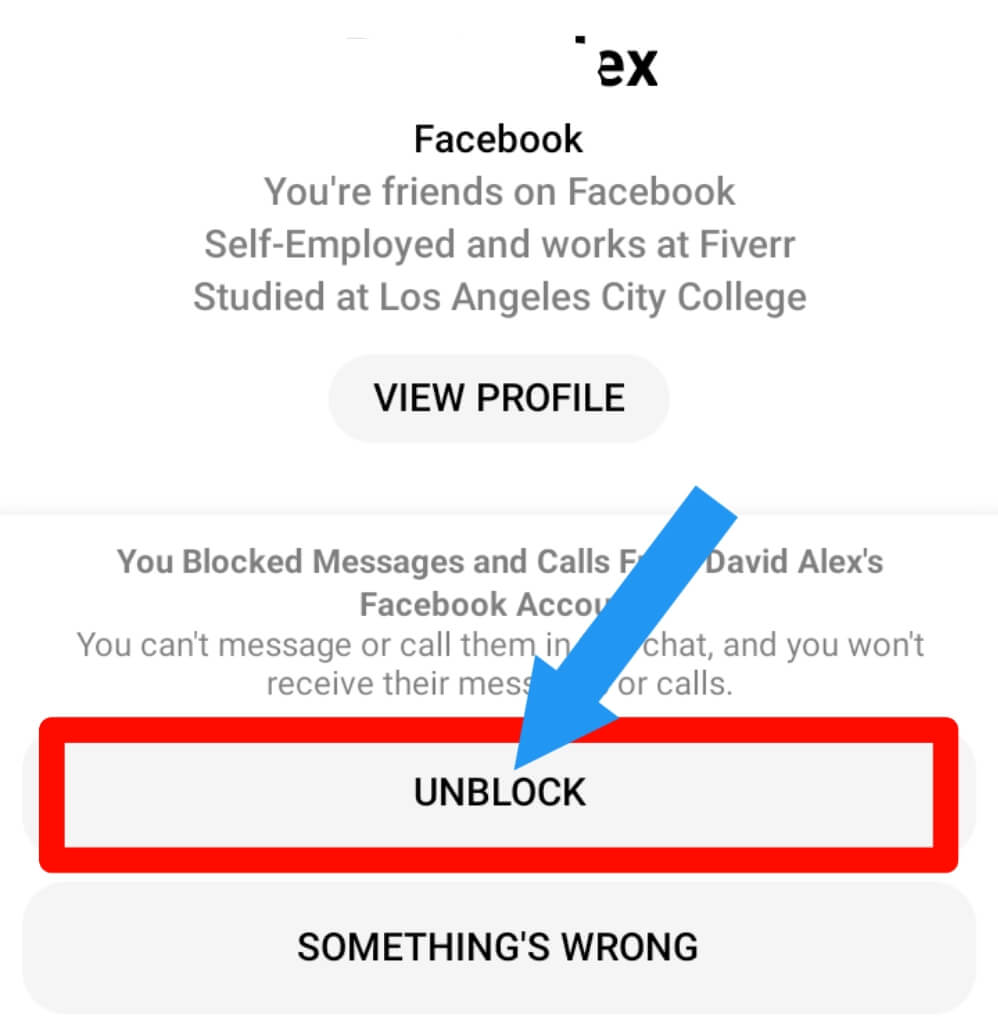
4. Click on the little Minus (-) icon.
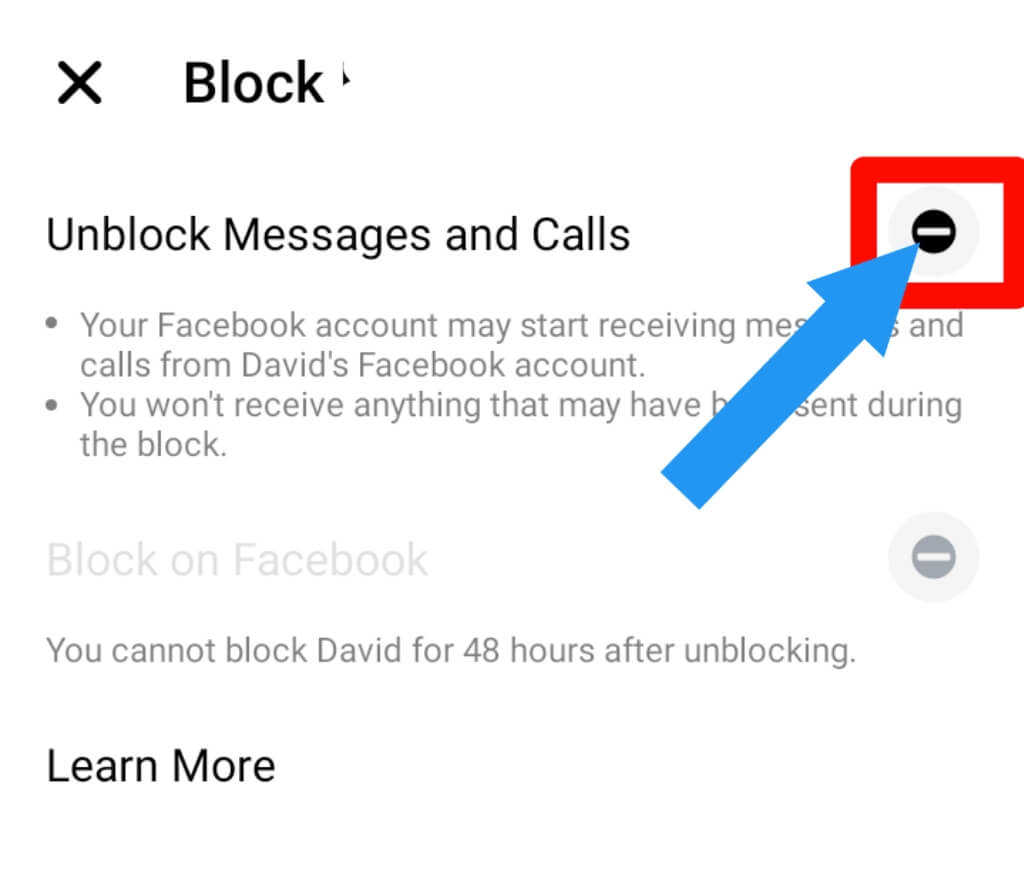
5. Then, click on the Unblock option. That’s it. You successfully unblock this person.
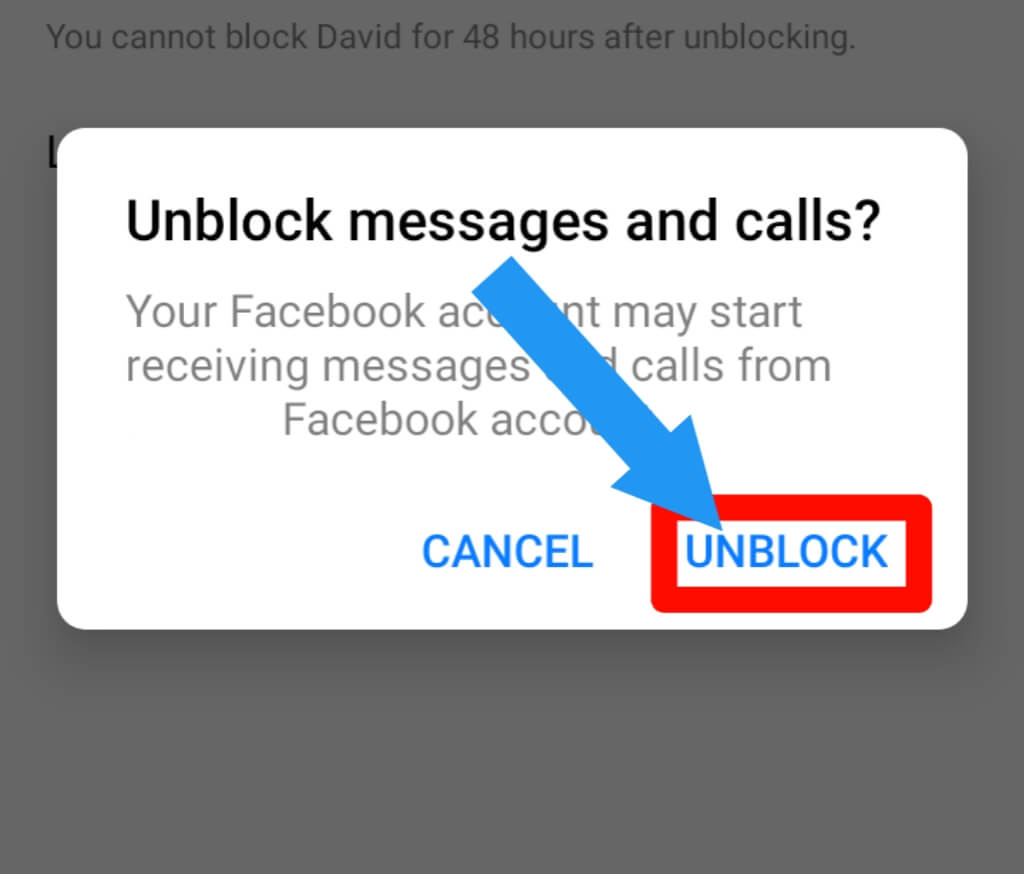
How to block a person on Facebook
Now, I will show how to block someone on Facebook. So, let’s go:
1. Go to the Profile Page of the person you want to block. Click on the Three Dot (…) Icon.
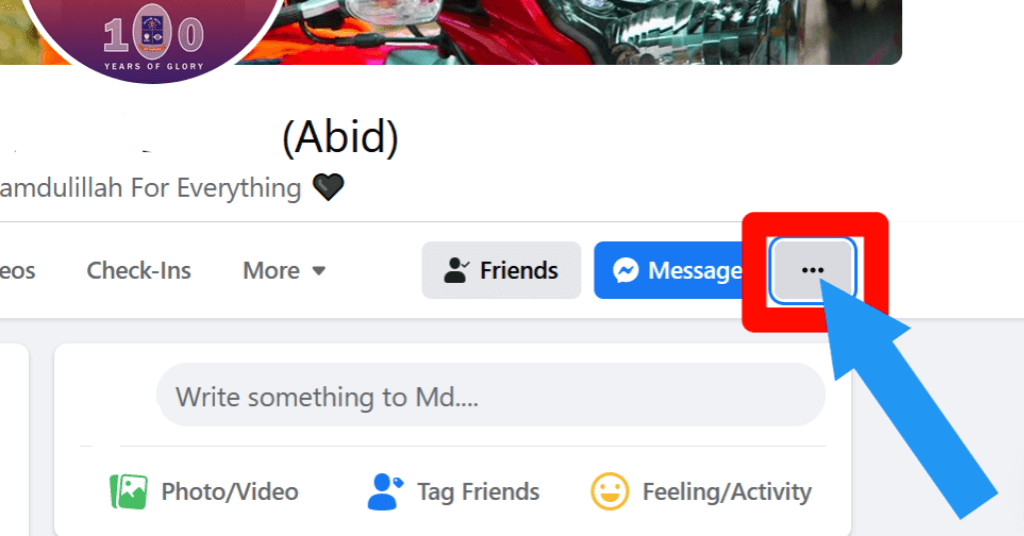
2. Click on the Block option.
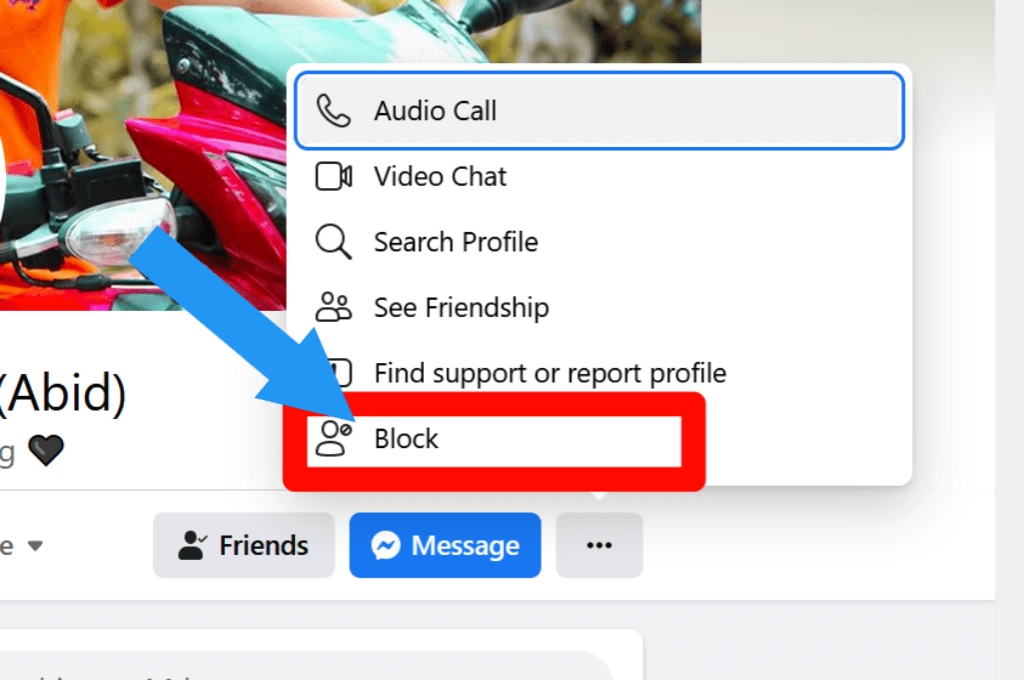
3. Then, click on the Confirm option. You successfully block this person.
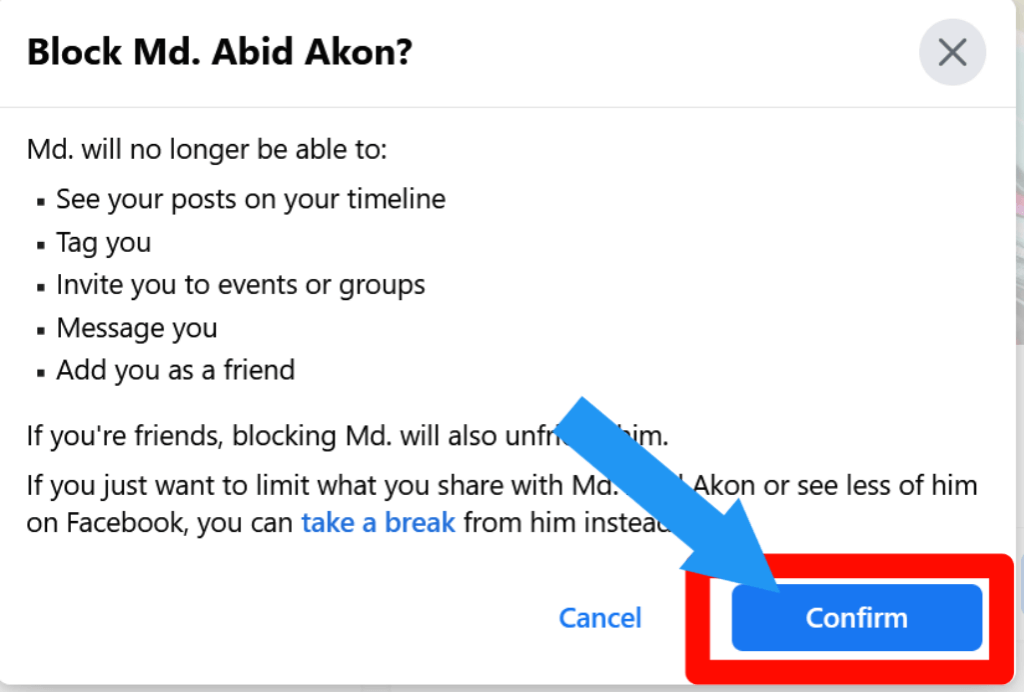
Check out why you see on Facebook This Content Isn’t Available Right Now
FAQ Related to How to unblock someone on Facebook
What Happens When You Block Someone on Facebook?
When you block someone on Facebook, they won’t be able to find you in a friend search, see your profile, or interact with you through Facebook.
You’ll also stop seeing their posts and photos on your timeline (however, you might still see things posted by that person if others tag them or share a post about them).
How do I view my blocked list on Facebook?
For viewing your blocked list on Facebook, go to the Setting & Privacy > Setting > Blocking. Now you will see a blocked list that you blocked in previous.
Will someone know if you unblock them on Facebook.
If you have unblocked someone on Facebook, that individual will not be notified of your actions. Once you’ve unblocked them, you can’t re-blocked them before 48 hours.
Meanwhile, if you haven’t unblocked that person again, they will view your account. A person blocked from your friend’s list will be removed from your list (if they were a friend).
If I block someone on Facebook, can I still message them on Facebook Messenger?
No, you can not message them anymore. But if you unblock them, then again, you can message them and interact with them on Facebook.
How do I Unfollow someone without Block on Facebook?
You can also unfollow someone without a block. How you can do that, Right? We have a detailed article on How to unfollow on Facebook. check it.
Final Thoughts
You can unblock someone on Facebook by following the steps. We hope this article has provided you with some helpful information to help you better understand how to unblock people on Facebook and why blocking is important for your safety.
Please comment below if you have any quires. You can also contact us. We always love to see your feedback. Thank you!








