Are you wondering how to change your name on Facebook?
You’re not alone. We get tons of questions about this topic, and we want to help! So today, we’ll be giving you a step-by-step guide on how to change your name on Facebook. Whether you use Desktop, Laptop, Android, iPhone, it doesn’t matter because our guide works for both platforms.
You can do this in just a few minutes by following our simple instructions. If you have any questions about changing your name on Facebook or need help with the process, we’re here to help!
Let’s go to know our step-by-step guide on how to change your name on Facebook today!
How to change your name on Facebook on Computer or Laptop
Facebook makes it quick and easy to change your name. Now we show how exactly you can change your name on Facebook using your desktop or laptop. So, Let’s go:
1. Go to your Facebook account. Click on the Drop Down icon.
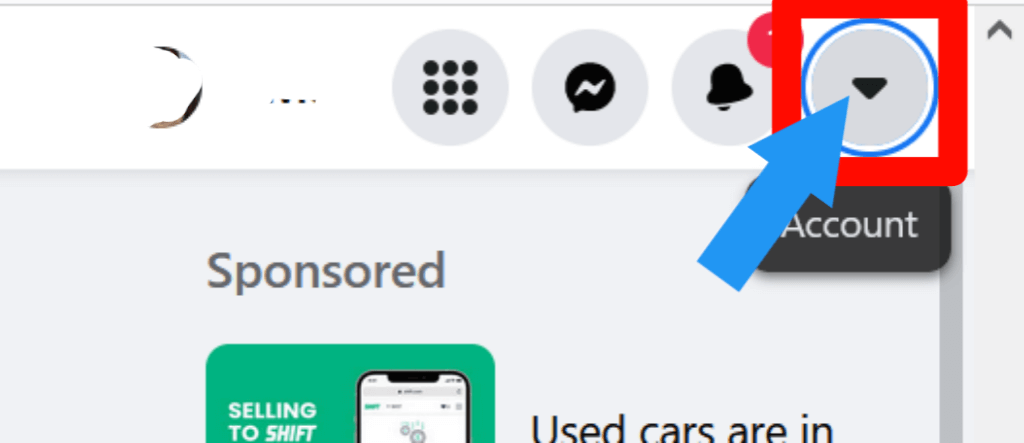
2. Now, Select the Setting & Privacy option.
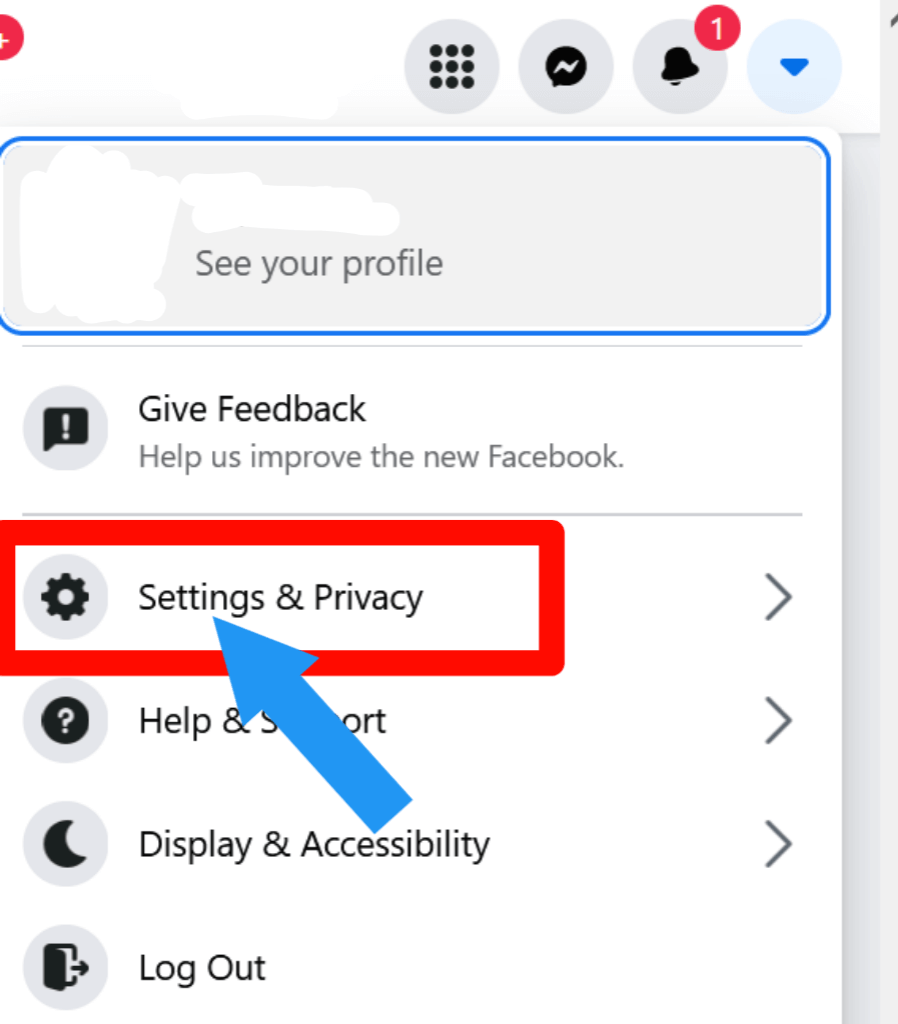
3. Then, Click on the Setting option.
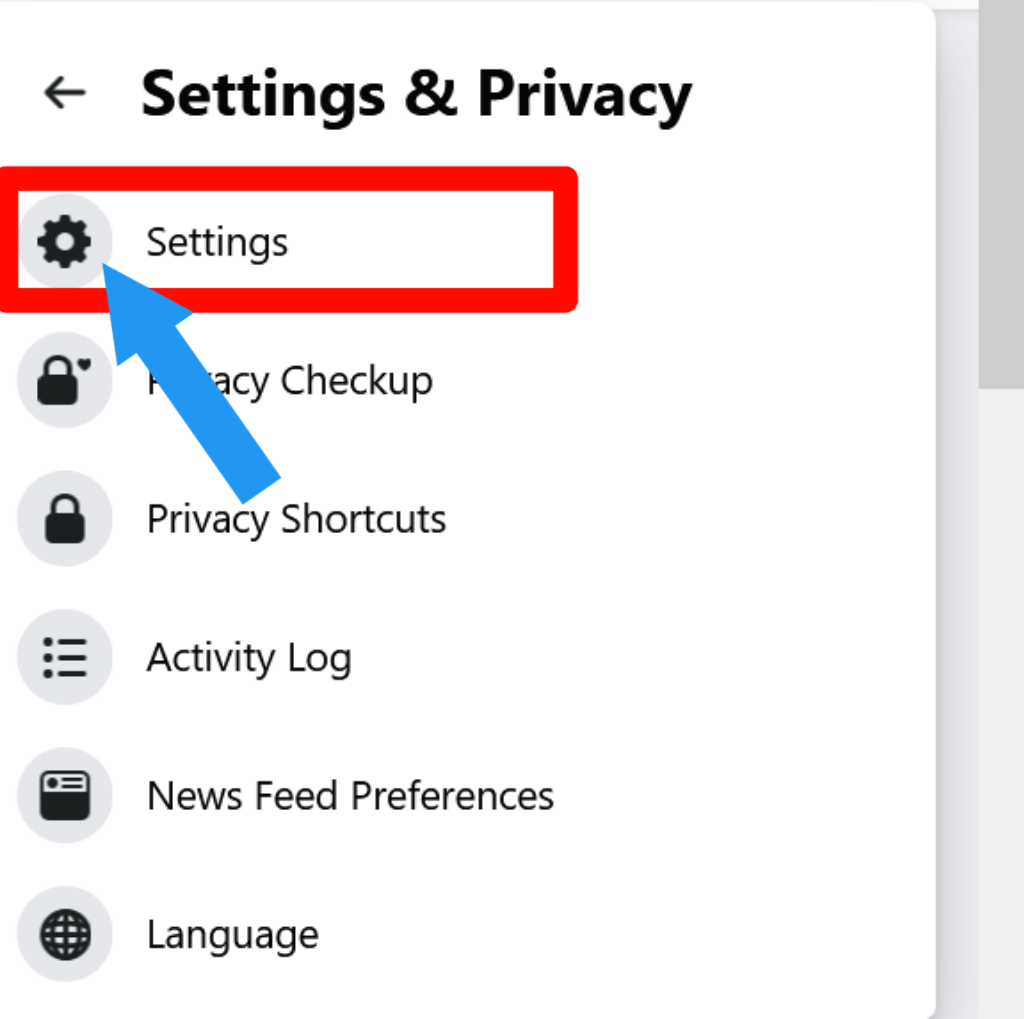
4. Go to the General Setting, and You will find the Name section. Click on the Edit option.
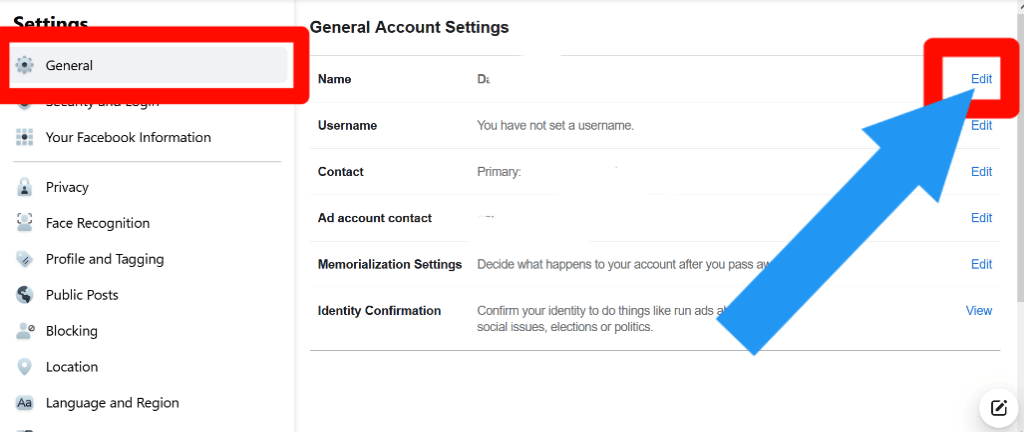
5. Just put your First, Middle (optional), and Last Name. Click on the Review Change option.
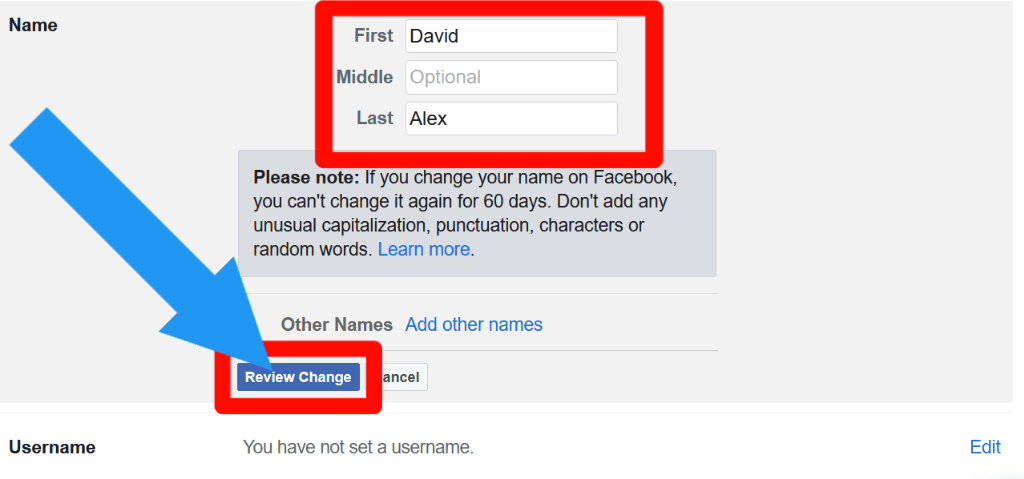
6. Now, select the name you want. Enter your Password and click on the Save Changes option. Congratulations, you successfully change your name on Facebook.
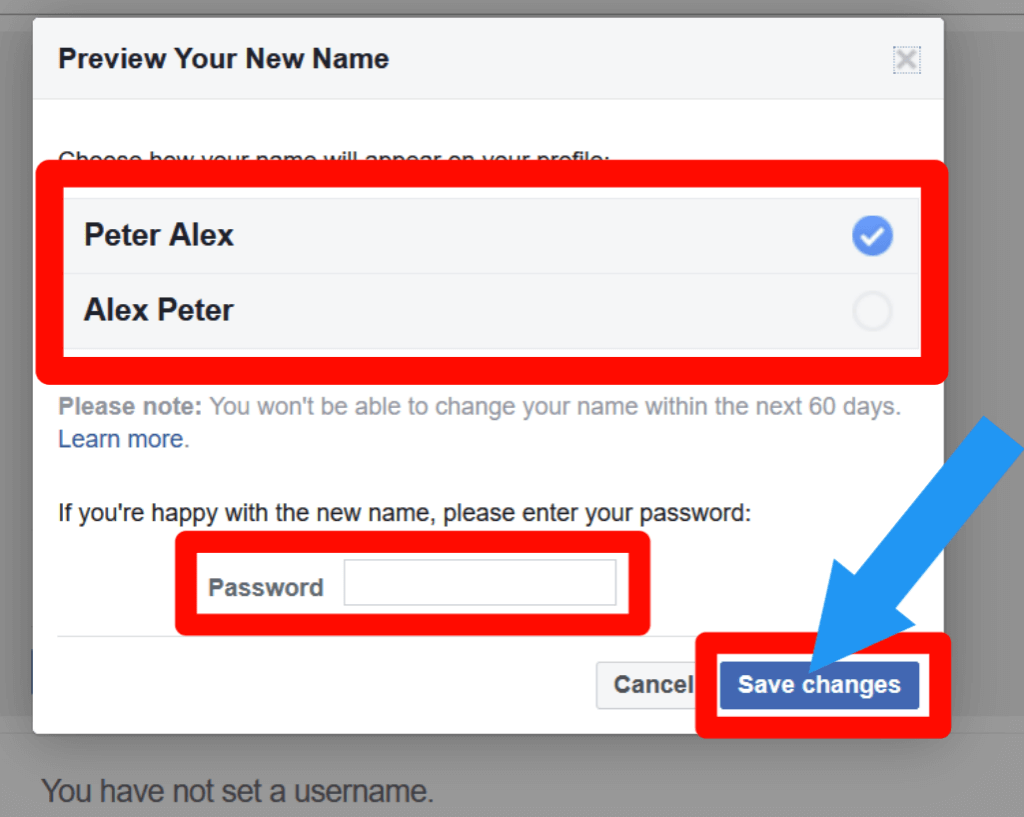
Check out How To Change Your Birthday On Facebook.
How to change your name on Facebook app on Android or iPhone
Now, We show how to change your name on Facebook app using Android or iPhone. Let’s jump into the step-by-step guide.
1. Go to your Facebook account and click on the Three Lines option. You will find this option below on iPhone.
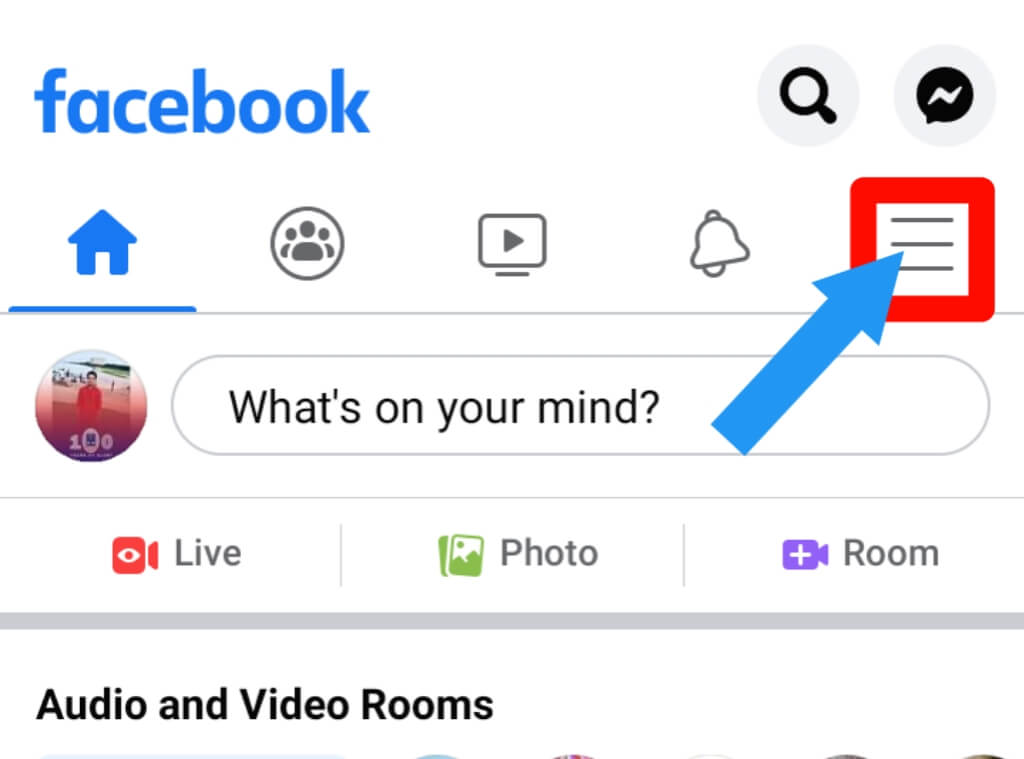
2. Click on the Setting & Privacy option.
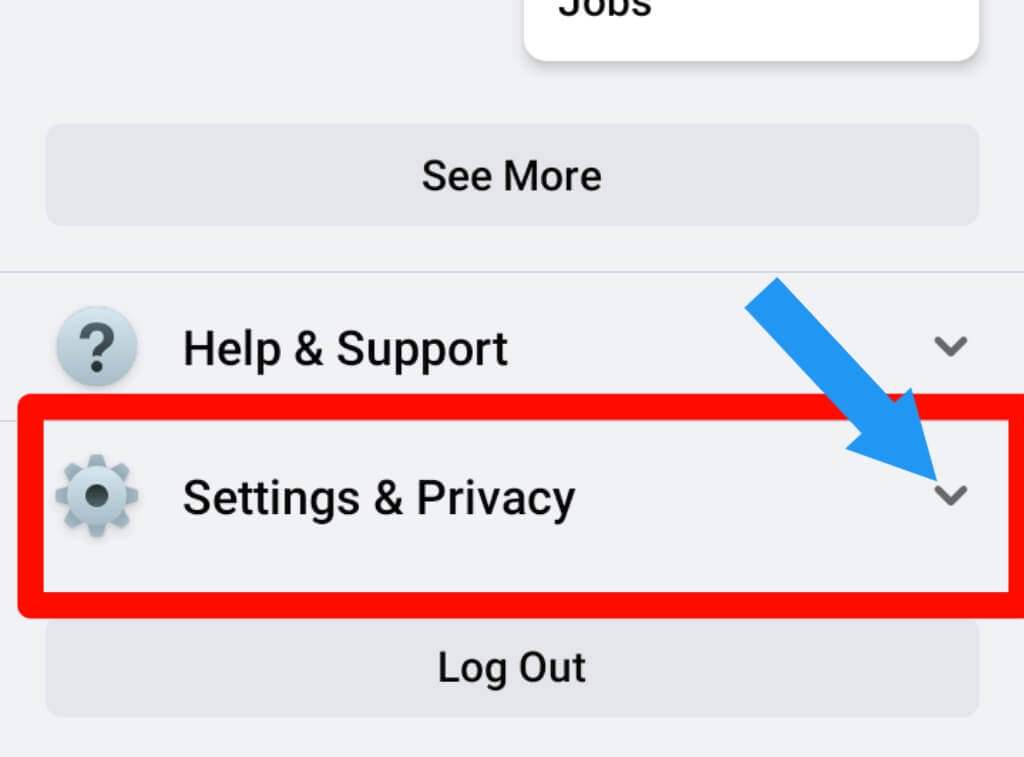
3. Tap on the Setting option.
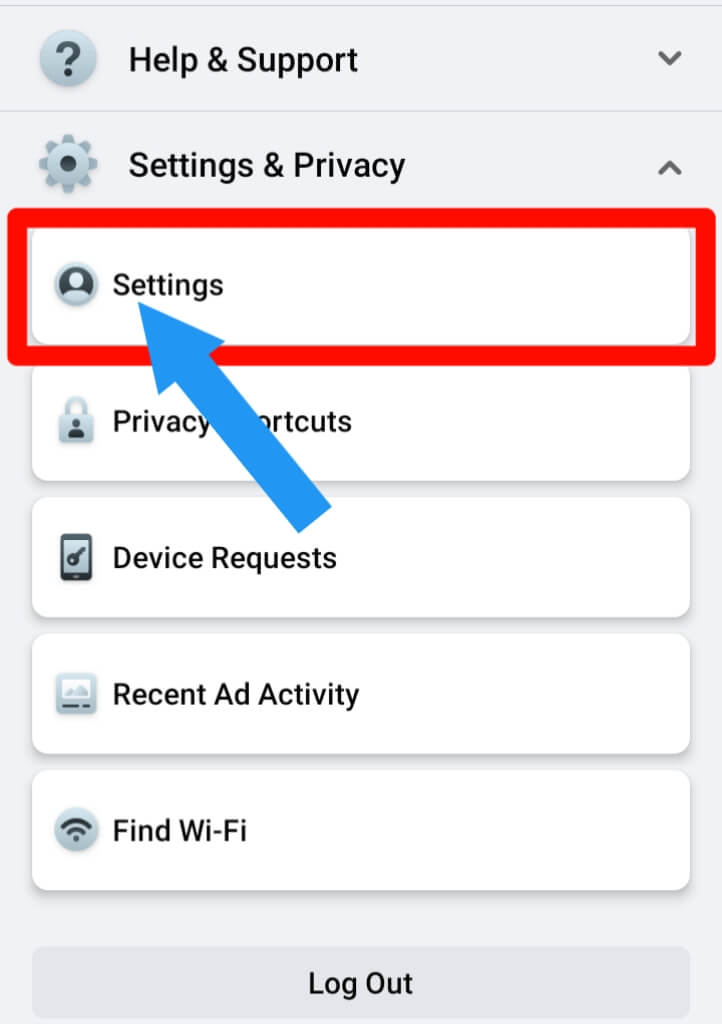
4. Click on the Personal and Account Information option.
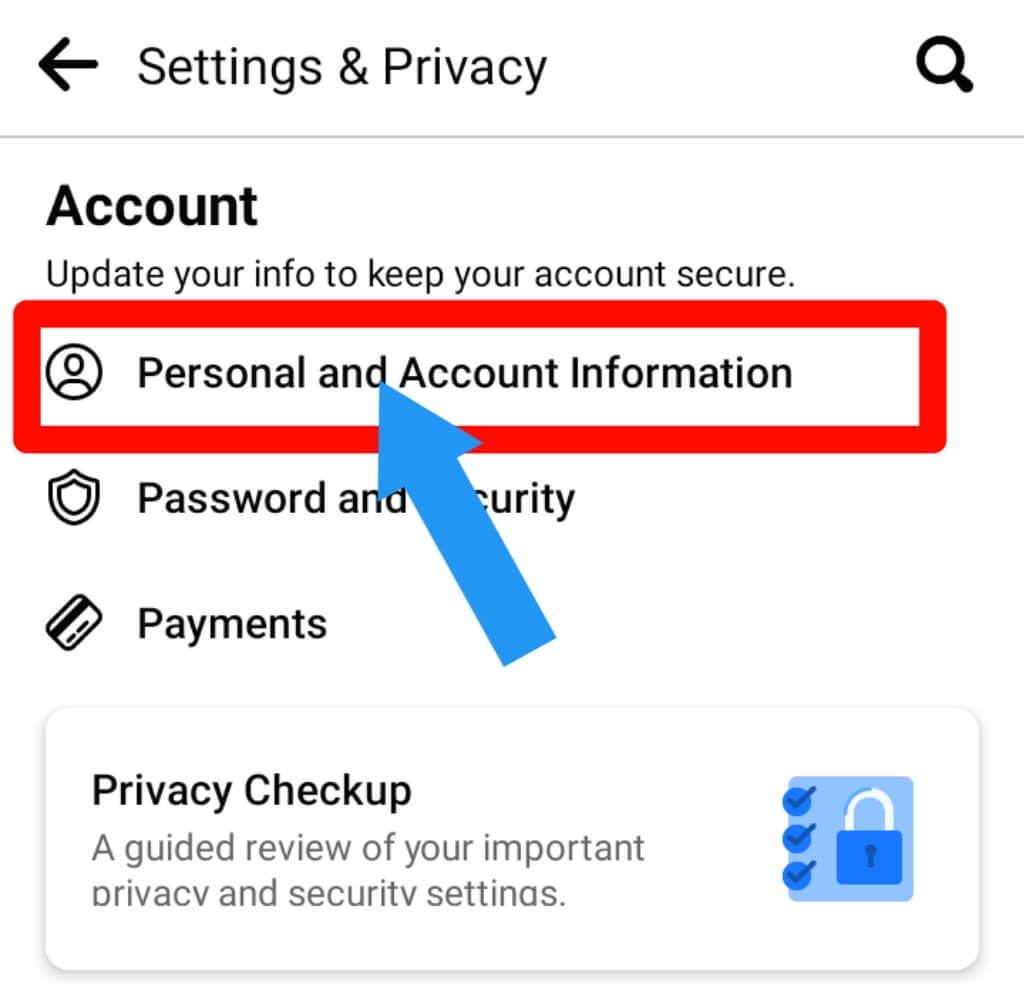
5. Click on your Name option.
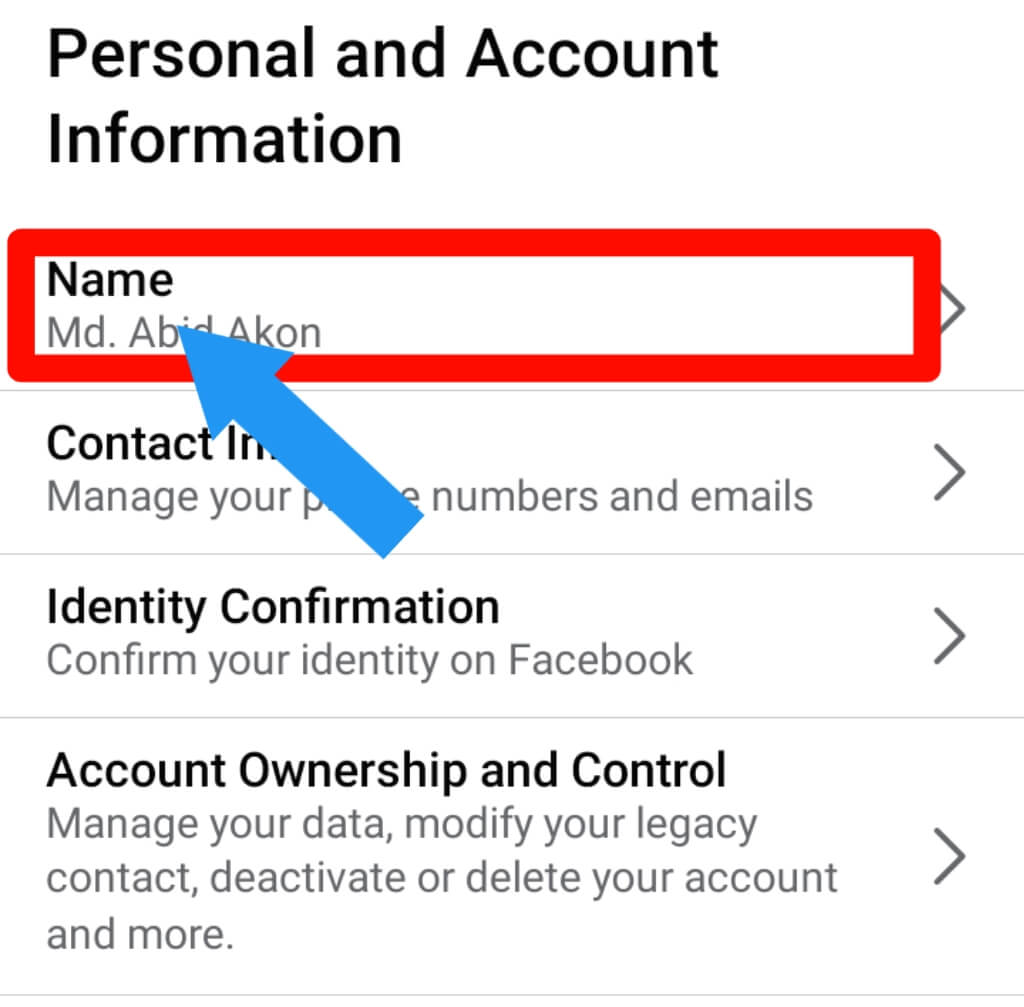
6. Put your First, Middle(optional), and Last Name. Tap on the Review Change option.
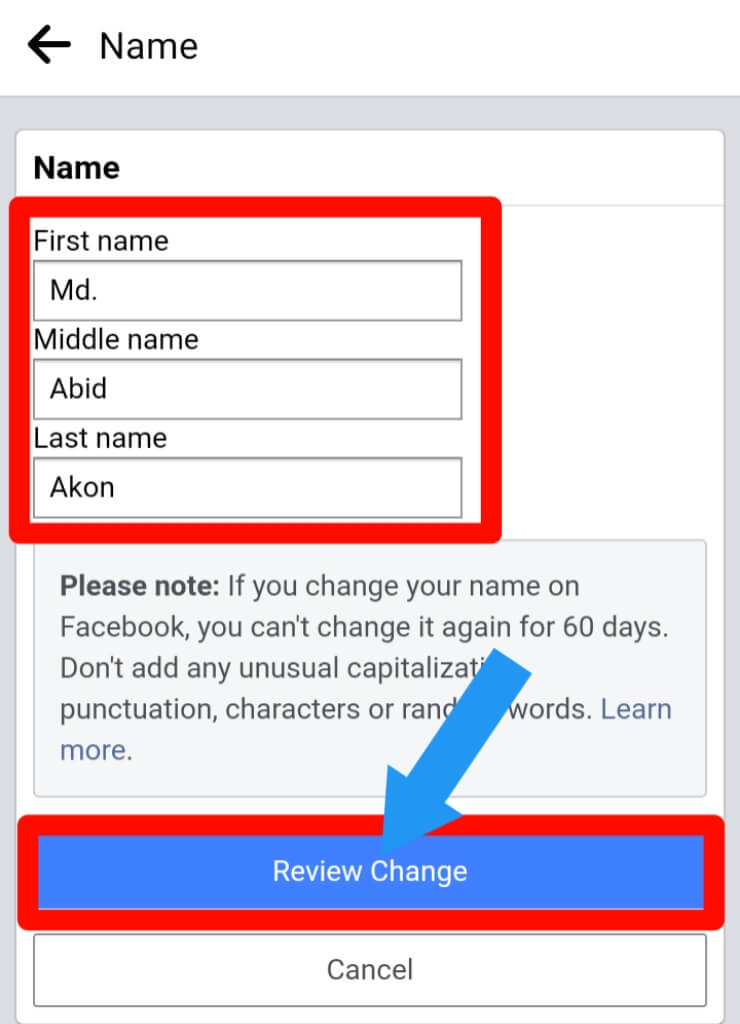
7. Choose your name and enter the Password. Last, tap on the Save Changes option. Now, you successfully change your name on Facebook.
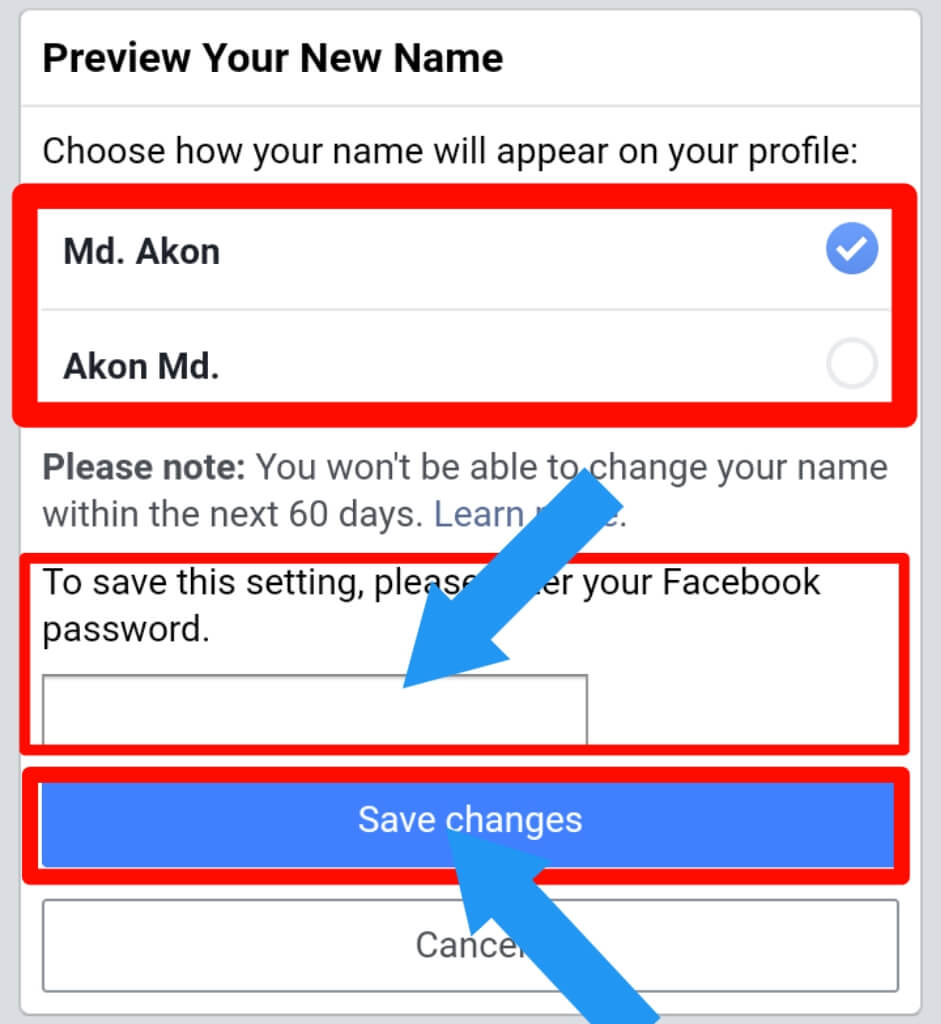
Check out How to unfollow on Facebook.
How to Add or Edit a Nickname or Other Name on Facebook
Facebook has an option to add or change Nickname or other names. You can do it in a very simple way. Let’s go to know how you can do this:
1. Go to your Facebook Profile and tap on the Edit Profile option.
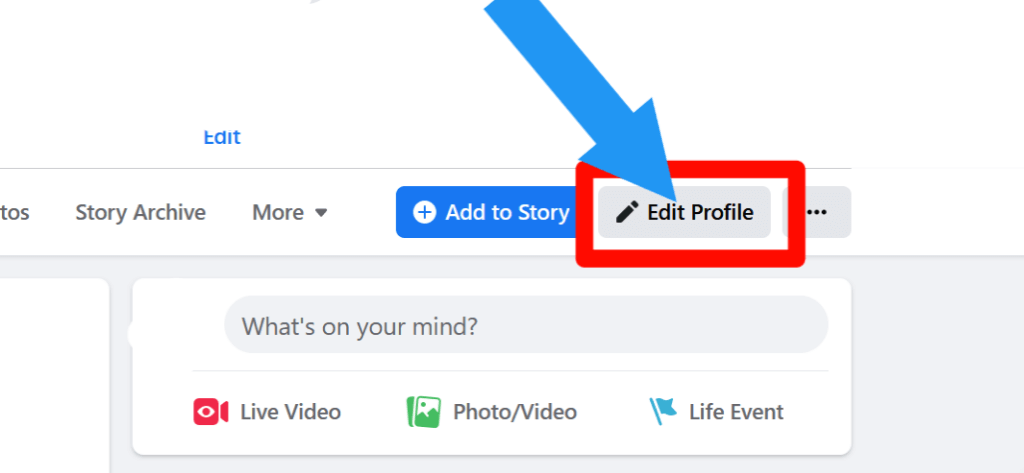
2. A pop-up will show. Scroll down, and you will find Edit Your About Info option. Click on it.
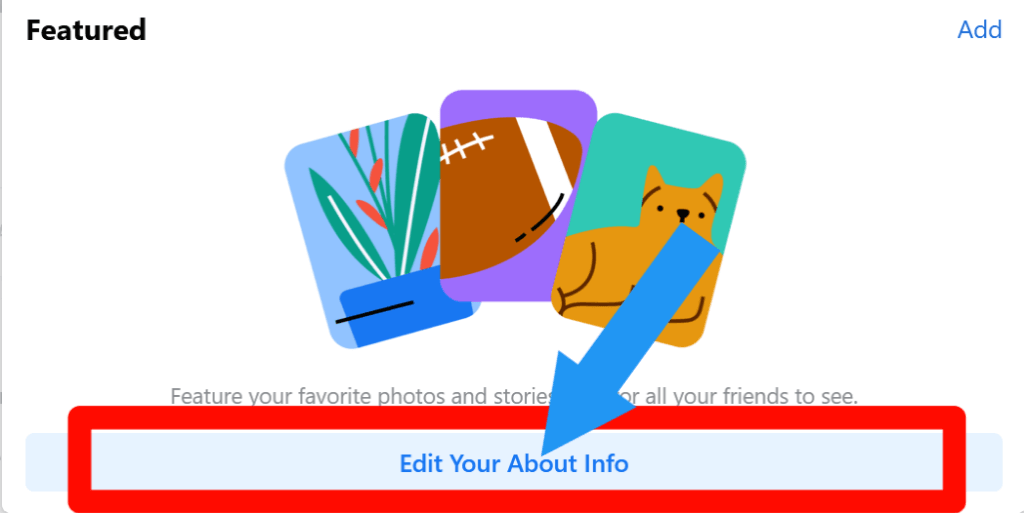
3. Tap on the Details About You option. Now you will find the Other Names option. Click on the Plus (+) Icon.
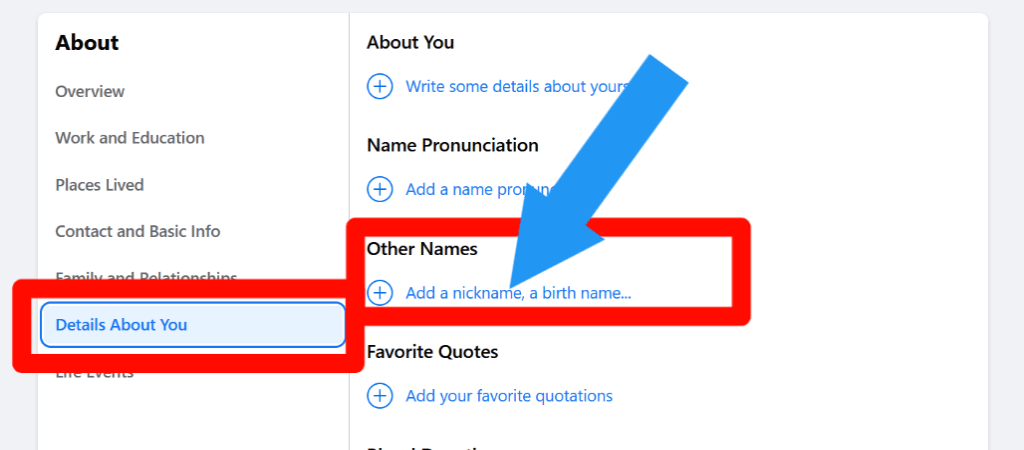
4. Now, Put your Nickname. You can show this name at the top profile by clicking on the Show at the top option. Now click on the Save option.
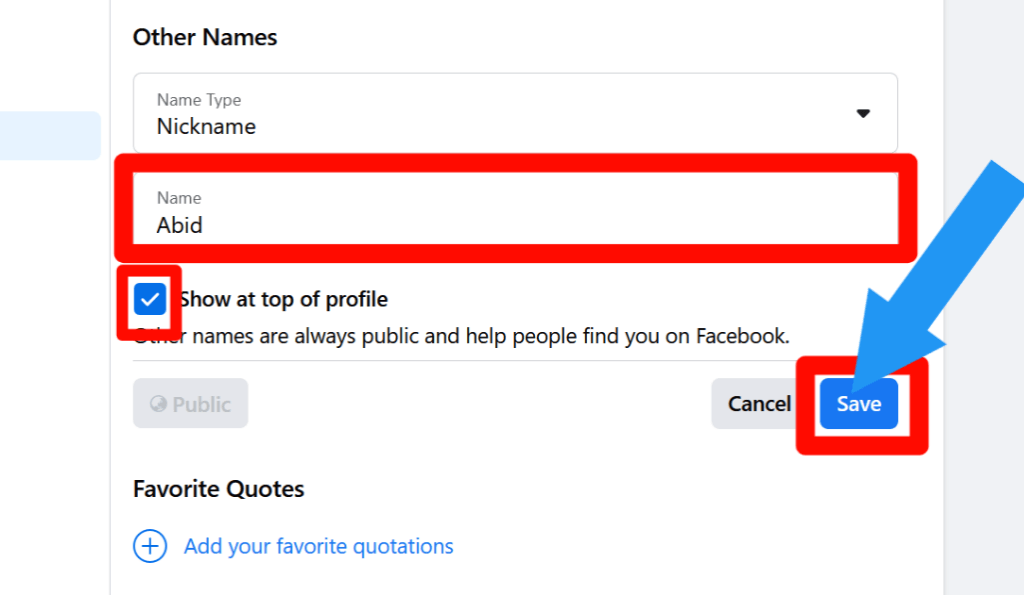
5. Now, you will find the Nickname after your profile name.
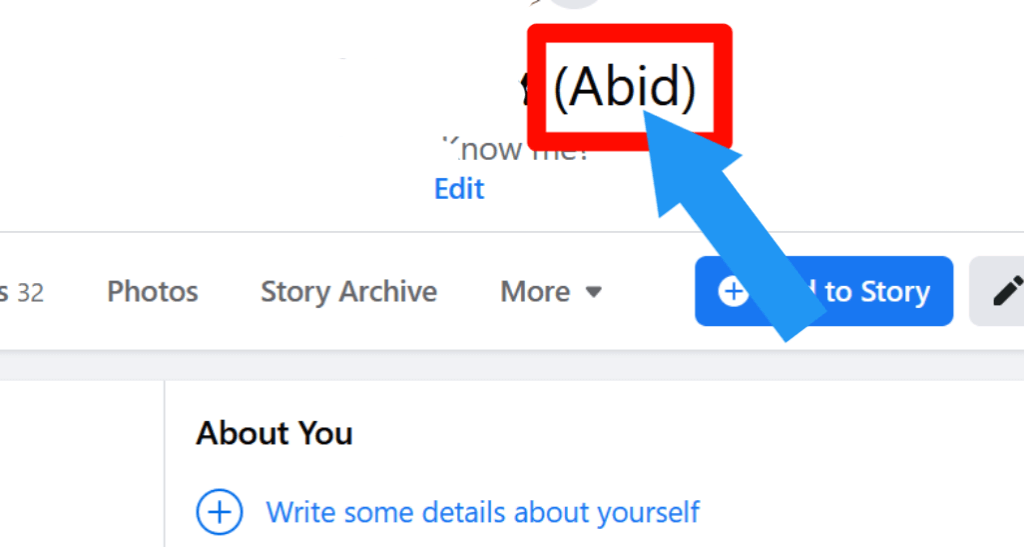
Check out How to Unblock Someone On Facebook.
How to change your page name on Facebook 2022
In previous, we talk about how you can change the profile name on Facebook. Now, we show How to change your page name on Facebook 2022. Before start, please read the page name guidelines suggested by Facebook. So, Let’s go:
1. Go to your Facebook Page. Click on the Edit Page Info option.
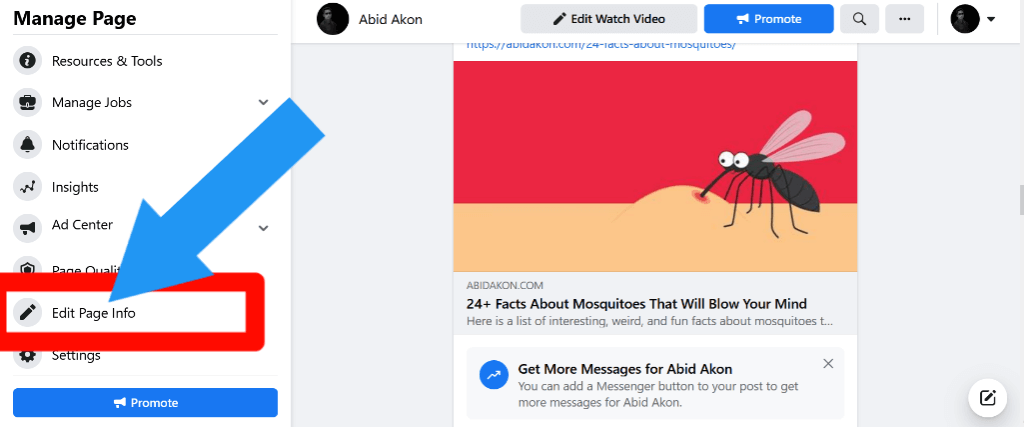
2. Tap on the name option and put the name that you want.
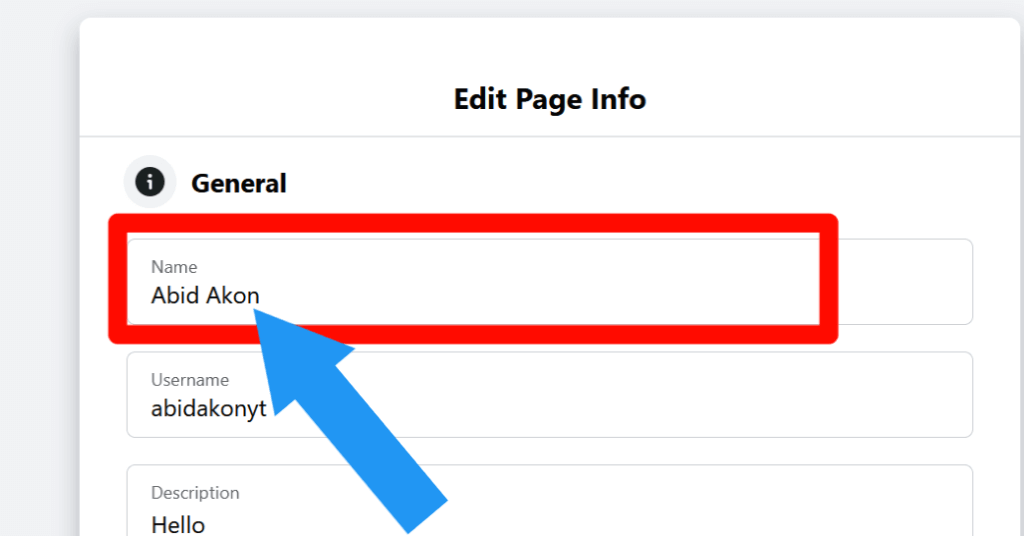
3. Click on the Enter. Now a pop-up will show. Tap on the Request Change option. Now your page name will be changed after a few moments. Sometimes it takes more time but not longer than 3 days.
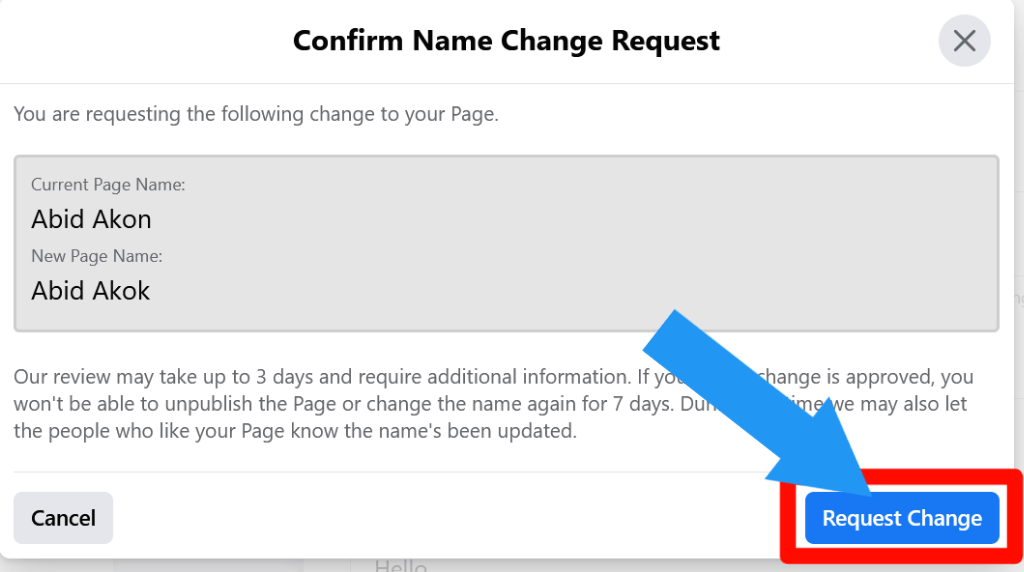
What to know about changing your name on Facebook – Facebook Name Guidelines and Rules
You have to know which names Facebook allows and which do not. This is called Facebook name standard.
Let’s go to know which things you must know before change name on Facebook.
1) Once you change your name on Facebook, you can not change again before 60 days.
2) Your name cannot contain symbols, digits, unique capitalization, repeated letters, or punctuation.
3) You are not permitted to include any offensive or suggestive terms in your name.
4) You can not add any professional, religious title with your name.
5) You cannot use characters from several languages in your name.
6) You cannot use words or phrases instead of your name.
FAQ Related to How to Change Your Name on Facebook
Can I create a new Facebook page with a new name?
Yes, you can create a new Facebook page with a new name.
Why I Can Not Change My Name On Facebook?
This is because you already change your name within the last 60 days, or you do not follow the Facebook Name Guidelines and Rules. I already share details about it. Please check this article.
Can I change the name on my Business account?
Yes, you can. Go to the Business page. Tap on the setting option to update the name on your Business account.
The same Facebook name guidelines apply for it. You can check this guideline by clicking here.
How many times can I change my Facebook page name?
There is no limit, but you have to wait 7 days to change your Facebook page name again.
Final Thoughts
And that’s it! You now know how to change your name on Facebook, and you can go ahead and do so.
There are many steps to take, and we’ve written for you here with screenshots so that you don’t have to go searching through the whole site.
We hope this article has been helpful. If you have any other questions, please feel free to contact us or comment below! We always love to see your feedback. Thank you.








