Do you want to know how to combine videos on iPhone?
In this article, we will provide a clear and step by step guideline about it. We have also included some of the best video apps for combining videos on your iPhone. So let’s get started!
If you are looking for an easy way to combine multiple videos into one, then read our complete guide below. It is a straightforward process that anyone can follow easily without any problem at all.
It would help if you had a little bit of time and patience to make it work out perfectly fine for yourself and others around you. We provide you with 3 simple methods. This method works well in every iPhone, including 12/12 Pro/ 12 Pro Max/11/11 Pro/XS Max/XR/8/7 Plus and more.
Get ready because here we go! Let’s begin with the first step now…
How to Combine Videos Using iMovie on iPhone
iMovie is an iPhone application designed by Apple and lets users edit video clips using an intuitive drag and drop interface.
The good news is – it’s free and available in App Store! Below we’ll guide you through the process of using iMovie to combine multiple videos into one on your iPhone. Let s go:
Step 1: Download the iMovie app from the app store. If you already have this app, skip this step.
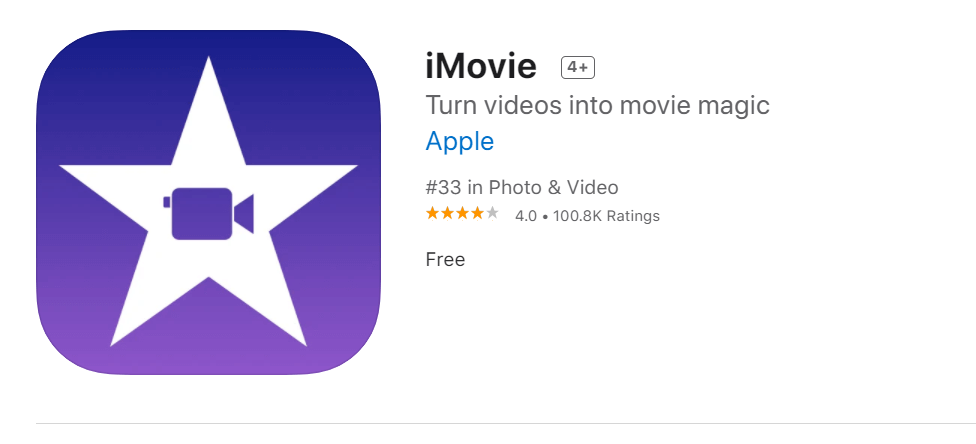
Step 2: Open your iMovie App. You can get quick by search iMovie.
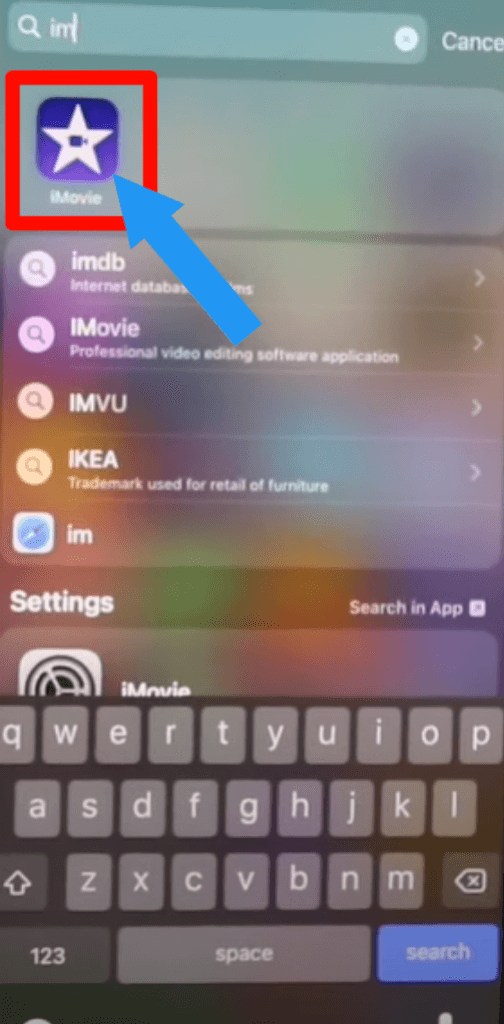
Step 3: Click on the Plus [+] icon.
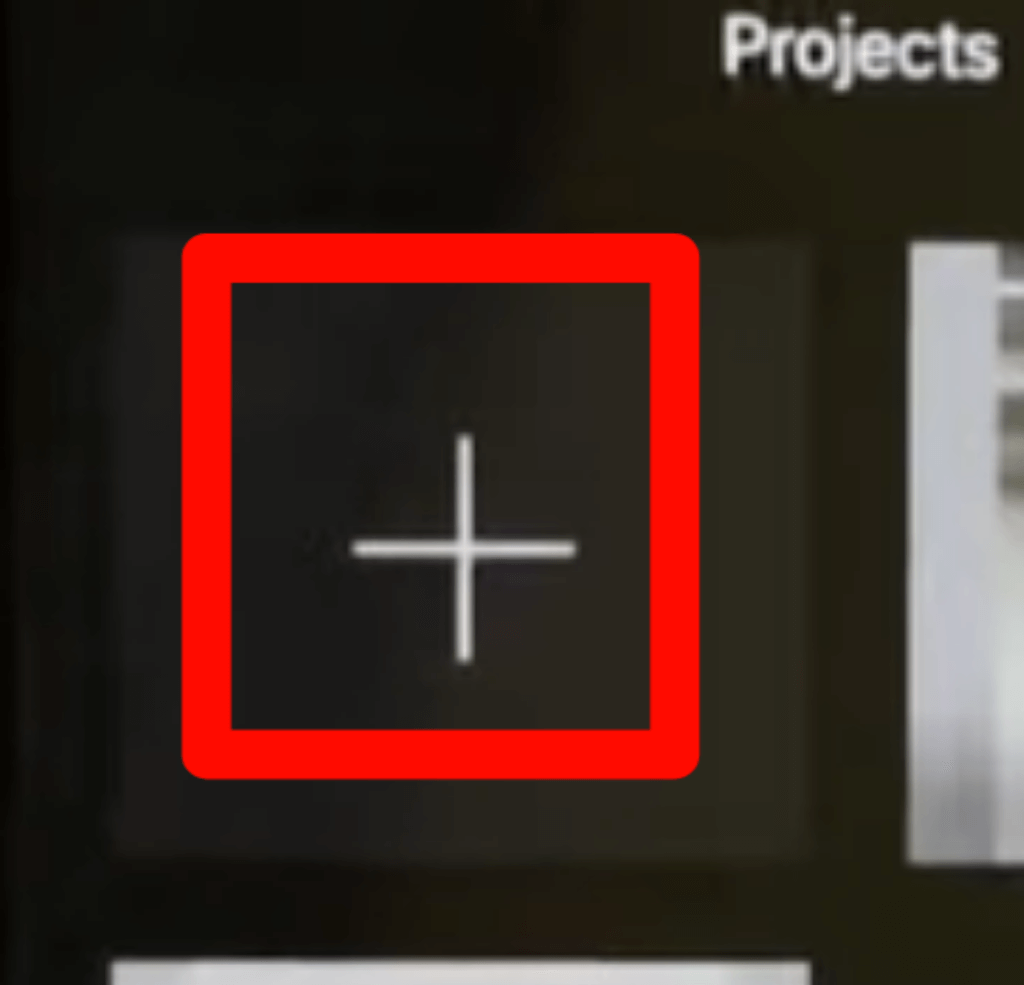
Step 4: After that, click on the Movie option.
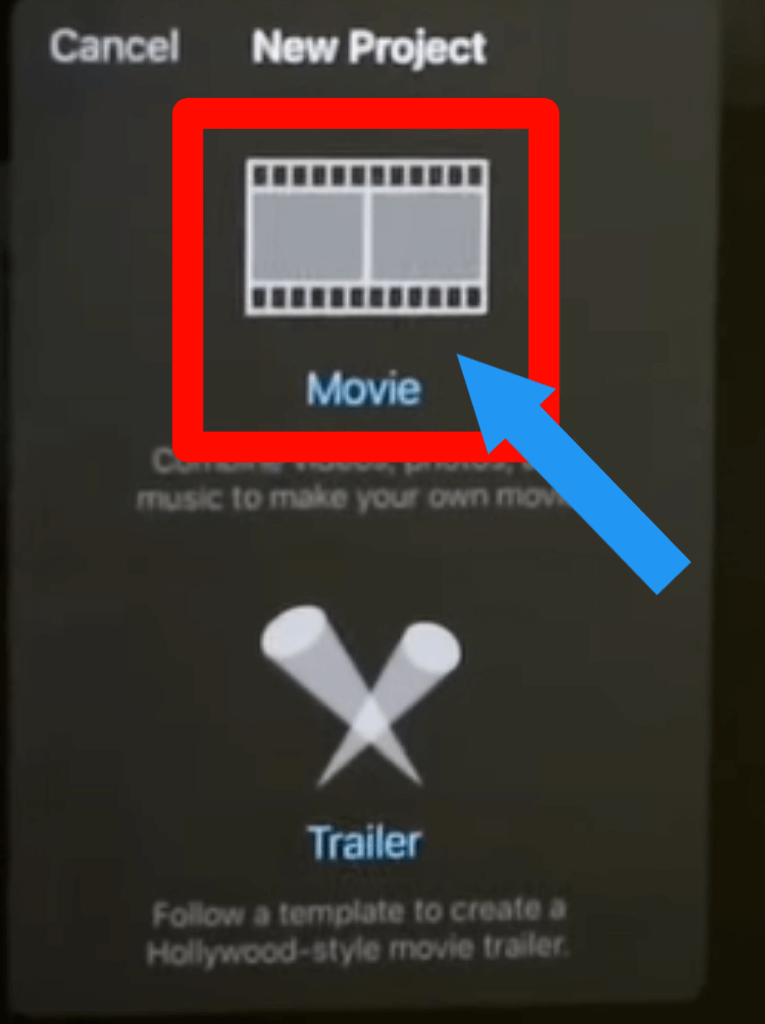
Step 5: Select two or more videos that you want to combine. Then click on the Create Movie option. You can find it at the bottom of the display.
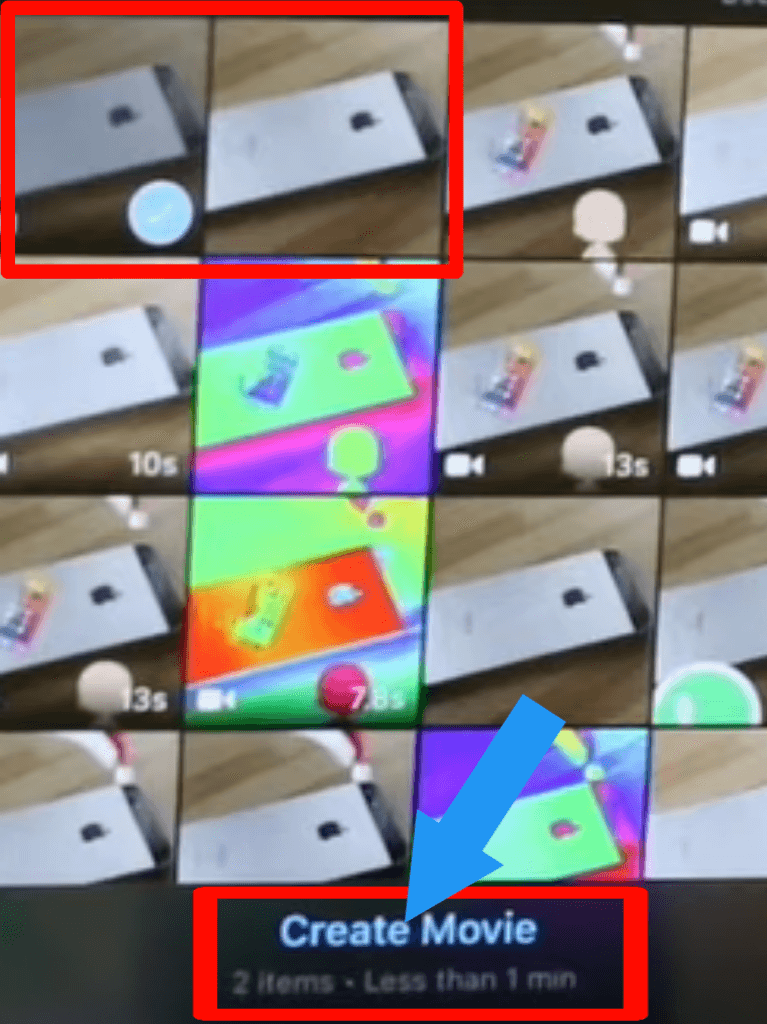
Step 6: The video combines successfully. if you want to add more clips, click on the Plus (+) icon > video > All. Select the video that you want to add.
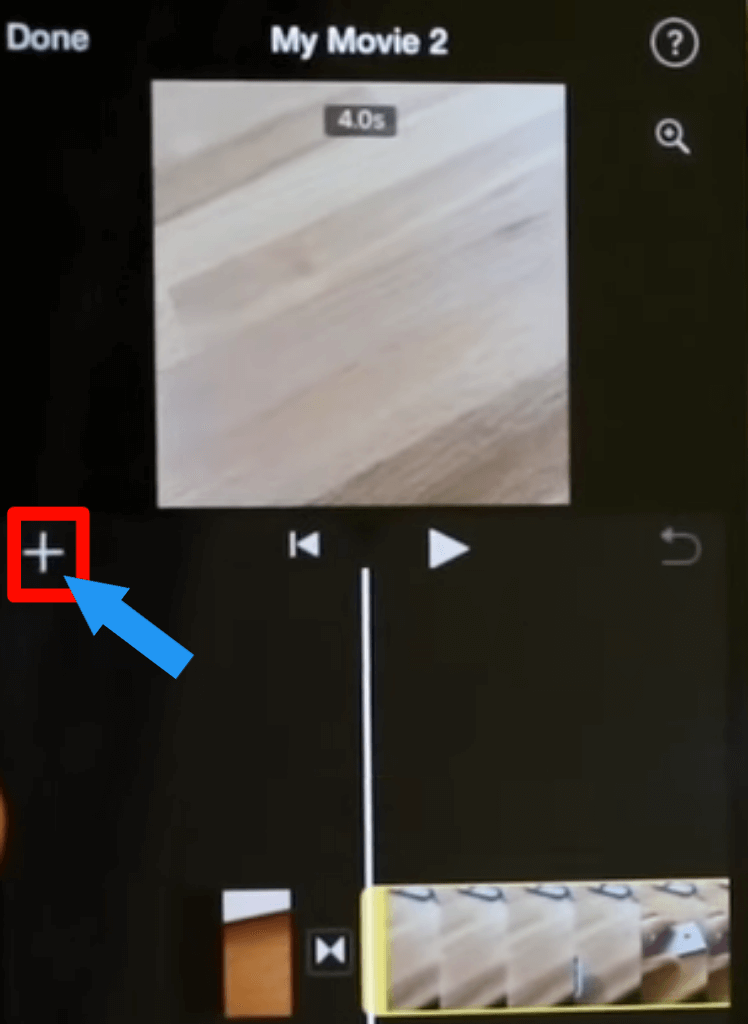
Step 7: Now, You can add Music, Text, filter in your video by clicking the below icon.
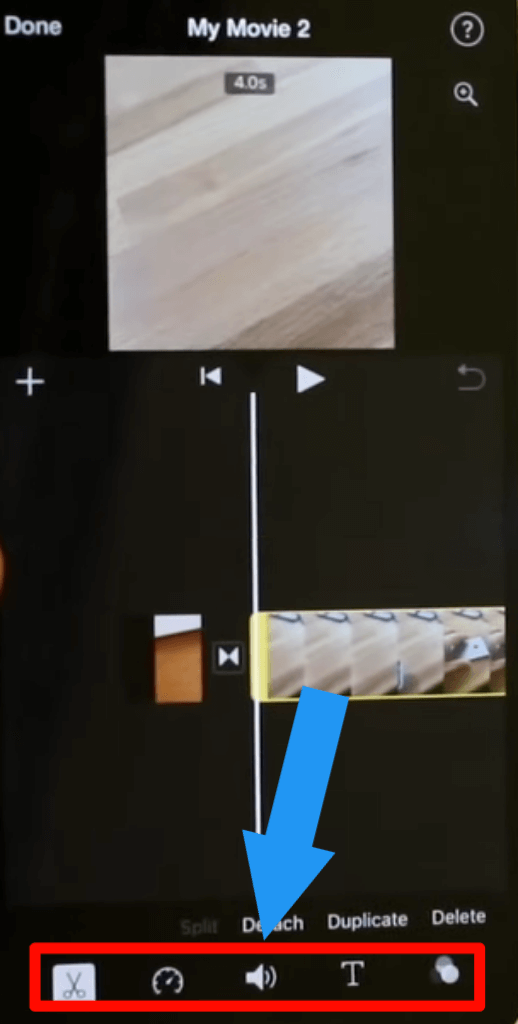
Step 8: After that, click on the Done option.
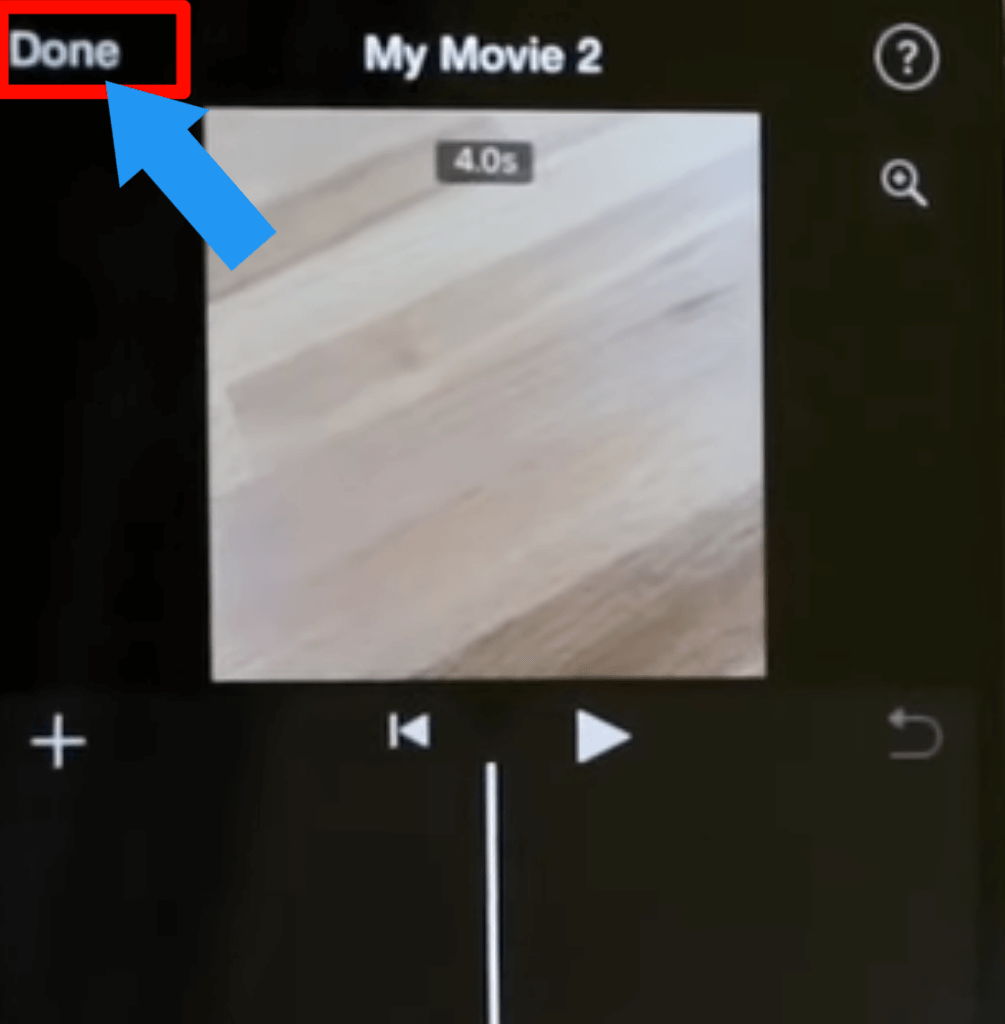
Step 9: Click on the Share icon.
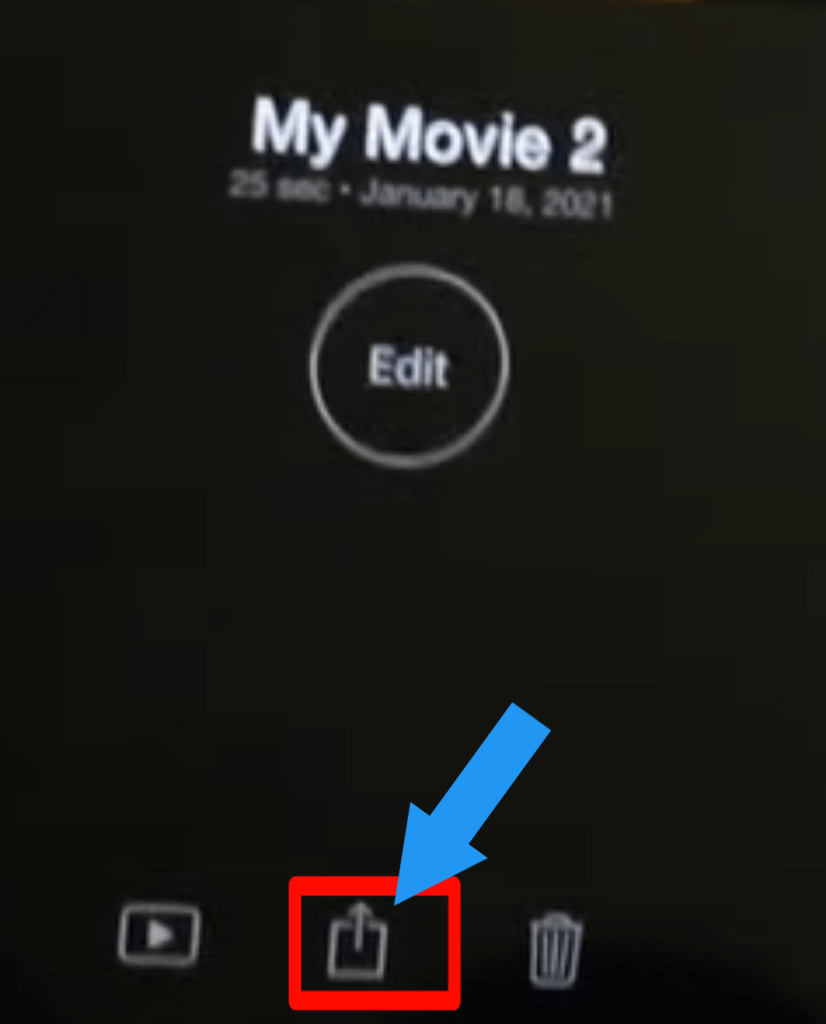
Step 10: Then click on the Save Video option.
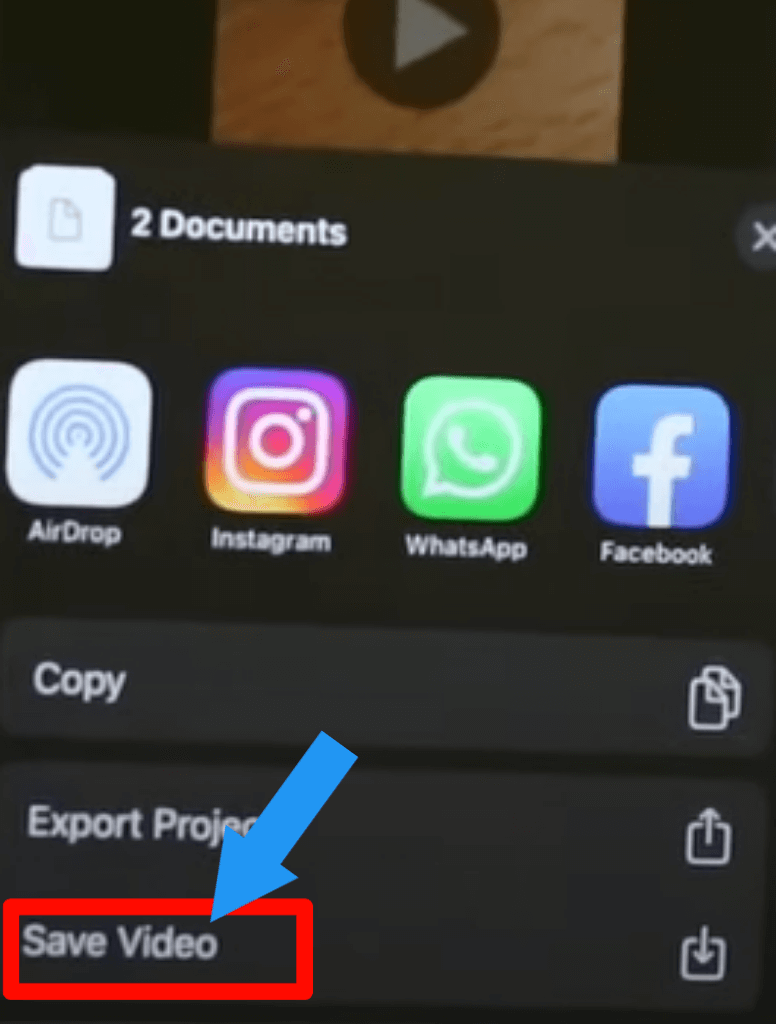
Step 11: Choose your export size. You can save it from 360p to 1080p. We recommend you save 1080p for a better view.
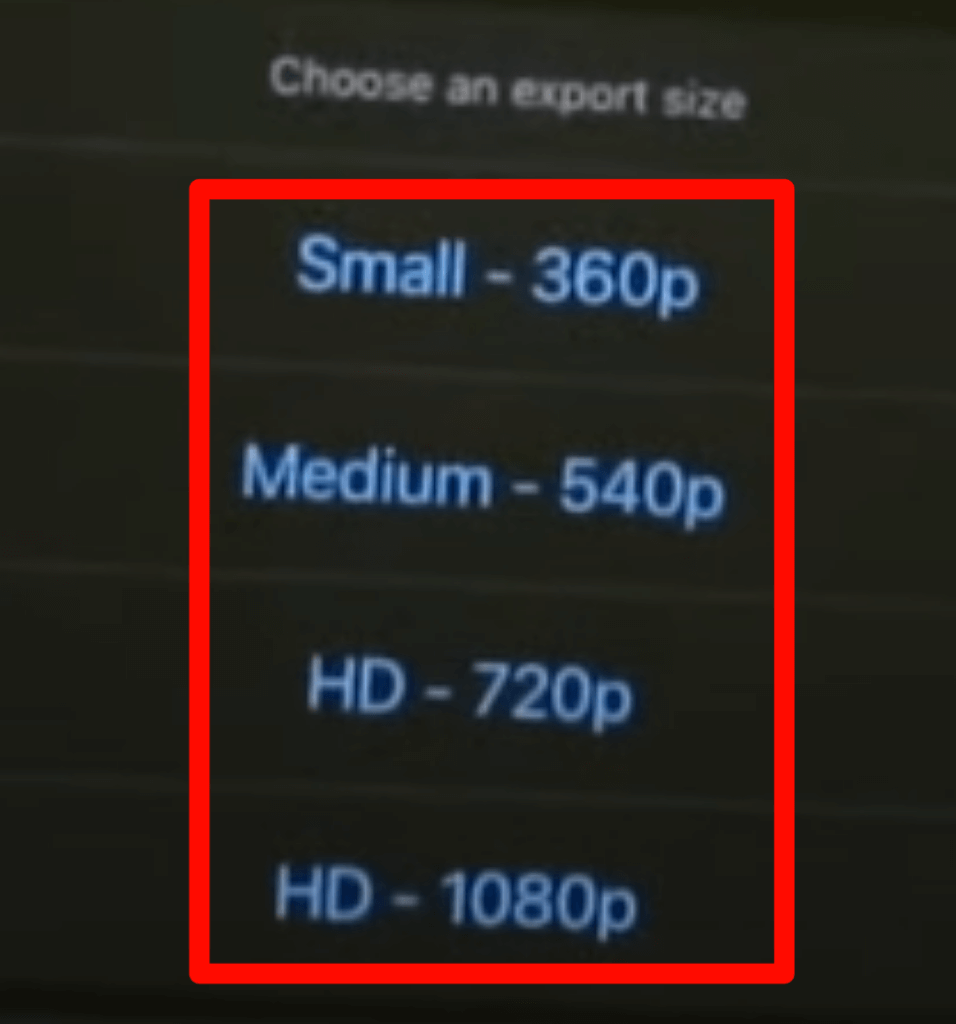
This is the video guide of How to Combine Videos Using iMovie on iPhone. You can check it.
Check out How to Change Hotspot Name [iPhone & Android] In 2022.
How to Combine Two Or More Videos Using Pocket Video Editor On iPhone
Pocket Video Editor is another video editing app. With this app, you can merge/combine your video very easily. We provide a step by step guide about combining two or more videos using a pocket video editor. Let’s jump into the process:
Step 1: Download the Pocket Video Editor from the App Store.
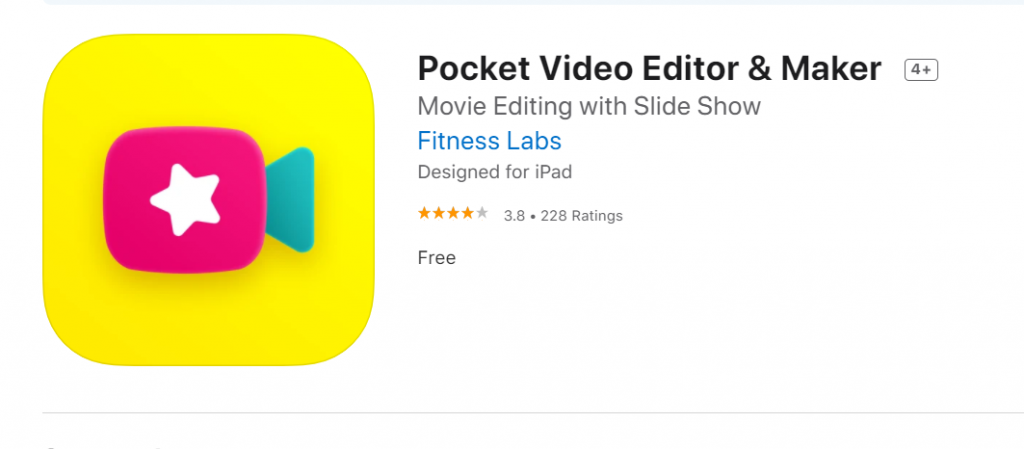
Step 2: Open the Pocket Video Editor app.
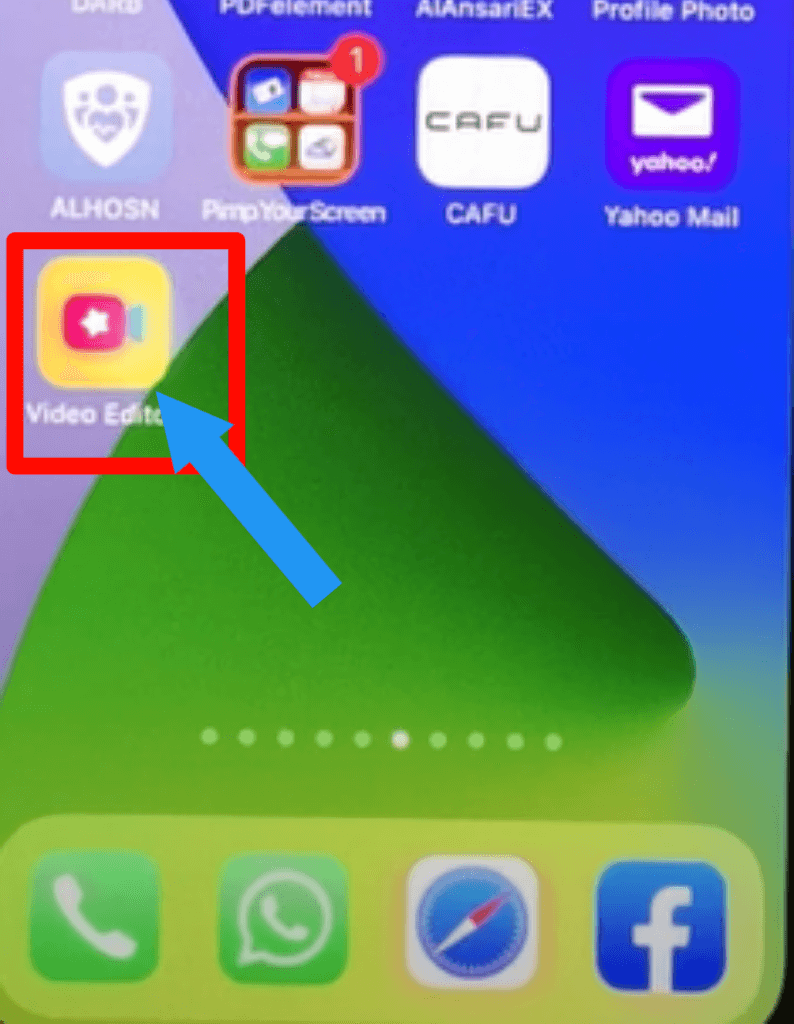
Step 3: For a new project, click on the Plus (+) sign.
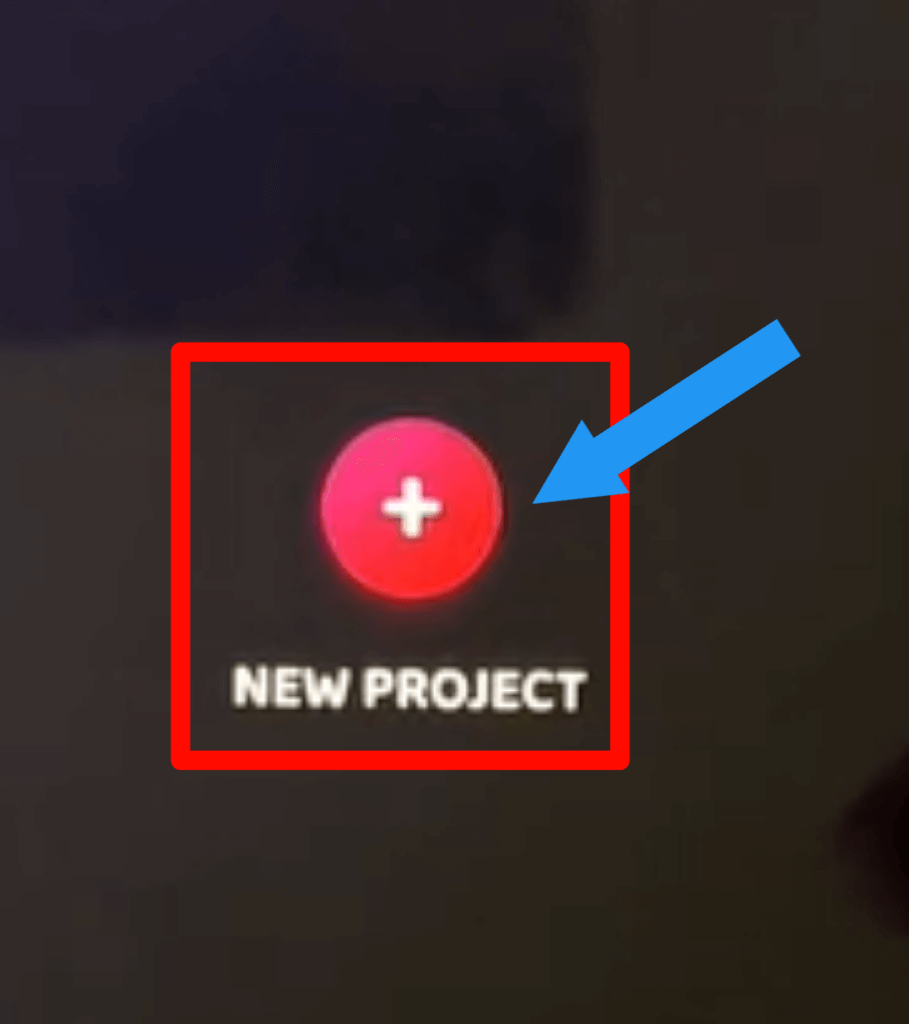
Step 4: Select two or more videos that you want to combine and click the Continue button.
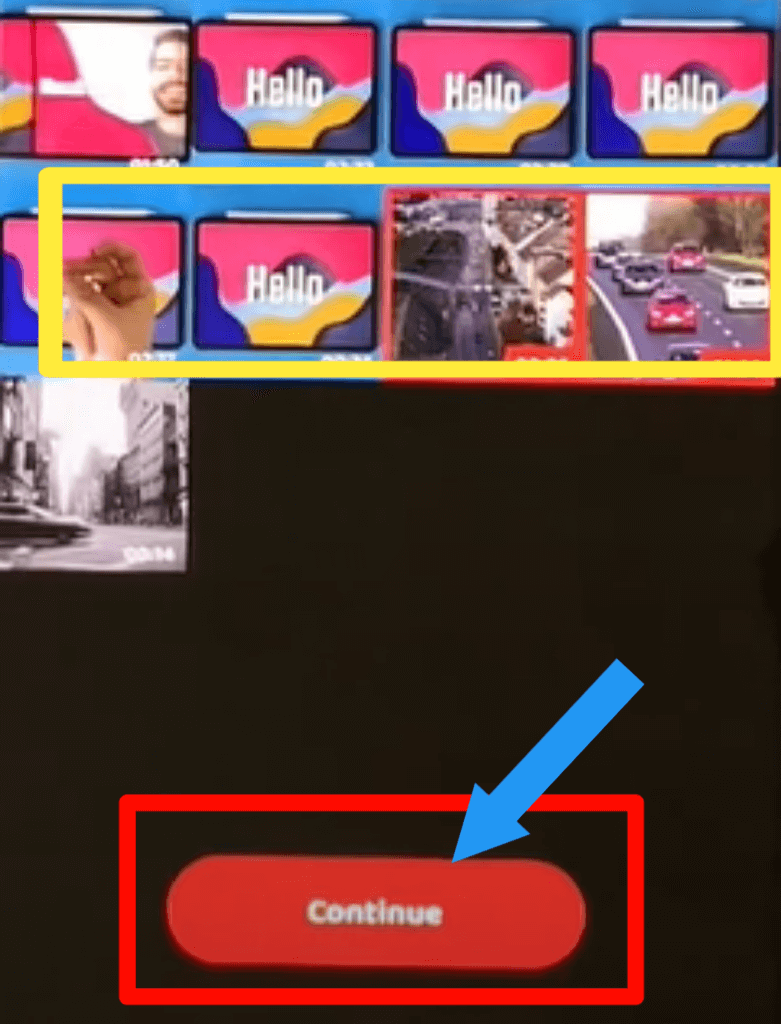
Step 5: Select the Aspect Ratio. Then click the Continue option.
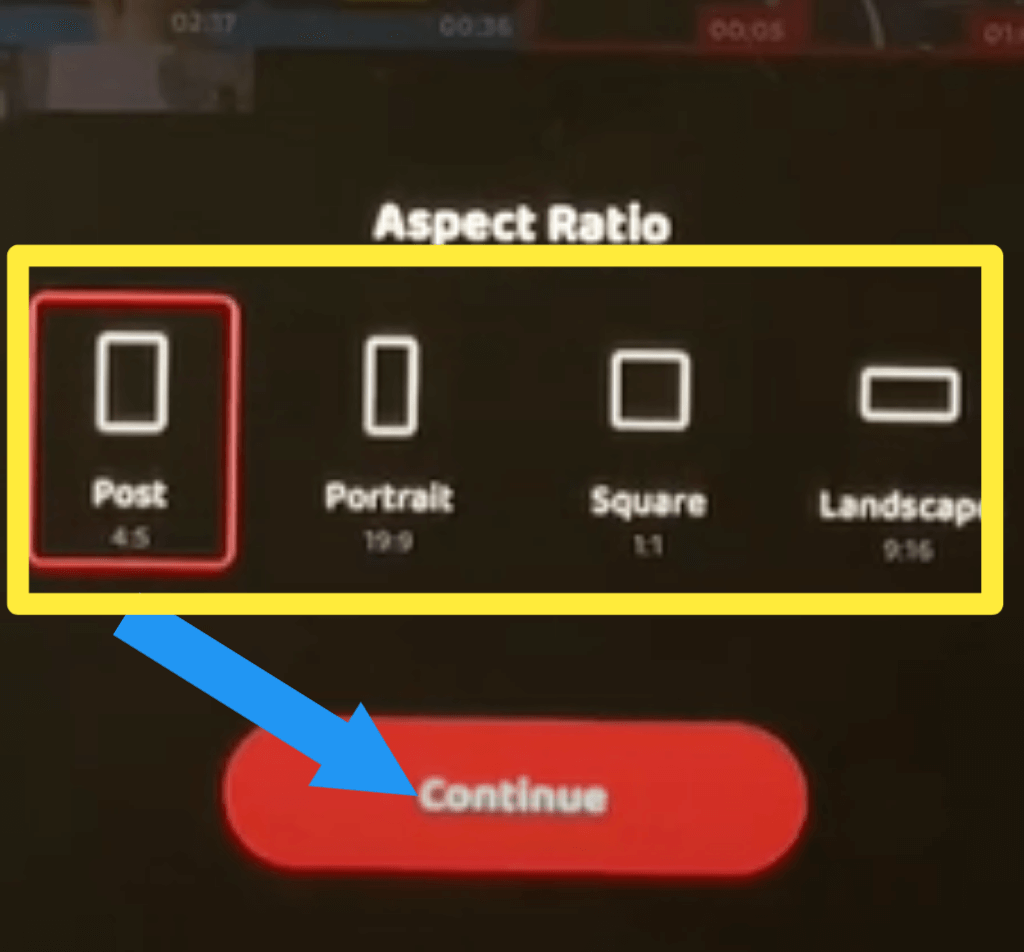
Step 6: The video automatically combines. If you want to add more videos to this project, click on the Add Clip option. Then select the video that you want to combine.
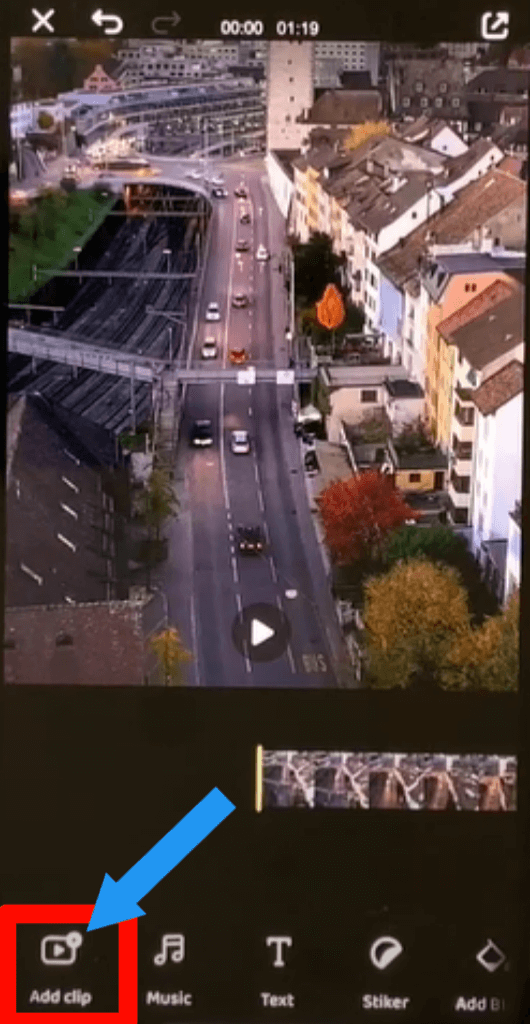
Step 7: You can add music also. For music add, click on the Music option.
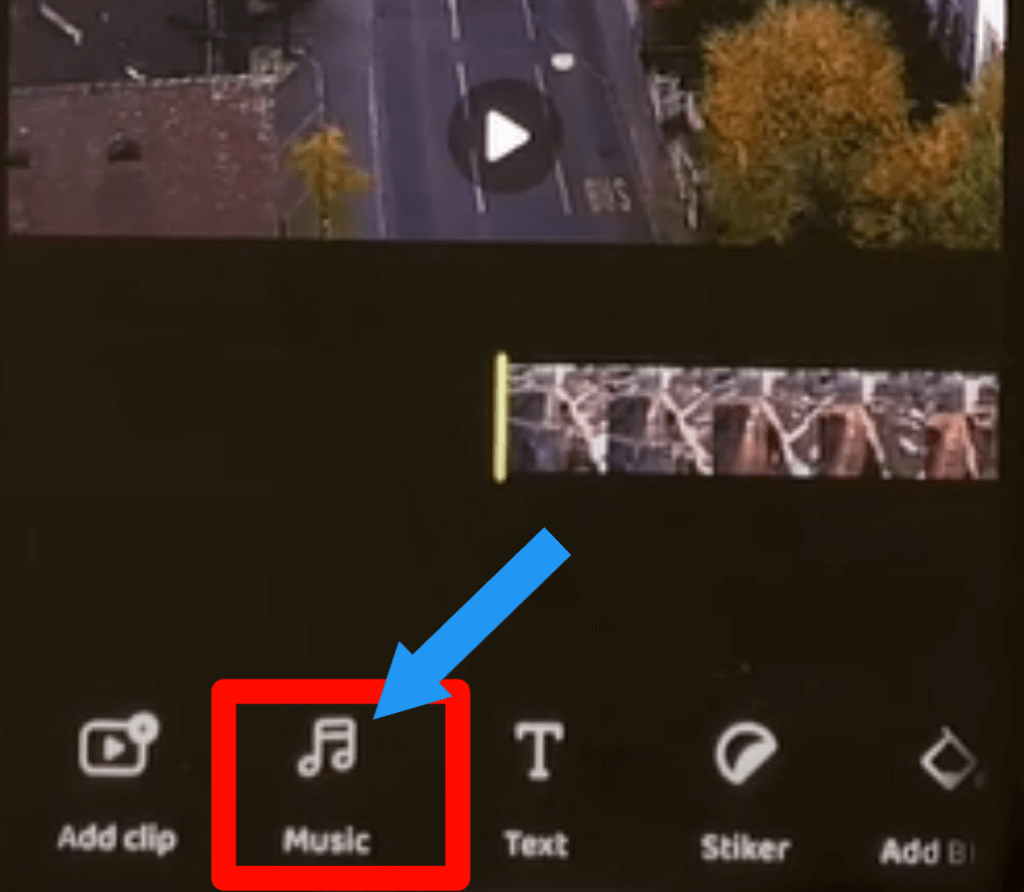
Step 8: Then select the music from the list or Import it from your device.
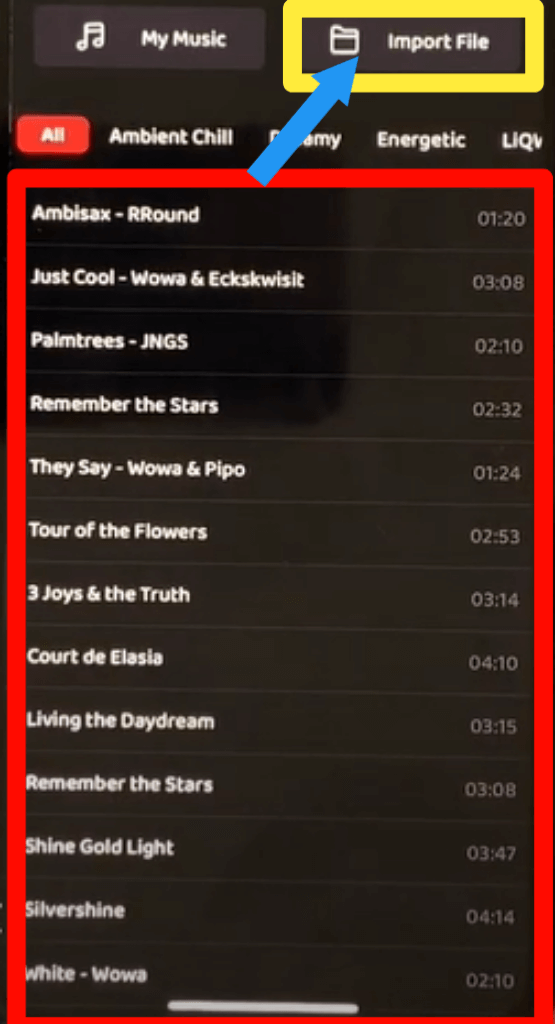
Step 9: Click on the little Share option.
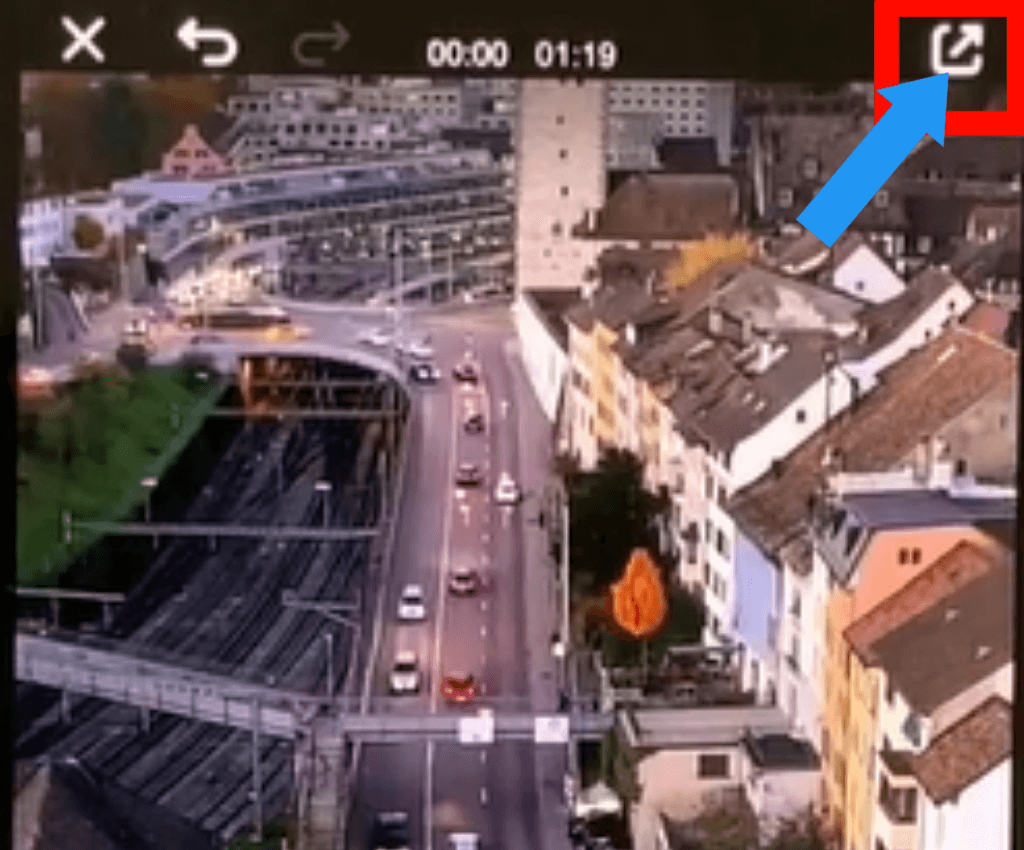
Step 10: Select the Export Quality.
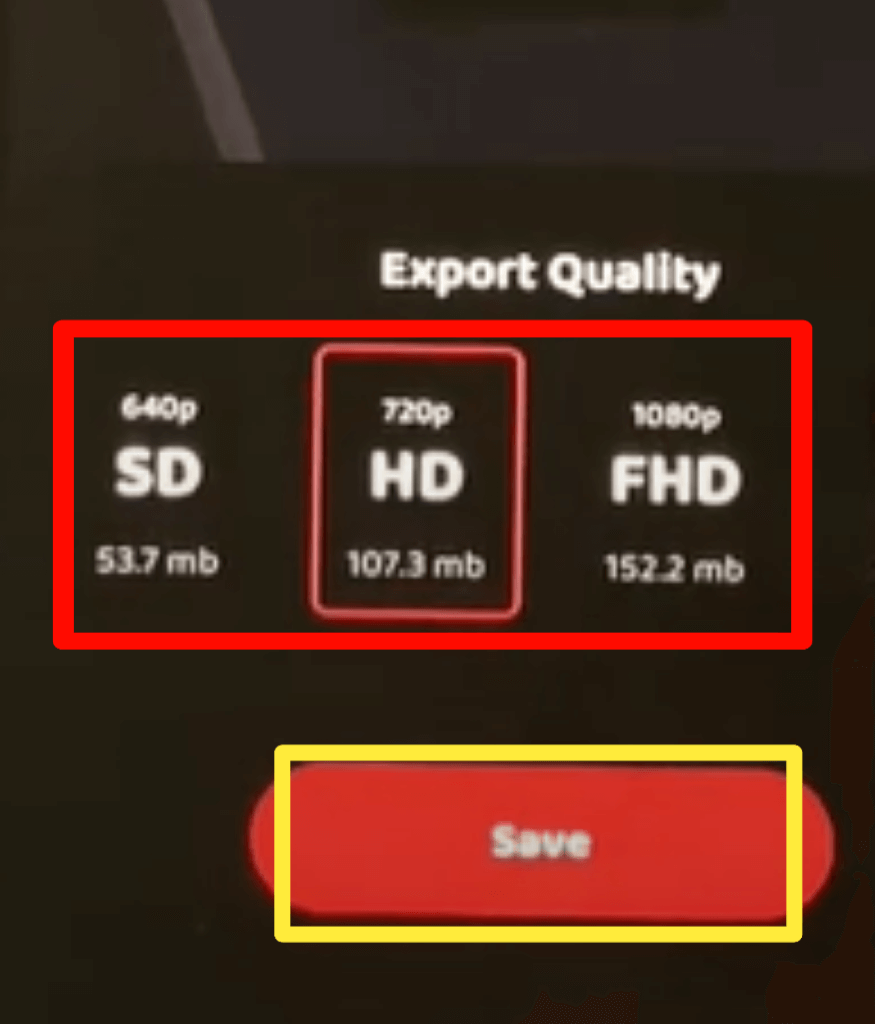
Here is the simple video of combining two or more videos using a pocket video editor on an iPhone. Check it :
Check out How to unfollow on Facebook.
How to Combine Two Or More Videos Using Video Merger on iPhone
Video Merger is another popular video merge app for iPhone users. It is totally easy to use. I will guide you step by step on how you can merge through this app. Let s go:
Step 1: Download Video Merger from App Store and open the app.
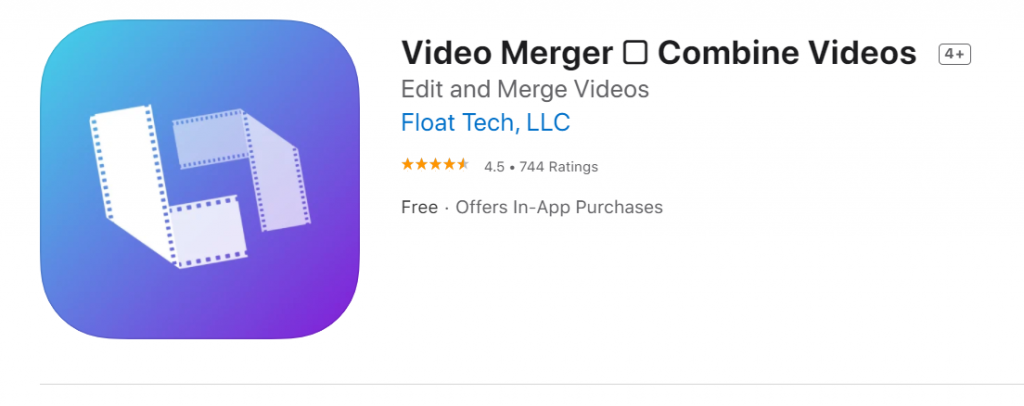
Step 2: Click on the Add Clip option to add a video. You can add more videos by clicking the Add Clip option.
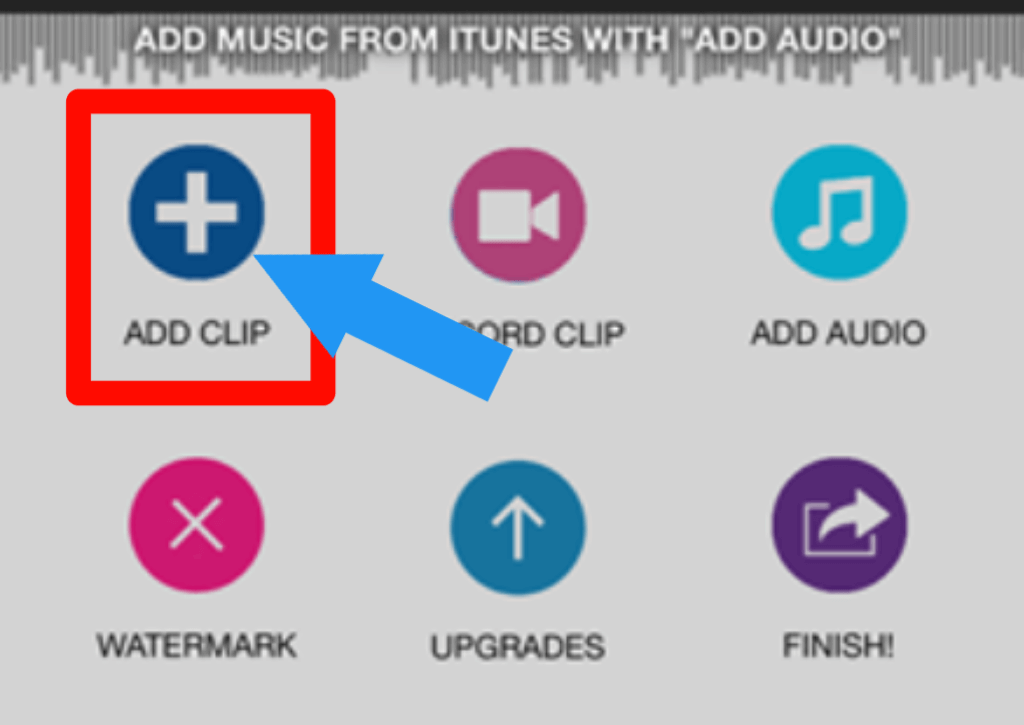
Step 3: After complete the video add process, click on the Finish option.
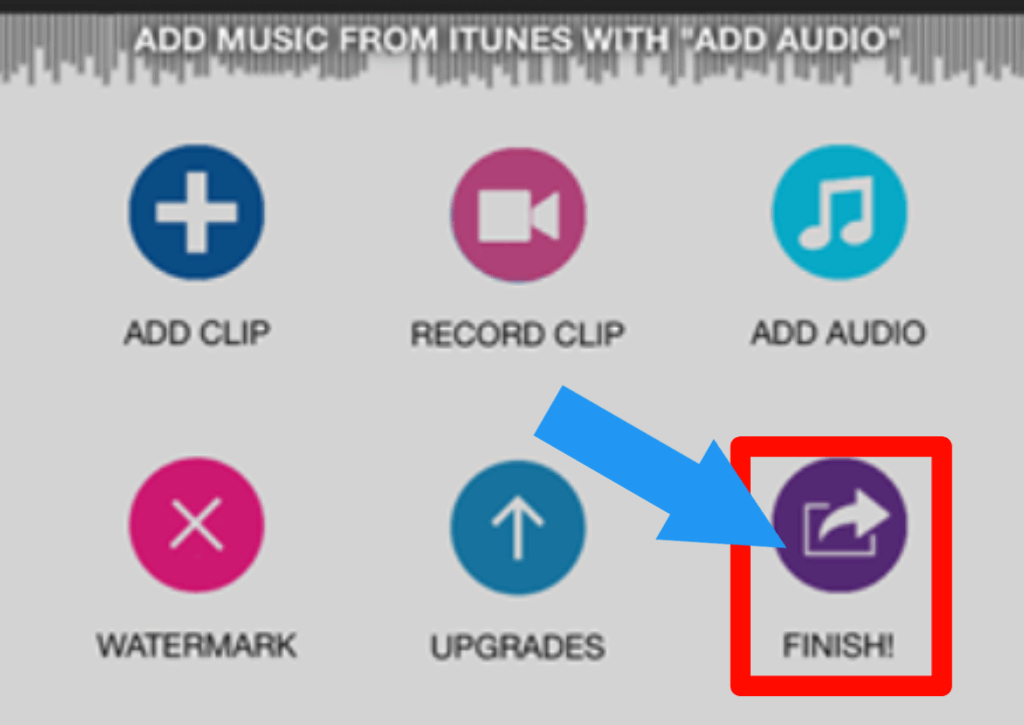
Step 4: Then click on the Save to Gallery option to save the video.
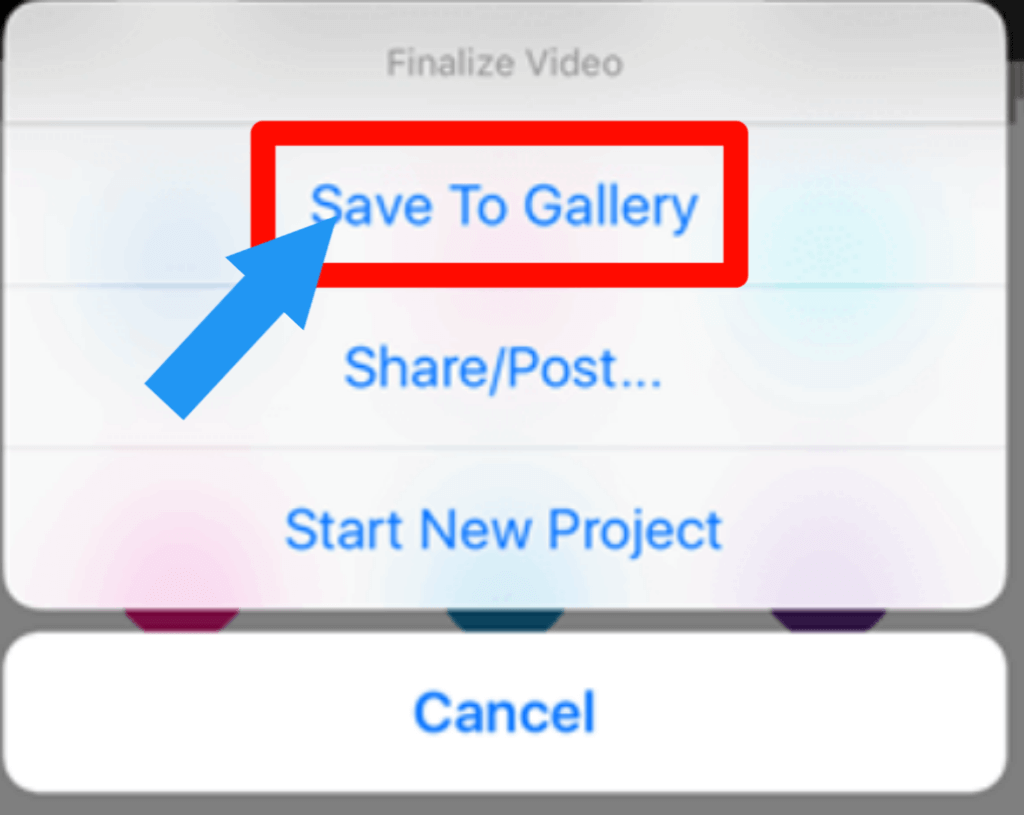
Check out How To Highlight In Google Docs.
How to Merge Videos Using Video Mixer on iPhone
Video Mixer is another video merge app for IOS users. This app is a straightforward video merge outlook. This app is totally free for users, and you will find it in App Store. Let’s go to know how we can merge video through Video Mixer.
Step 1: Download the Video Mixer app from App Store and open it.
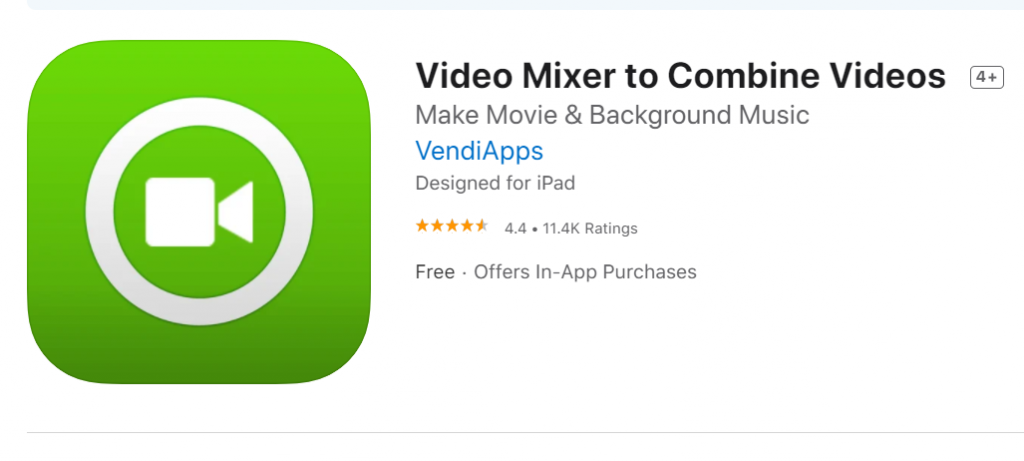
Step 2: Click on the Tap to create a new project.
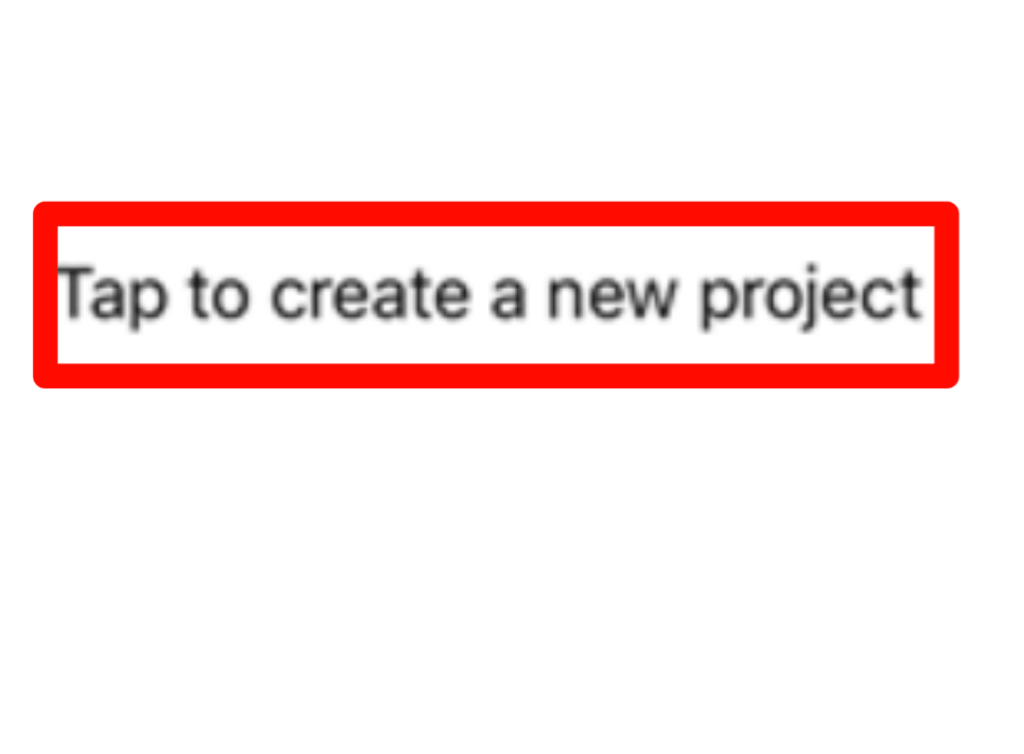
Step 3: Select the type of video you want to export. The portrait is totally free, but Landscape and Square with ads.
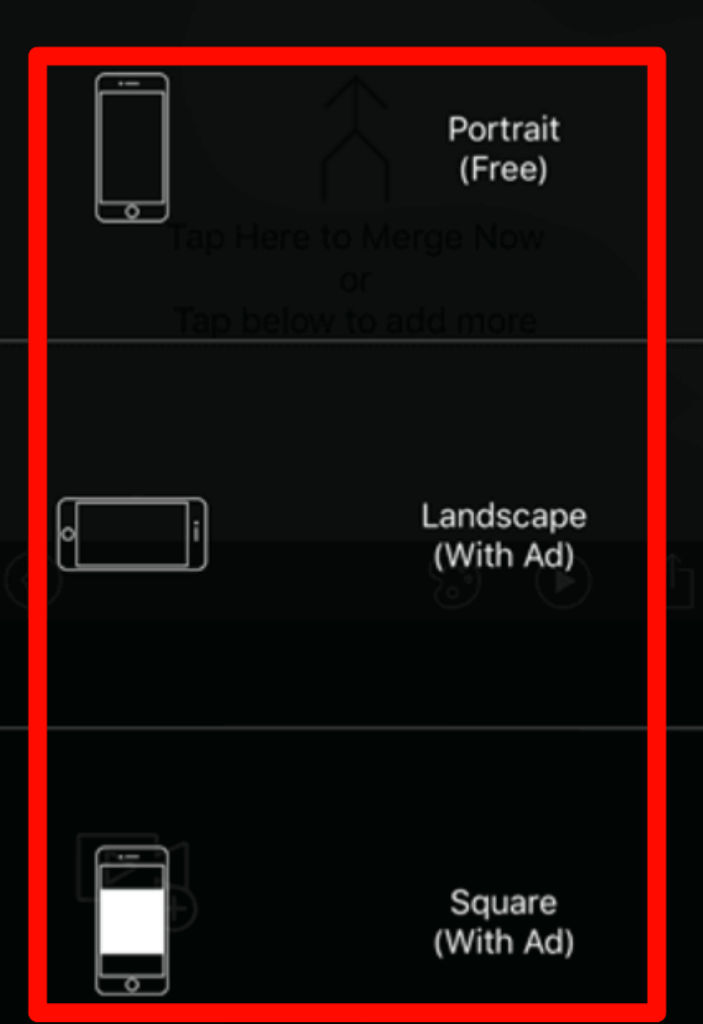
Step 4: Click on the Plus (+) icon to add a video. You can add multiple videos by clicking the plus (+) icon.
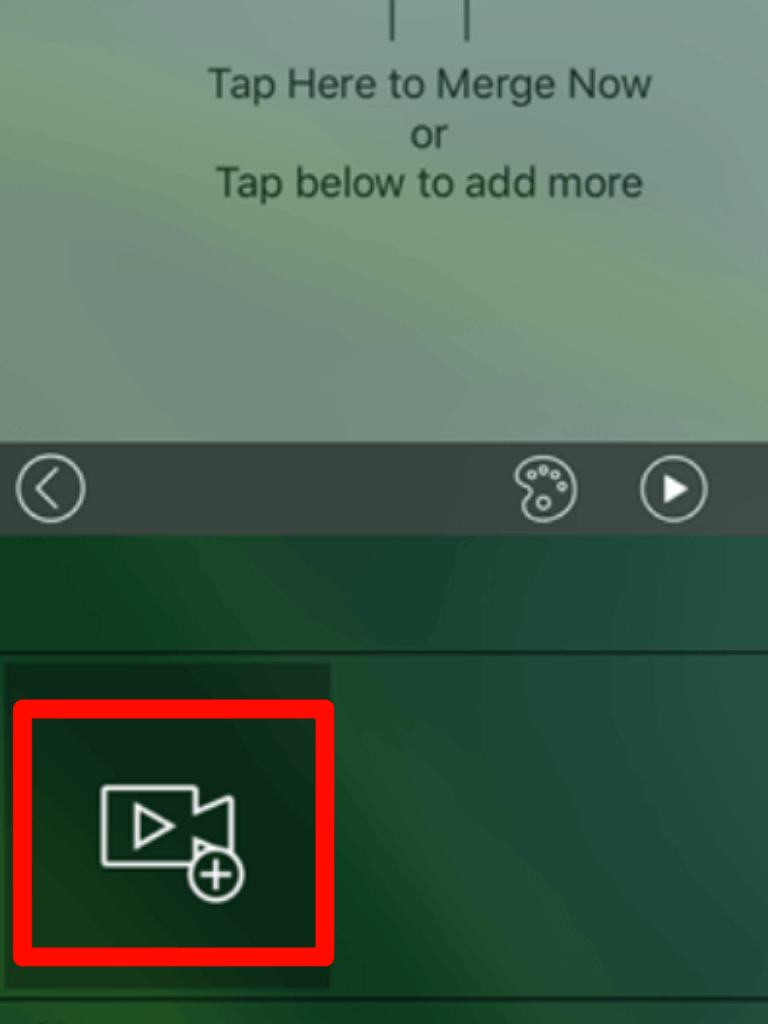
Step 5: When you have done, click on the Share icon to export the video.
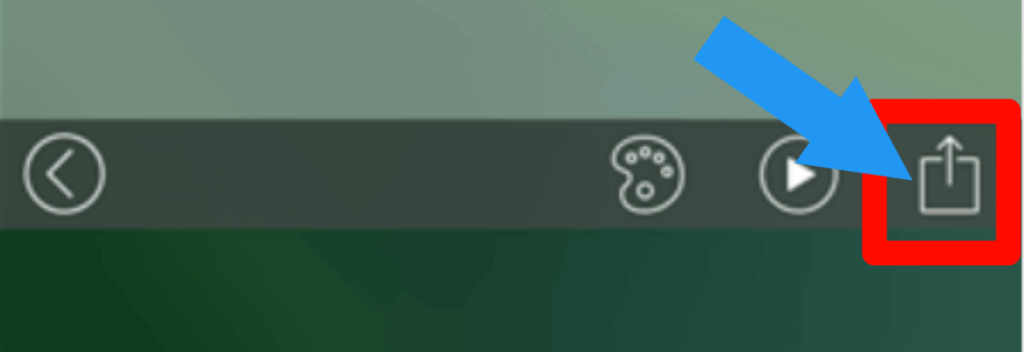
check out How to Delete Photo Albums on iPhone, iPad & Mac
Frequently Asked Question about combine Videos On iPhone
How to combine videos on iPhone without an iMovie?
You can combine videos on iPhone without an iMovie by using Video Mixer, Video Merger, or Pocket Video Editor software. I already told you the whole step by step process of using this software in this article. Please check it.
How to combine videos on iPhone full screen?
In this article, we talk about the top 4 methods to combine videos on the iPhone. In every method, you can combine videos on full screen. Please read the whole article first.
How to combine videos on iPhone without cropping?
If you crop the video, then the video resolution. How can you do that right? In the top 4 methods (discuss in the article), you can combine videos without cropping.
Check out Does your Computer Have Bluetooth.
Final Thoughts
We hope you will try out this method and let us know how it worked for you. If there is something we missed, please leave a comment below.
With your feedback, we can continue to provide the best information on How To Combine Videos On iPhone. Thanks for reading. Have a great day 🙂








