Do you want to learn how to make a matrix in google docs?
Today we will show you exactly how. We’ll take you through the process step-by-step with screenshots and video guides so that anyone can do it. You don’t need any special skills or experience. Just follow us, and you’ll be making your own matrices in less than 1 minute. It’s straightforward once you know what to do.
Let’s go to know how to make a matrix in google docs.
How to make a matrix in google docs
Now, I will show to make a 3×3 matrix. In the same way, you can make any format matrix. Follow the below steps to make a matrix in google docs.
1. Open google docs and tap on the Insert.
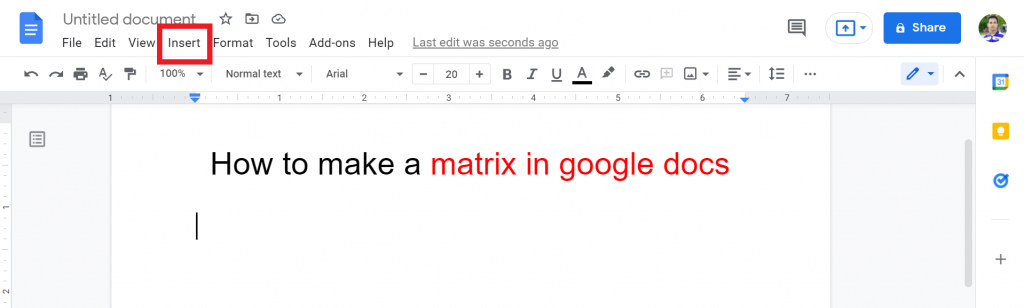
2. Click on the table and make sure you select the 5×1 table.
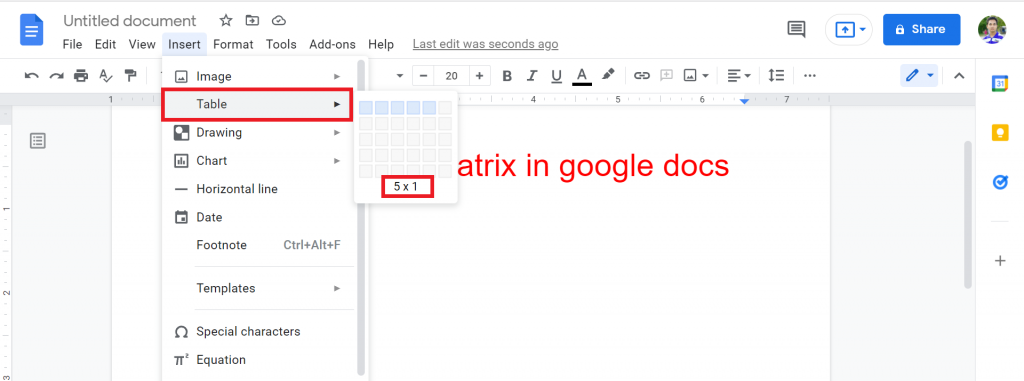
3. In the first column, you have to make it less than the 2nd, 3rd, and 4th columns. In the last column, you have to make it the same as the first column. Please watch the below video to make it clear.
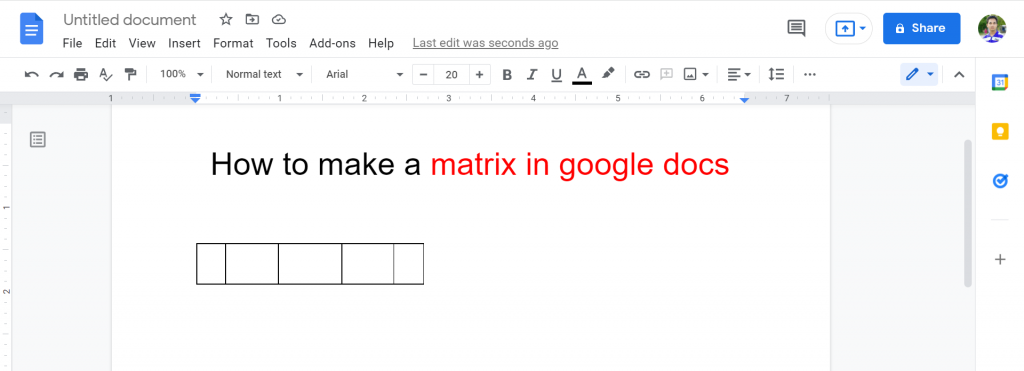
4. After that, select the whole table and right-click on it.
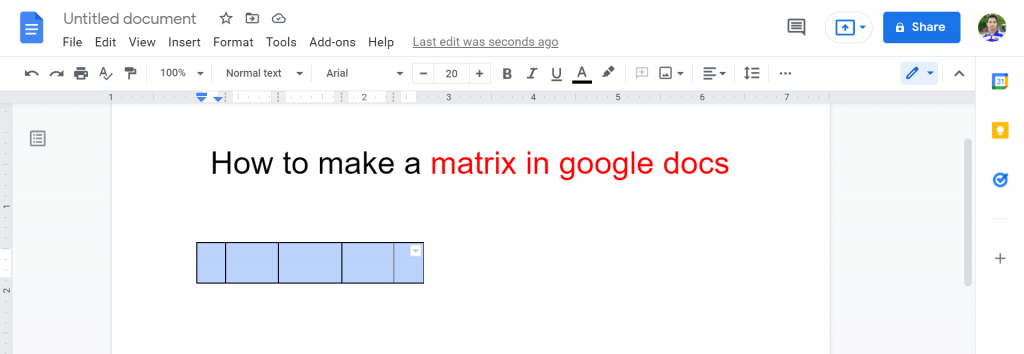
5. From the list, select Table Properties.
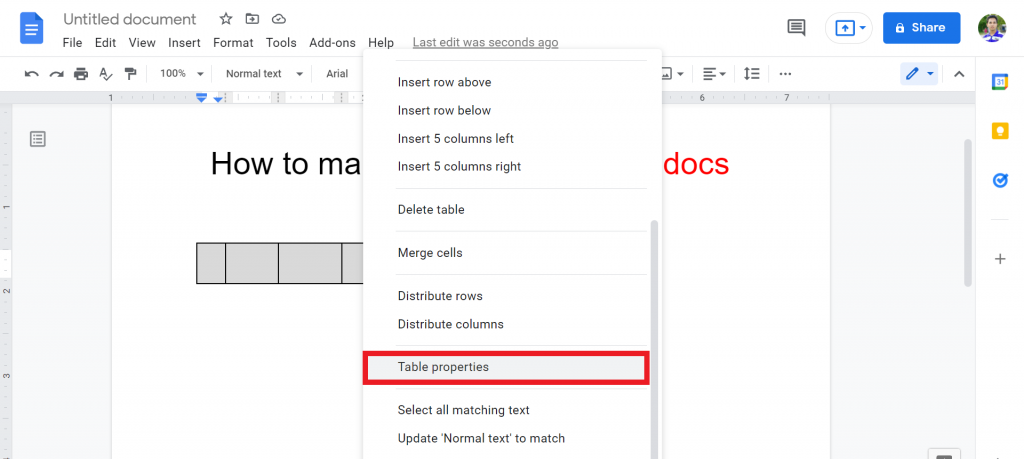
6. In the table border option, select table border 3pt to increase the thickness of the table border.
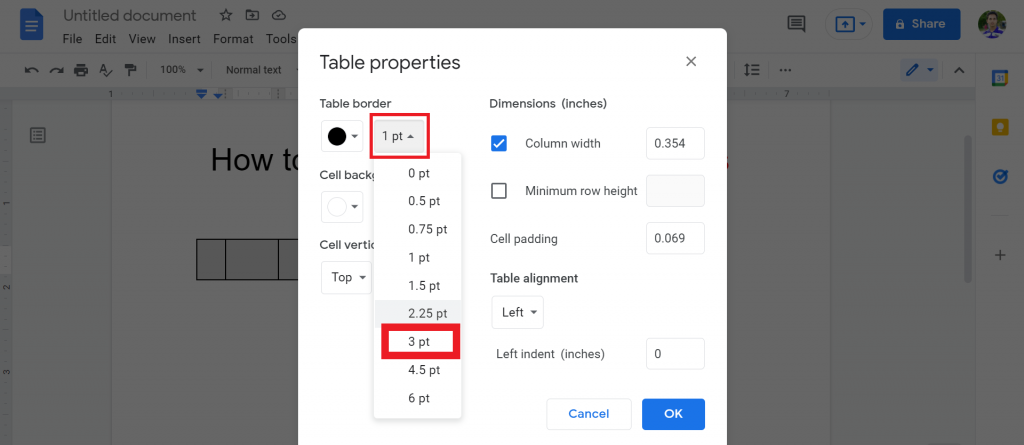
7. From the second column, enter the value.
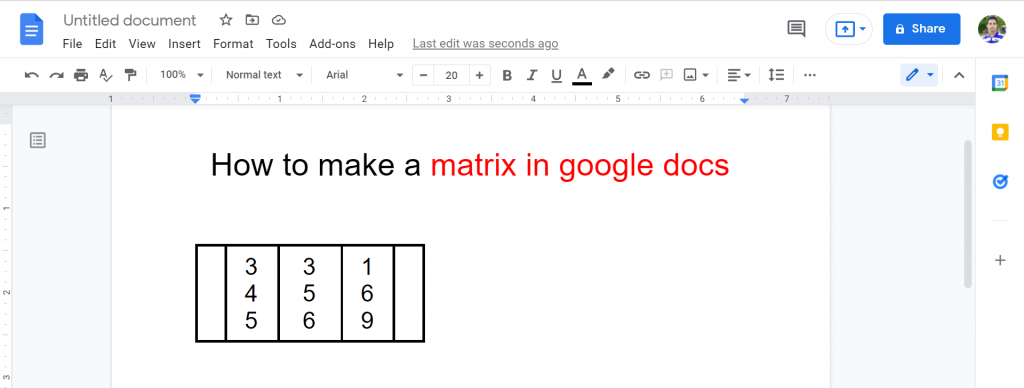
8. Now, you have to remove the unwanted border. To do that, press shift and click on the unwanted border.
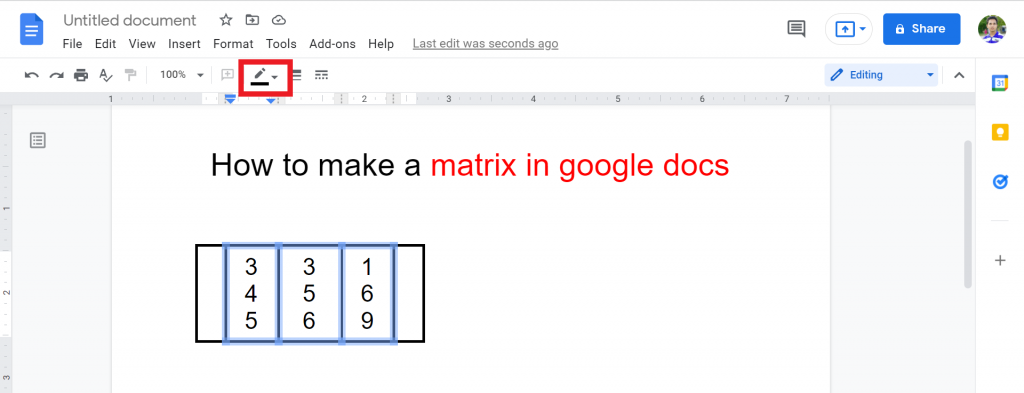
9. Tap on the border-color option and select the white color.
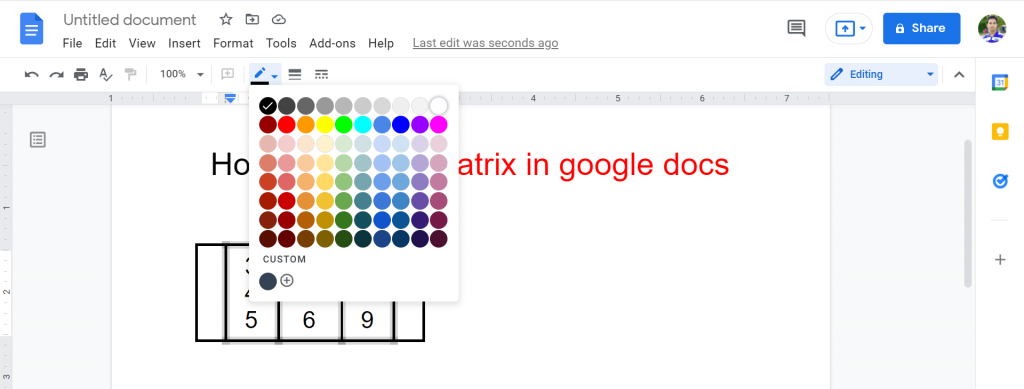
10. Now, you will see that you successfully made a matrix in google docs.
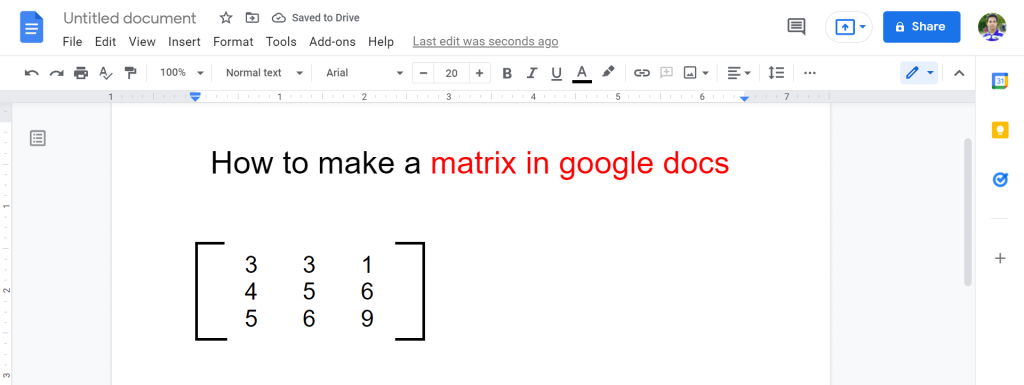
Please watch the below video on how to make a matrix in google docs to make it clear in every step process.
Check out How To Type Log Base In Google Docs.
Can you make a matrix in Google Docs?
Yes, you can. To do that, you need to follow the above step-by-step guide or watch the video. Then, in less than 1 minute, you can make a matrix in Google Docs.
Final Thoughts
Now you know how to make a matrix in google docs. I hope now you will do it within a few minutes. Have you tried it yet? Let us know in the comment.
If you have any quires related to the topic, please comment below. We will answer your questions soon as possible.
If you find it helpful, please share it with your friends and family. Thanks for reading. Have a great day:)








