Do you want to highlight it in Google Docs?
If so, look no further! We’re going to show you how to do that right here. It’s a simple process, and we want to make sure that it’s easy for everyone who wants to learn this skill.
Highlighting is an important part of the editing process and can be used in many different ways. Whether you need it for proofreading or just highlighting something specific, we have got your back!
Let us guide you through the steps below so that you can start using this feature today. You won’t regret learning about this great tool – trust us on that one. So let’s get started!
How to highlight in google docs on desktop/laptop?
If you use Google docs on a desktop or laptop, or browser, this process will work for you. Let’s move into the step-by-step guide on how to do that.
Step 1: Open Google docs. Then select the text that you want to highlight.

Step 2: Click on the Highlight Color option. Would you please check the image below to know where the highlight color option is?
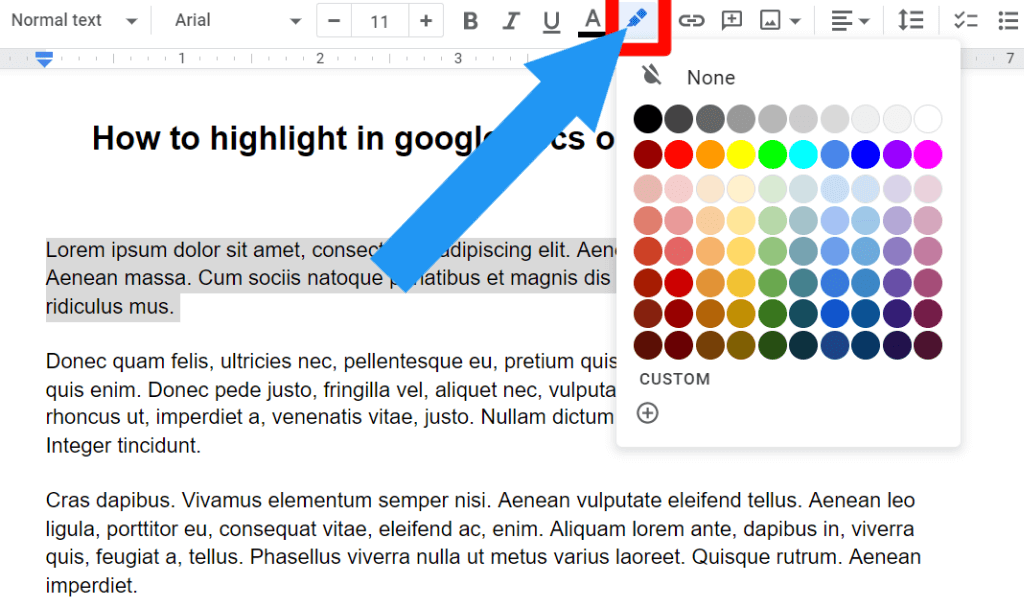
Step 3: Pick the color that you want. If you don’t like the color from the list, then click on the CUSTOM option. Then you can easily pick up a color that you really want.
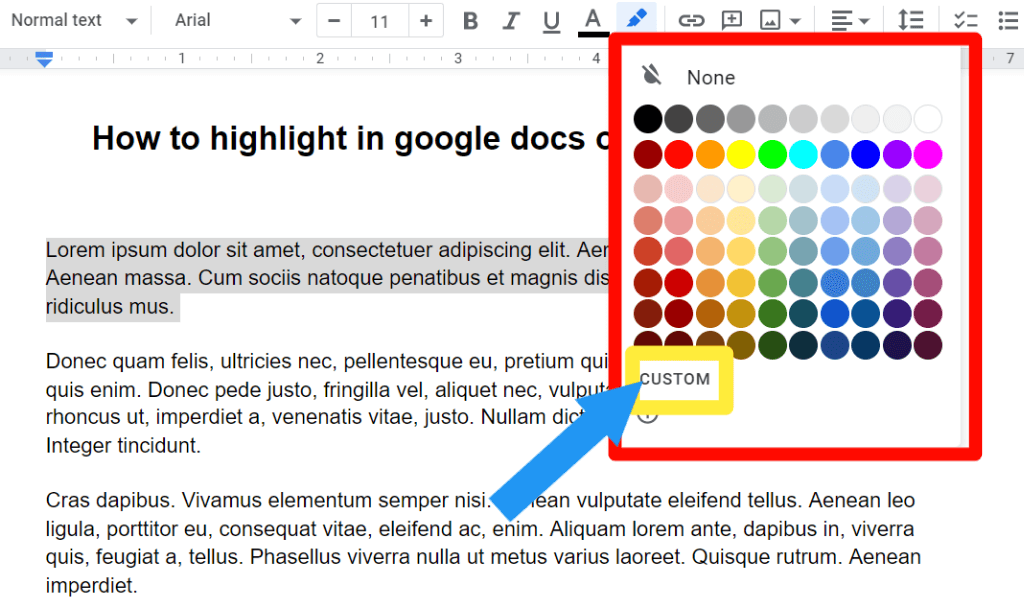
Now you can see that we successfully highlight in google docs.
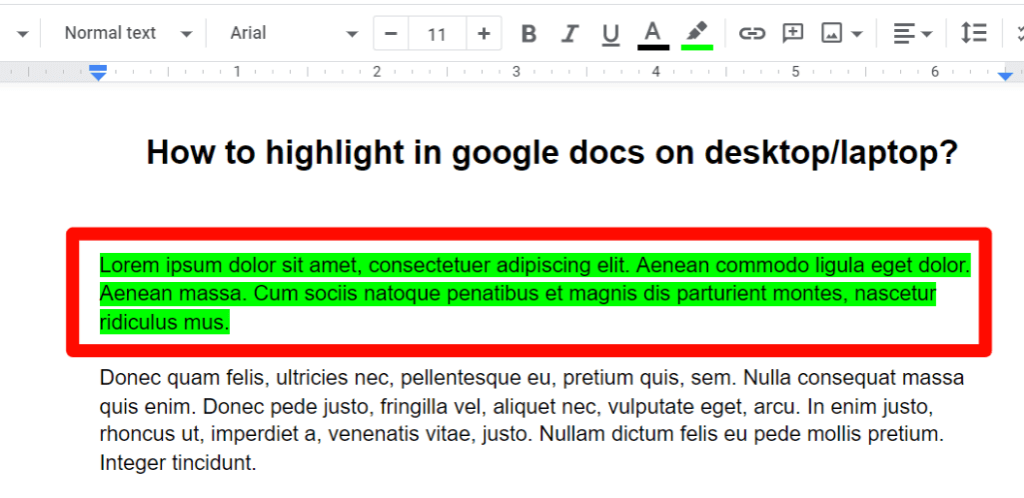
Check out How To Add Bullet Points In Google Slides.
How to highlight in Google Docs using the highlight tool?
Google Docs add-ons with highlighting capabilities are also available. Numerous choices are not available with Docs’ built-in highlighter. Now, we know how to do that.
Step 1: Open Google docs. Then click on the Add-ons option. And click on the Get add-ons option.
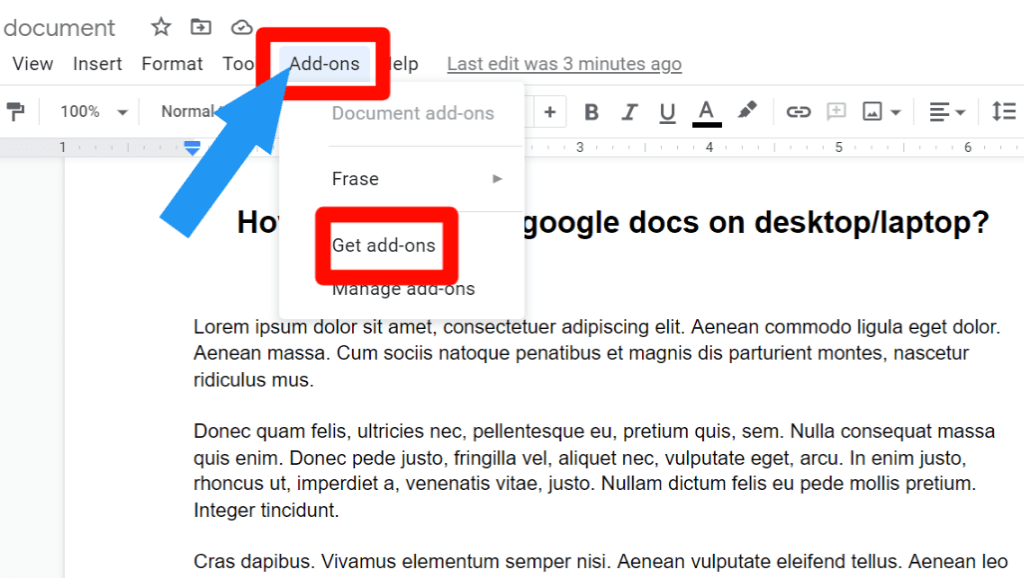
Step 2: Search Highlighting Tool in the search box. Then select any of the add-ons from below.
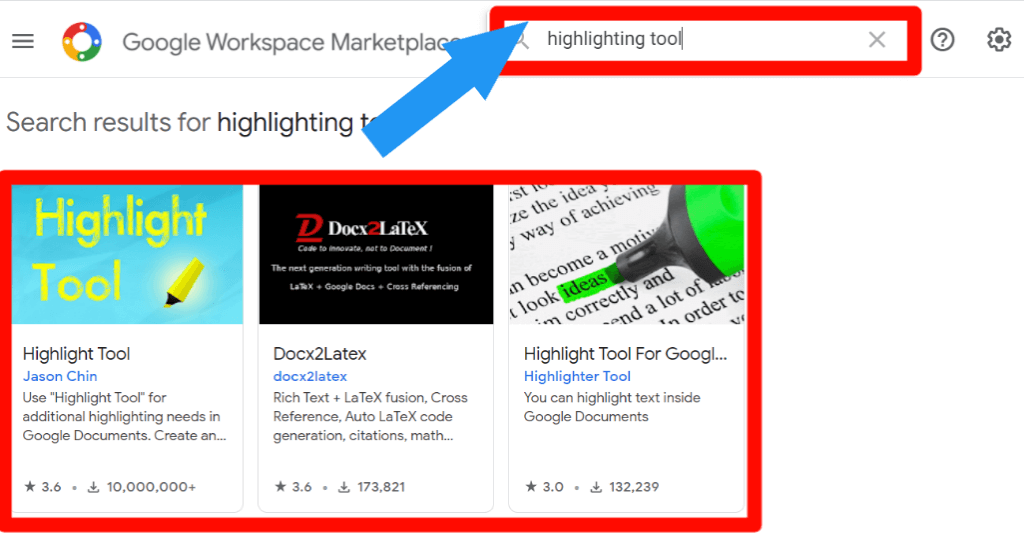
Step 3: Then click on the Install option. Highlight Tool needs your permission. You click Continue. New windows will open. Select your Google Account and select Allow option.

Step 4: Again click on the Add-ons > Highlight tool > Start.
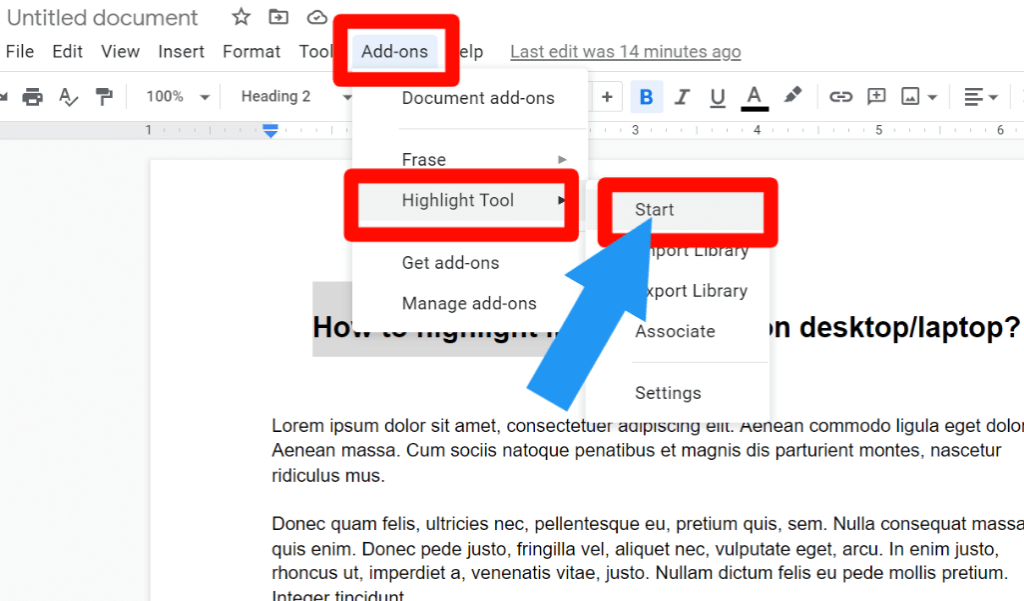
Step 5: Click on the Highlighter Library option.
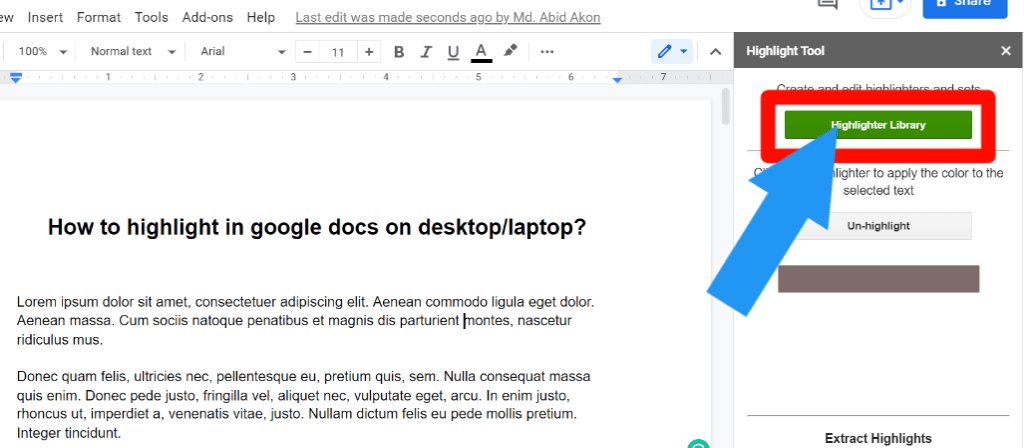
Step 6: Click on the New Set option. You can now give a set name and pick the color. This color you can use for highlighting.
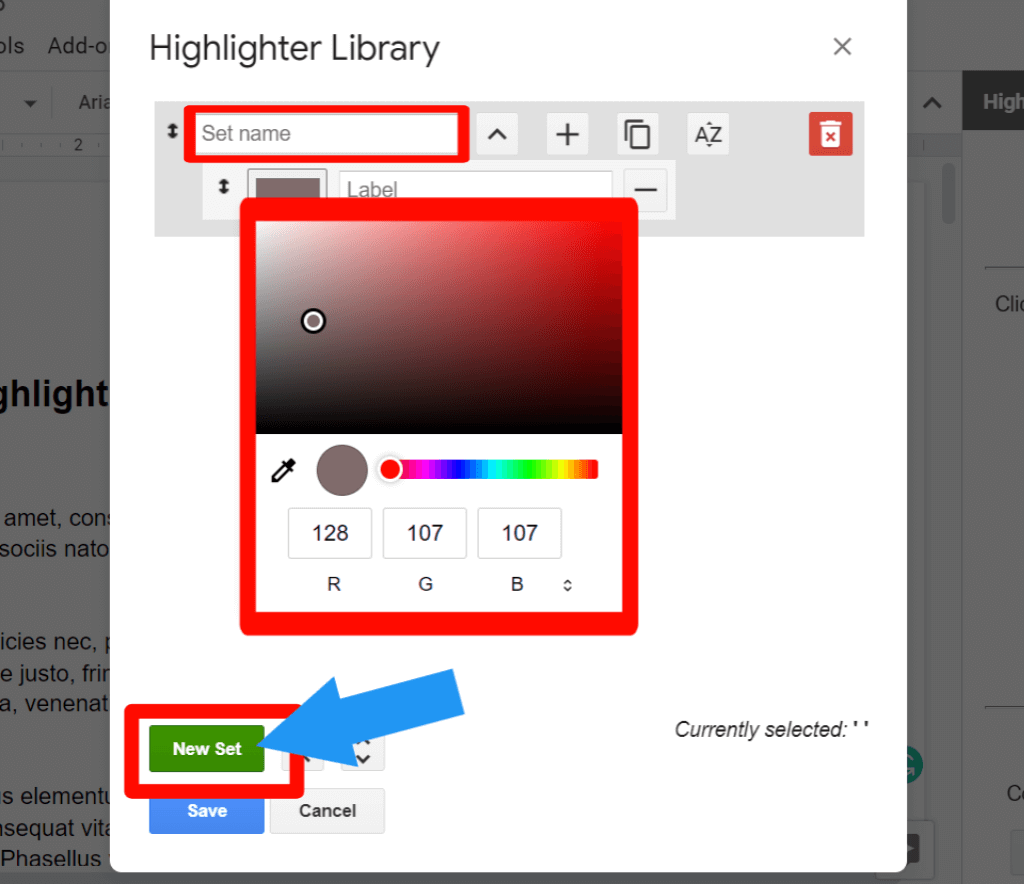
Step 7: Select the text that you want to highlight. Click on the color that you pick before.
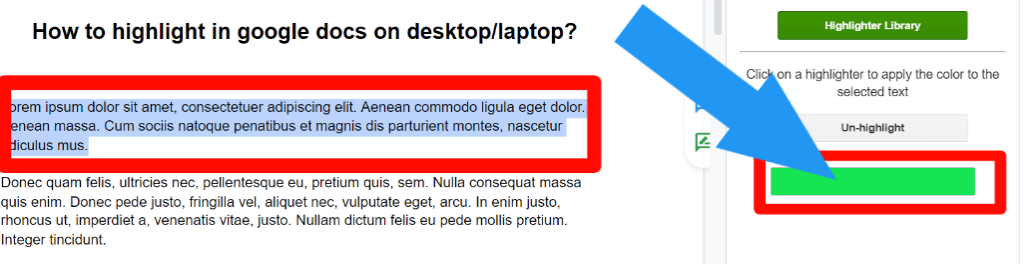
Yes. You do that. Congrats.
Check out How To Combine Videos On iPhone.
How to highlight text in google docs on the Android/iPhone App?
Now we will explain the step-by-step guide on how to highlight text in google docs on the android/iPhone app. It’s not very hard to do. Let’s move into the process:
Step 1: Download the Google docs app. You will find it in the Play Store as well as the App Store.
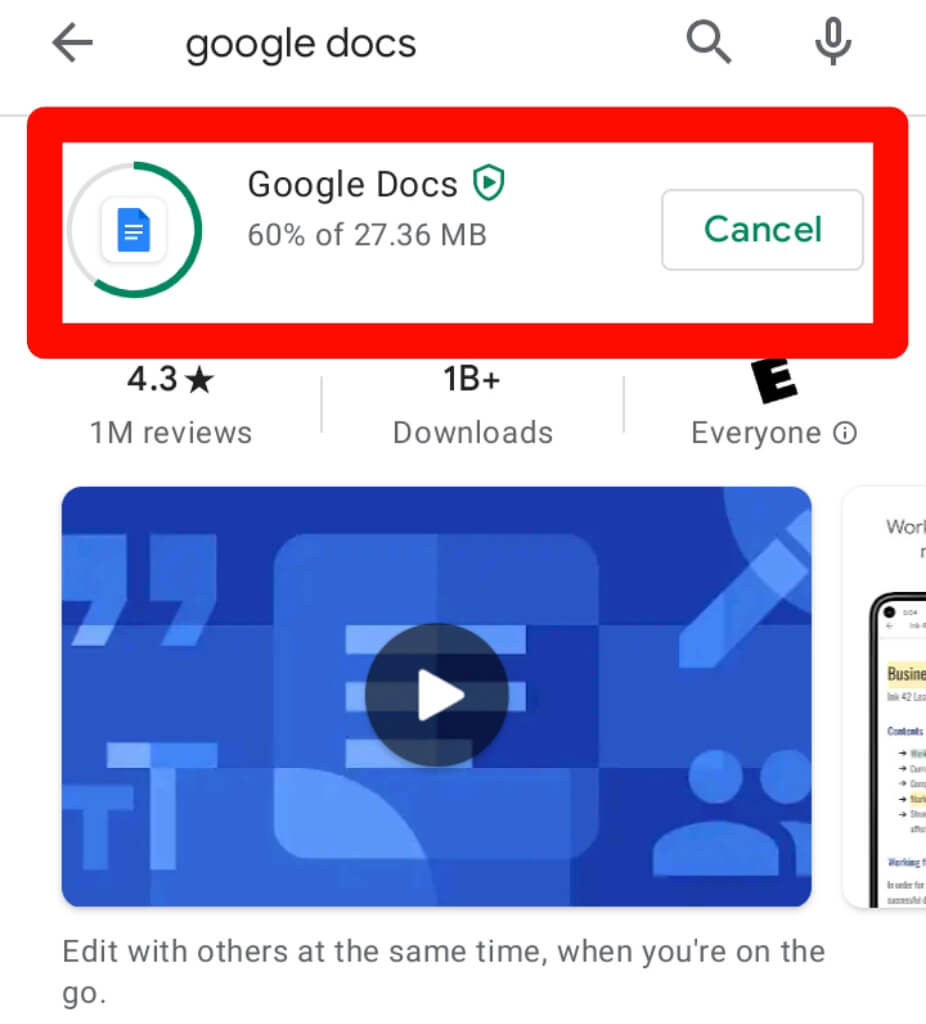
Step 2: Open the Google docs app or open the file through Google docs. Click on the little pencil icon.
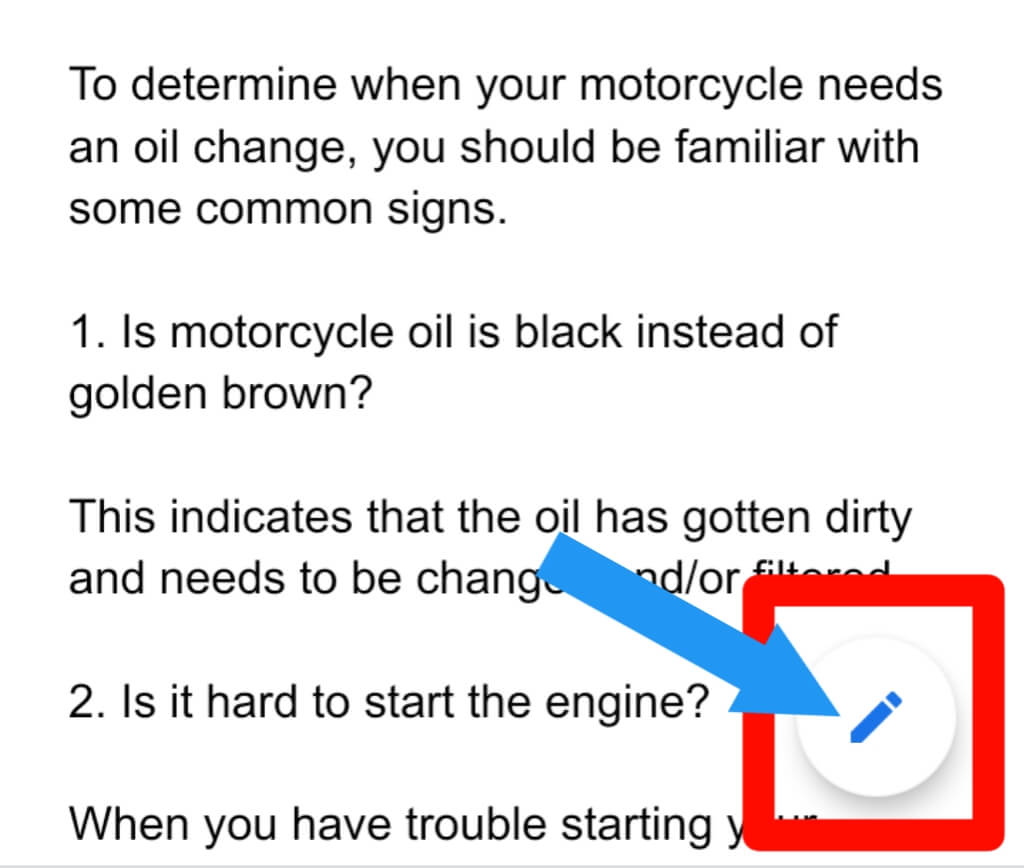
Step 3: Select the text that you want to highlight.
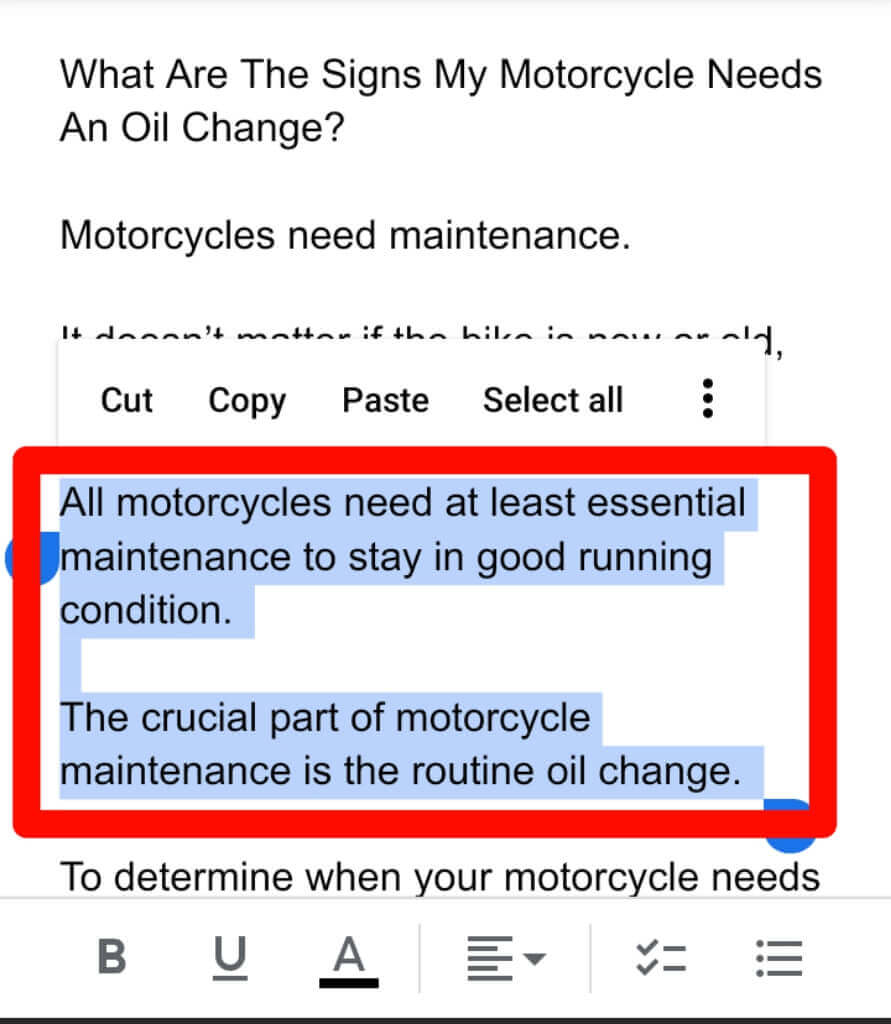
Step 4: Click on the A icon.
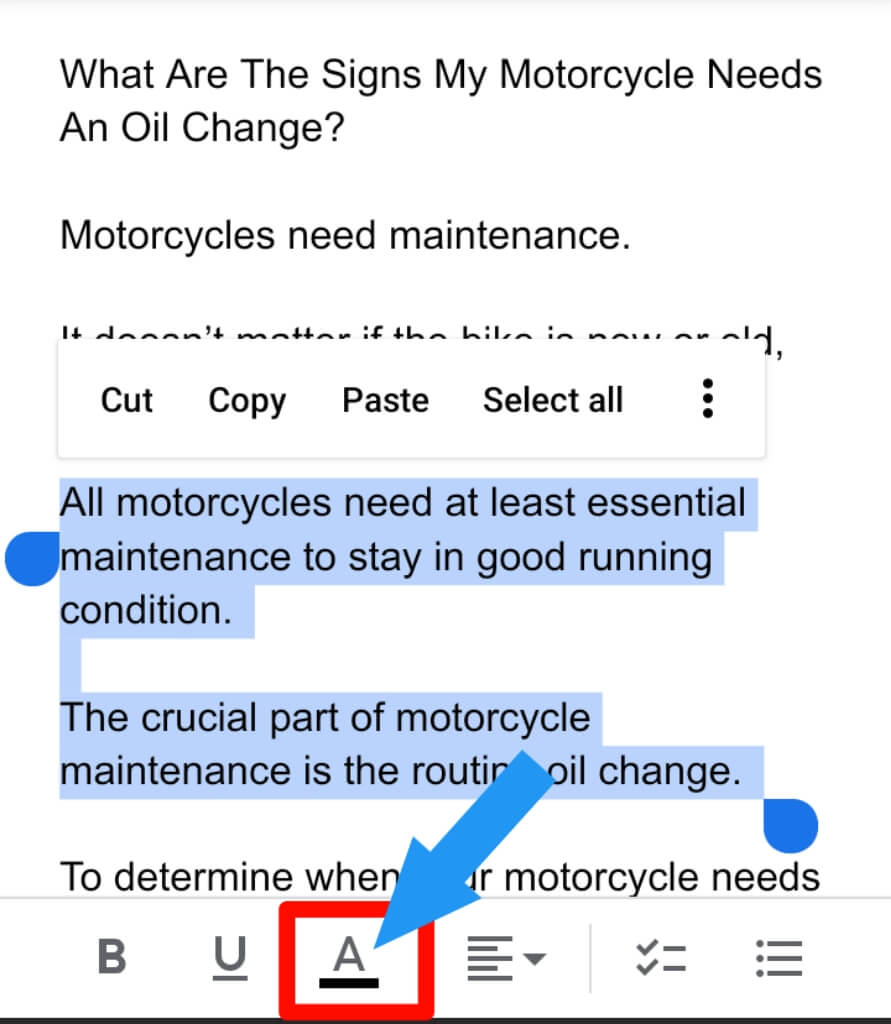
Step 5: Pick the highlight color.
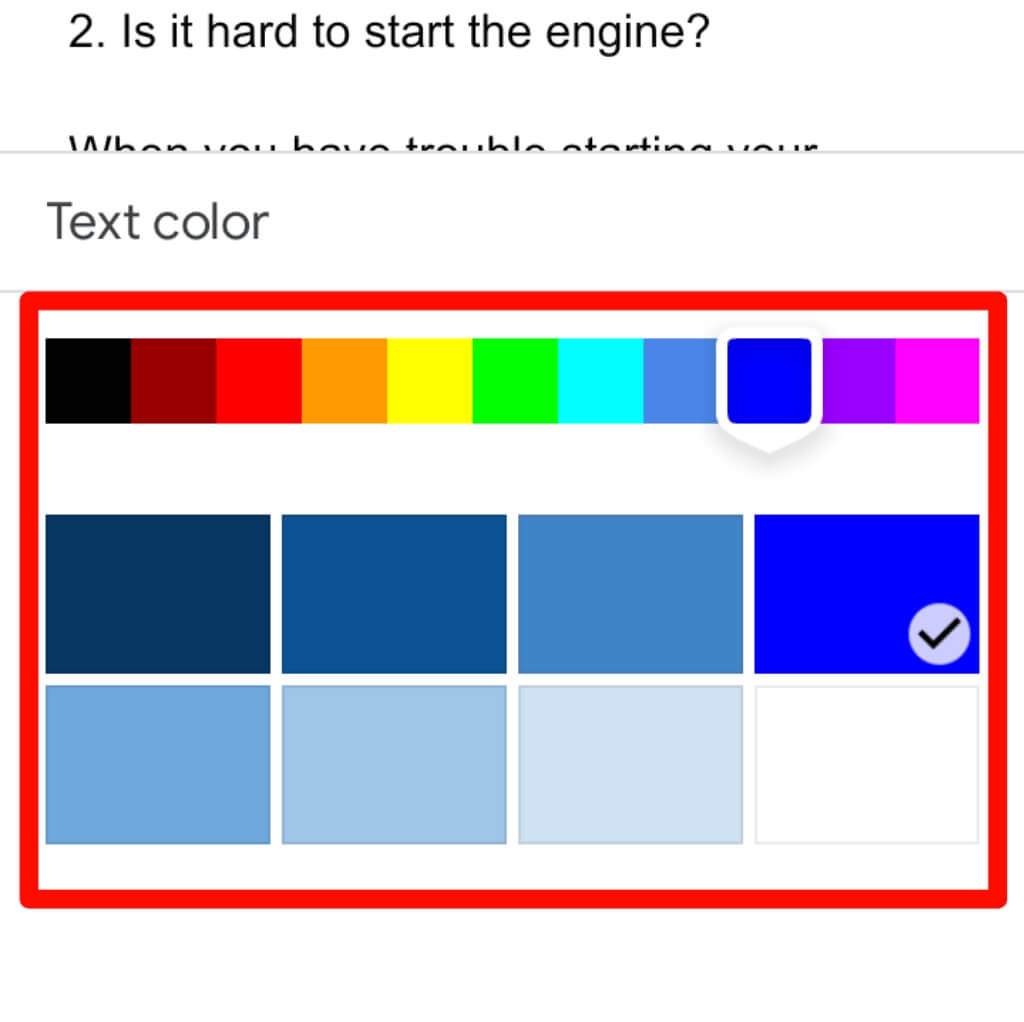
Congratulations! You successfully highlight text in google docs.
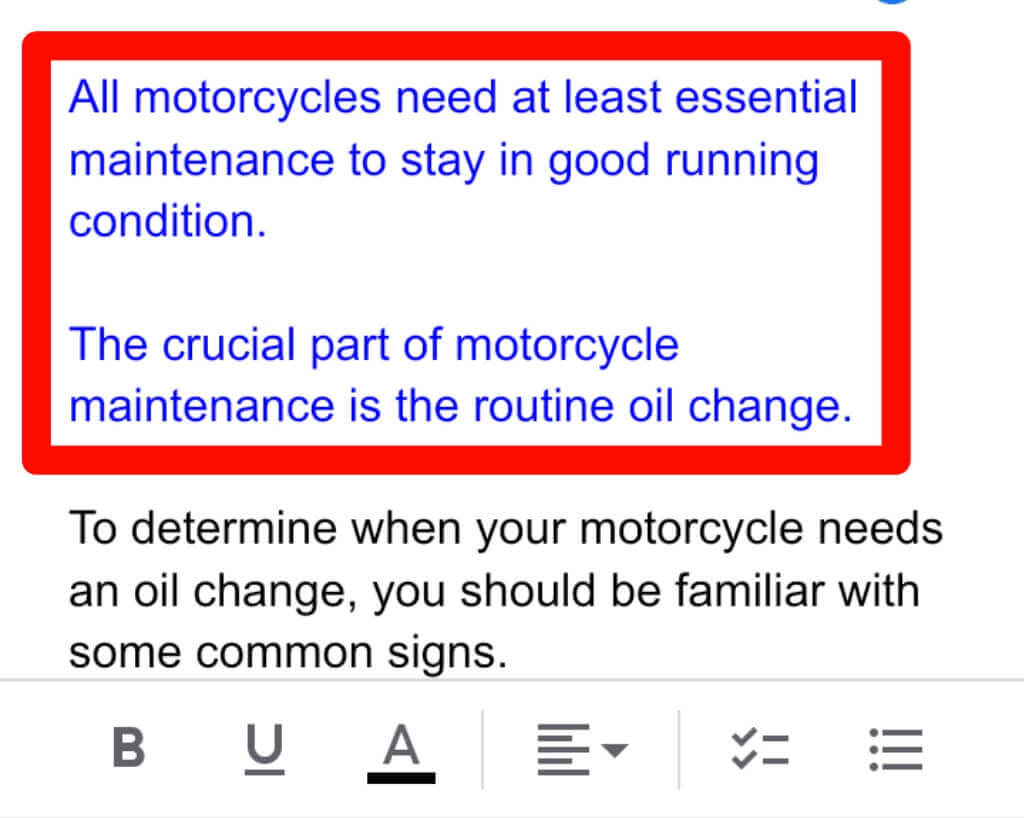
Check out How To Rotate Screen On Chromebook.
How to highlight everything in Google Docs?
You can also highlight everything in Google Docs. Now, we know you can do that easily. Let’s go:
Step 1: Open Google docs. Then select all the text or (press ctrl+a).
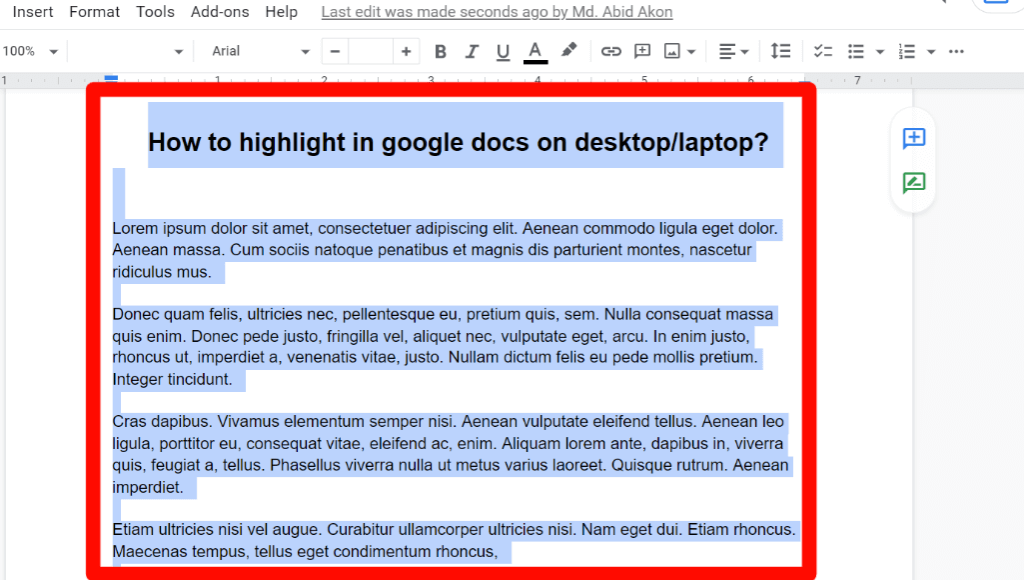
Step 2: Click on the highlight color option. Pick the color that you want.
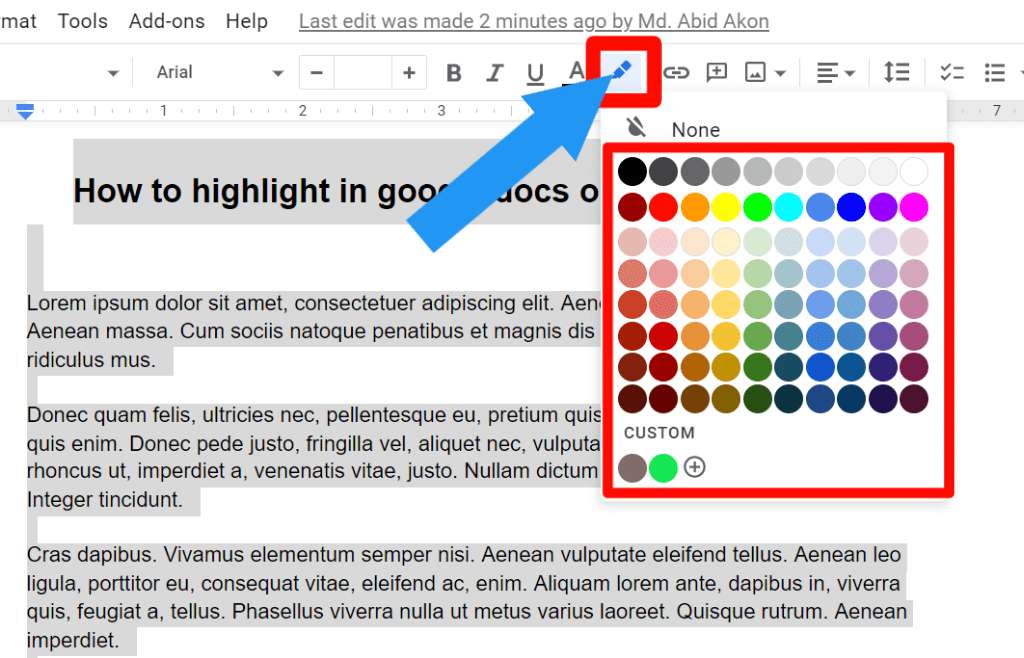
Now, you successfully highlight everything in Google docs.
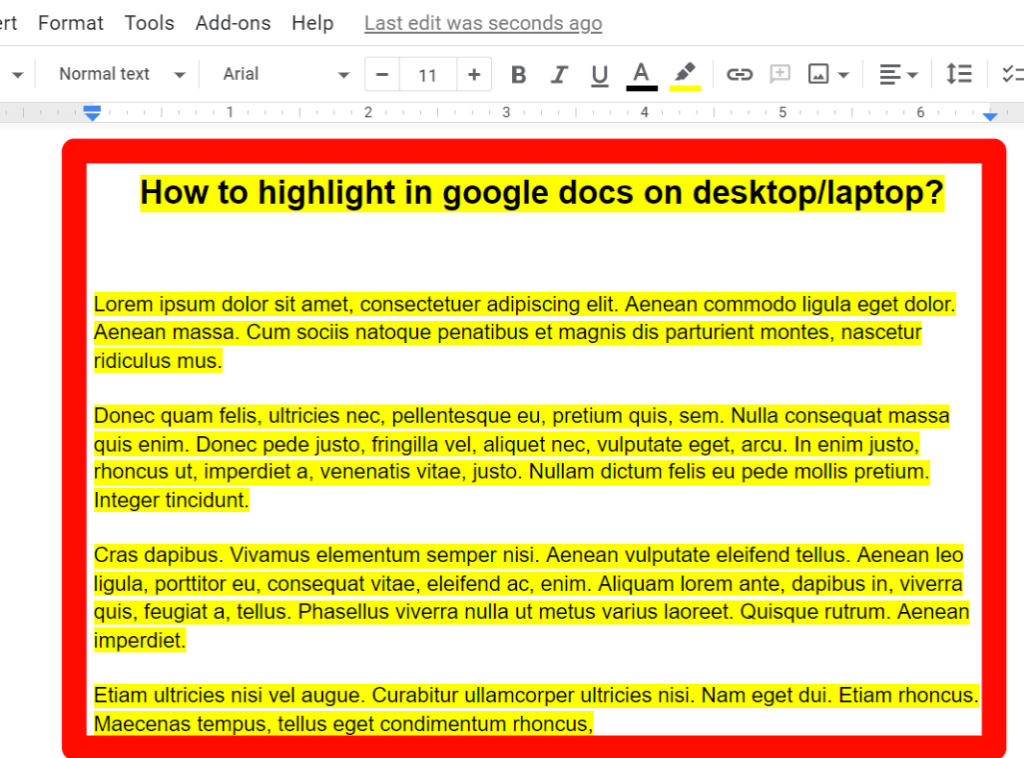
How to change the highlight color in google docs?
Now we show a step-by-step guide for changing the highlight color in google docs. Let’s go:
Step 1: Select the text that you want to change the color.
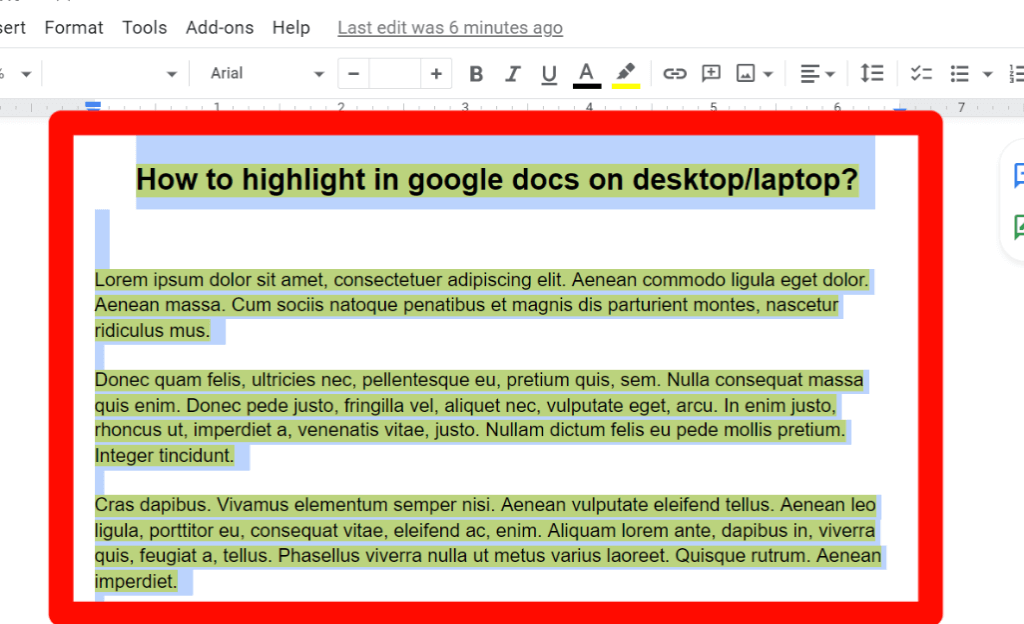
Step 2: Click on the highlight color option and pick the color.
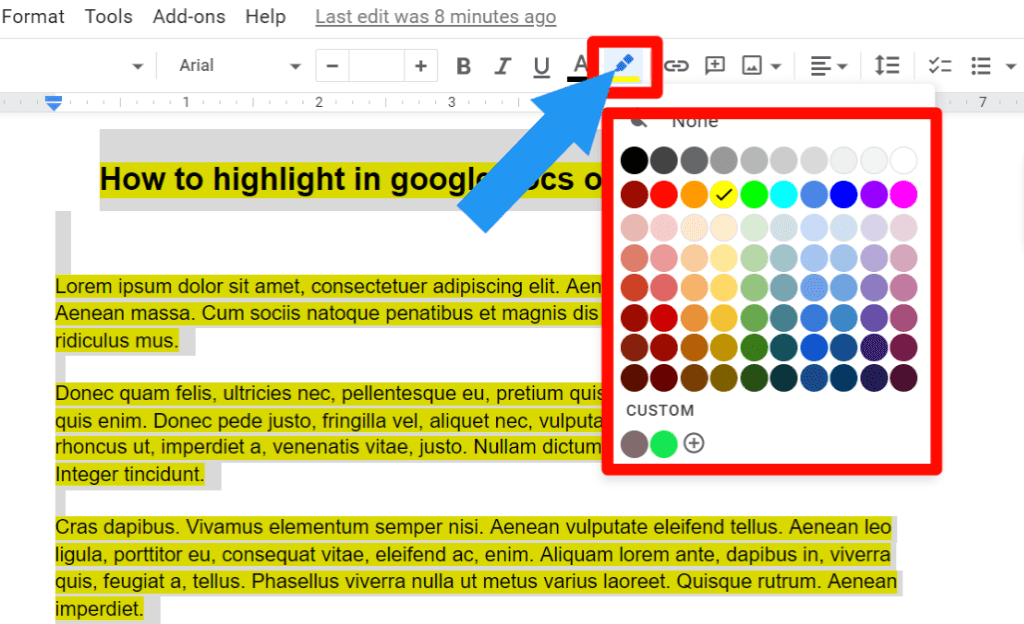
You will successfully do that.
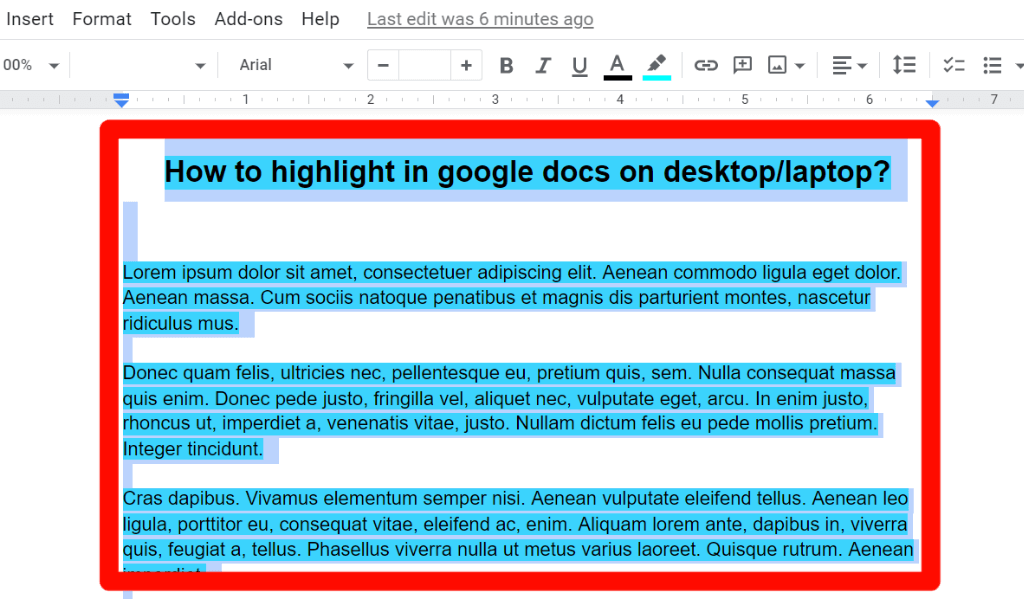
How to remove the highlight from Google Docs?
Now, we show you how to remove the highlight from Google Docs. Sometimes we need to remove the highlight color. Follow the step, and you can do it very easily.
Step 1: Select the text that you want to remove the highlight.
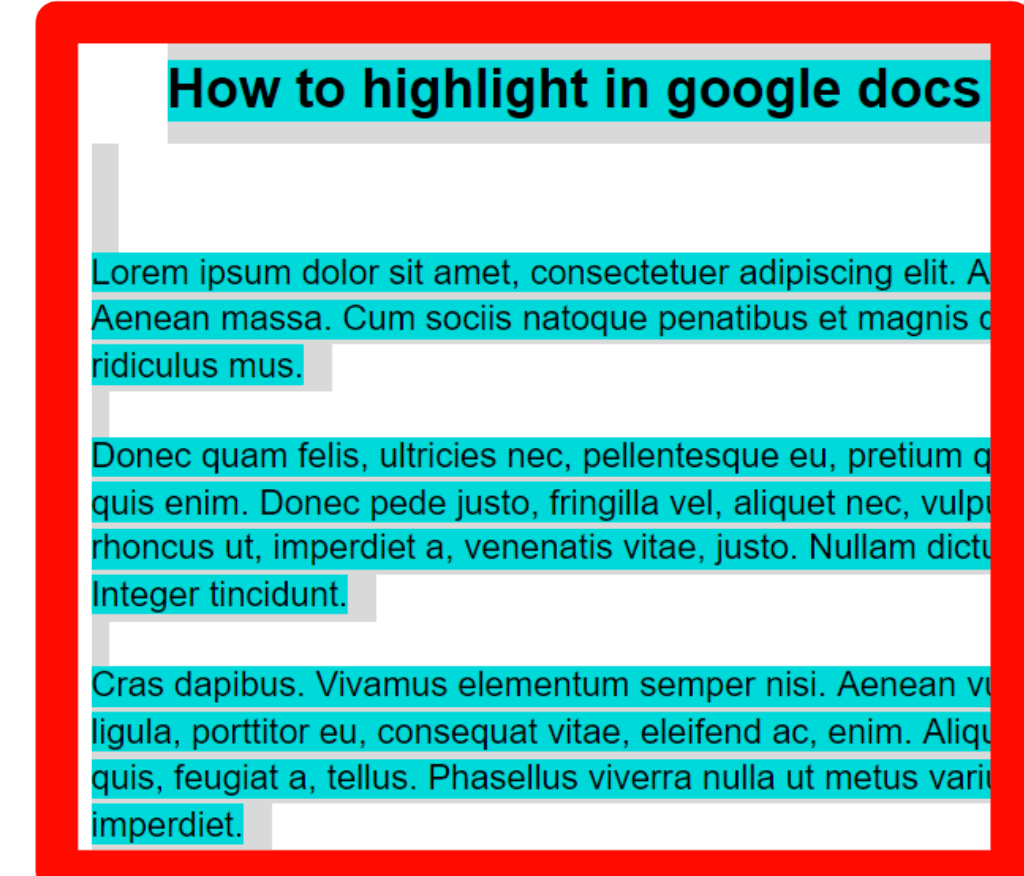
Step 2: Click on the Highlight color option and click on the None option.
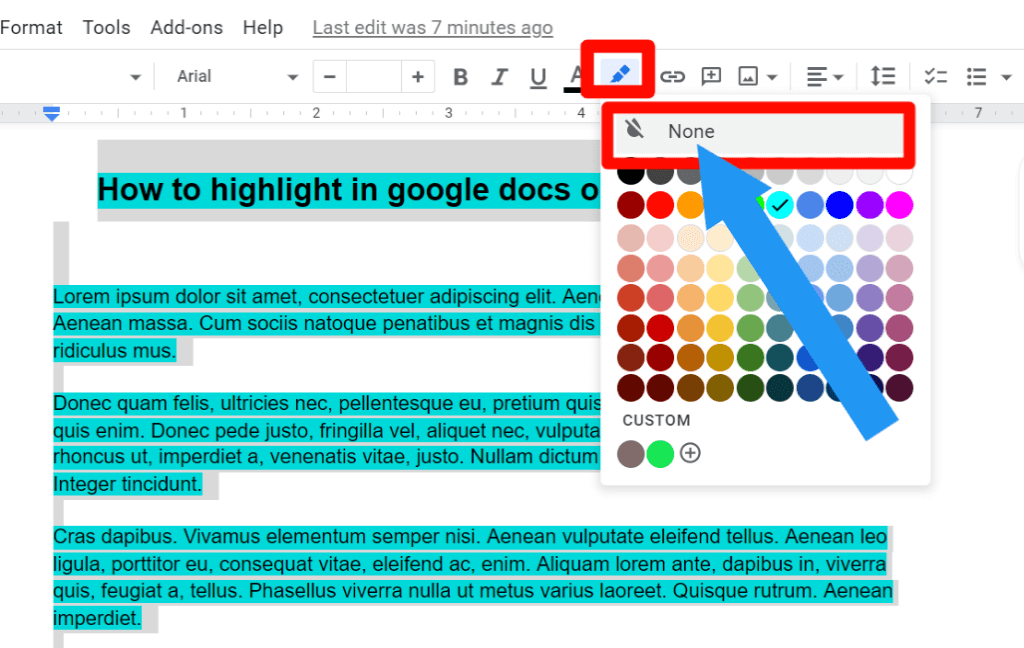
Finally, the highlight is removed from your text.
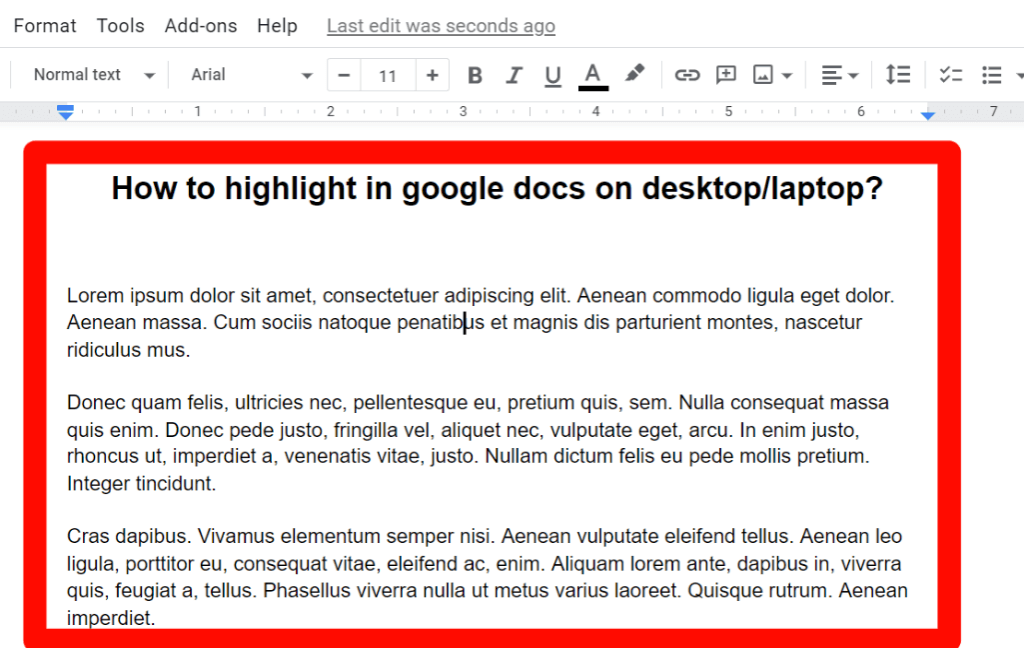
What is the shortcut to highlight in Google Docs?
There is no shortcut to highlight in google docs with the keyboard.
1) You can use ctrl+a to select all.
2) Shift + Up/down arrow to increase the selected area in up and down.
3) Shift + Right/Left arrow to increase one character right or left.
4) Ctrl + Shift + Left/right arrow to increase selection one word.
Check out Does your Computer Have Bluetooth.
Final Thoughts
With these tips, you’ll be able to create a well-designed document that will stand out in Google Docs and other word processing programs.
You can also use them for presentations or any other type of information presentation. Even if your background is not in design, the steps are simple enough, so anyone with basic computer skills should be able to do it!
Let us know what you think about our five easy ways to highlight text in Google docs at the end of this blog post by leaving us a comment below. We would love to hear from you!








