Google slides are one of the most potent tools of Google. Every day a lot of people use it for free.
There is a lot of features of Google slides. One of them is bullet points.
Today, we provide step-by-step how to add bullet points in google slides using your desktop, laptop, or even your mobile.
Let’s go:
How to add bullet points in google slides on Laptop & Computer
You will find the google sildes on google’s official website.
Another way, you can search google slides in Google then click on the first link.
It will now show the official website. Tap on the Google slides option.
Let’s go to know the process how to add bullet points in google slides:
- Open Google slides and tap on the Three Dots (…) option.
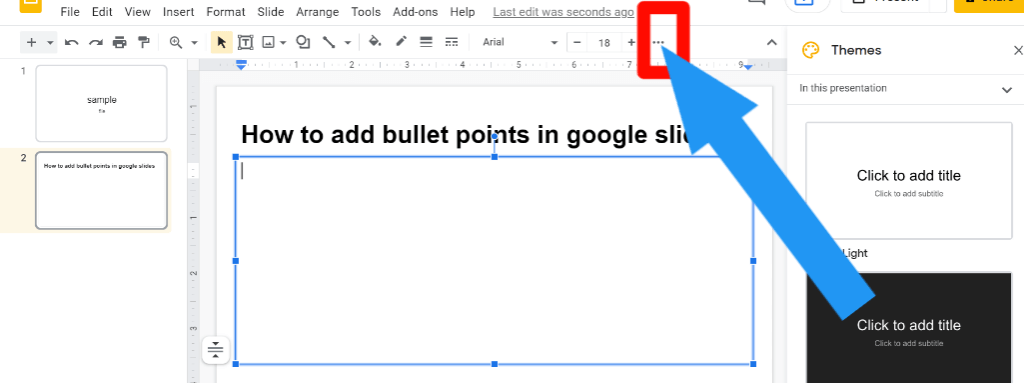
2. Click on the Bulleted List option.
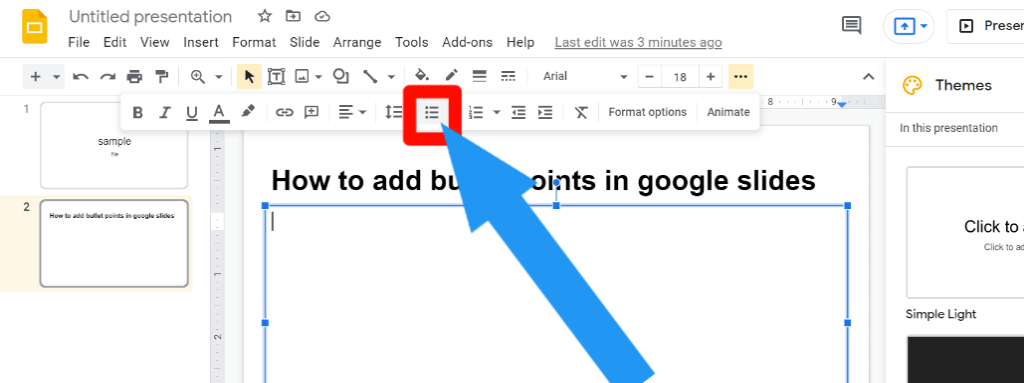
3. Now, you successfully add bullet points. Congratulations.
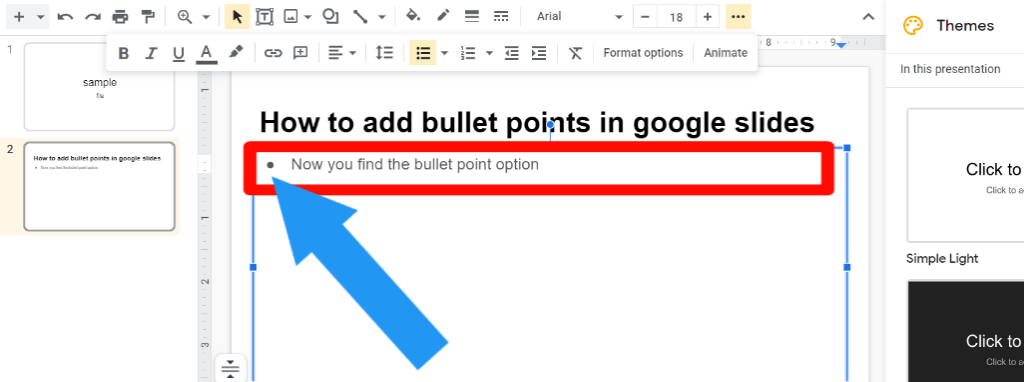
Add bullet points using the keyboard shortcut.
You can add bullet points using the keyboard shortcut.
Press ctrl + shift + 8 at the same time. Now, you see the bullet point option.
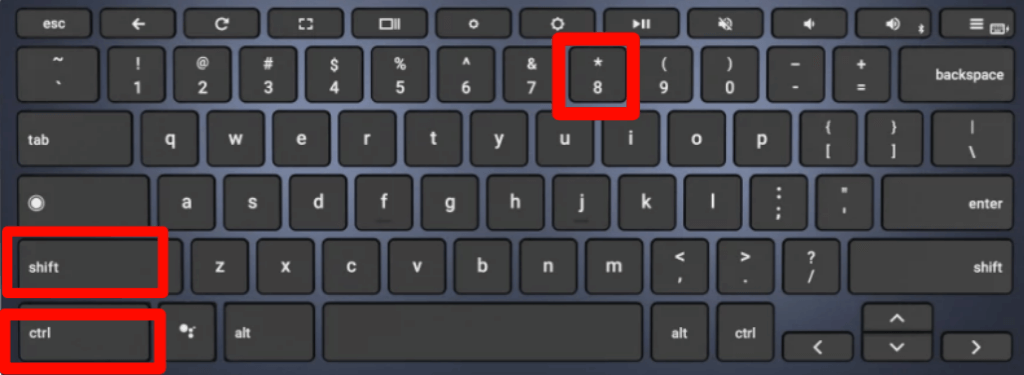
Check out How To Highlight In Google Docs.
How to add bullet points in google slides on Mobile.
To add bullet points from your mobile, you must ensure that you download the google slides mobile app.
You find this app in App Store And Play Store. This process works for both Android and iPhone.
Let’s jump into the topic of how to add bullet points in google slides on Mobile:
- Open google slides app. Tap on the bullet point section.
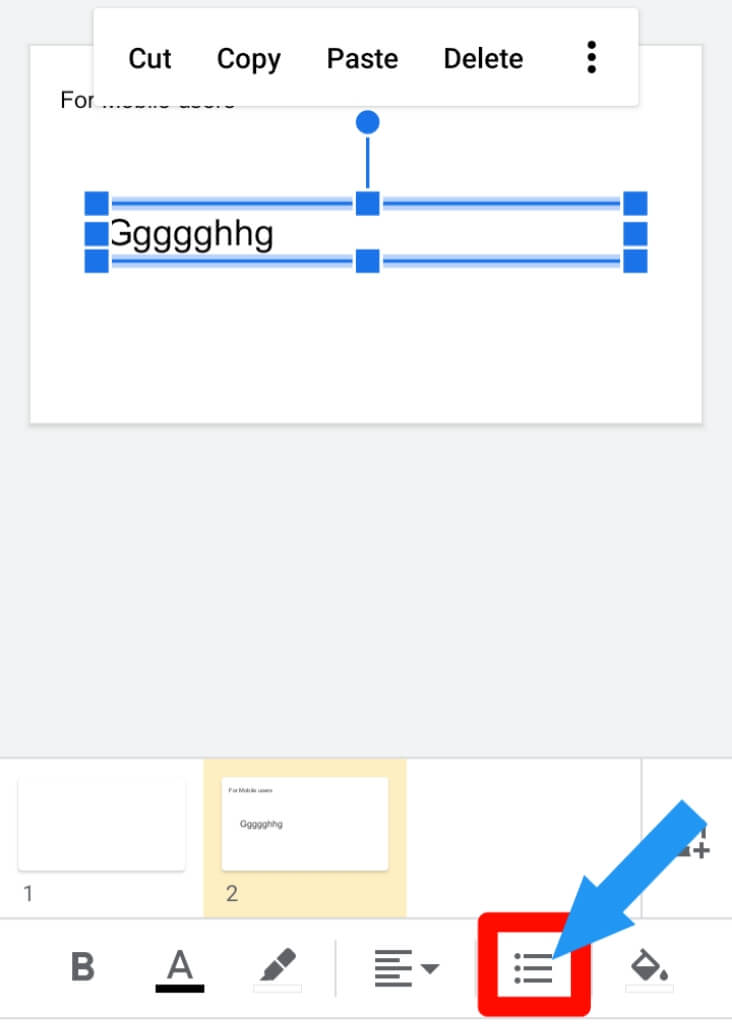
2. Now, you see the bullet point.
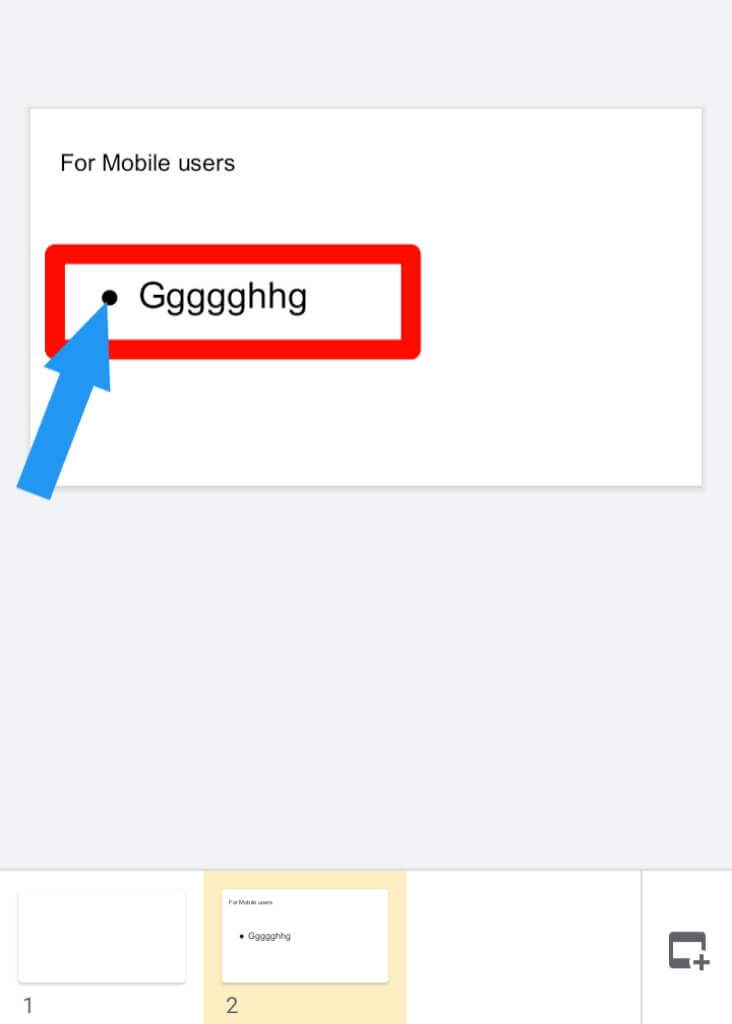
Check out How To Add A Signature In Gmail
How to add bullet points in Existing text
If you have an existing text to add a bullet point, this process will work for you.
Let’s go to know how you can do this:
- Select the text to which you want to add bullet points. Then click on the Three Dot (…) option
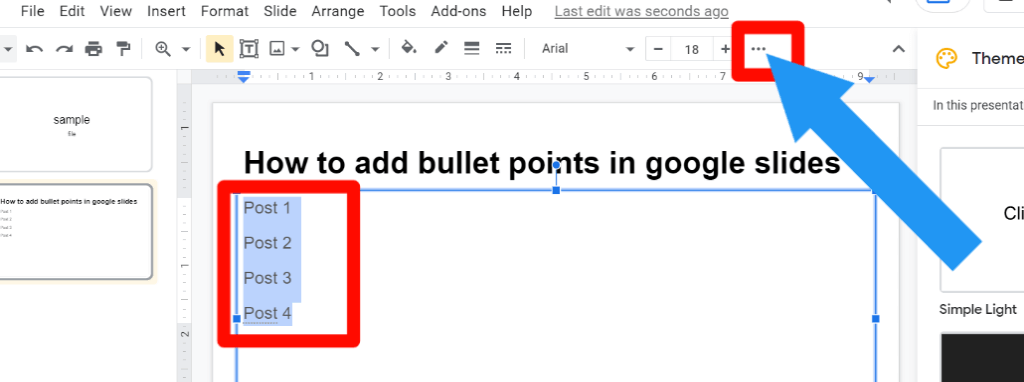
2. Click on the bullet point option. Or use the keyboard shortcut (ctrl + shift + 8)
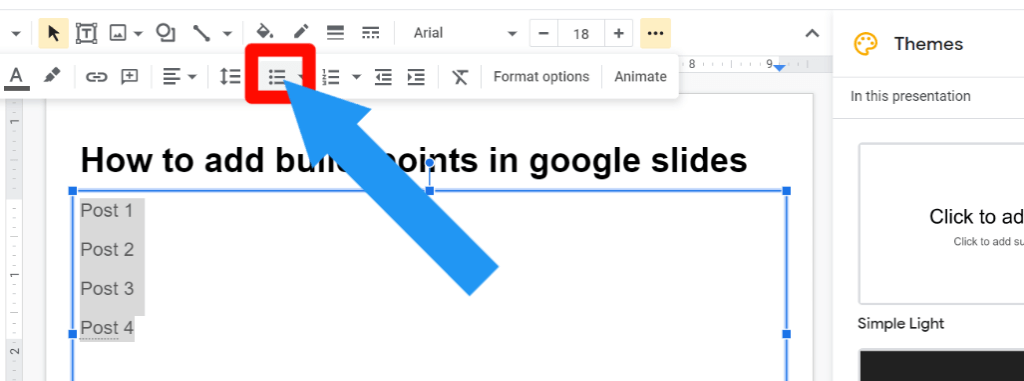
3. Now, you successfully add bullet points in your Existing text.
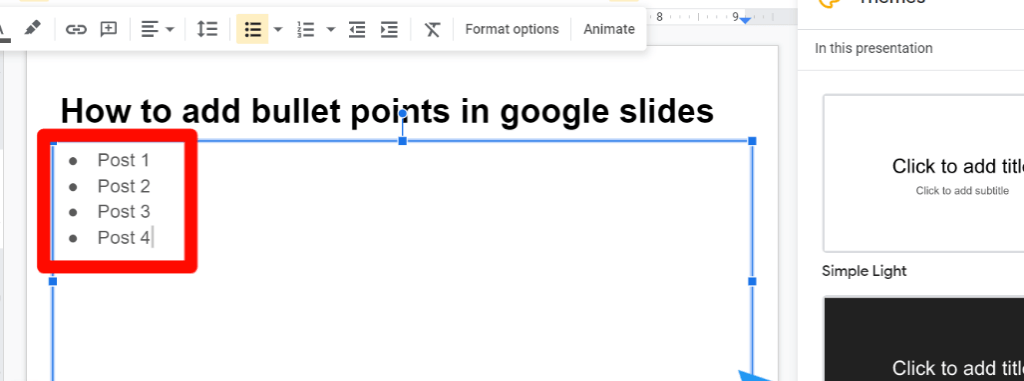
How to remove bullet points in google slides
For removing the bullet point in google slides, follow these steps:
- Select the text
- Press ctrl + shift + 8. That’s it. Now, you successfully remove bullet points in google slides.
Do Google Slides List Work in Microsoft PowerPoint?
Yes, Google Slides List Work in Microsoft PowerPoint.
You shouldn’t encounter formatting issues when exporting your Google Slides presentation to PowerPoint if you include bullet points or numbered lists.
Can I Make a Numbered List in Google Slides?
Yes, you can Make a Numbered List in Google Slides. Google slides support number list also.
For making the numbered list, Select the text and press Ctrl + shift + 7.
Final Thoughts
That’s it. Now, you know how to add bullet points in google slides using your laptop, computer & Mobile.
We also provide FAQ answers so that you can learn and apply them easily.
After that, if you have any questions related to today’s article, Don’t forget to comment below.
We always love to see your feedback.








