In the English language, capitalizations and test cases are used to determine the part of speech a word belongs to. For example, proper and common nouns are capitalized at the first letter in the word whenever they are used in a sentence.
Also, large capital letters lay emphasis or attract attention to the words due to the bold text case used. Sometimes, when inputting data into a worksheet, it could be placed in the wrong format or text case. Unlike the Google Docs app, Google Sheets doesn’t have an inbuilt feature or tool that automatically detects and corrects wrong capitalizations. Some functions are used to change the text case of words in a sentence.
So, today we will show How To Change Text Case in Google Sheets of upper, lower, proper and sentence case as well. So, let’s go.
Changing Text Cases with Functions.
There are five known text cases. They are:
- Upper Case
- Lower Case
- Proper Case
- Sentence Case
- Toggle Case.
In this tutorial, we would discuss the most commonly used cases which are the first three cases stated above. Unlike the toggle case, the upper, lower, proper, and sentence text cases can be implemented by using a function.
Change Text Case in Google Sheets with the UPPER function.
The UPPER function changes all letters in the selected cell to capital letters or upper cases. The formula takes the syntax below.
=UPPER(cell reference)
In the worksheet below, we have a list of names. We want to change the cases of the names in column A.
Step 1: Input the formula =UPPER(A2) in the cell you want the results displayed e.g cell B2.
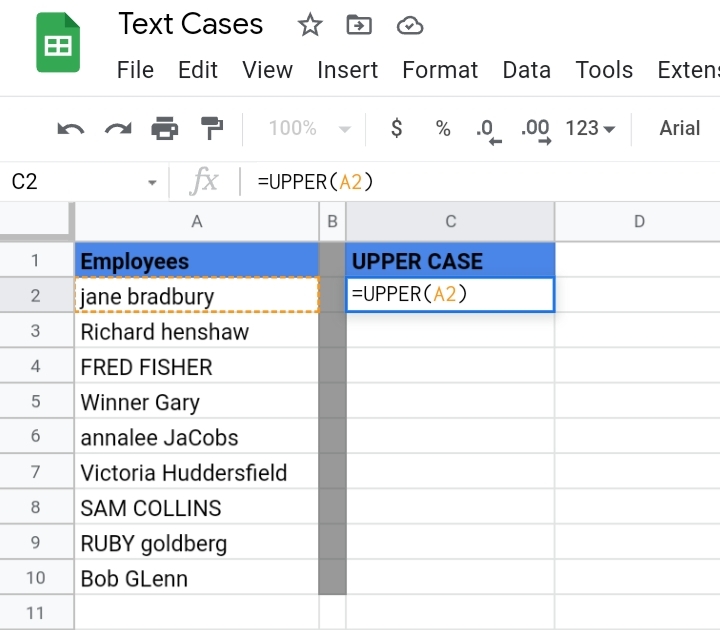
Step 2: Click Enter. All letters in cell A2 become capitalized to upper case letters.
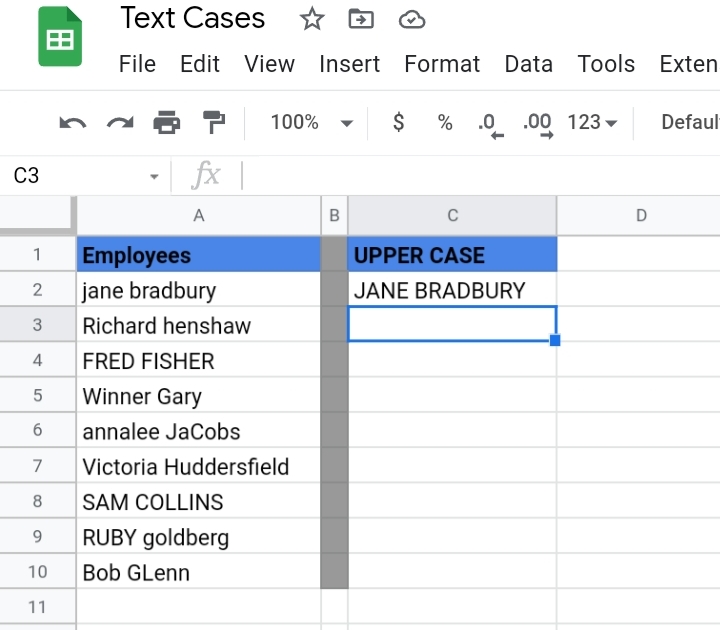
Step 3: Drag down the cursor to copy and paste the formula into the cells below.
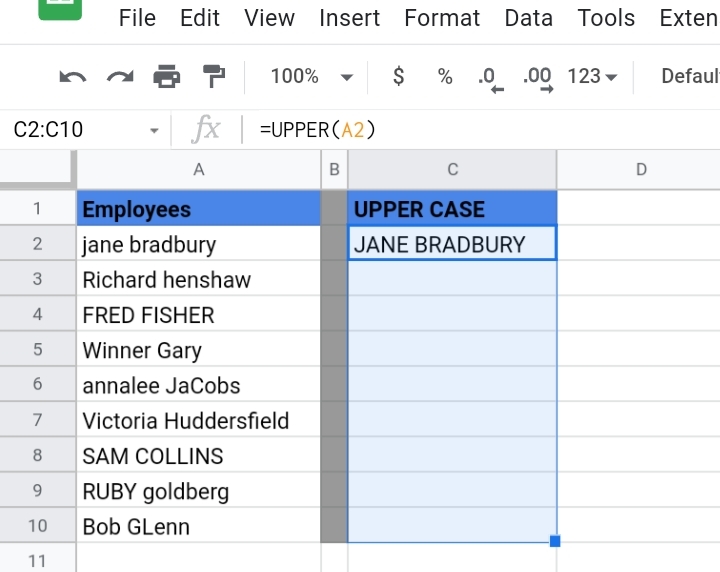
Or a pop-up is displayed asking if you want to autofill the formulas and paste the results into their respective cells.
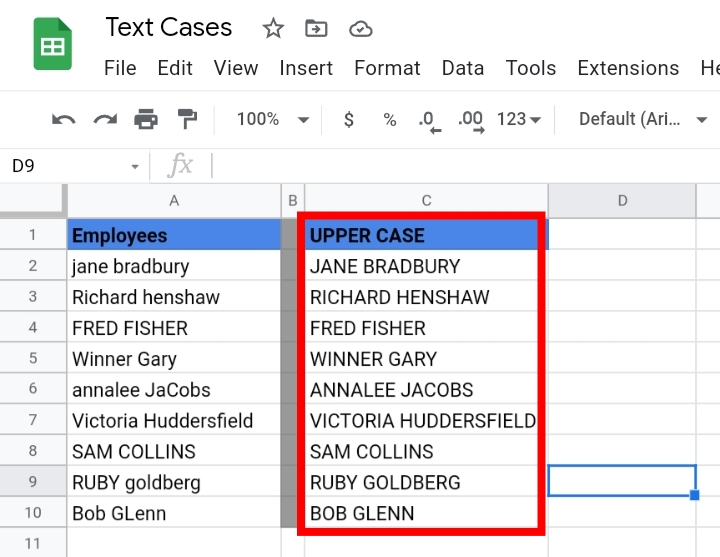
Changing Text Cases with the LOWER function.
The LOWER function changes all letters in a selected cell or range of cells to lower cases. The formula takes the syntax below.
=LOWER(cell reference)
Using the worksheet used previously, we want to switch the names to lower cases.
Step 1: Input the formula =LOWER(A2) in the cell you want the results displayed e.g cell B2.
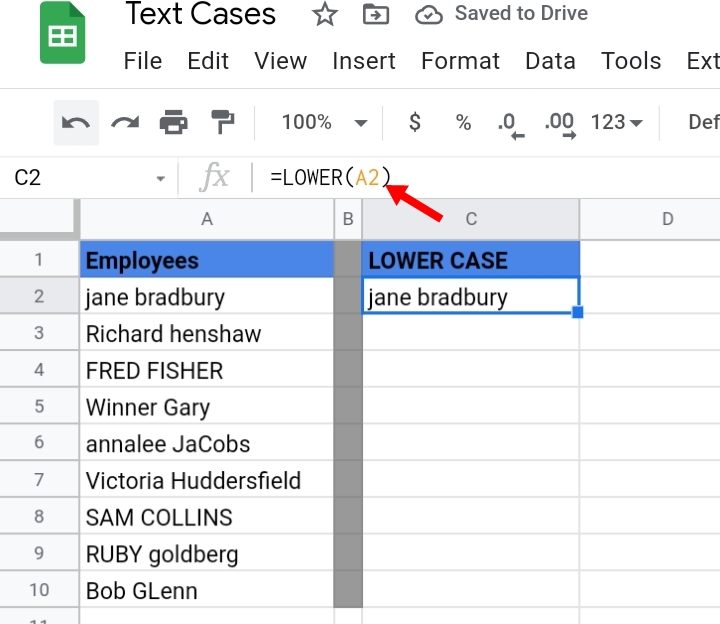
Step 2: Click Enter. All letters in cell A2 become changed to lowercase letters.

Step 3: Drag down the cursor to copy and paste the formula into the cells below. Or a pop-up is displayed asking if you want to autofill the formulas and paste the results into their respective cells. All texts in each column in column A are changed to lower cases.
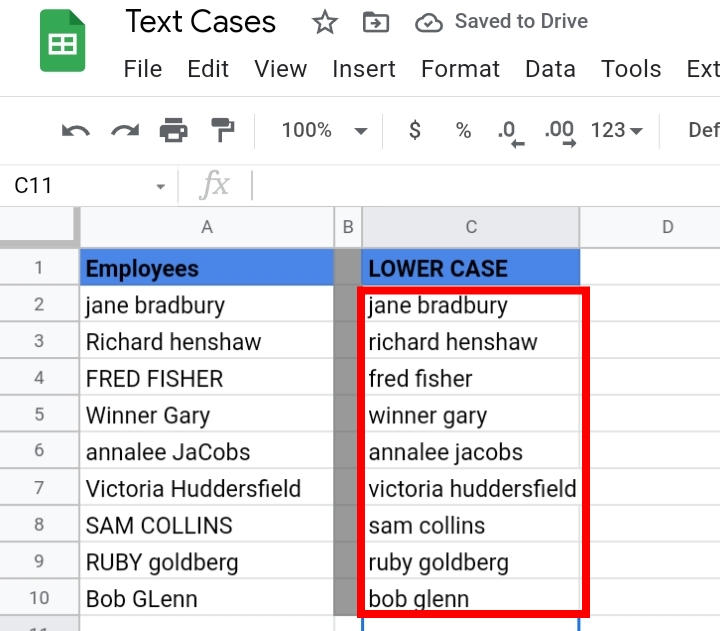
Changing Text Cases with the PROPER function.
The PROPER function changes the first letter of each word in the cell to an uppercase letter. It is used to correct wrong text cases. For example, where there are mixed cases in a word.
It is the standard text case that improves professionalism when used in business-related texts or articles. It is also the preferred text case for the titles and headers of a document.
The PROPER function takes the format below.
=PROPER(cell reference)
Step 1: Input the formula =PROPER(A2) in the cell you want the results displayed e.g cell B2.
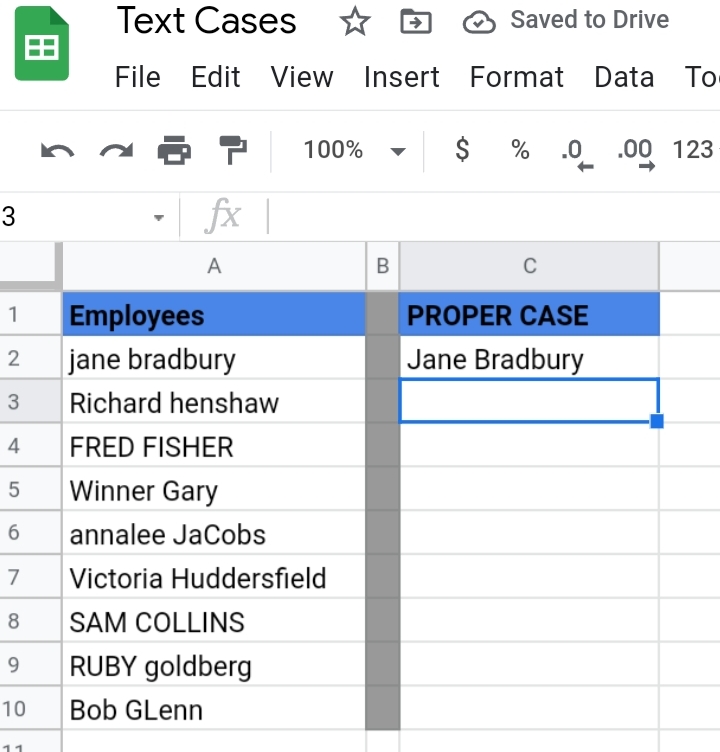
Step 2: Click Enter. All letters in cell A2 are changed to proper case letters where only the first letters of the employee’s first name and surname are in uppercase.
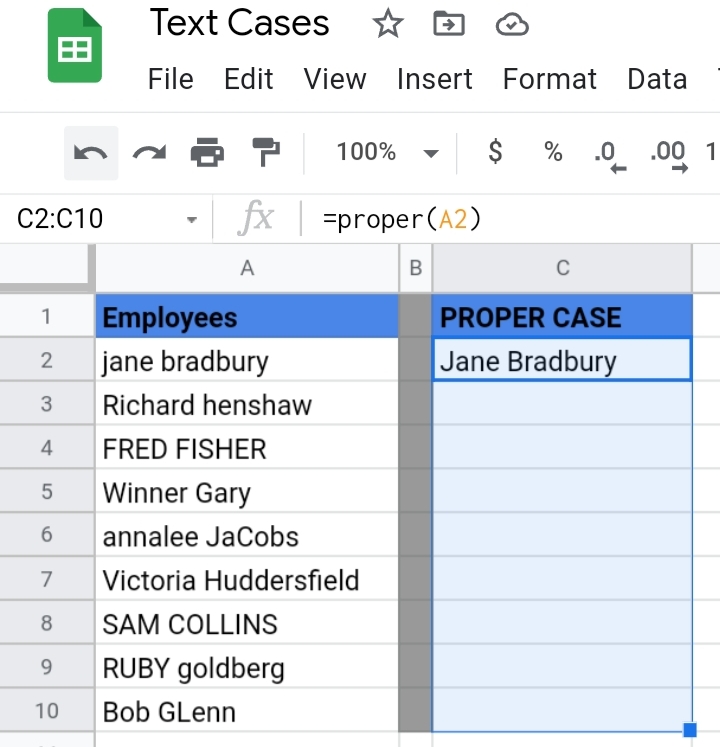
Step 3: Drag down the cursor to copy and paste the formula into the cells below. Alternatively, a pop-up is displayed asking if you want to autofill the formulas and paste the results into their respective cells. All texts in each column in column A are changed to proper cases.
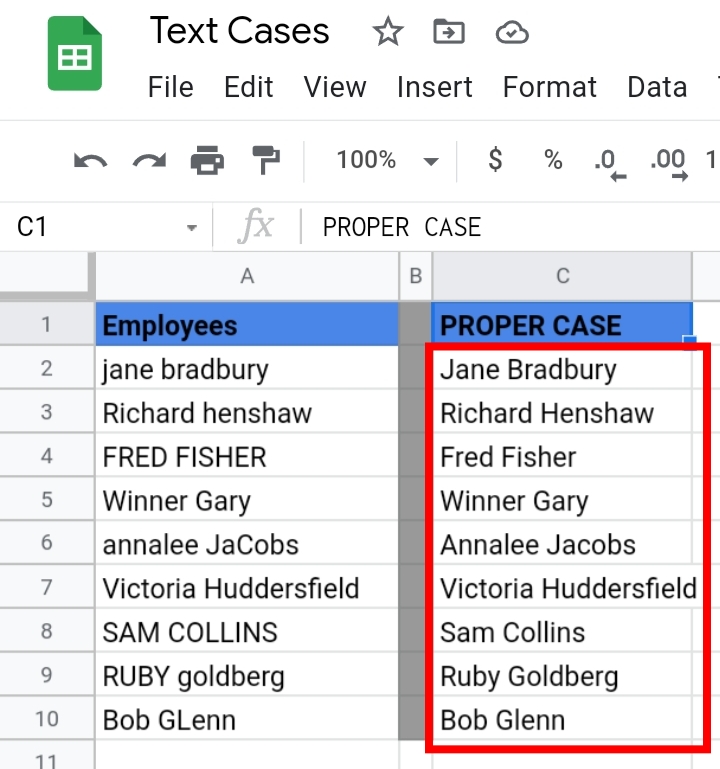
Changing Text Cases with the Sentence Case Formula.
The Sentence text case changes the first letter of the first word in upper case, leaving the other words in lower cases.
Unlike the first three functions, the sentence case doesn’t have an inbuilt function to change the text case but it has an easy formula that converts inaccurate text cases to the sentence case. The formula is stated in the following syntax.
=ARRAYFORMULA(JOIN(“, “, replace(transpose(TRIM(SPLIT(A1, “.”))), 1, 1, UPPER(left(transpose,(TRIM(SPLIT(A1, “.”))), 1)))) &”.”)
Although the formula is quite lengthy, it changes the text case to sentence case.
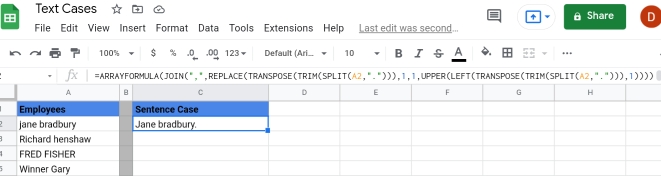
Using an Add-On (For Upper, Lower, Proper And Toggle Text)
Add-ons are added features and tools that are imported or installed from the Google Workspace Marketplace. A significant example is the Power Tools add-on. If you don’t have this add on, you can install it by following the steps below.
Step 1: Click on Extensions on the toolbar.

Step 2: Click on Add-Ons.

Step 3: Click on Get Add-ons.
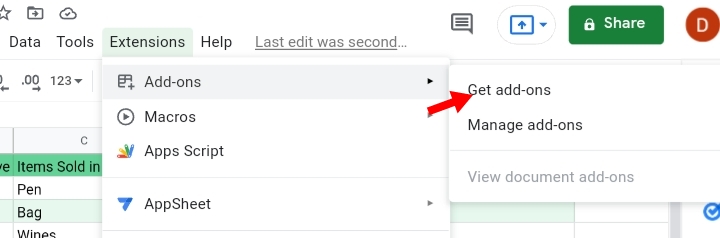
Step 4: You would be redirected to the Google Workspace Marketplace website. Various apps, innovations and tools are sold here. Some are paid for while some are for free.
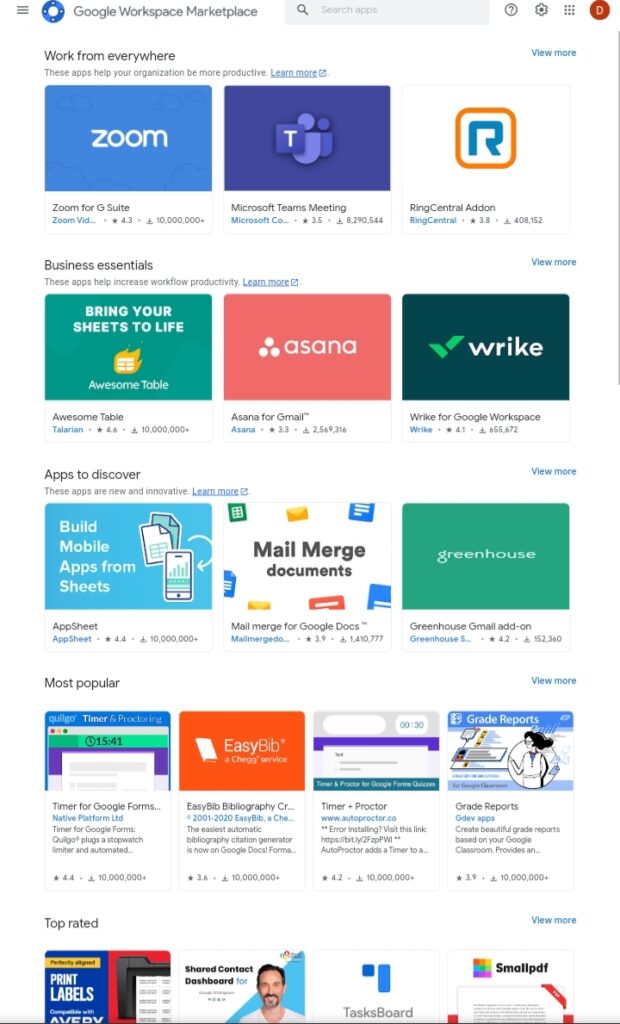
Step 5: Search for Power tools in the search bar.
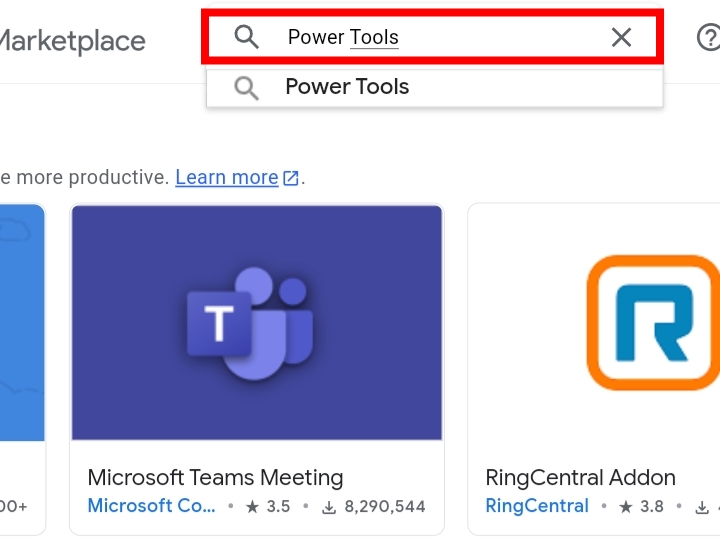
Step 6: The Power tool feature is displayed on the screen.
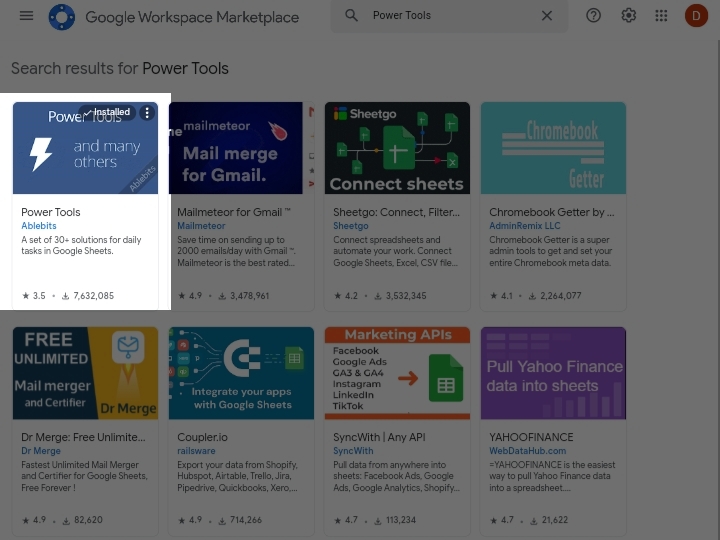
Step 7: Click on the app. Click on Install.
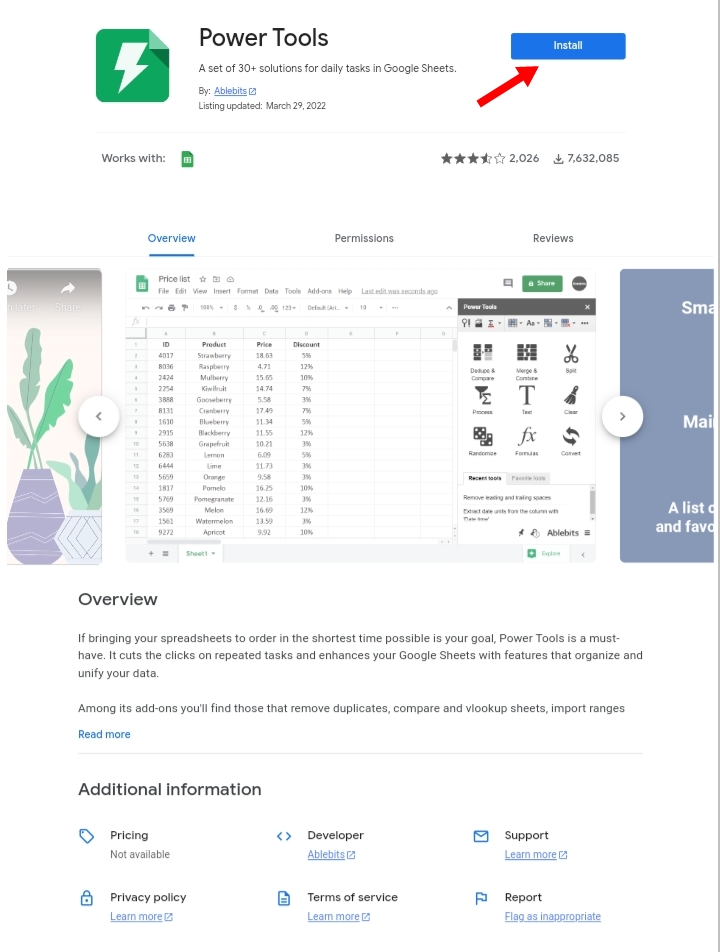
Step 8: You have to grant permission for the power tool to access your Google sheet.
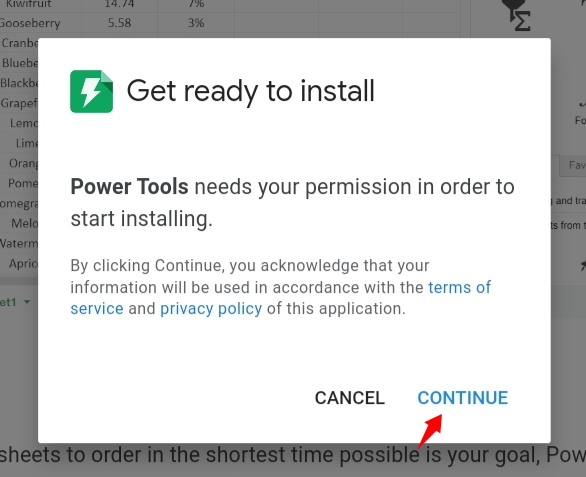
Step 9: You would be redirected to confirm your google account to be linked with the power tool.
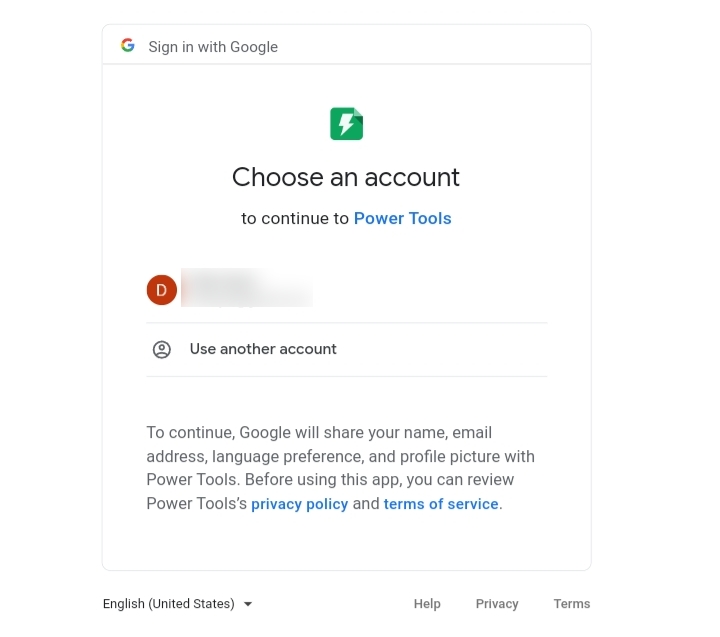
After the permissions are granted and the account has been verified, the power tool becomes installed as an add-on in your Google sheet.
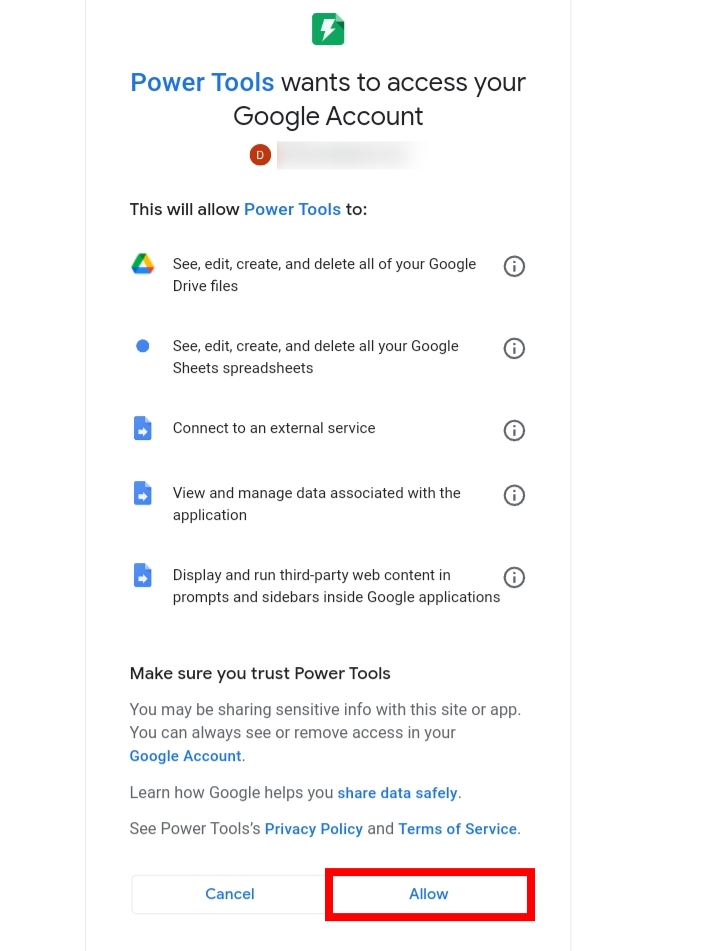
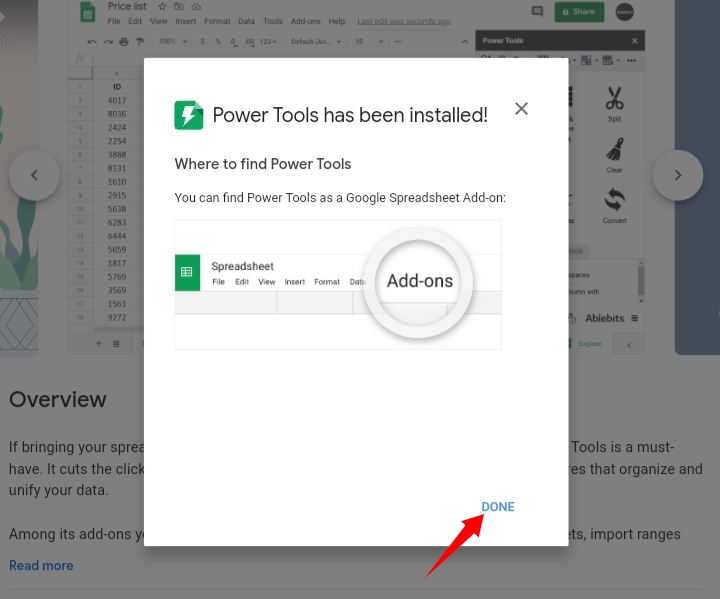
Step 10: The power tool is categorized under the Add-ons tab.
Now, we want to use the Power tool add on to change the text case of the letters in a cell.
Step 1: Select a cell or range of cells with words with the wrong format cases.
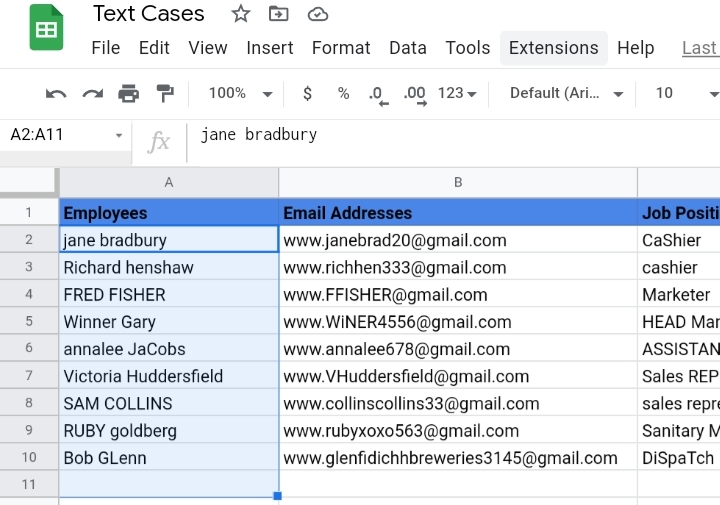
Step 2: Click on Extensions.
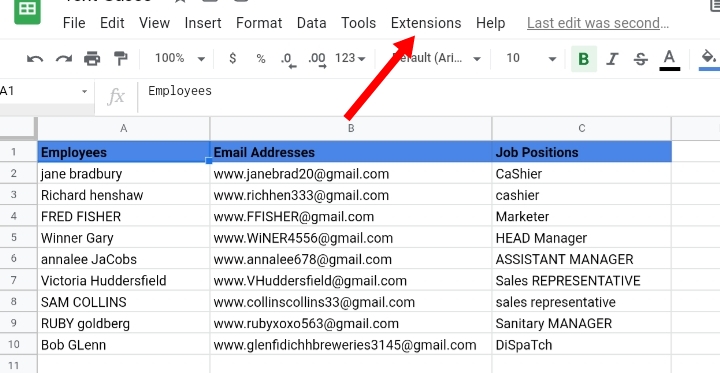
Step 3: Select Power Tools.
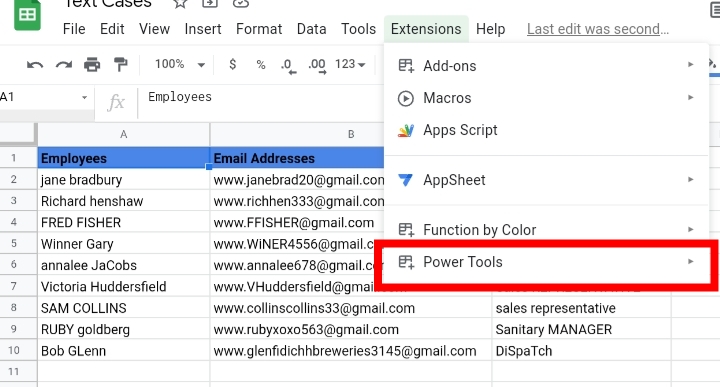
Step 4: Click on Quick Actions.
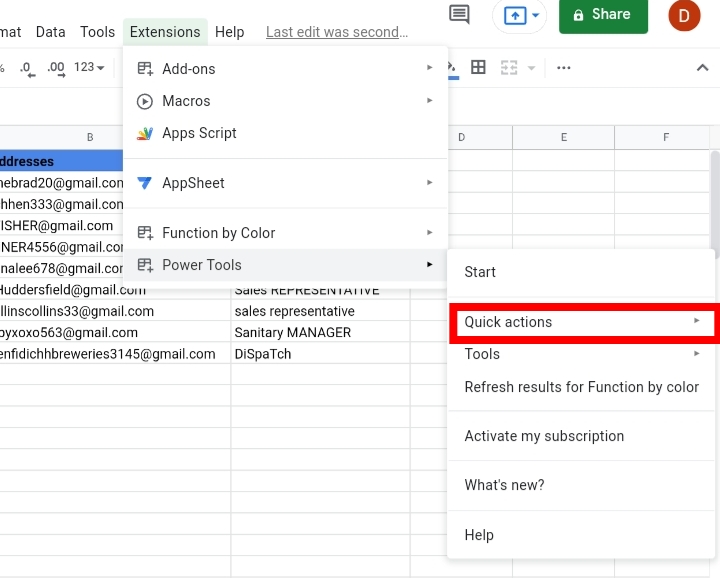
Step 5: Click on Change Case. A drop-down menu with the text case.
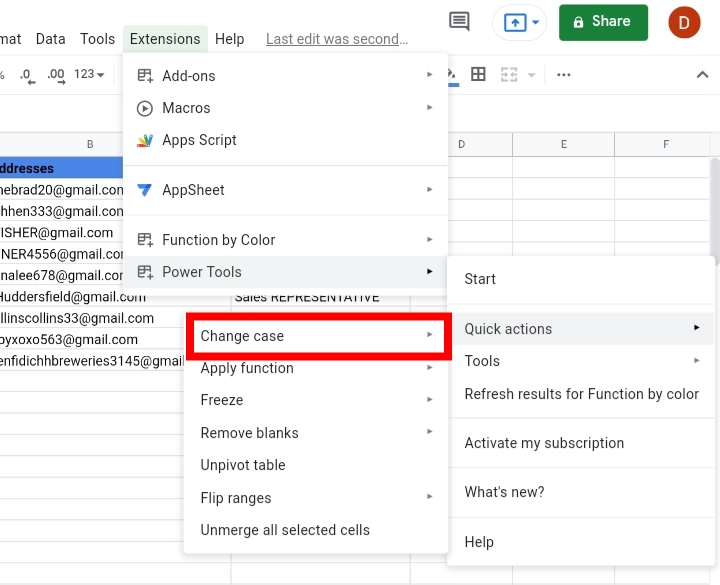
There are upper, lower, proper and toggle text. Click on any text case to change the capitalization of your sentences. I selected the lower case.
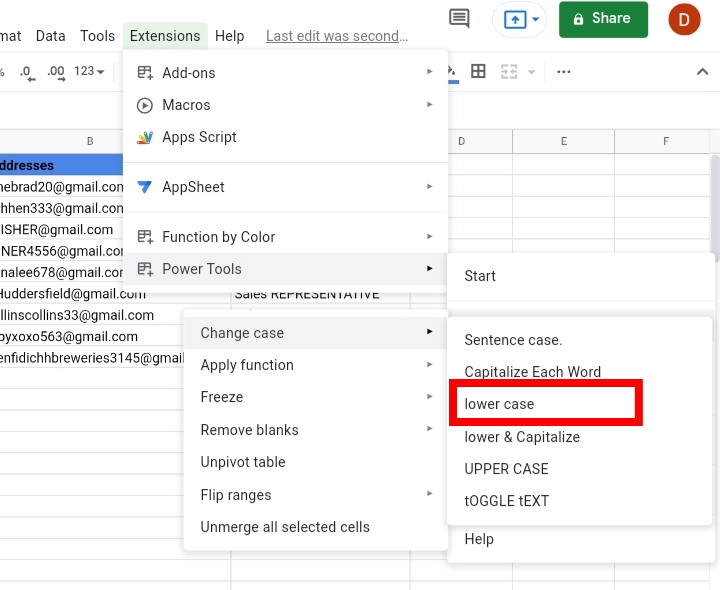
Step 6: The selected cell or cells are changed to upper case letters.
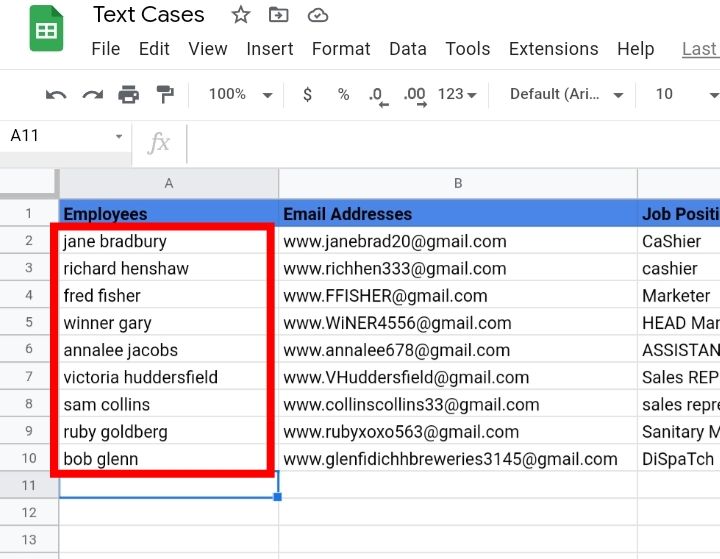
Alternatively, you can start the Power Tools feature properly, to fully access all aspects of the app.
Step 1: Select the columns or cell range to change the letter case of each word inputted.
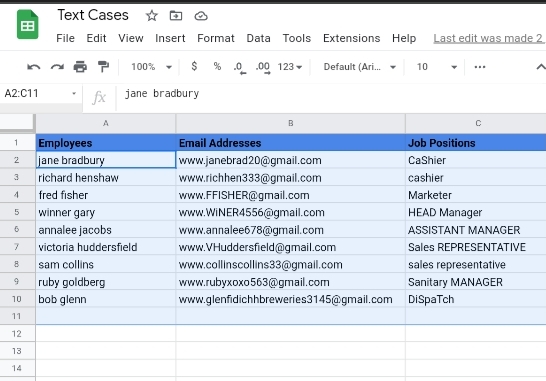
Step 2: Click on Extensions.

Step 3: Click on Power Tools.
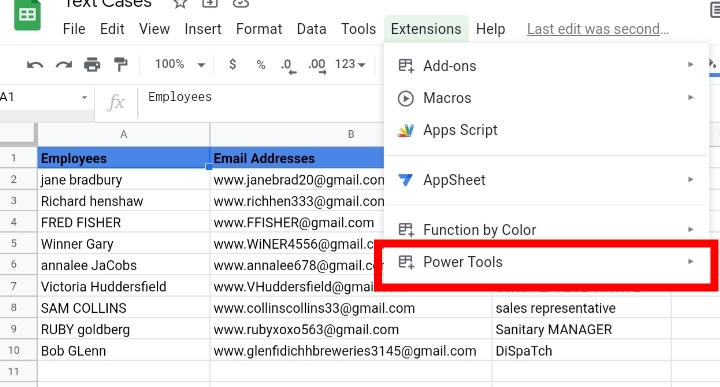
Step 4: Select the Start option.
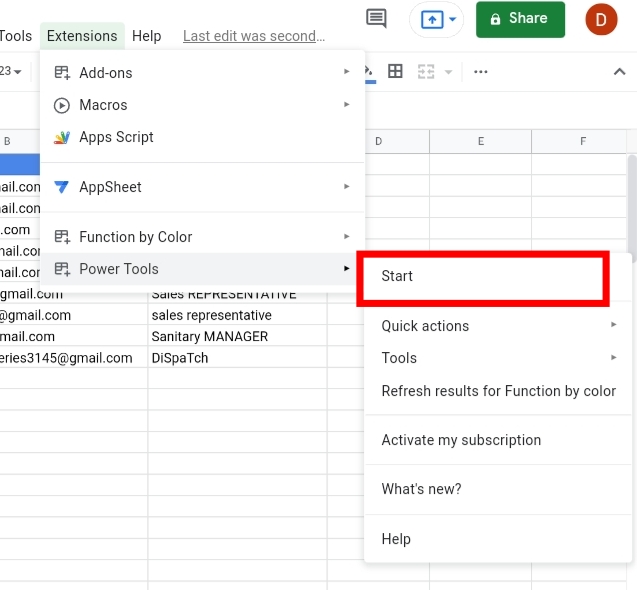
Step 5: The Power Tools tab opens on the right side of the window. Click on the Text Group icon.
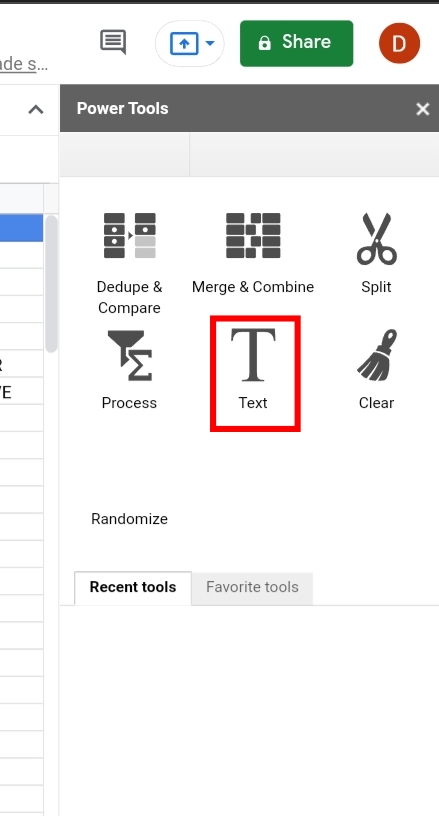
Step 6: Select the Modify Tool.
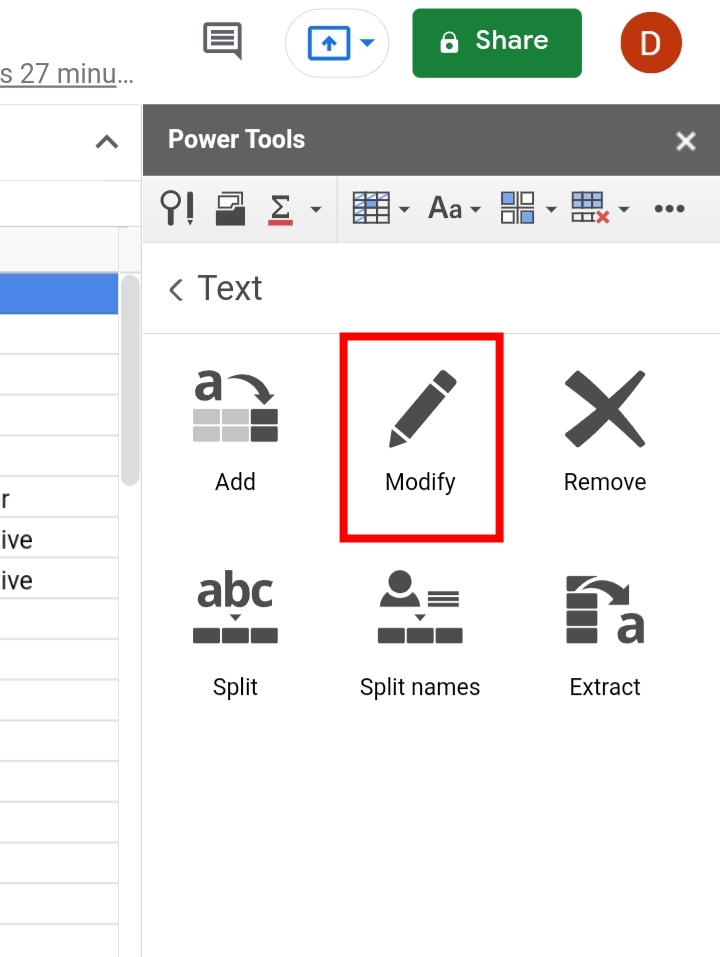
Step 7: Six options are available. Each states the text cases that can be used. I selected the Sentence case.
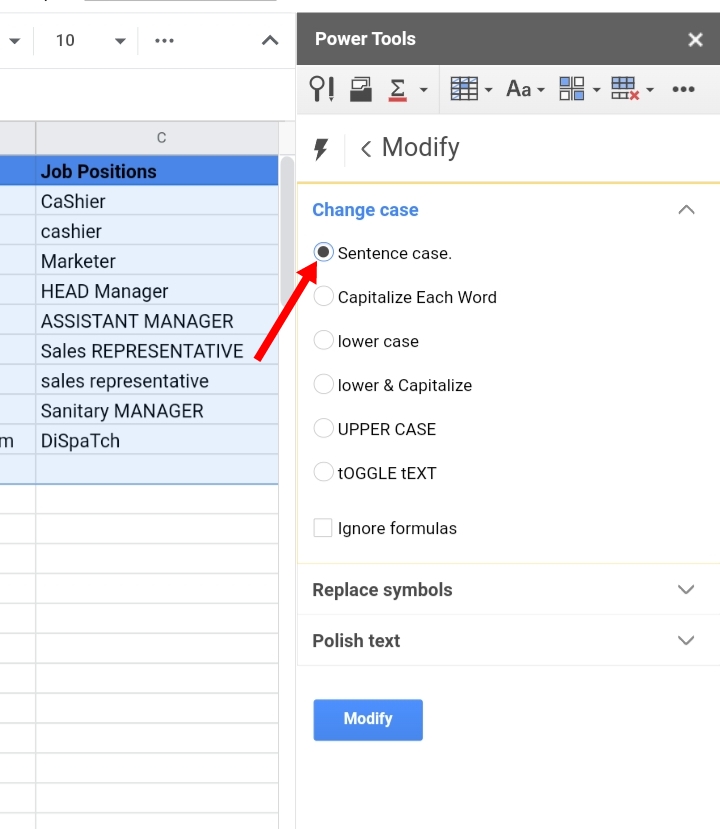
Step 8: Click Modify and the selected text is changed to sentence cases.
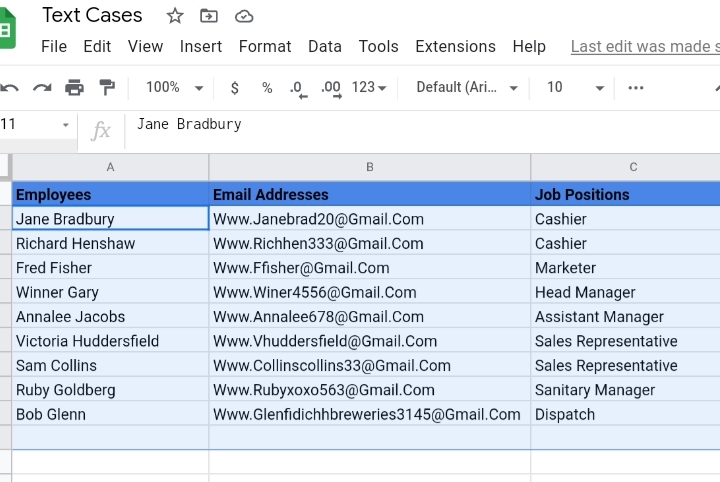
Note you can change the text case to any case of your choice.
Change Text Case with Google Docs
The Google Docs app has an inbuilt feature that can be used to change text cases directly from the app. An add-on can also be used in Google Docs.
Step 1: Select or highlight the words or sentences you want to capitalize.
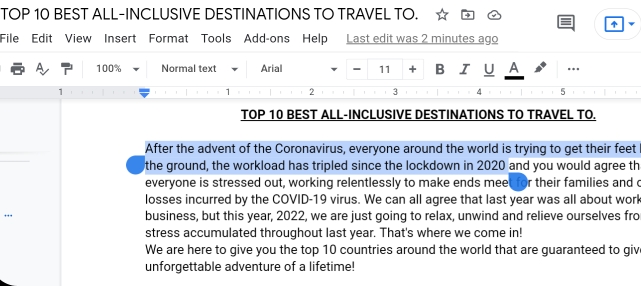
Step 2: Select Format on the toolbar.
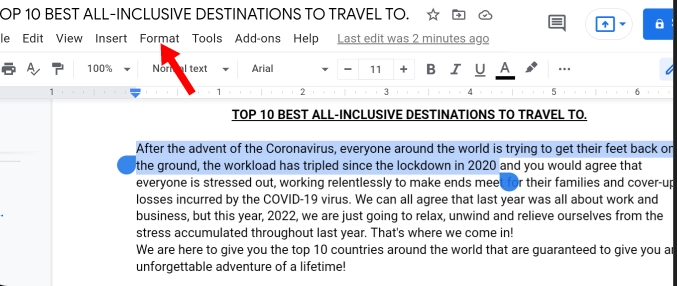
Step 3: Click on Text.

Step 4: Click on Capitalization.
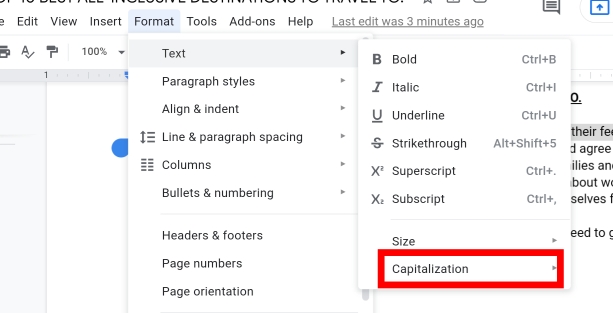
Step 5: A drop-down menu is displayed. It contains three text cases. The Lower, Upper and Title case, otherwise known as the Proper case in Google Sheets.
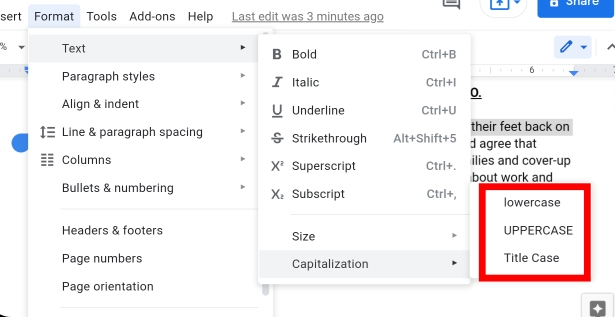
Step 6: Click on any text case you want your words changed to. I selected the upper case. The phrases are changed from lowercase to uppercase.
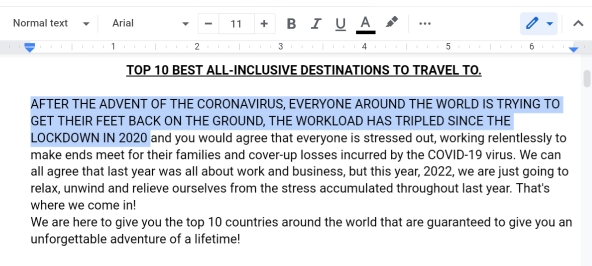
As mentioned earlier, an add-on can be installed to the Google document to change the letter case. This method isn’t as straightforward as the first method, but when implemented correctly, it provides more options to choose from.
If you don’t have an add-on that changes letter cases, you can install one from the Google Workspace Marketplace.
Step 1: Click on Add-ons on the toolbar.
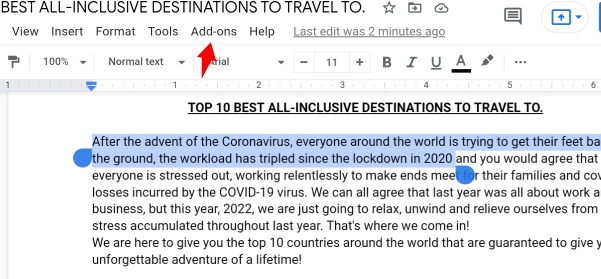
Step 2: Click on Get Add-ons.
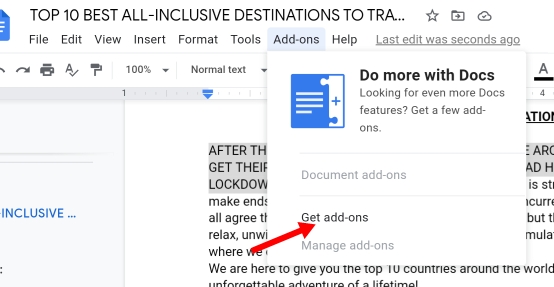
Step 3: You’ll be redirected to the Google Workspace Marketplace website. Go to the search bar and type in Change Case Add-on.
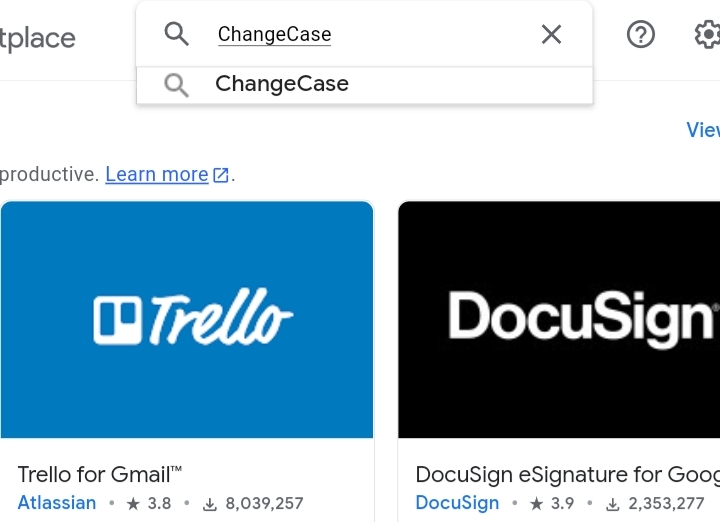
Step 4: A few addons are displayed here, but since we don’t have a specific one to use, we would install the one with the highest ratings and reviews. The Doc Tools add-on fits the criteria perfectly.
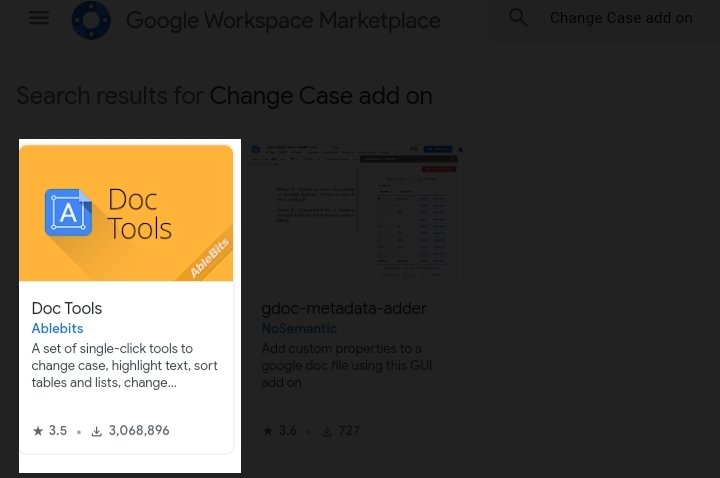
Step 5: Click on Install.
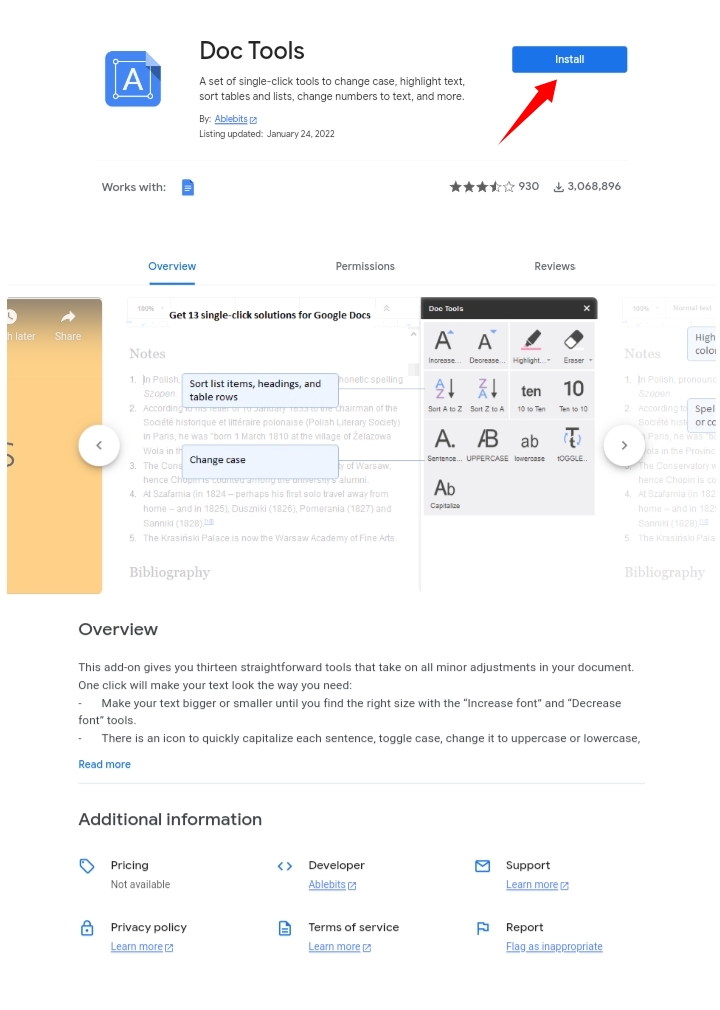
Step 6: Click Continue and grant the necessary permissions to the Doc Tools add-on.
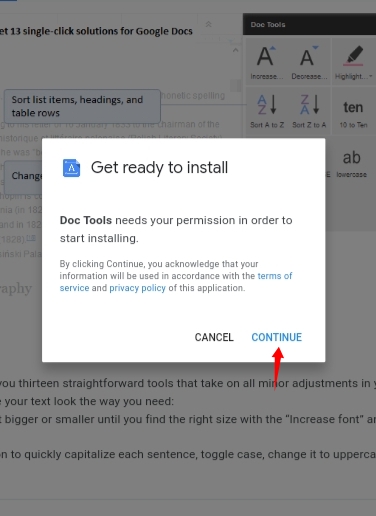
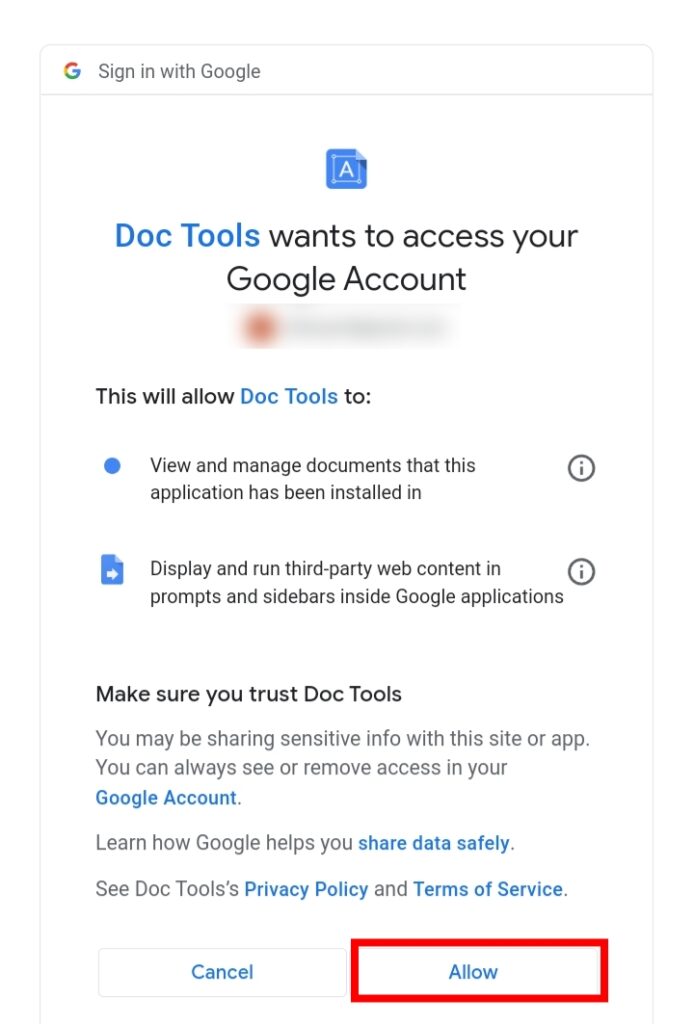
Step 7: Click Done and the Change Case add-on is installed to the Google Docs app.
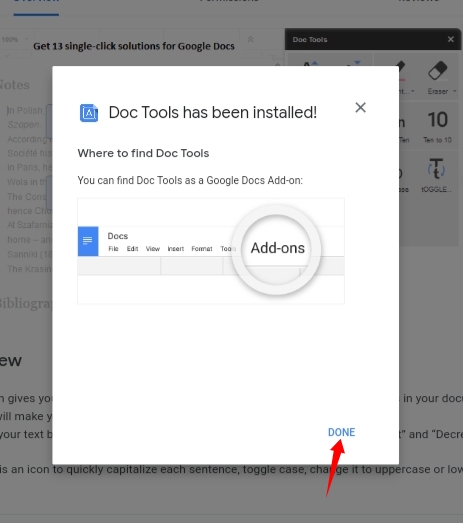
Step 8: Return to your document and select the phrases you want to capitalize.
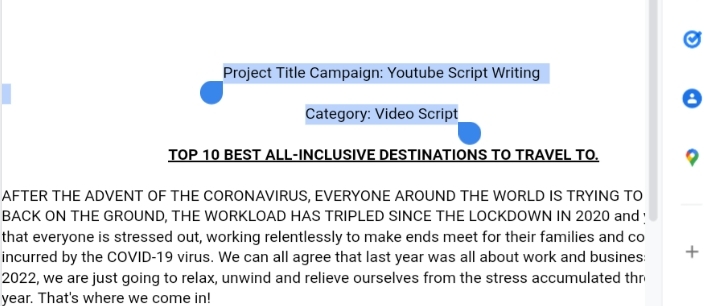
Step 9: Click on Add-ons. The Doc Tools add-on is displayed here.
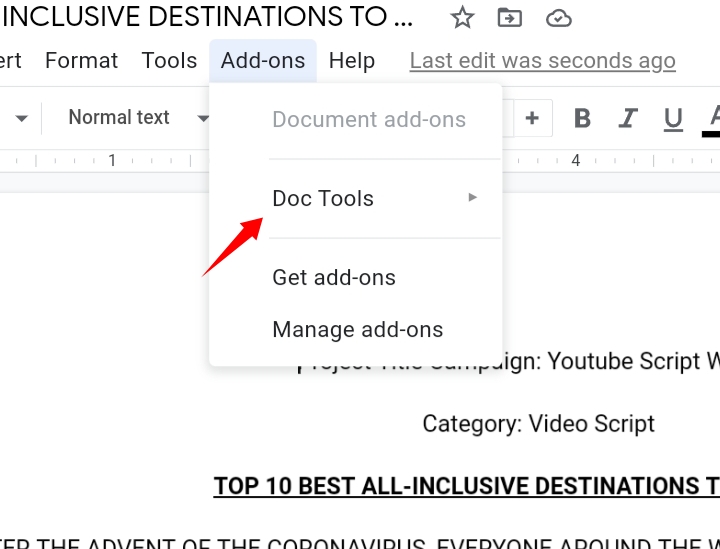
Step 10: Click on the add-on and five cases are produced which are more than the format option. Select Start to open the add-on fully.
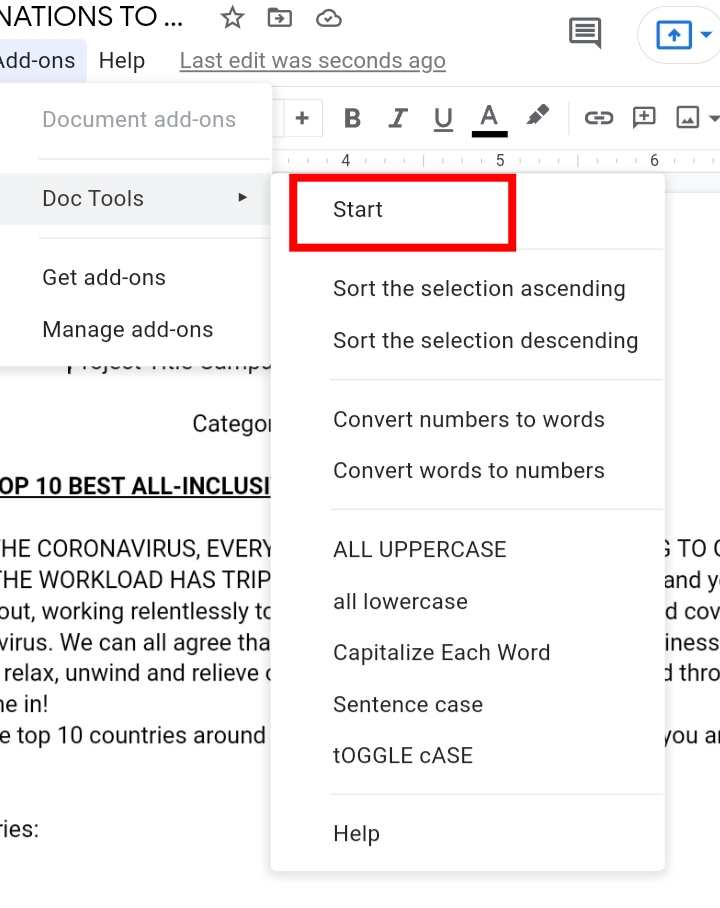
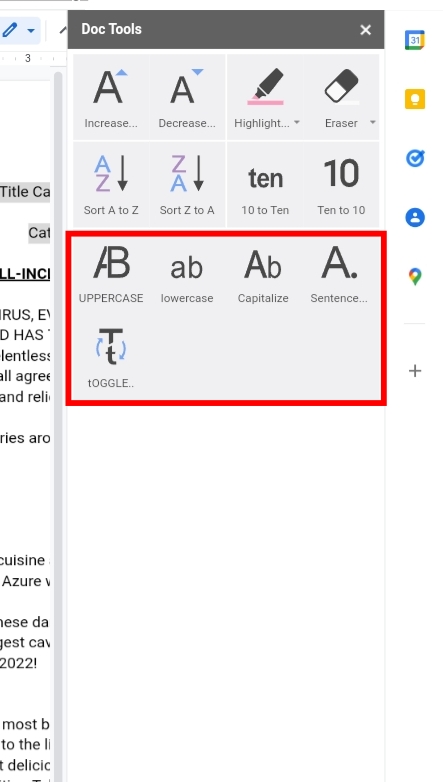
Or select any text case of your choice here.
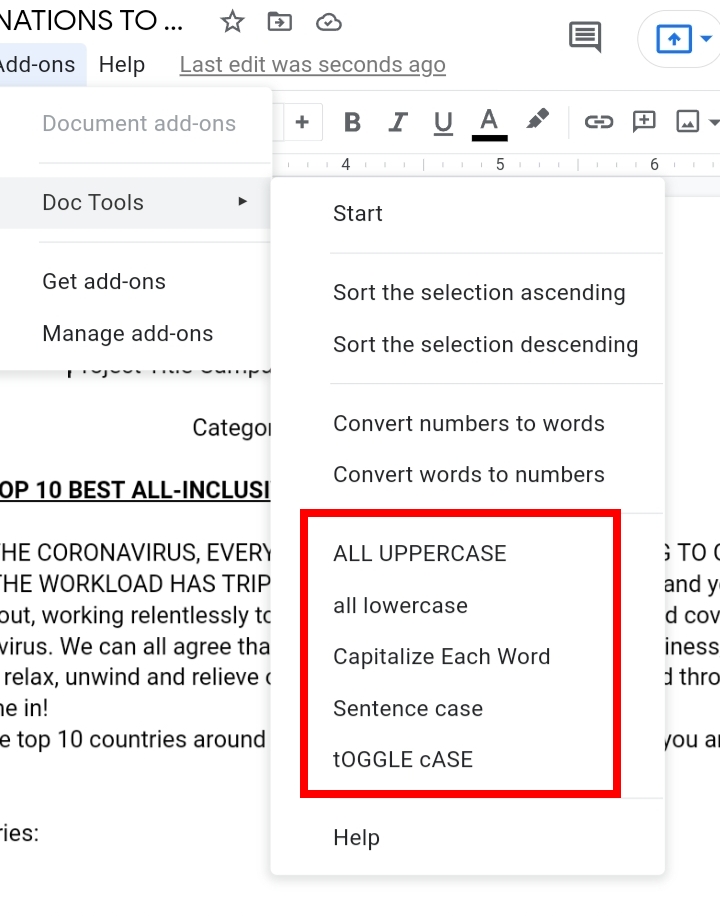
I selected the Toggle case.
Step 8: All selected texts in the document are changed to the toggle case. The first letter of each word is in lowercase while the other words are in uppercase. It’s kind of different but can be used to lay emphatic stress on syllables of words.
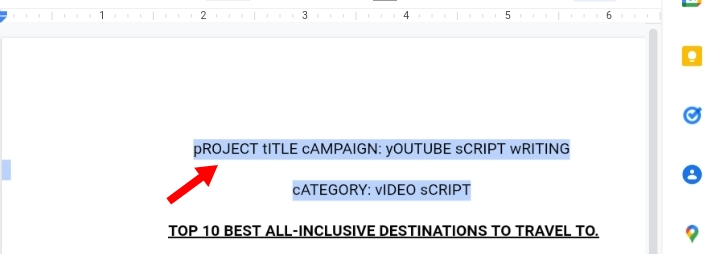
Final Thoughts.
Now you know How To Change Text Case in Google Sheets using a different method. You can follow any of these methods to do this.
The different test cases in both Google Sheets and Google Docs are important features used to correct wrong letter cases in your document. I hope you found this guide informative. Thank you.








