When comparing two arrays or sets of data, you may want to identify exact matches between them or if you want to test if two different values are equal. The DELTA function is perfectly capable of completing your task.
The DELTA function is categorized under the Engineering functions in Google Sheets which makes it operate with numerical values only.
The DELTA function locates and extracts exact matches in a dataset. It helps to prevent wrong formulas and mismatches in your worksheet.
If two values are equal, the function returns a value of 1 but if they are unequal, it returns a value of 0 for equality.
In this article, you will know How To Use The Delta Function In Google Sheets. so. let’s go.
The formula of the DELTA Function.
The DELTA function takes the syntax below.
=DELTA(number1, [number2])
Where;
- Number 1 is the first number you want to compare.
- Number 2 is the second number you want to compare. It is an optional parameter. Although if not added, the function compares Number 1 and returns a zero.
As stated earlier, the DELTA function only works with numerical values, if there are other special characters and texts in your worksheet, the EQ function is an alternative means of comparing and extracting exact matches. This function returns a TRUE or FALSE text whenever equality or inequality is detected.
How to Use the DELTA Function?
The DELTA function operates by analysing the two parameters, Number 1 and Number 2, and scans the whole dataset in your worksheet for exact matches. It moves side by side (row-wise) while scanning.
In this section, we are going to see how to use the DELTA function efficiently. For primary explanation, we are going to see how the delta function works.
⦁ In the cell below, two numbers are entered and a value of 1 is returned. =DELTA(12,12). This means the values are equal.
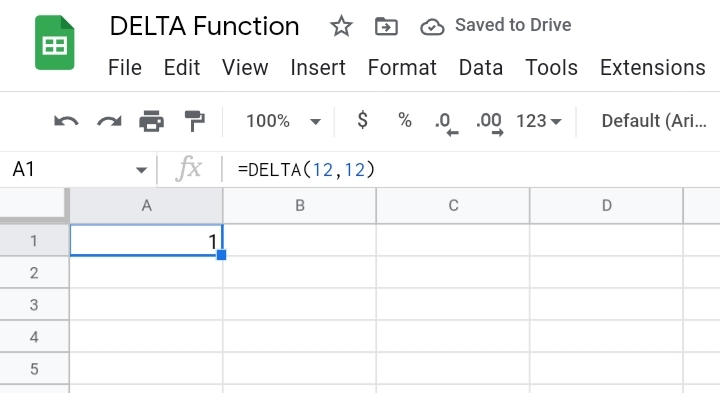
⦁ In the cell below, two numbers are entered and a value of 0 is returned. This means that the values are unequal.
=DELTA(12,1)
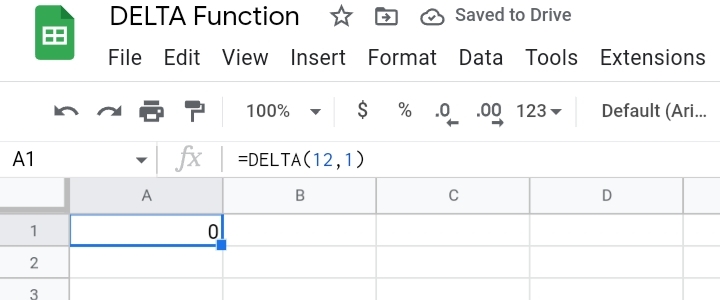
For a more advanced application, we want to use the DELTA function to compare cell ranges and extract common data. Using the sample worksheet below, we have a list of customer names and their transaction IDs in columns A and B respectively.
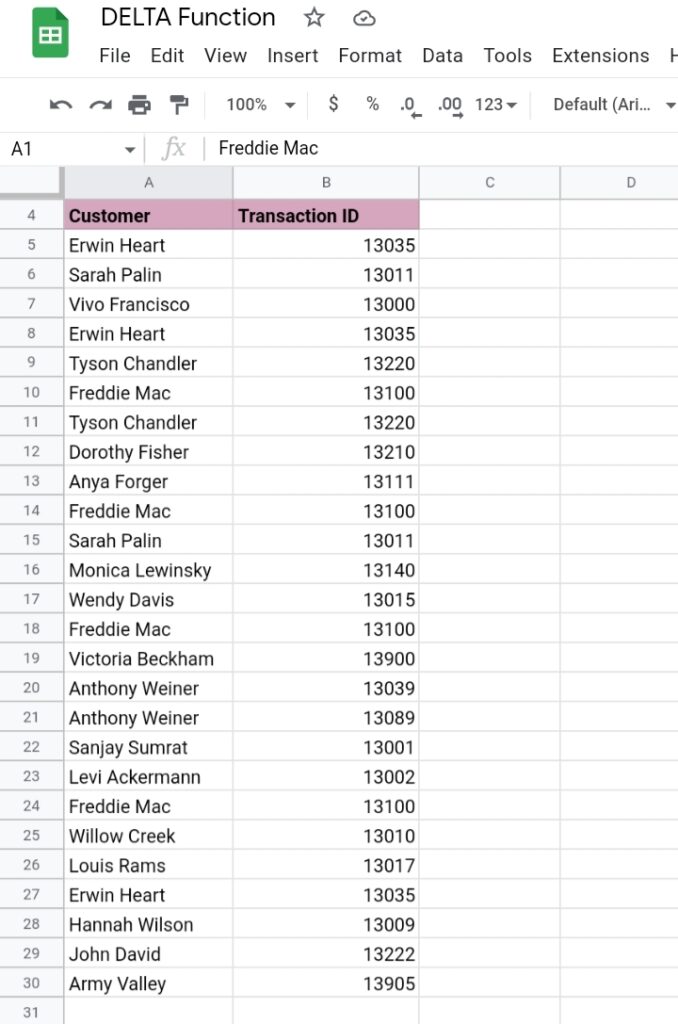
Due to the long list of names, we are going to use the DELTA function to extract the track ID needed and the customer name to see the total amount of times the selected customer purchased an item.
Step 1: Select an empty cell and enter the track ID you want to find and use it as a cell reference.
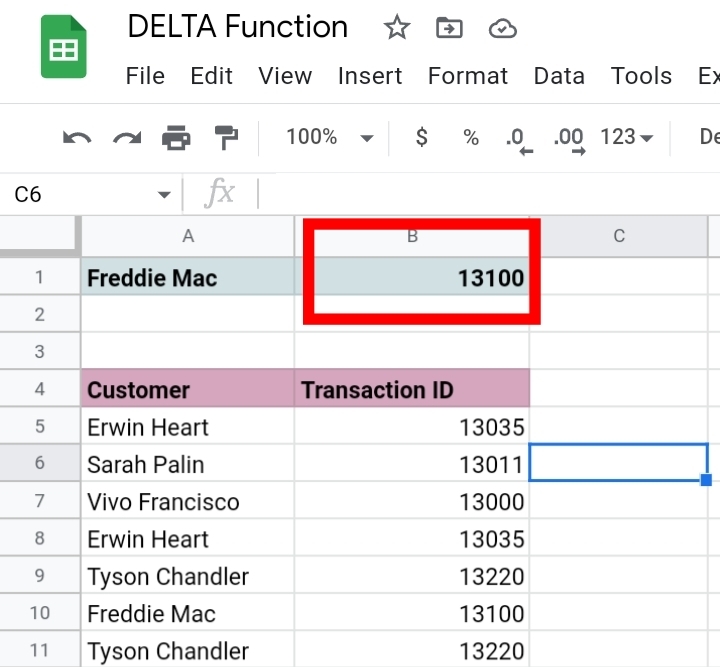
Step 2: Since we want to find the total exact matches in an array of numbers, we make use of a combination formula consisting of the SUM, ARRAYFORMULA and DELTA functions.
=SUM(ARRAYFORMULA(DELTA(cell range, selected cell reference))).
Step 3: Select an empty cell where you want the results displayed. We selected cell C1.
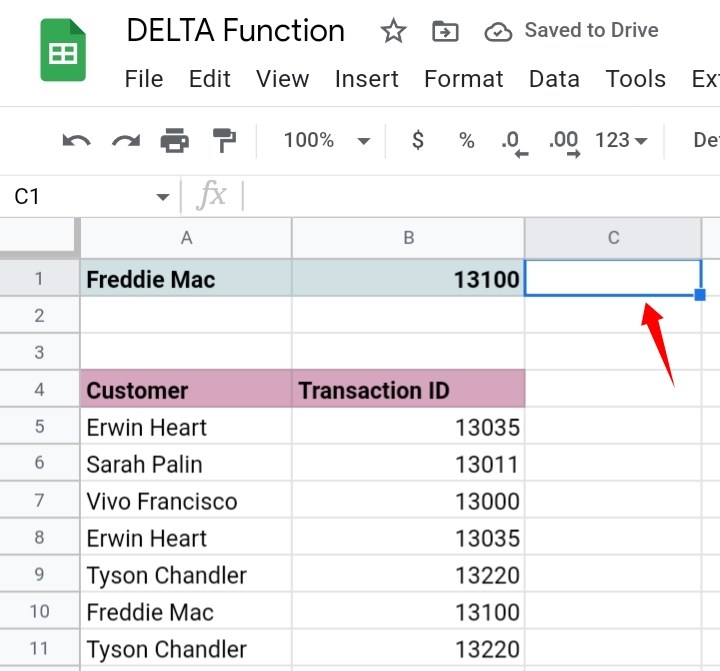
Step 4: Input the formula into the cell. In our case, =SUM(ARRAYFORMULA(DELTA(B5:B30, B1)
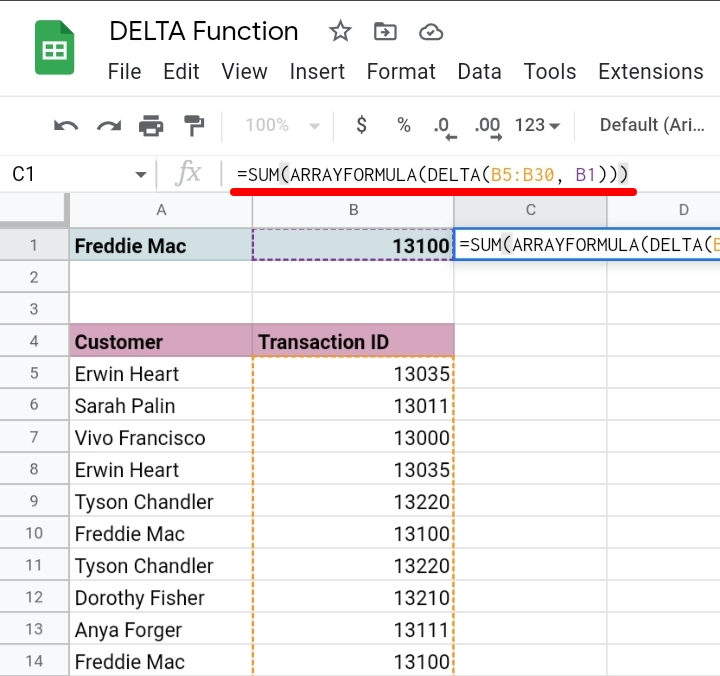
Step 5: Hit Enter and the total number of appearances and matching is displayed in the cell.
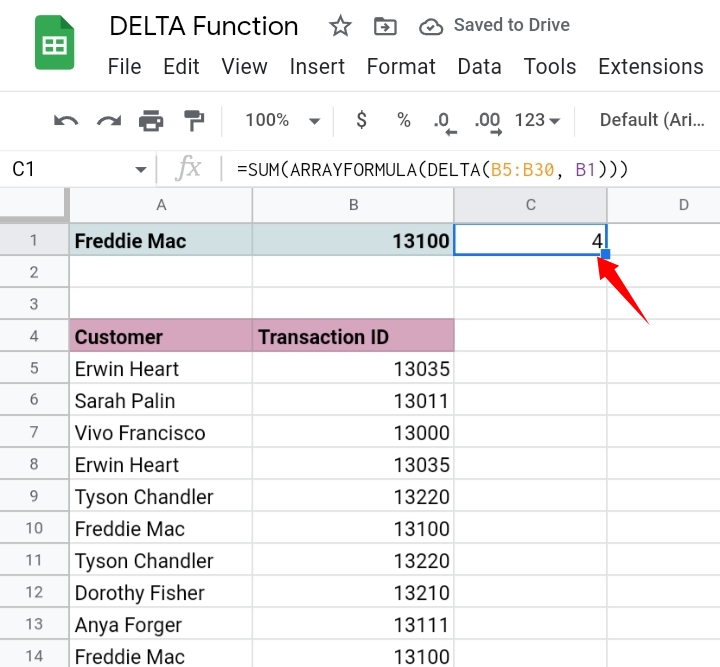
In a case where you want to compare two different ranges, the formula used is
=SUM(ARRAYFORMULA(DELTA(cell range 1, cell range 2))).
Note: This formula can also be used with the EQ function. The EQ function replaces the DELTA function in the formula syntax.
Frequently Asked Questions About the DELTA Function (FAQs)
Why do we use the DELTA Function?
The DELTA function helps to compare and find common numerical values between two or more cell ranges. It also helps to show equality between two data sets.
When should you not use the DELTA function?
The DELTA function should not be used when comparing two datasets with letters and texts. In place of the DELTA function, use the EQ function to avoid errors.
Also when you want to remove a number from a text string, replace it with the SUBSTITUTE function. The DELTA function is not suitable when analyzing pivot tables and charts.
What are some similar formulas to DELTA in Google Sheets?
There are also some similar functions to DELTA that operate as it does. These functions include the
- VLOOKUP function searches for a value based on a condition.
- LOOKUP function searches for approximate values
- INDEX-MATCH combination functions are used to find exact matches.
- QUERY function queries a data range of a particular value.
- FILTER function helps to sort values based on placed criteria.
- SUMIFS function sums values in a cell range based on a placed criteria.
- AVERAGEIF functions help to calculate average values based on criteria.
Final Thoughts.
The DELTA function is very useful to distinguish between two datasets. It can also be used to find duplicate numbers in your worksheet. Learn this function properly to use it to your advantage.
Now you know How To Use The Delta Function In Google Sheets. Thanks for reading. Have a great day.








