When performing mathematical tasks with functions, Google Sheets would automatically return the accurate values.
But sometimes, you may not want Google Sheets to return values. You would want to see the formulas used in the cell.
In this guide, we will learn and discuss How To Show Formulas In Google Sheets.
How To Show Formulas Instead Of Values In The Entire Sheet.
In a worksheet where you have multiple formulas in different cells and columns, you can also view these formulas all at once.
For instance, we have some formulas in column C from cell C2 to C10.
We want to see the formulas used here.
Step 1: Go to the toolbar and click on View.
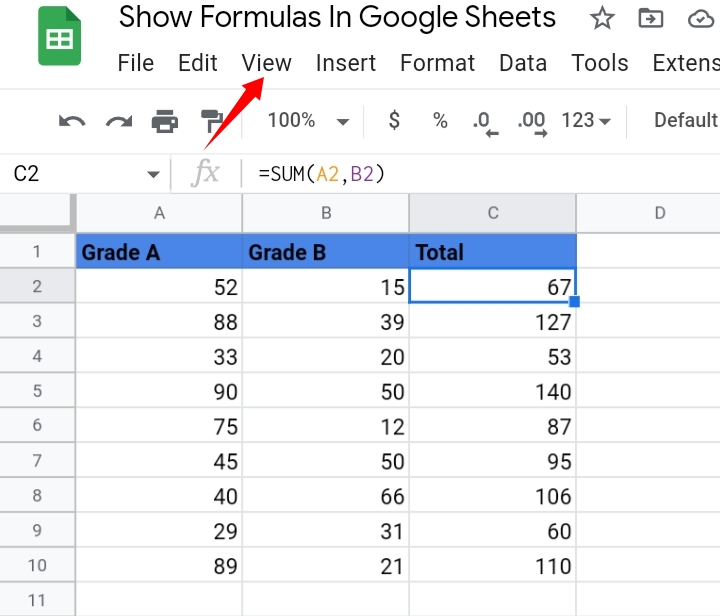
Step 2: From the drop-down list, select Show.
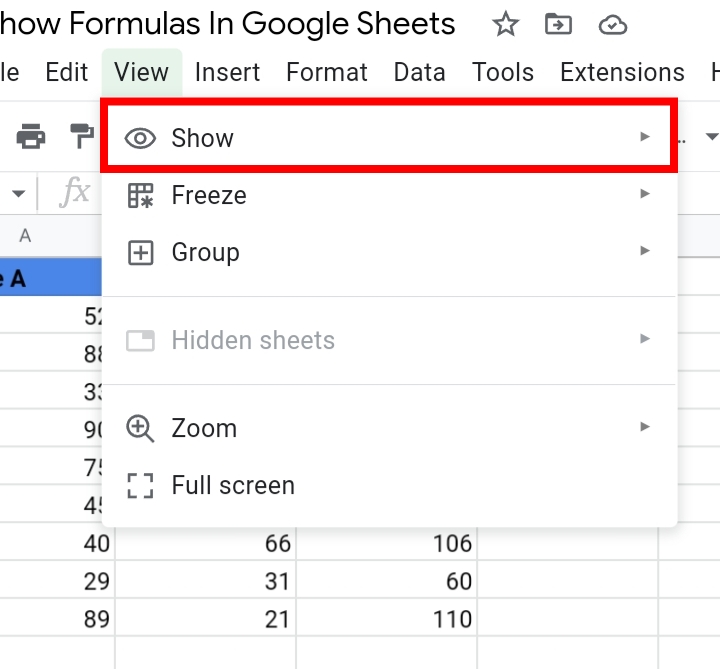
Step 3: Some options are produced, asking you to pick what feature you want to show. Click on Formulas.
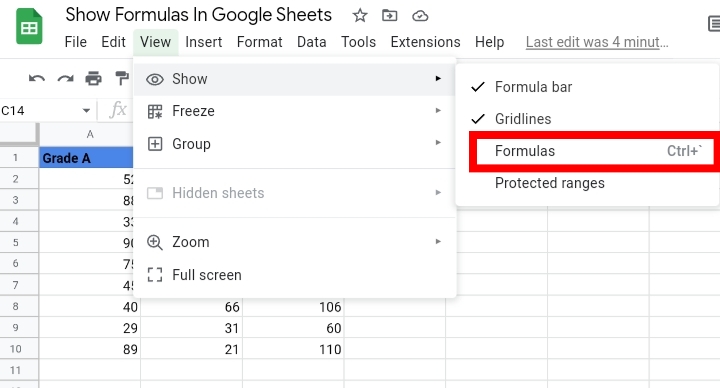
Step 4: The formulas in column C are shown in their respective cells in the entire worksheet.
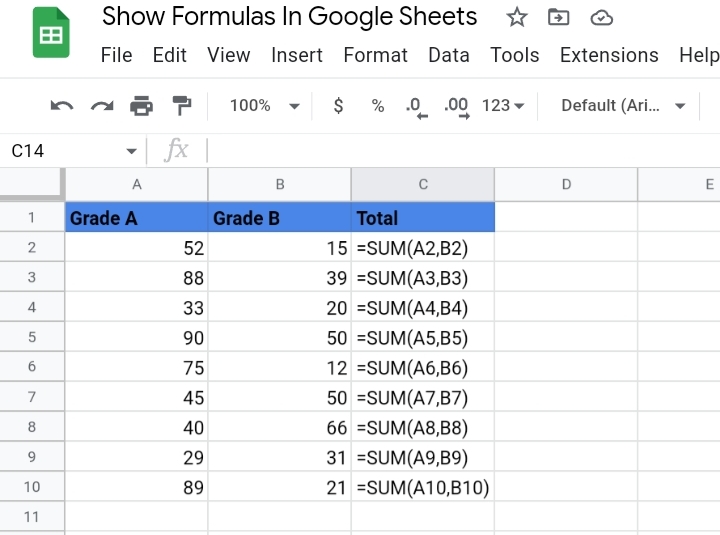
If you want to hide the formulas in the cells, you can repeat the process and the values would be returned to the cell.
Show Formulas Instead of Value In Specific Cells.
In case you want to know the formulas in some cells not in the entire sheet, you simply place the selected cell in edit mode by double-clicking the cell or using the keyboard shortcut, F2 and add an apostrophe in front of the formula.
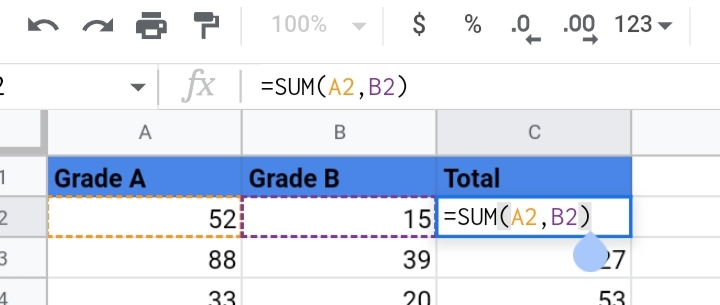
The addition of the apostrophe changes the formula into plain text and when entered the apostrophe disappears, making the formulas visible.
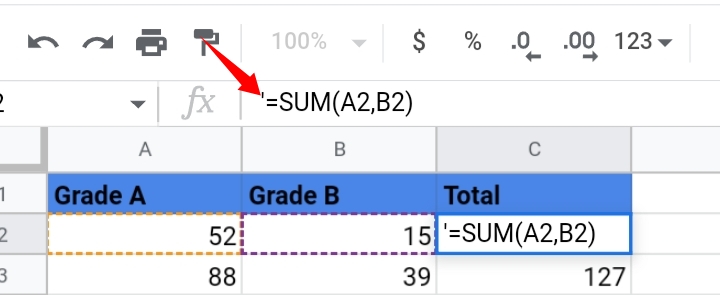
In this sample worksheet, there are some formulas in column C.
So we’d insert apostrophes at the start of the formula’s syntax.
Hit the Enter key and the formula used here is displayed.
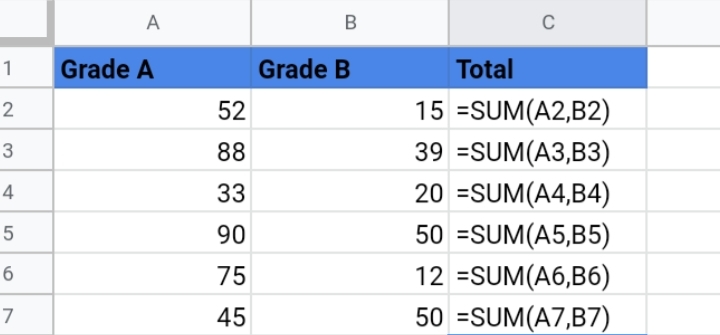
This method is at a disadvantage because it involves the manual input of the apostrophe which would be tedious when you have a long array of formulas.
To hide the formulas, you remove the apostrophe from the start of the formula.
How To Show Formulas In Google Sheets Using Keyboard Shortcuts
Shortcuts make tasks easy and speedy. Luckily, there is a shortcut key that enables us to see the formula used in a cell.
The shortcut used is Control + ` (backward apostrophe or grave accent key). To use this shortcut, you’ll hold the Ctrl key and press the ` key.
This method acts as a toggle. If you press the shortcut keys again, the formulas become hidden.
How to Hide Formulas in Google Sheets Using Protected Sheets and Ranges.
Another approach to showing formulas in Google Sheets is by using the protection feature.
This feature restricts other people from changing and modifying the values on your dataset unless you grant them specific access.
Here, I would show you how to use this feature to hide the formulas used on your worksheet. This is done in the steps below.
Step 1: Select the cell range containing the formulas. In this case, the cell range is from cell C2 to C10.
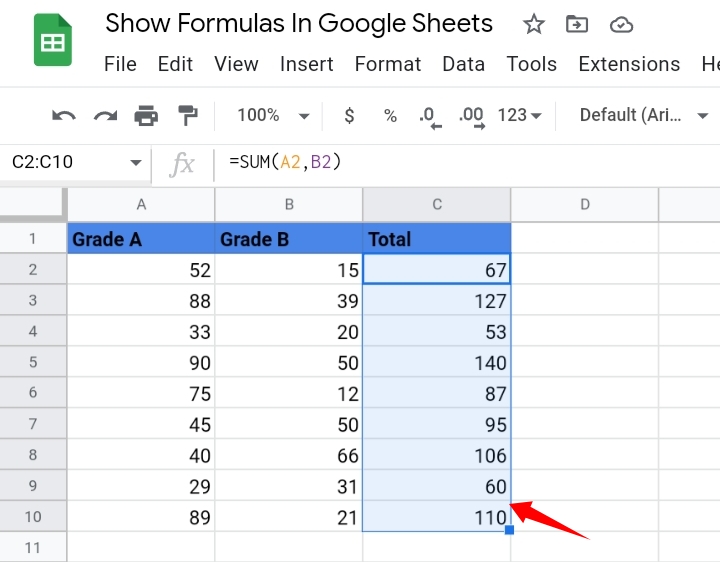
Step 2: Go to the toolbar and click on Data.
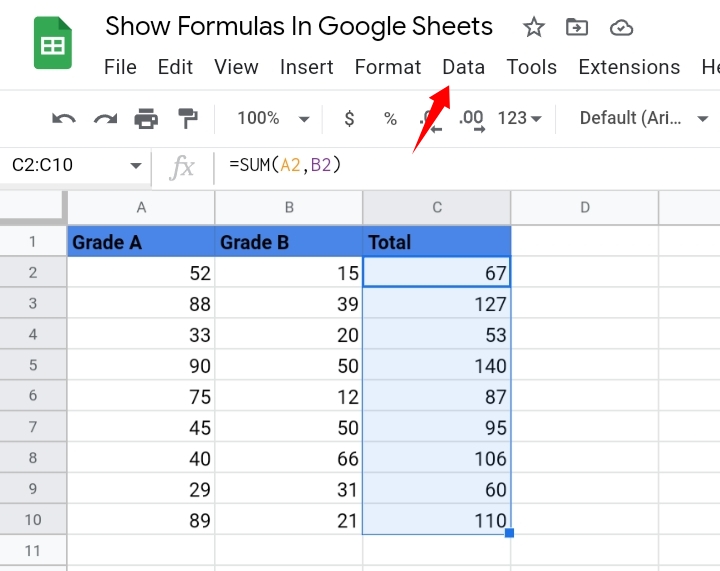
Step 3: From the drop-down list, click on Protected Sheets and Ranges.
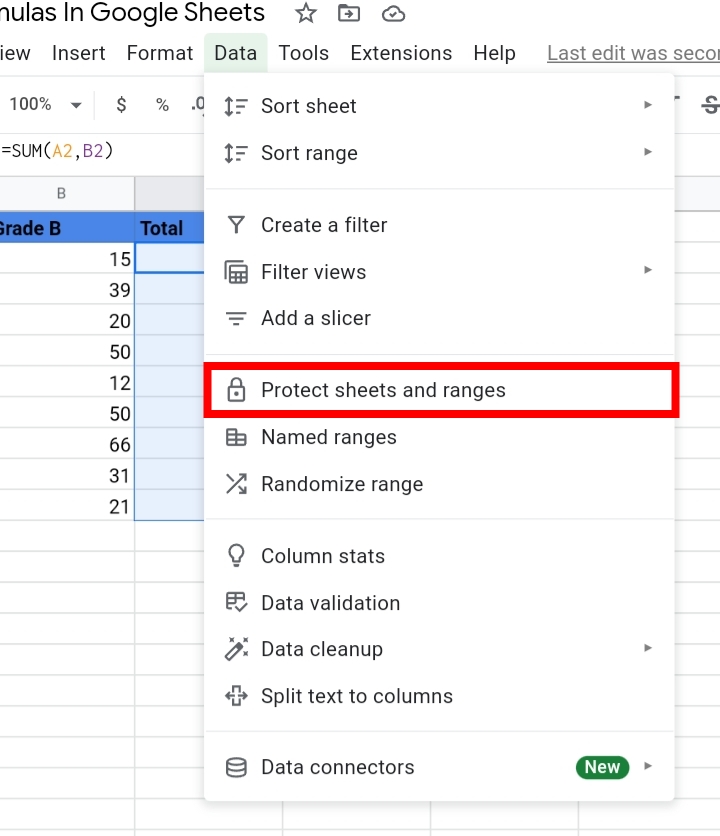
Alternatively, you can click on the base of the worksheet and click on Protect Sheet.
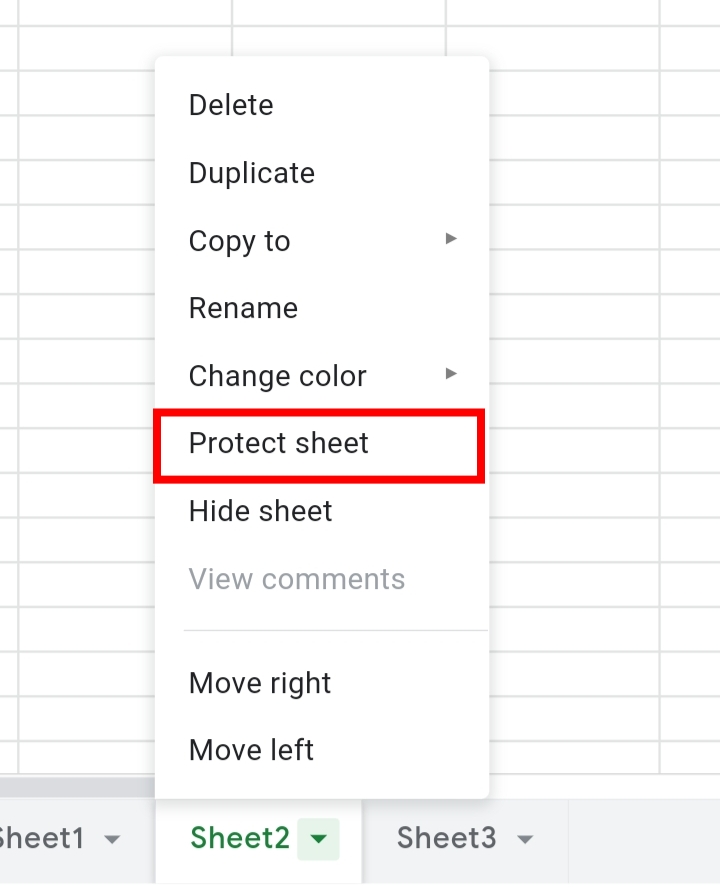
Step 4: The Protect Ranges tab is opened.
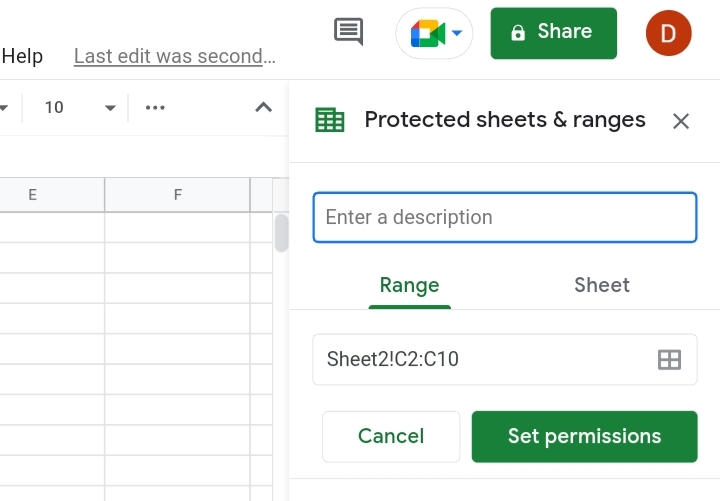
Under descriptions, you can give the protection a title then, click on Set Permissions.
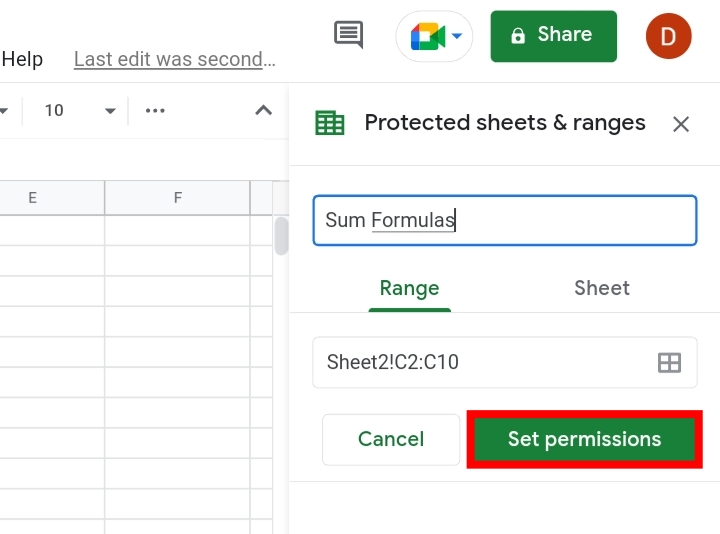
Step 5: In the textbox provided, you can restrict who can edit the range. This enables you to protect the selected cells or the whole worksheet.
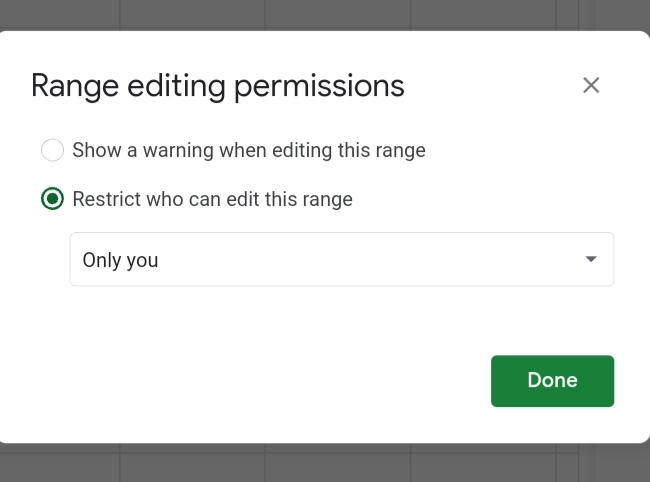
How to Display Equations on Google Sheets by Clicking on Cells.
To display the formula’s syntax, you would follow the steps below.
Step 1: Simply click on the cell.
Step 2: The formula used in that cell would be displayed in the formula tab close to the toolbar.
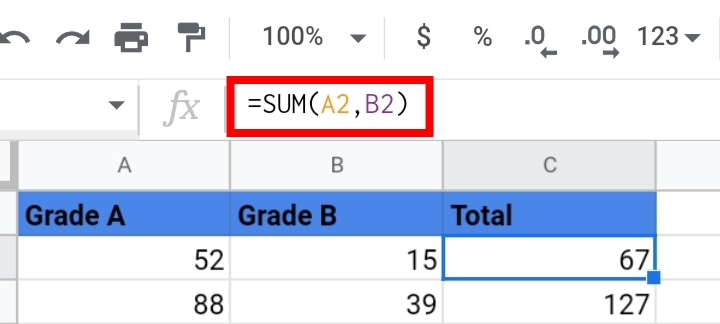
How to Show Equation in Google Sheets by Converting it into Text (Apostrophe Method)
This is simply done by adding an apostrophe to convert the formula into plain text.
That way, it is displayed permanently as a text in the cell.
Frequently Asked Questions On How To Show Formulas In Google Sheets.
How Do You Show Formulas In Google Sheets?
There are multiple methods discussed in this guide but the easiest method is by using the shortcut key, that is, Control key + `.
Why Is My Formula Not Showing In Google Sheets?
This is because the results are returned by default.
To change this, you’d have to click on View on the toolbar and select Show Formulas from the drop-down menu.
How Do You Fix Formulas In Google Sheets?
If your formula is returning an error message, you can fix this by using the shortcut key, Ctrl key + `.
How Do I Turn On The Formula Preview In Google Sheets?
To preview your formulas in your worksheet, you have to use the shortcut key, Ctrl + `.
This shortcut acts as a toggle. If you want to turn off the formula preview, you would use the above shortcut key.
Can I Show All The Formulas In Google Sheets In Cells Instead Of Just The Formula Bar?
Of course, you can.
This is done by turning on the Show Formula feature under the View tool. This enables you to show all the formulas in your worksheet.
How Do I Turn On Formula Suggestions In Google Sheets?
To do this, go to Tools on the toolbar and click on AutoComplete.
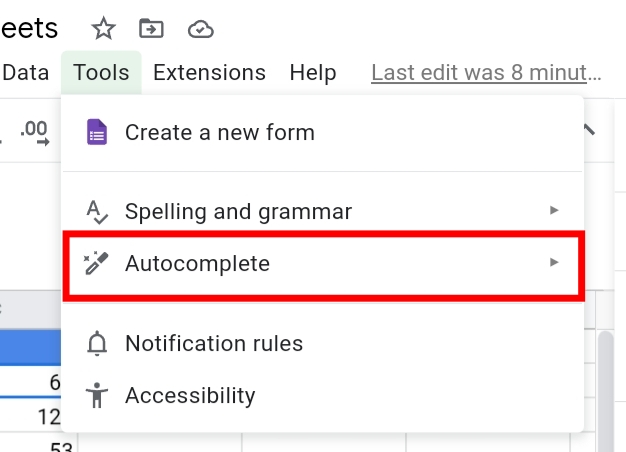
Then, click on Enable Formula Suggestions.
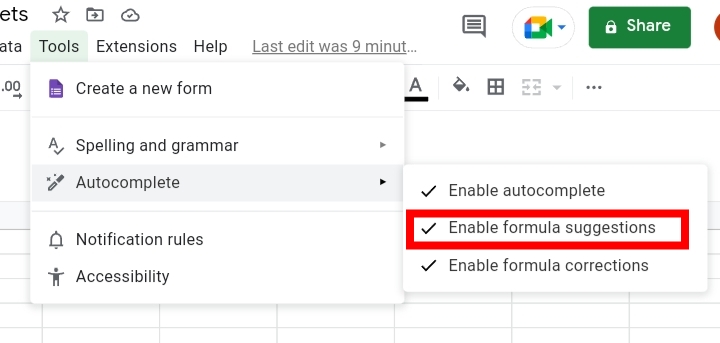
Final Thoughts
Now that we have covered this topic you will be able to show the formulas used in your worksheet in case you don’t want to see the returned values. That’s all for now!
If you have any questions or suggestions or do you know any other method used to show formulas, let me know in the comment section.
Now you know How To Show Formulas In Google Sheets. I hope you found this guide informative. Thanks for reading.








