Do you have an HP laptop or PC? Are you having trouble with your touch screen?
You’re in luck! We’ve got the answer. In today’s article, we’ll show you how to turn off & on the touch screen on HP Laptop & PC. And give you a step-by-step guide.
The touchscreen feature is handy. But sometimes we need to turn off as well as turn on this.
Let’s learn how to turn off & on touch screens on HP laptops and PCs today!
How to turn off touch screen on HP Work Both Laptop & Computer
1. Search the Device Manager in the windows search option. Tap on the Device Manager option.
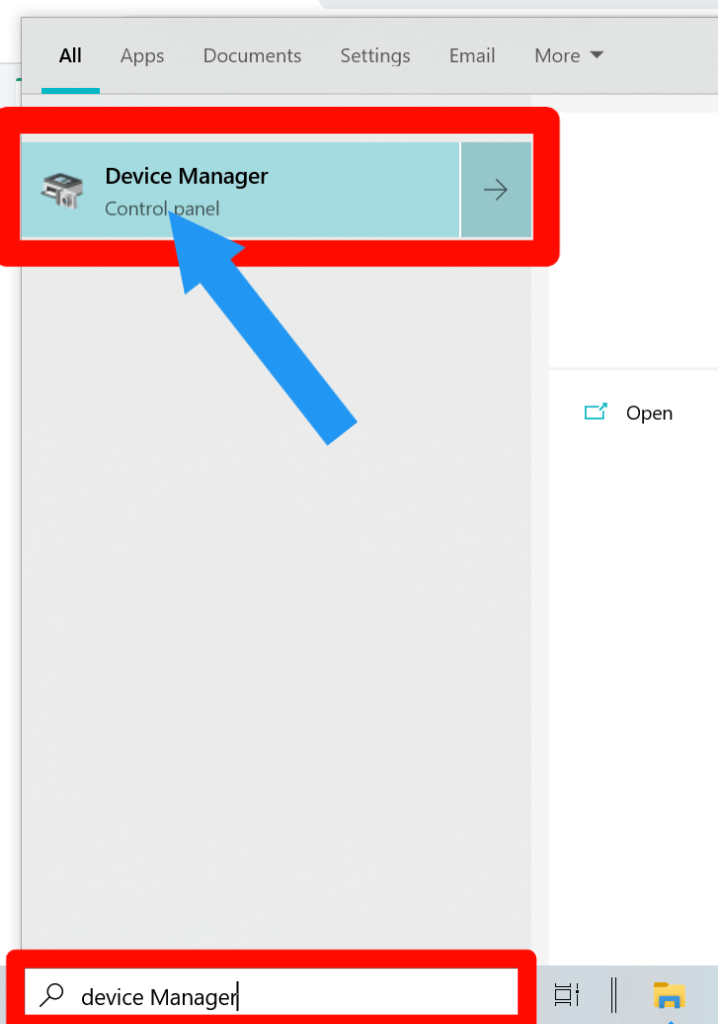
2. Now, Expand the Human Interface Devices option.
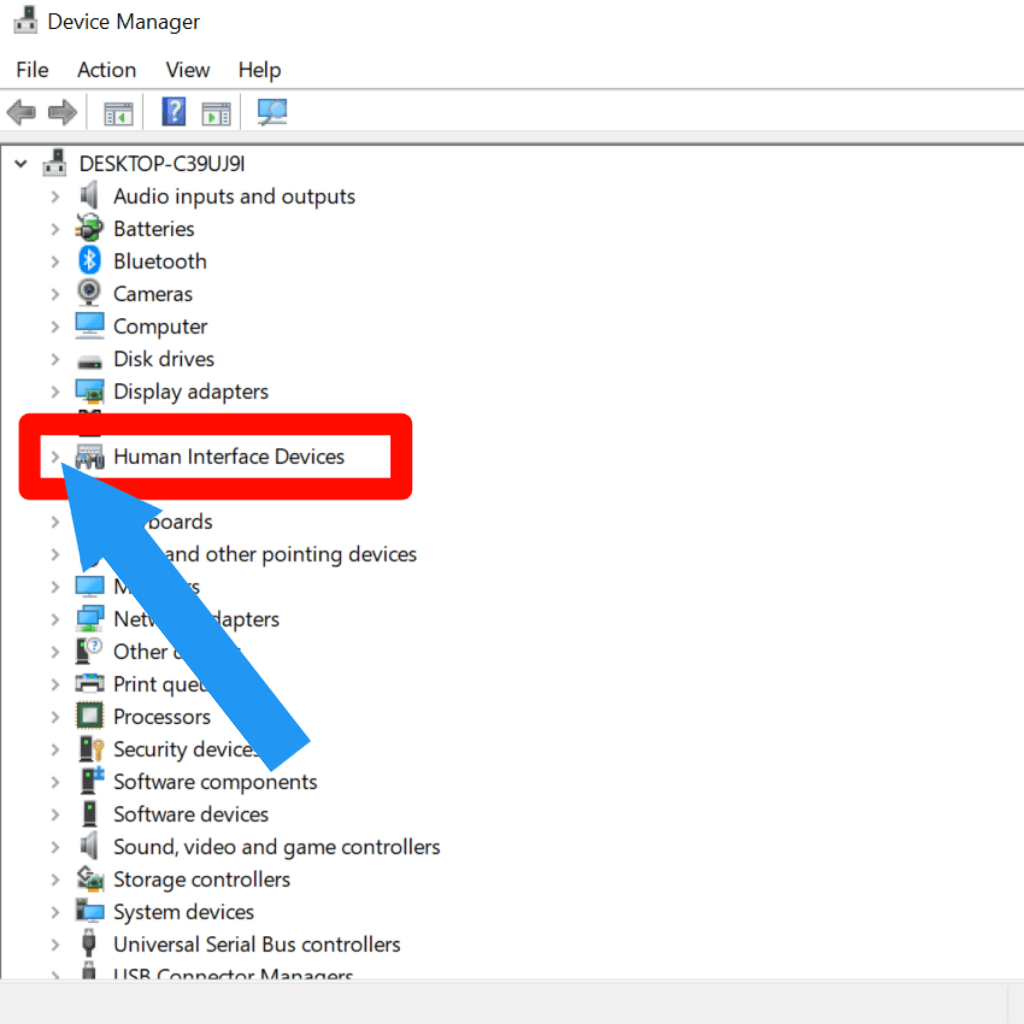
3. Right-click on the HID-Compliant touch screen.
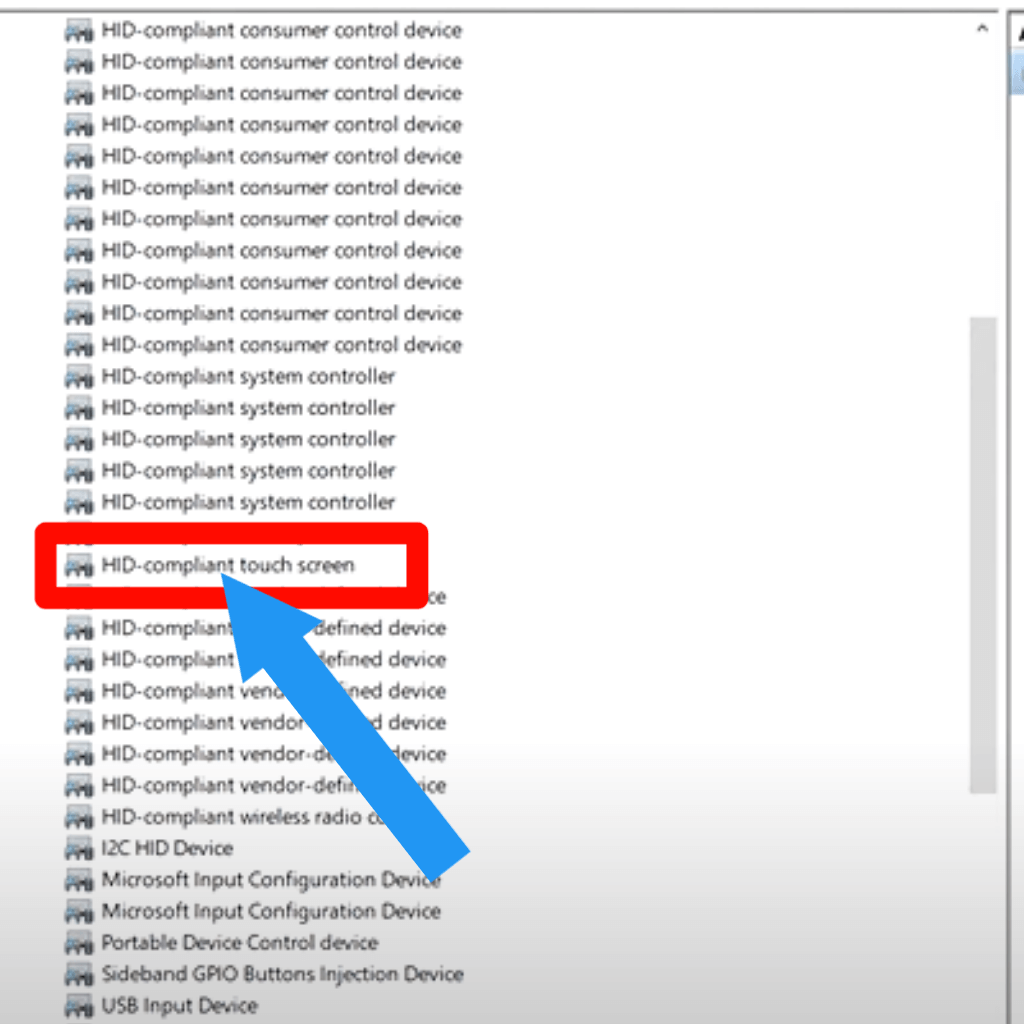
4. Select Disable device. Then, click on the Yes option. Now, you successfully turn off the touch screen on your hp laptop or PC.
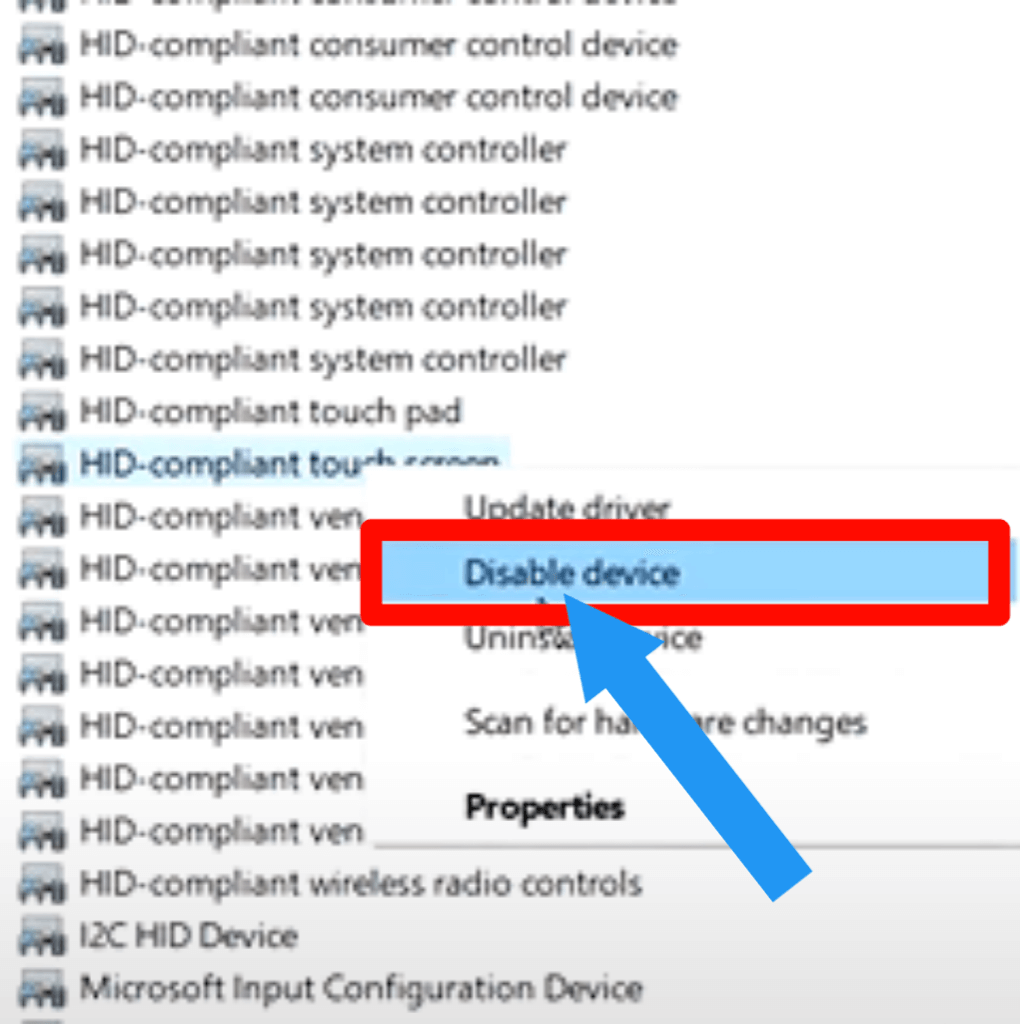
This is the video guide on how to do that easily.
Check out Does My Computer Have Bluetooth?
How to Turn Off TouchPad On HP
No matter how much you love your HP TouchPad, at some point, you might want to turn off its touch screen.
Maybe it’s because you’re trying to read an e-book; perhaps you’re playing a game that requires lots of physical buttons (yes, some games do). Or maybe you’re eating and don’t want to get your fingers dirty (or don’t want the screen dirty).
No matter the reason, you can quickly turn off your TouchPad’s touch screen. Let’s go to know how you can do this:
1. Go to the Device Manager option.
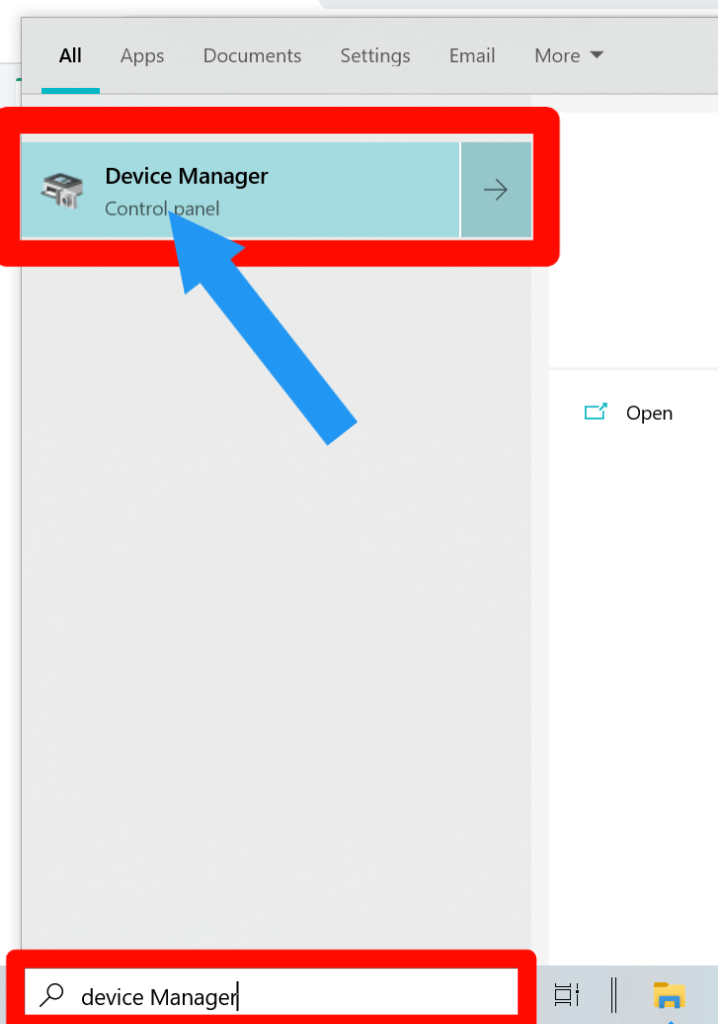
2. Now, tap on the Human Interface Devices option to expand.
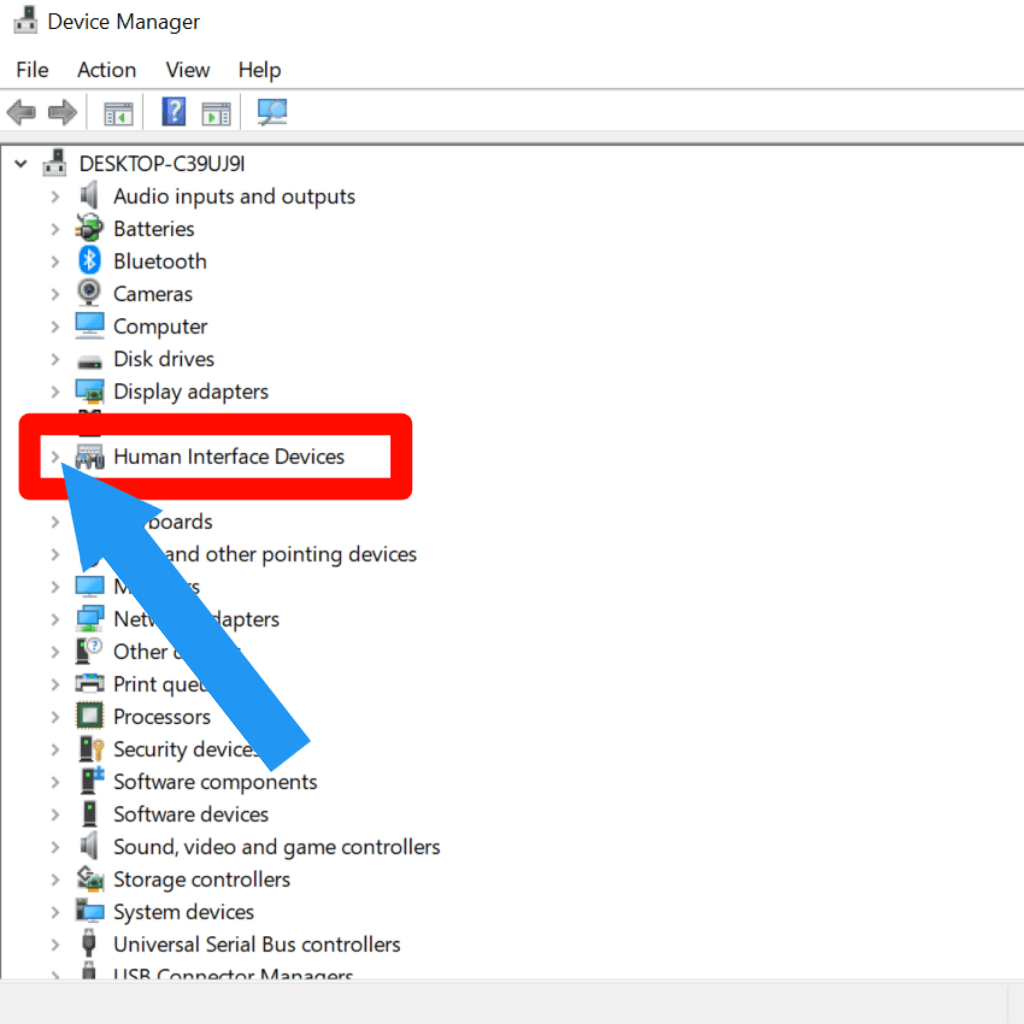
3. Right-click on the HID-Compliant TouchPad.
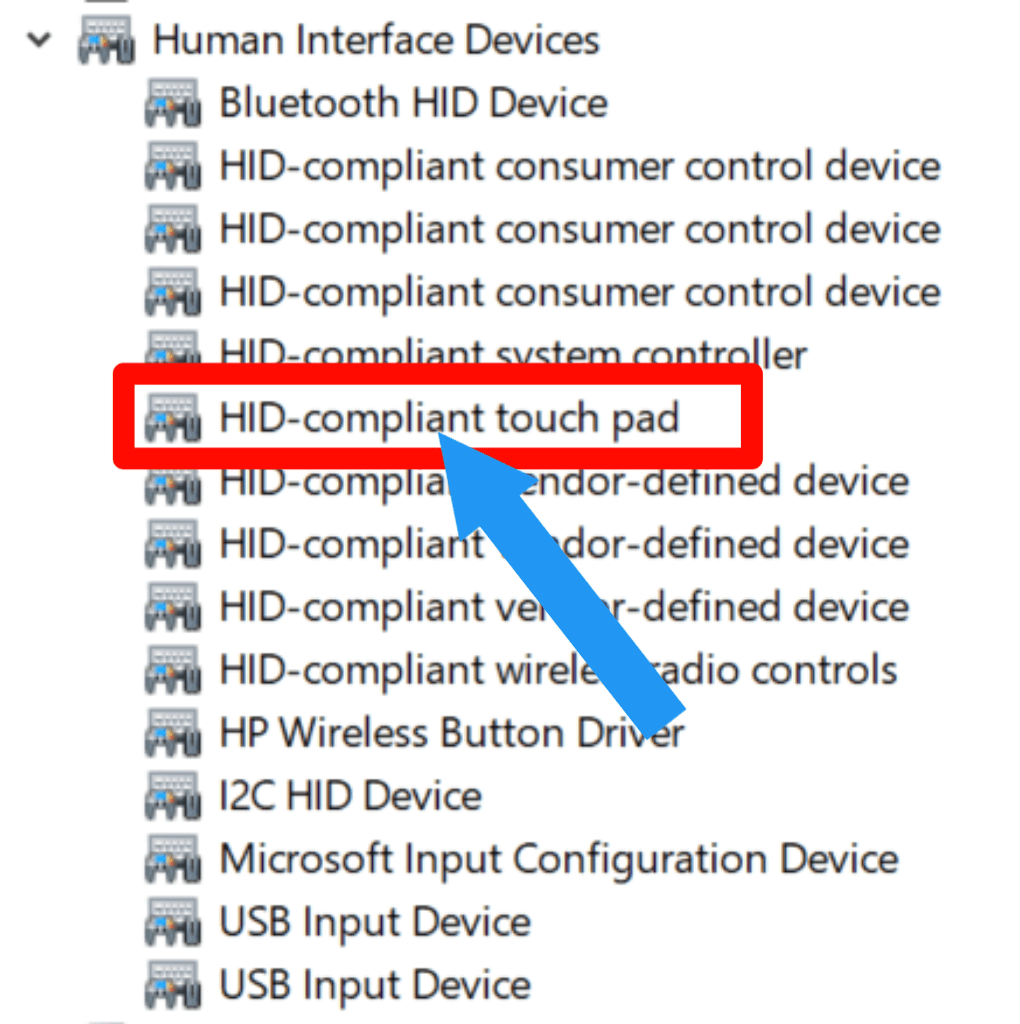
4. Then, select the Disable device option. Tap on the Yes option.
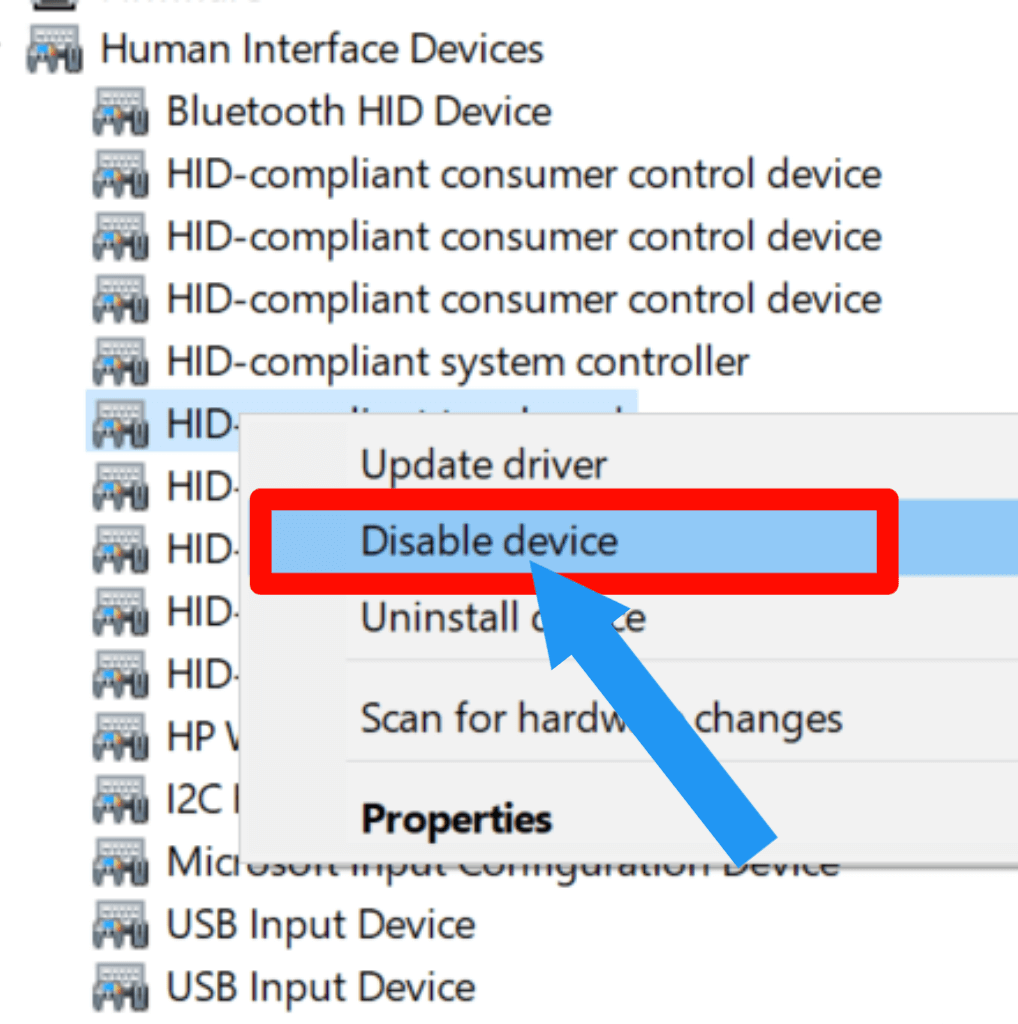
How to Direct Access Using Hotkey
1. Press Windows Logo Key + X at the same time. Now a pop-up will show. Select the Device Manager option.
2. Tap on Human Interface Devices option for expansion.
3. Select the HID-Compliant Touch Screen option. Right-click on it. Now, Select the Disable device.
4. A pop-up will show. Click on the Yes to proceed.
If you want to take a screenshot on an HP laptop or pc, Check this article.
How to turn on the touch screen on the hp
1. Go to the Device Manager by searching the device manager on the search box.
2. Tap the Human Interface Devices option.
3. Right-click on the HID-Compliant Touch Screen option.
4. Select the Enable Device option.
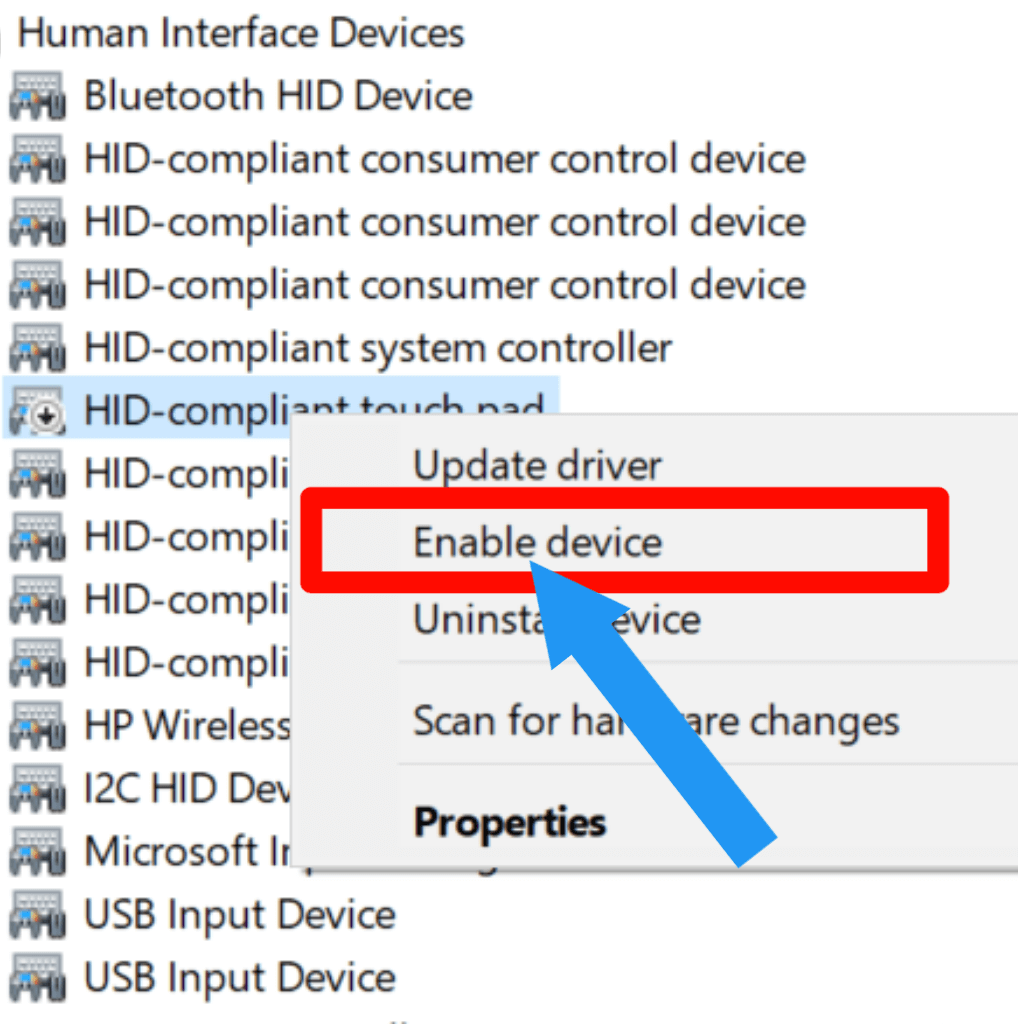
FAQ Related to How To Turn Off & On Touch Screen
Does turning off the touchscreen on a laptop or pc increase performance?
Turning off the touchscreen will not help too much to increase your laptop or pc performance.
If you have older hardware or feel slower when you use graphics, Turn off provides you with extra speed.
Does disabling the laptop or pc touch screen increase battery life?
Not at all. Because you turn it off, but it will work in the background of your pc or laptop. But yea, you can get some extra benefit as well.
Why is my touch screen not working on Windows 10?
This is because your pc hardware drivers are updated with windows update. You can solve it quickly:
1. Go to the Device Manager.
2. Tap the Human Interface Devices option. Then, Right-click on the HID-Compliant Touch Screen option.
3. Tap on the Properties option.
4. Go to the Driver option and tap on the Roll Back Driver option. Now you have solved this problem.
This process is also working for touchpads.
Final Thoughts
The touch screen on your HP laptop or PC can be turned off and back on by following these simple steps.
We hope you’ve found this article helpful, and we encourage you to share your experience with us.
If you have any questions, don’t hesitate to get in touch with us or comment below. We always love to see your feedback. Thank you for reading!








