Are you looking for a way to play MOV files on Windows 10?
If so, this guide is exactly what you need. We’ll show you how to play MOV files on Windows 10 using the best free methods available today.
You can watch your favorite movies and videos with friends and family without having to worry about compatibility issues. This guide will show you everything from the simplest solution.
No matter who you are, we have something for everyone! So let’s get started.
What is a MOV file?
A MOV file is a movie file that is a multimedia file format under the QuickTime File Format (QTFF). The full meaning of the MOV file is “Metal oxide varistor,” that developed by Apple in 1991.
This MOV file stores different types of data, including audio, video as well as text. MOV file mainly encoded with MPEG-4 codec.
This file is popular on the internet for sharing videos as well as movies. The file extension of the MOV file is .mov
How To Play MOV Files On Windows 10
Sometimes, we face problems playing the MOV files in Windows 10. Now, we provide 5 free methods to play MOV files on Windows 10.
You can try any of this to play your MOV file on Windows 10. So, let’s get started.
Method 1: Play MOV files using Windows Media Player
This method is free, and you do not need to download any extra software to play your MOV file. You can play MOV files using the famous Windows Media Player.
Follow the below step-by-step guide. So, let’s go:
1. Search “Windows Media Player” and tap on it. You will find the search box in the Bottom-Left corner.
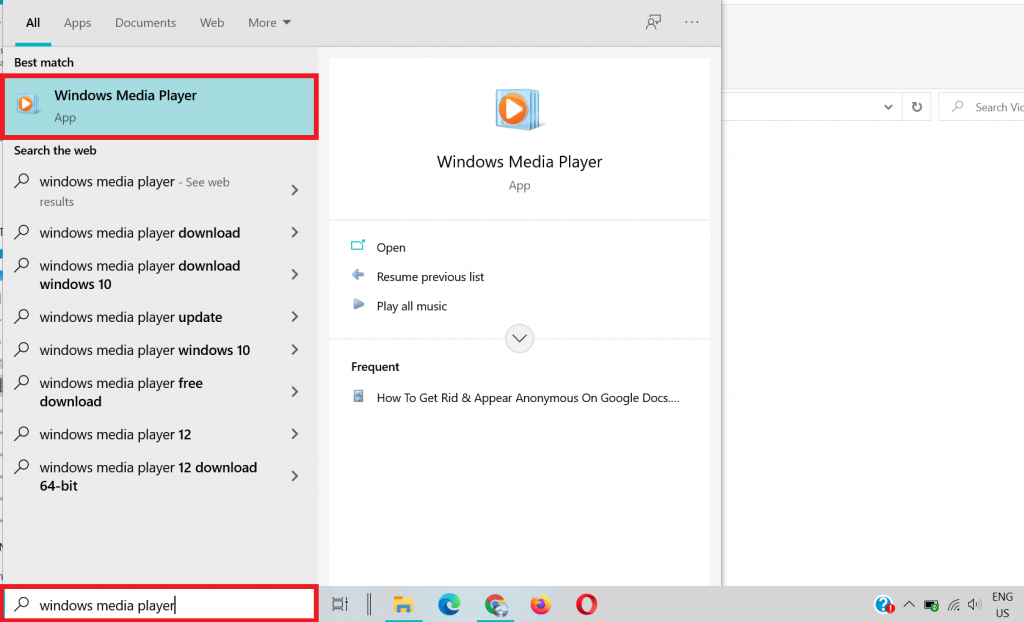
2. Tap on the Help option. Sometimes it hides in your device—Press Ctrl+M to view it.
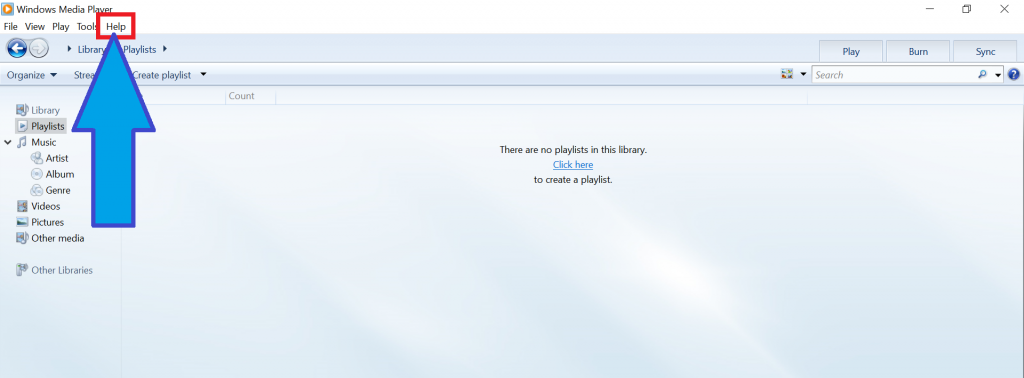
3. Click on the About Windows Media Player.
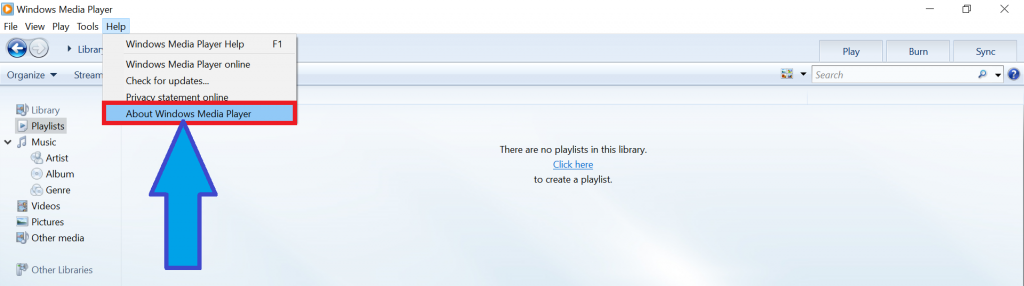
4. Now, check your Windows Media Player version. It must need 12 or more to play the MOV file. If your version is below 12, follow the next method.
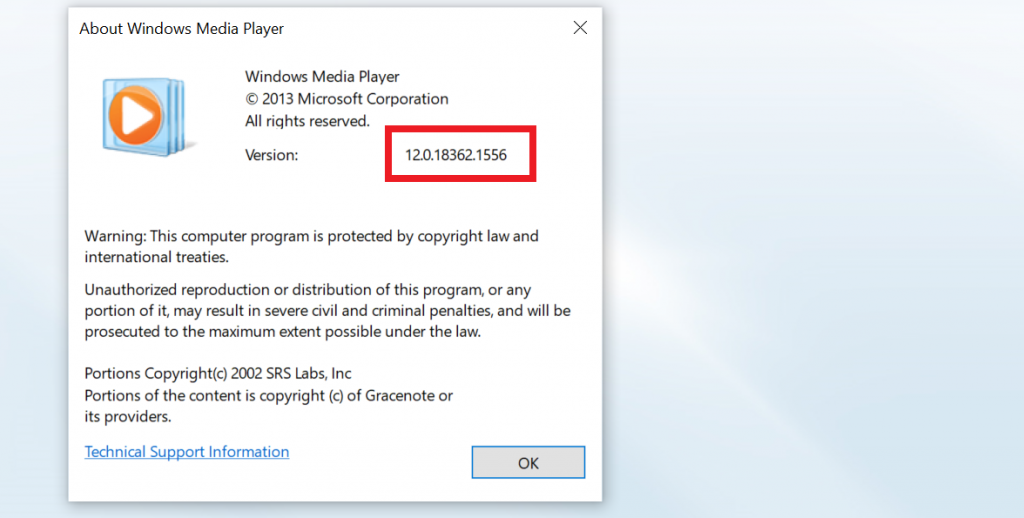
5. Now, go to the MOV file that you want to open. Right-click on it.
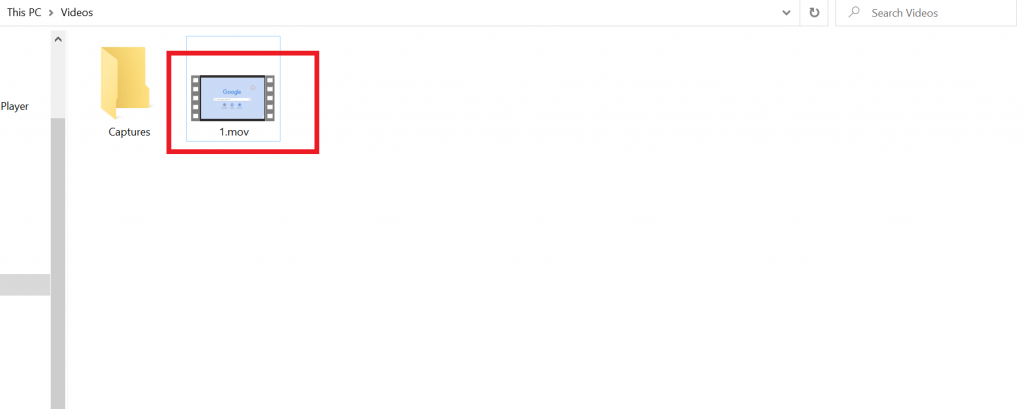
6. Tap on the Open with > Windows Media Player. Now, you successfully play the MOV file in windows 10.
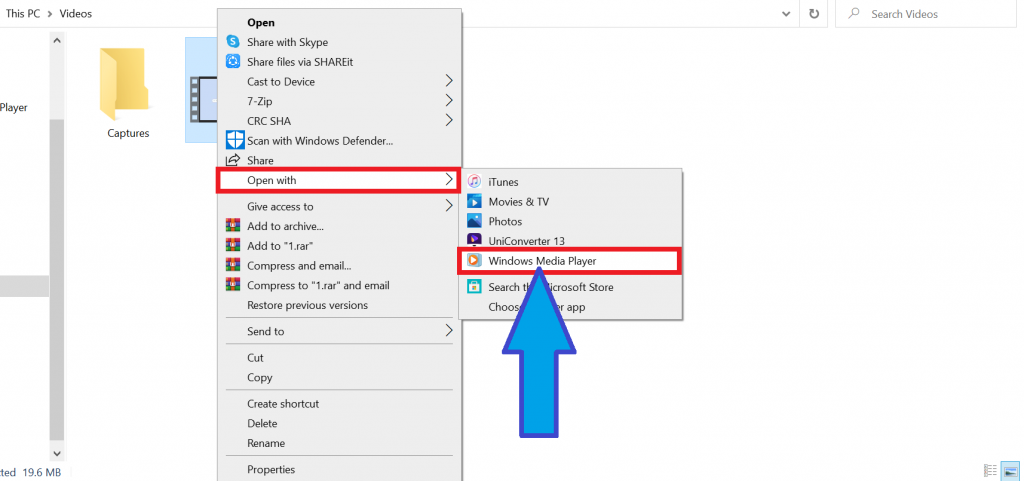
Check out our video to make the process more clear to you.
Method 2: Open MOV file Using Windows Photo
There is also another inbuilt option in windows 10 to open the MOV files. This is called a window photo.
Now, follow the below guide to open the MOV file using Windows Photo. So, let’s go:
1. Go to the folder where your MOV file is stored. Right-click on it.
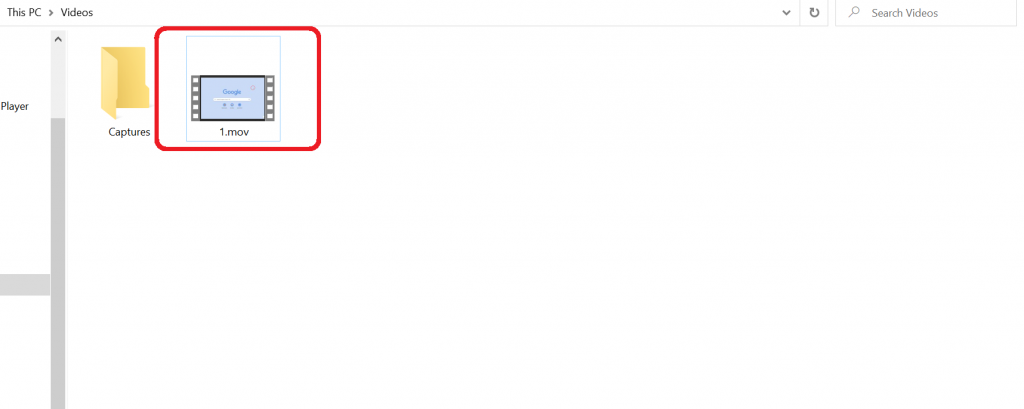
2. Tap on the Open with > Windows Photo. Now, your MOV file will open through Windows Photo.
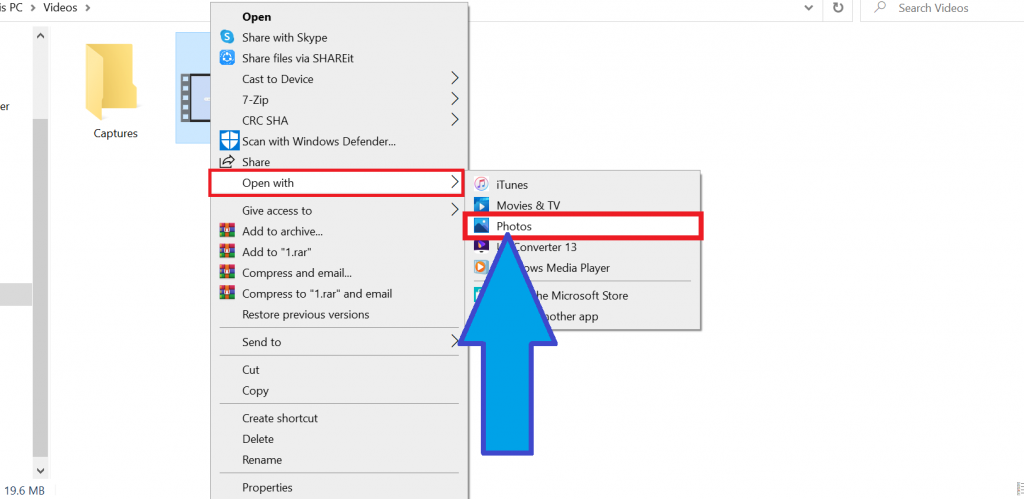
Check out Does My Computer Have Bluetooth?
Method 3: Using QuickTime Player
The third method is the QuickTime Player method. First, you have to download it from the Apple website.
QuickTime Player is also supported in Windows 10. Go to the official Apple support website to download it. Install it like other software installation processes.
Now, follow the below steps to play the MOV file using QuickTime Player.
1. Go to the MOV file located folder. Right-click on it.
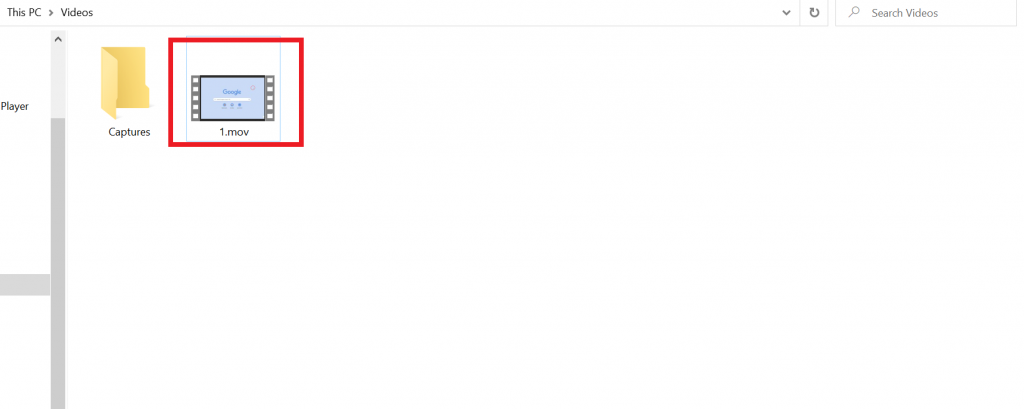
2. Click on the Open with > QuickTime Player. Now, your video will play very smoothly without any errors.
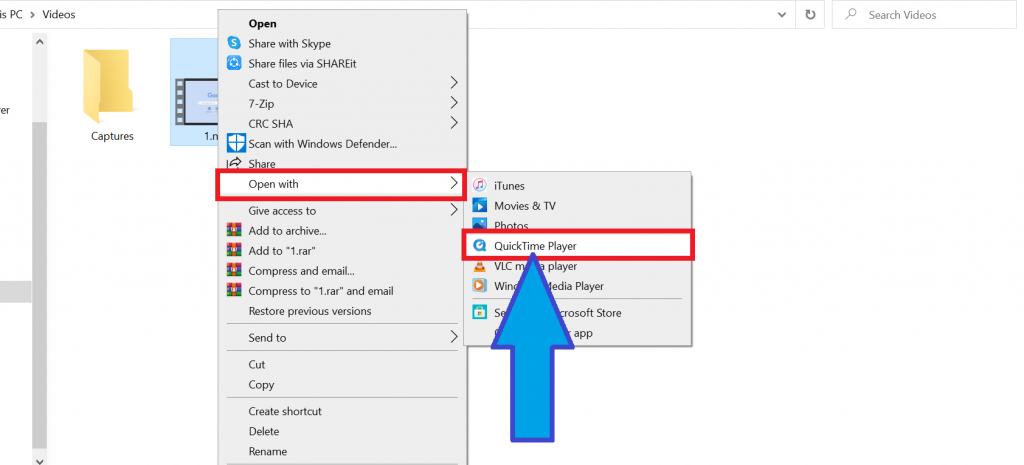
Method 4: Using VLC Media Player
In this VLC method, you have to download VLC Media Player to view your MOV file. You can use it for free.
Go to the Official VLC media player website to download. After download, open it and install like other software you install.
Follow the below steps to play the MOV file Using VLC Media Player.
1. Go to the folder where the MOV file is located. Right-click on it.
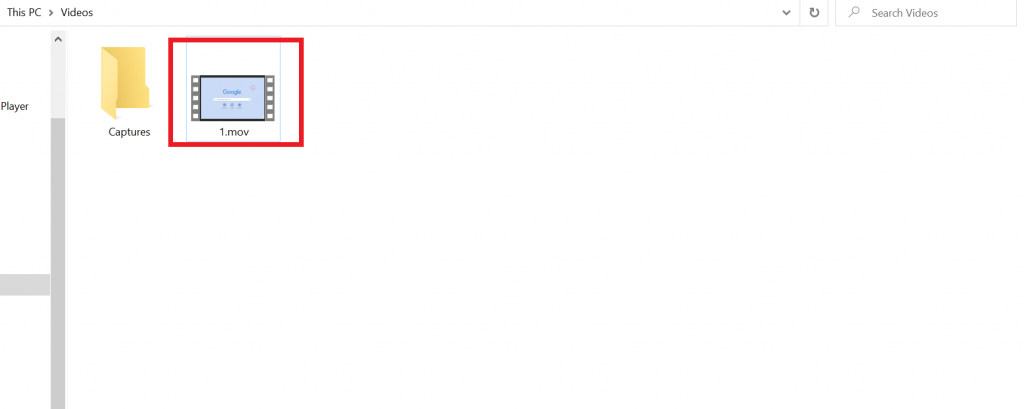
2. Tap on the Open With > VLC Media Player. Now, the MOV file will open successfully.
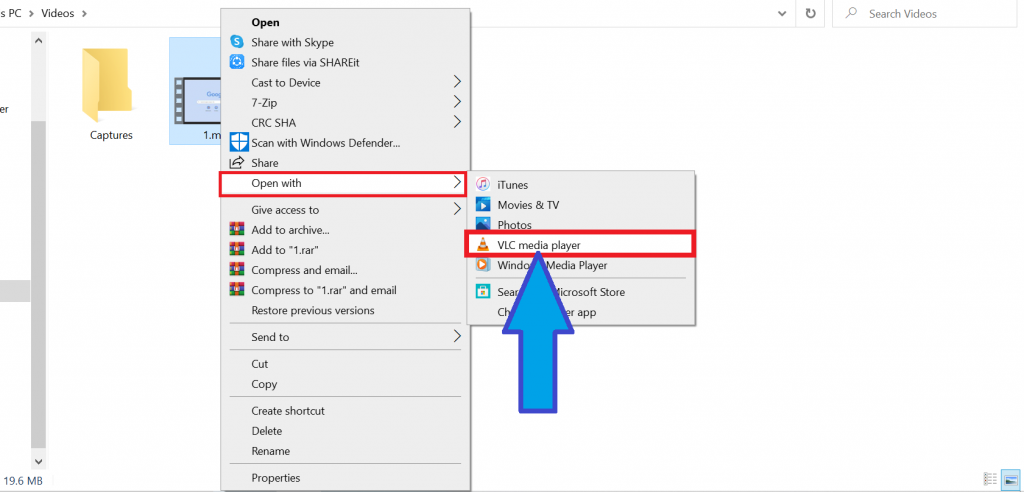
Method 5: Codec Pack Install
If the above top 4 methods do not work for you, then you can use this method.
The final method is to download the codes pack. Sometimes media players have some missing codec issue. First, you have to fix it.
The most popular codec is the K-Lite codec pack. You have to download it from Google and install it.
Install process is very simple and easy. Follow the below video for a better understanding.
FAQ (Frequently Asked Questions)
Now, we answer some frequently asked questions about how to play MOV files on Windows 10. Read this to know your answer.
Is a MOV file the same as MP4?
No. There is some difference between the MOV file and the MP4 file.
- MOV is an Apple create file format. On the other hand, MP4 is the international file format.
- The file size of MOV is large, and the file size of MP4 is small.
- Both formats are supported online.
In Apple devices, the MOV file is better than MP4. On the other hand, Windows support better MP4 rather than MOV.
Why can’t we play the MOV files in Windows 10?
If you cannot open a specific file type on your PC, you do not have the application that executes this format of file installed on your pc.
As MOV mainly create by Apple, the windows need to take some extra steps to play it.
Sometimes windows ten users can not open MOV files because they don’t have the right software or the PC has not installed the right codecs to open it.
After Follow All The Steps, Why I Can’t Play The MOV File?
This is because the MOV file you want to open may have some incorrupt issues or some codecs issues. You have to repair this file to fix it.
Final Thoughts
The top 5 methods we discussed above are very easy and simple. I hope you fix your problem on how to play MOV files on Windows 10.
Do you try any of these five methods? Let’s know in a comment. If you face any further issues regarding this problem, please comment below. We will try to solve it as soon as we can.
We always love to see your feedback. Have a great day:)








