Today, we will show how to split table cells, rows, and columns in google docs. This is a straightforward process that can help you when you are trying to work with data or when you are trying to make your spreadsheet more readable.
We will walk through the step-by-step process of how to split cells in a table in google docs. We also provide screenshots and video guides so that you can understand every process more efficiently. This process will work both Windows and MAC.
So, let’s go to know how to split cells on table, row, and column in google docs.
How To Split Cells In Google Docs Table (Table Rows)
First, I will show how you can split cells In Google Docs table rows. You need to follow the below steps. Let’s go:
1. Open Google Docs. In the below screenshot table, I want to split the last two row cells. For that, select the last two rows.
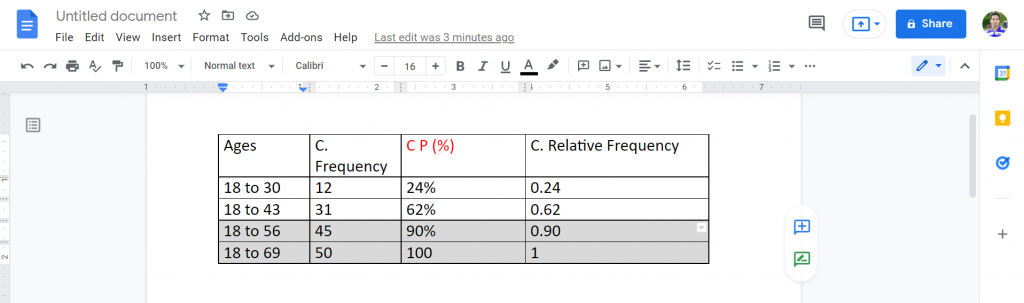
2. Now, left-click on the selected cells and move the rows down.
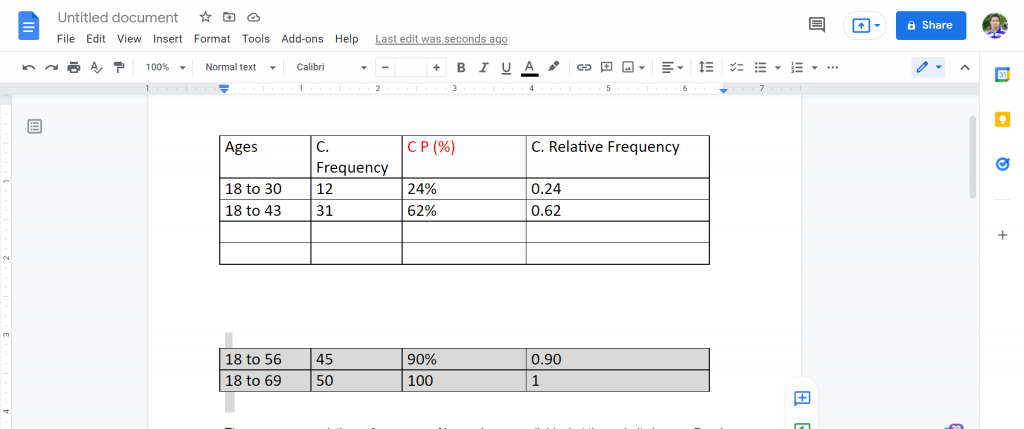
3. Select the blank two rows and right-click on it.
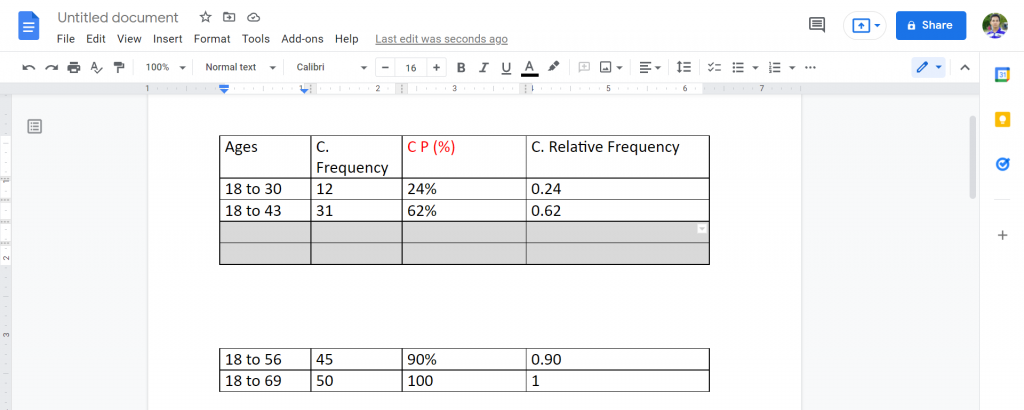
4. From the list, please select “Delete 2 rows.”
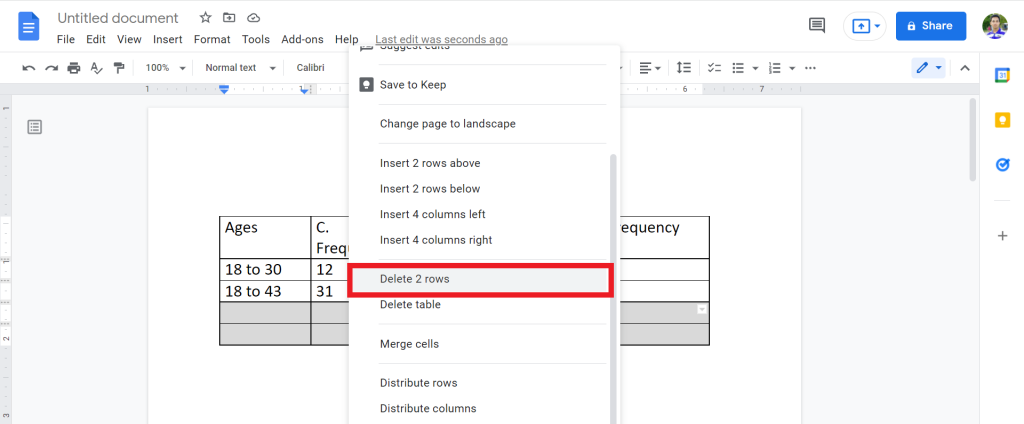
5. Now, you will see that you successfully split table rows in Google Docs.
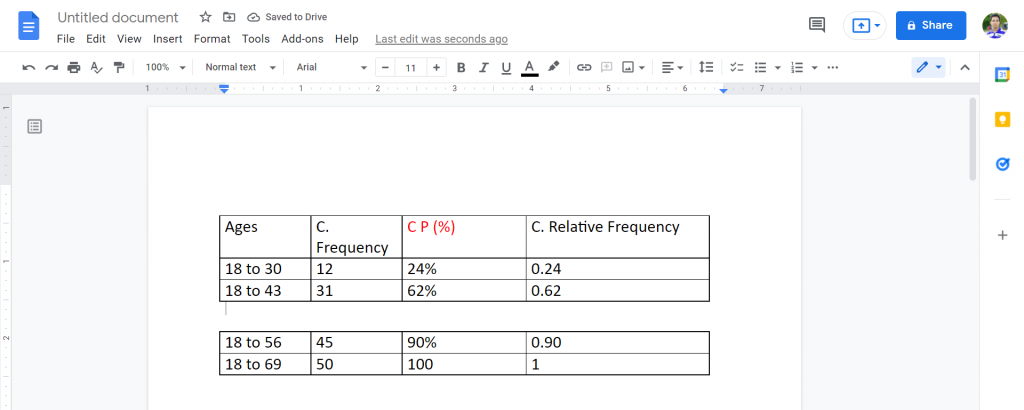
Please watch the video guide so that you can understand every process:
Check out How To Move Table In Google Docs.
How To Split Table Cells In Google Docs (Table Column)
Now, I will show how you split a table column in Google Docs. Let’s walk through the step-by-step process.
1. Open the Google docs file where your table is stored. For example, in the below table, I want to split the last column. To do that, select the last column.
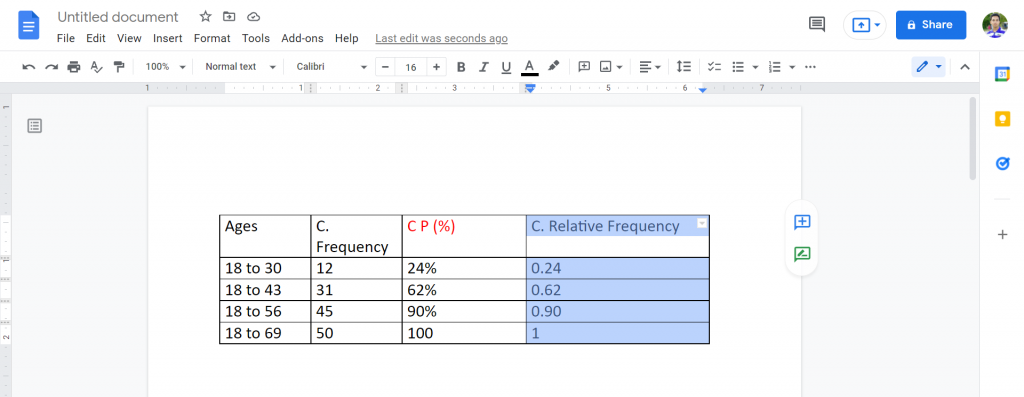
2. Left-click on the select column and move it down.

3. Now, select the blank column and right-click on it.
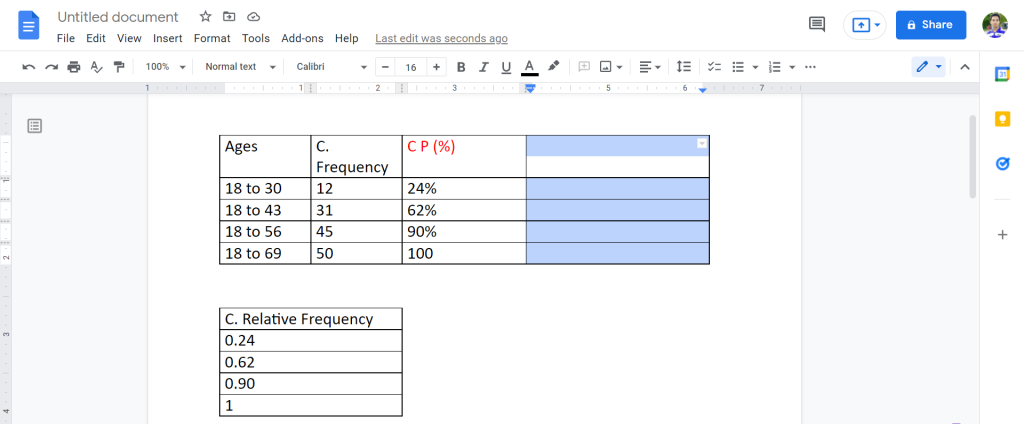
4. Select “Delete Column.”
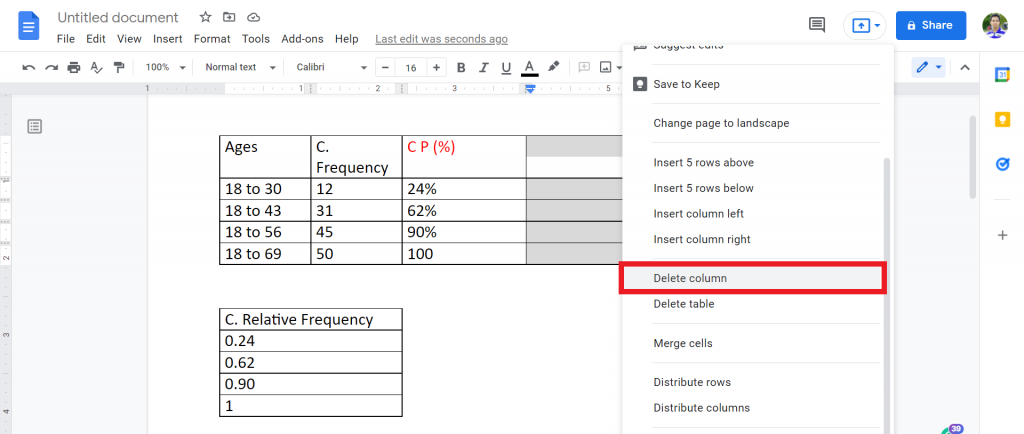
5. Now, you will successfully split a table column in Google Docs.
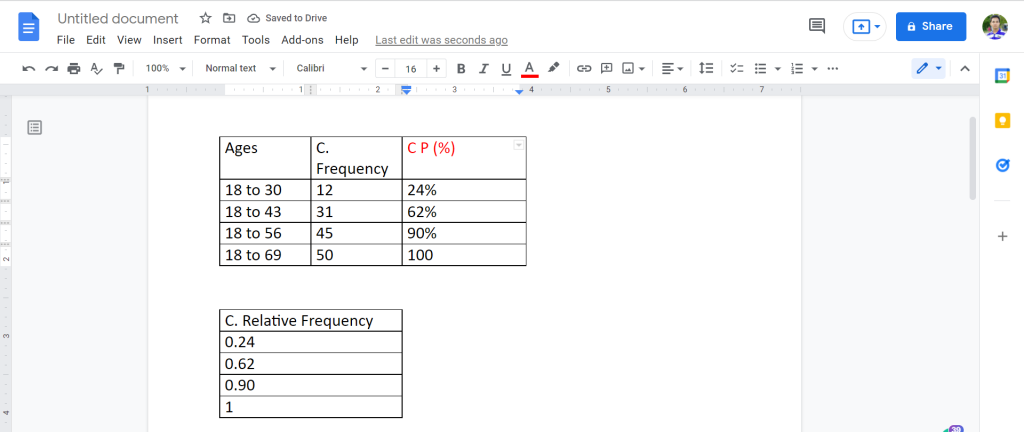
Check out How to put two tables side by side in google docs.
Final Thoughts
You now know how to split table cells, columns, and rows in Google Docs. Take a look at the step-by-step instructions and see if you can use them for your next project!
If this information was helpful, please share this information with someone who might also need help managing their data using Google Docs tables.
If you face any problems, please comment below. We always love to see your feedback. Thanks for reading. Have a great day:)








