Do you want to know how to rotate screen on Chromebook?
If so, then this guide is for you. We’ll show you exactly what to do to rotate the screen on your Chromebook. It’s easy and simple!
There are many reasons why someone would need or want their screen rotated. Whatever the reason may be, we can help with our step-by-step guide below!
Please scroll down and read our full article now!
How to rotate screen on Chromebook With Your Keyboard
You can easily rotate the screen on Chromebook using your keyboard shortcut. Now I show you how you can do that:
1. Press Ctrl + Shift + refresh to rotate screen on Chromebook. Each time your press the shortcut, your Chromebook screen rotates 90 degrees.
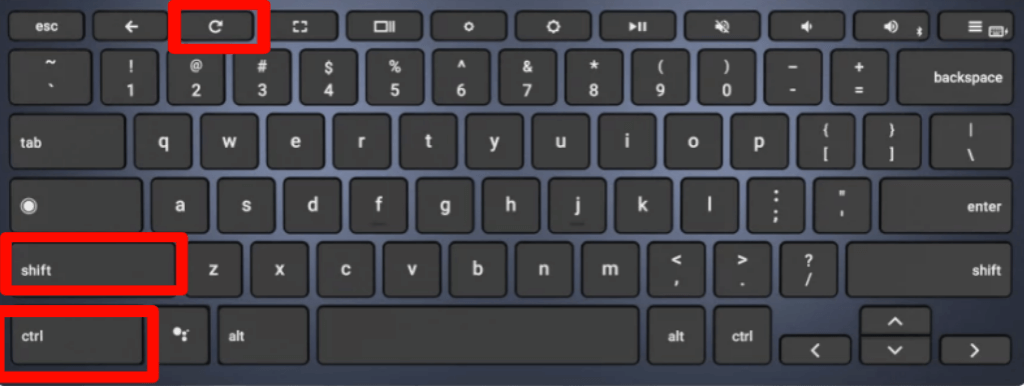
This is the video guide on how to rotate screen on Chromebook With Your Keyboard. You can check it also:
Check out does your computer have Bluetooth.
How to Flip Screen on Chromebook in Settings
Now, I show you how to Flip Screen on Chromebook in Settings. By this process, you can set a single rotation for all times. Let’s go to know how to do that:
1. Tap on the Clock option and Select the Setting option.
2. Click on the Device option and go to the Display section.
3. Now, you will find the Orientation section. Tap on the Dropdown option. Select the orientation you want. That’s it. You successfully do this.
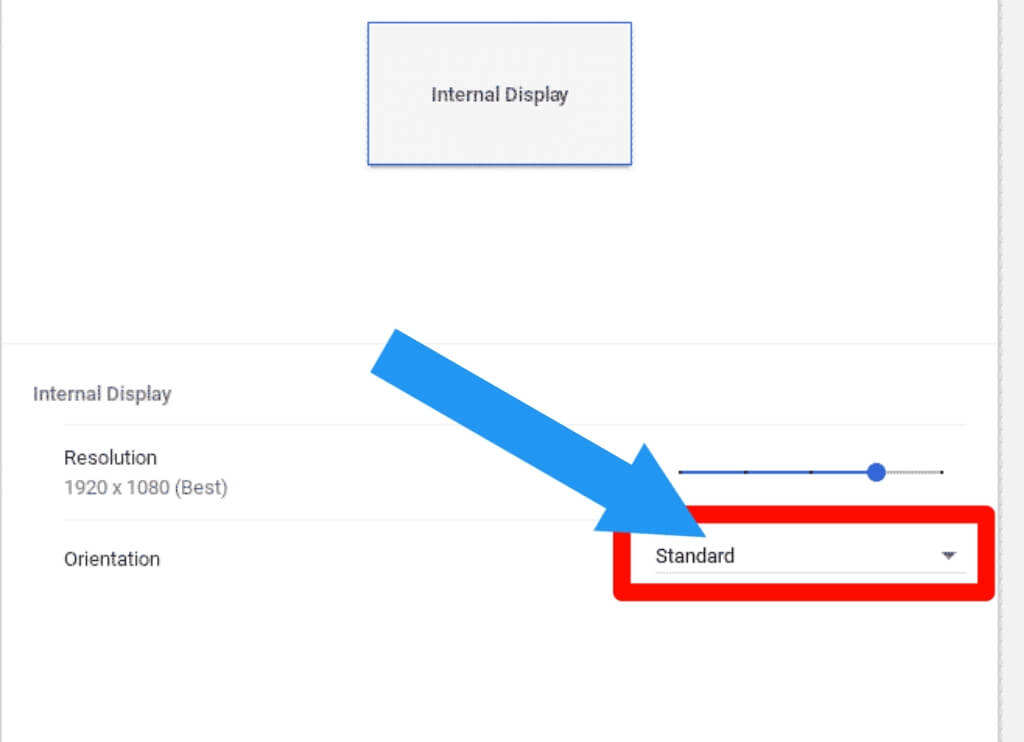
Check out how to highlight in google docs.
Final Thoughts
We hope you’ve found this article helpful, and it has given you some new knowledge on how to rotate screen on Chromebook.
For more tips, tricks, tutorials, and other useful information for your devices, please visit our blog often!
We hope this was helpful and informative. If you need help with any other Chromebook questions, please feel free to comment below or contact us! We always love to see your feedback.








