Are you looking for a way to leave a Facebook group?
Leaving a Facebook Group is easy. You can leave the group on your mobile device or PC. We will show you how in this article.
If you are not sure about leaving, read our reasons why it might be time to quit groups and what alternatives there are!
Let’s go to learn how to leave a Facebook Group on Mobile & PC!
How To Leave Facebook Group On Desktop And Laptop
Now, I show the process for the Desktop And Laptop users. After that, I will show it on mobile also. Let’s go:
1. Go to the group from which you want to leave. Tap on the Joined button for expanding the section.
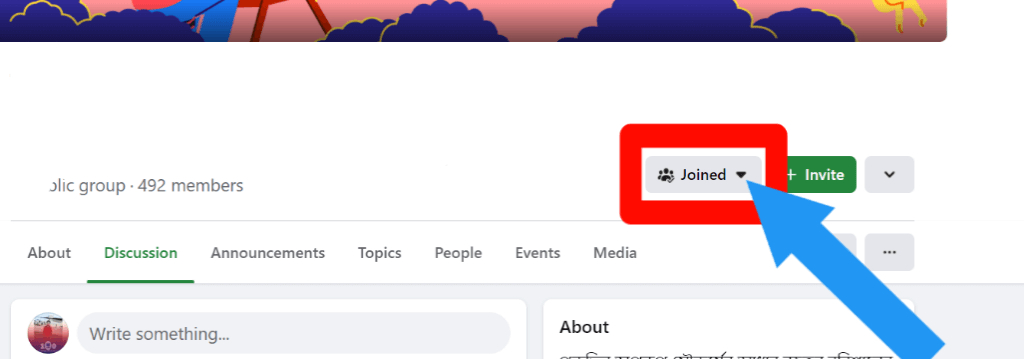
2. Click on the Leave Group option.
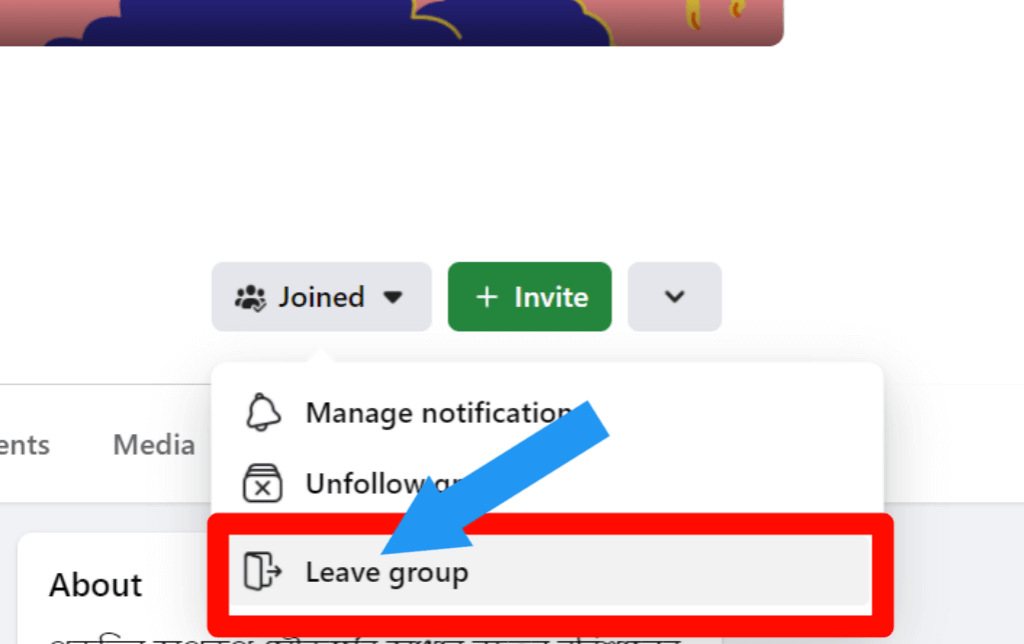
3. A pop-up will show. Again, click on the Leave Group option to confirm your leave.
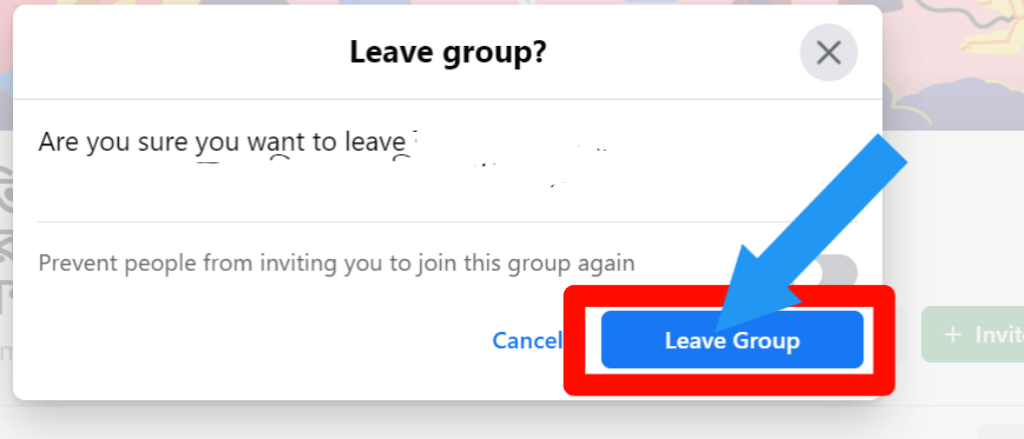
Note: You can prevent people from inviting you to the same group again. Tap on the white button for enabling this option.
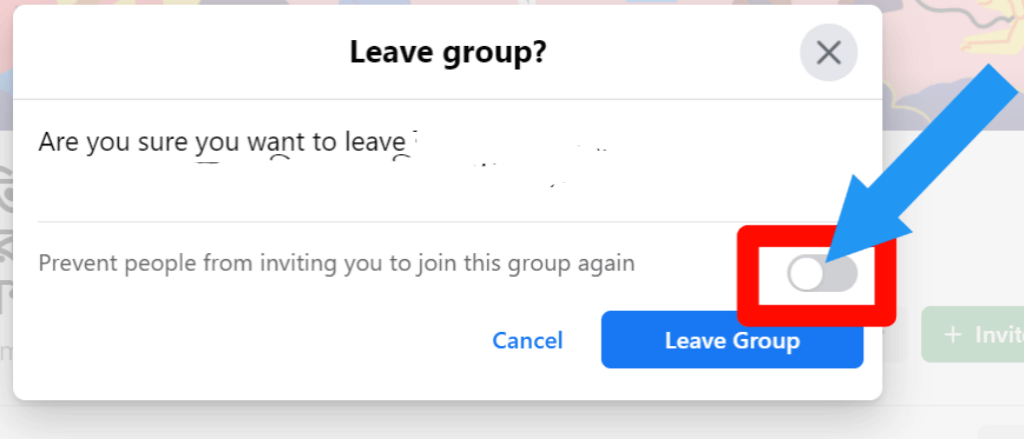
How To Leave Facebook Group On Mobile
Now I show you how you can do the same process on mobile. Let’s jump into the topic:
1. Go to the group from which you want to leave. Click on the Three Dot (…) option. You will find it top of the group.
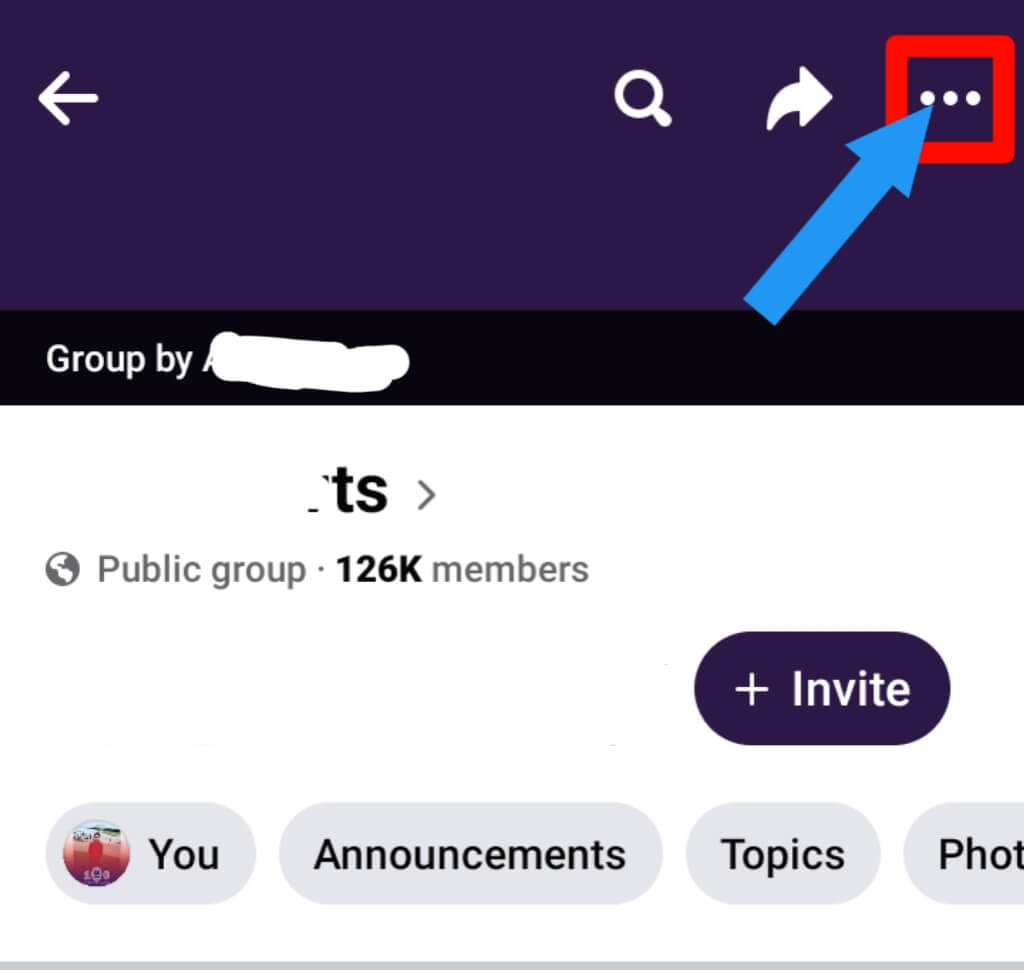
2. Tap on the Leave Group option. Now you successfully leave this group.
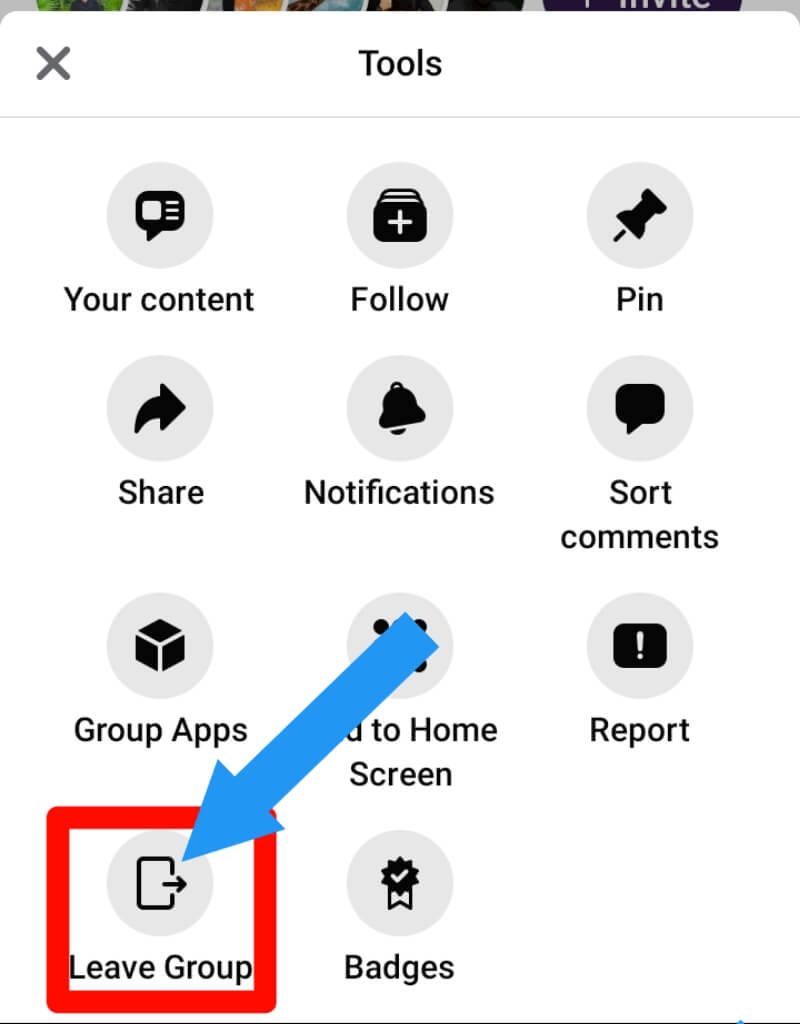
Can I Stop Seeing Posts Without Leaving a Group?
Yes, you can stop Seeing Posts Without Leaving a Group by Unfollow this group.
I have a detailed article on how to unfollow a Facebook group. You can check it by clicking here.
What Happens When I Leave a Facebook Group?
When you leave a Facebook group, you will not see any posts of the group. But if the group is public, then you can see.
You will not see any post of this group in your news feed. You will not get any notification also.
And lastly, you will not post anything in this group. For post, you have to rejoin this group.
Does the admin get notified if you leave a Facebook group?
No, the admin will not get a notification if you leave a Facebook group. And even the group will not get the information.
But, if the group admin or any member check the group member list, then they confirm that you will no longer be a group member of this group.
Does leaving a Facebook group to delete your posts?
No, your post will still be in this group. You have to delete it before leaving this group.
Final Thoughts
Now, you know How to leave Facebook group on both desktop and mobile.
You need to follow this step-by-step guide. We also provide a screenshot of every process so that you can do it quickly.
After that, if you feel a problem, then please comment below or contact us. We always love to see your feedback.
Thanks for reading:)








