You may be wondering how to hide location on iPhone, especially if you are trying to do so for privacy purposes.
This article will show you how to do that! It’s easy, and it won’t take much time at all.
Let’s go to know how to hide location on iPhone, iPad, iPod with Screenshot.
How to Hide Your Location By Disabling Location Services
You can hide your location by disabling location services. Here is the step, how you can do that:
1. Open the setting and tap on the Profile option.
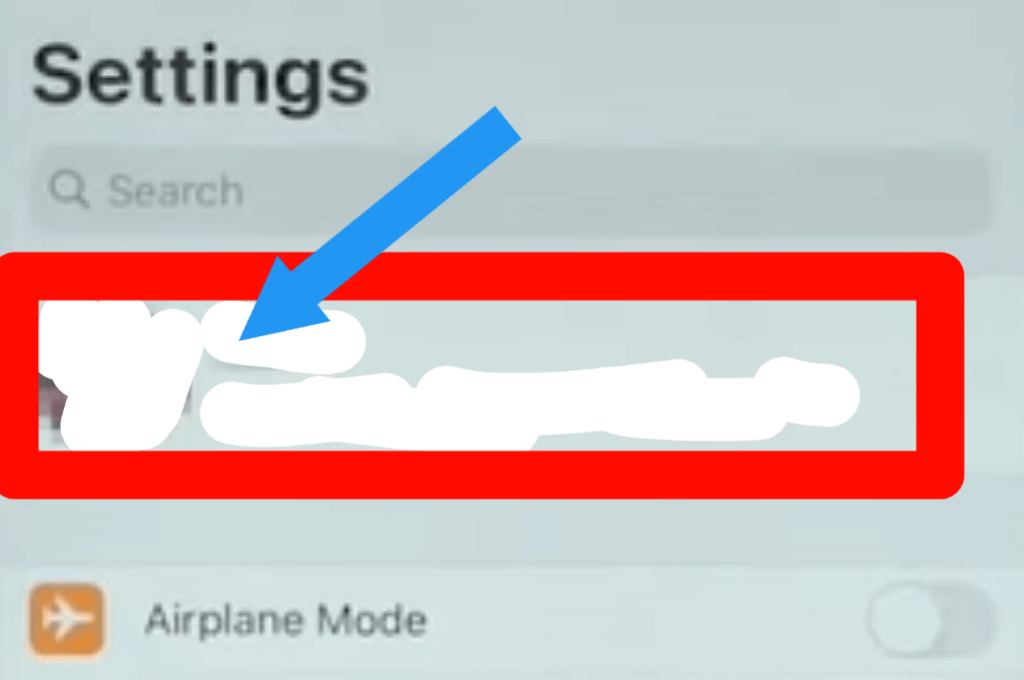
2. Scroll down and tap on the Find My option.
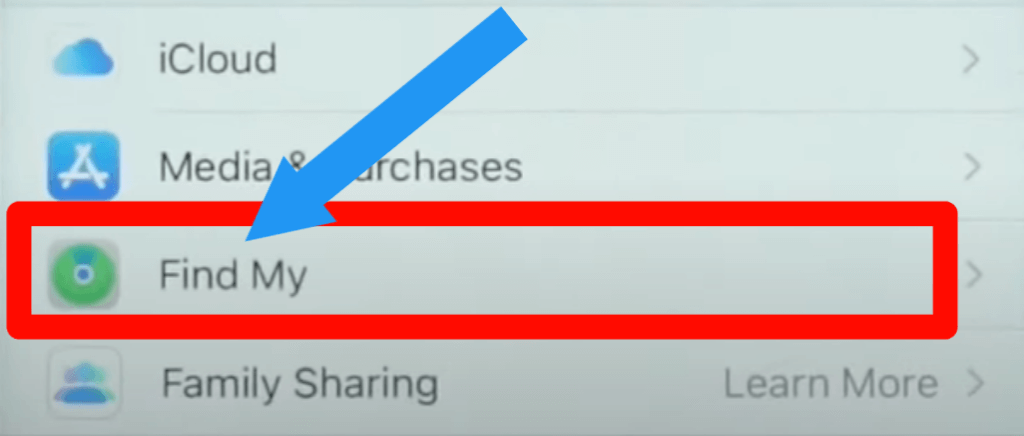
3. Toggle on the Share My Location to hide location.
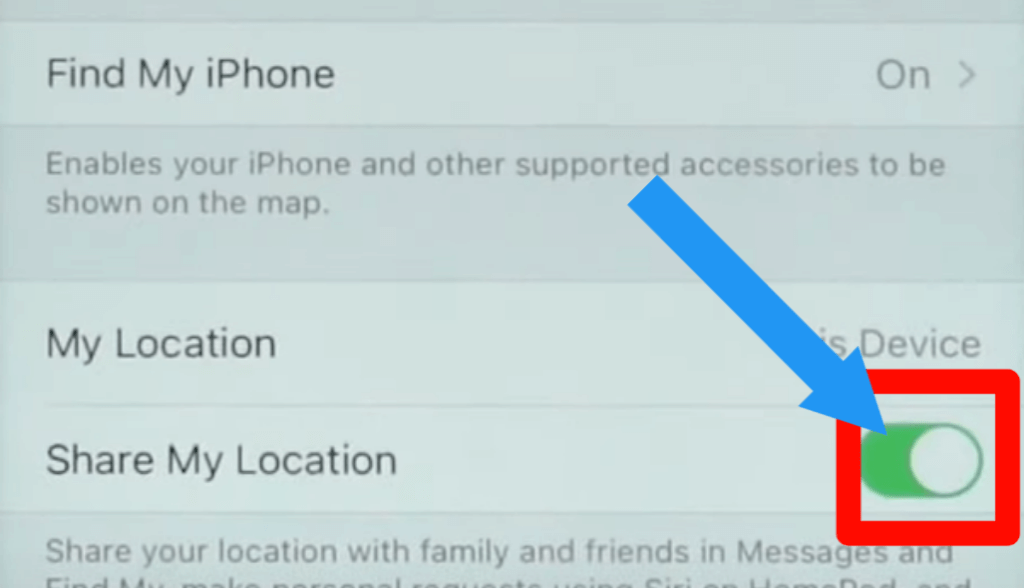
Check out How to Delete Photo Albums on iPhone, iPad & Mac.
How to Hide Your Location on iPhone from Find My App
There is another way to hide the location from Find My App. Follow the steps to do that.
1. Open your Find My app.
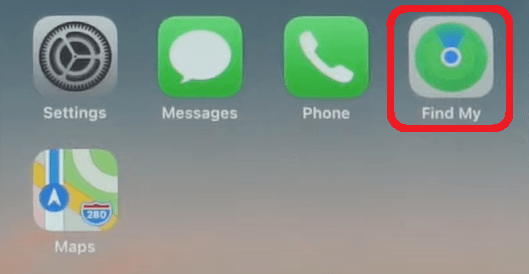
2. Toggle on the Me option.
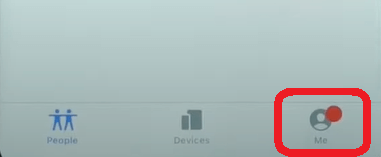
3. Tap on the Share My Location to turn it off. When you see the white button, this means you successfully turn off your location.
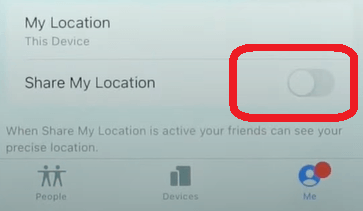
Here is the video on How to Hide Your Location on iPhone Without Knowing Them.
Check out Can You Connect AirPods Without the Case?
Fast Way To Hide Location
Follow these to hide location on iPhone in the fasted way:
1. On the home screen, swipe down from the top of your iPhone. You will find airplane mode. Tap on it to turn it on.
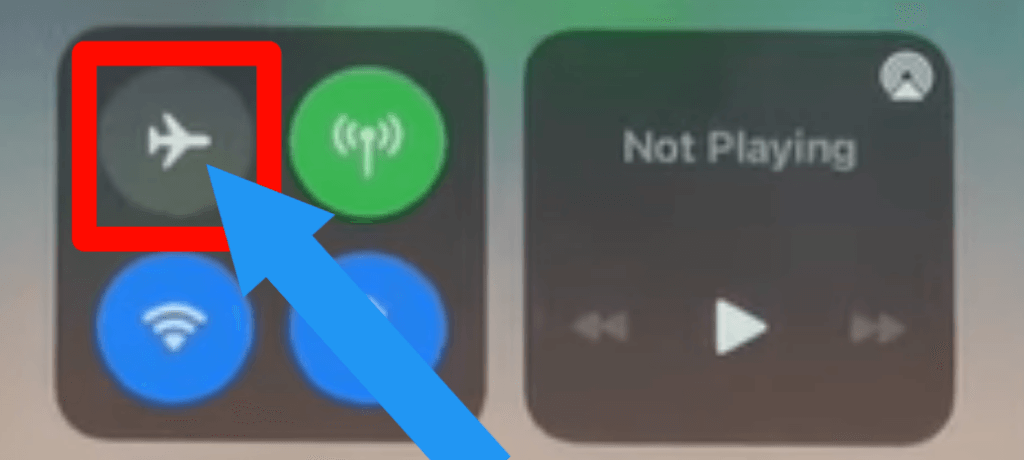
You can do the same process by going to Setting. Go to the Setting > Turn on Airplane Mode option.
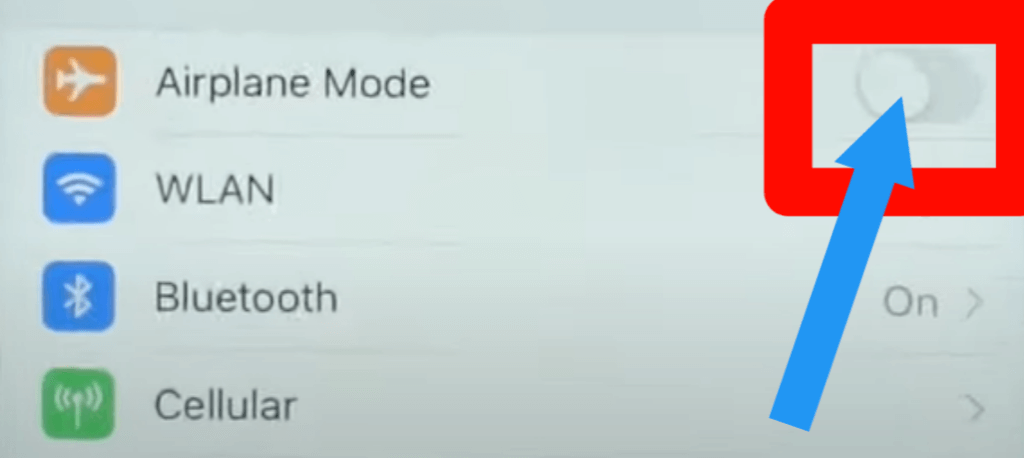
Check out How To Combine Videos On iPhone.
How to turn Location Permission on or off for specific apps
You can turn off and on location permission for specific apps on your iPhone. Follow the steps for doing that:
1. Go to your setting and tap on the Privacy.
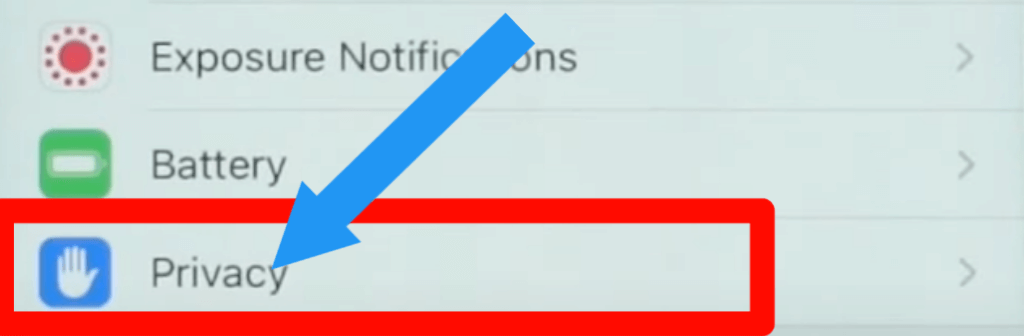
2. Make sure you turn on location for doing this.
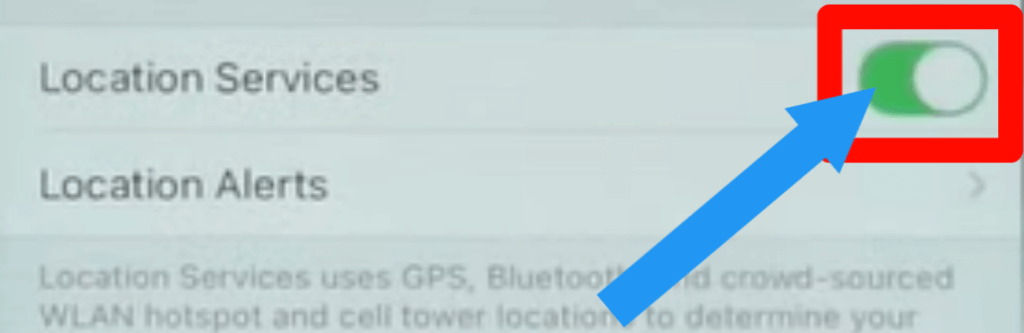
3. Click the specific app and select the below describe option.
- Never: This option indicates it restricts entrance to your Location.
- Ask Next Time: You can select While Using App, Allow Once, or Don’t Allow.
- While Using the App: When you turn it on, your status bar shows blue, indicating that an app is currently using your location.
- Always: This means this app gets permission to track your location consistently.
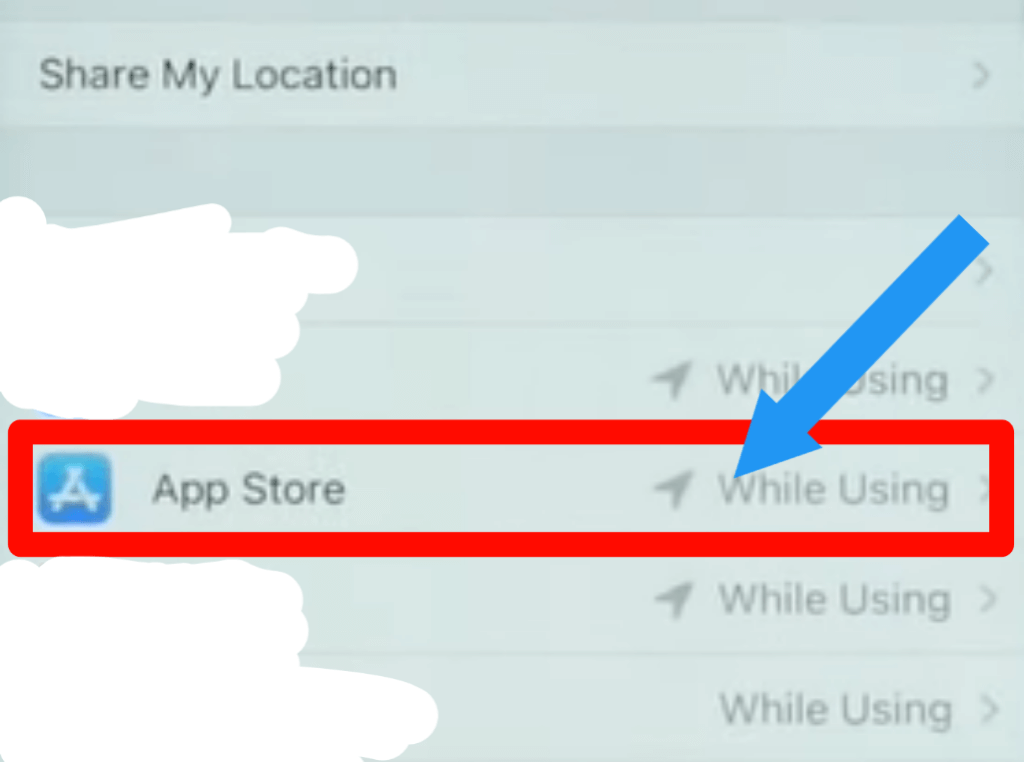
How To Share Specific Location
Some applications can use Precise Location to find your correct location.
Set Precise Position to on if you want an app to have access to your specific location.
Turning off Precise Location will only share your approximate location with apps that don’t require your precise location.
1. Go to the Setting > Privacy > Select the app.
2. Now, you can turn Precise Location on or off easily.
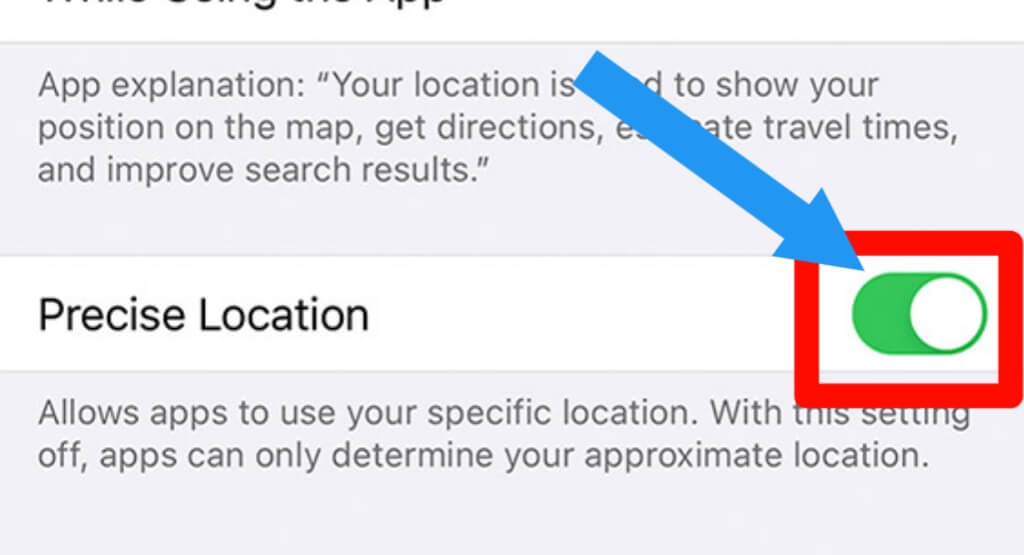
FAQ On How To Hide Location On iPhone
Here is some FAQ that some people want to know.
Can Your Phone Be Tracked If Location Services Is off?
Turning off your phone’s location services is intended to make it untraceable.
However, this is not always the case since there are other ways for your device to be monitored.
How to Stop Your Phone From Being Tracked
1) Turn off GPS
2) Use VPN
3) Download app from authorized site
4) Turn off app location permission.
5) Turn Off Public Places Wi-Fi
6) Turn on Airplane mode.
Final Thoughts
That’s it. Now you know everything about How To Hide Location On iPhone. Follow all steps that we indicated in this article.
We hope this article has helped you find the answer to your question.
If you have any other questions about how to hide location on iPhone, please leave a comment below, and we will provide an answer as soon as possible.
Thanks for reading:)








