If you are an iPhone user, you may have created one or more photo albums on your device so far.
You can use the album to store and manage your photos and videos.
However, there might be a situation where you might need to delete photo albums on your iPhone.
Today, we talk about how to delete photo albums on iPhone, iPad & Mac with screenshots. So, Let’s go:
How to Delete Photo Albums on iPhone and iPad
Now, I provide a step-by-step guide on how to delete photo albums on iPhone and iPad with screenshots.
Follow the below steps:
1. Open Photos.
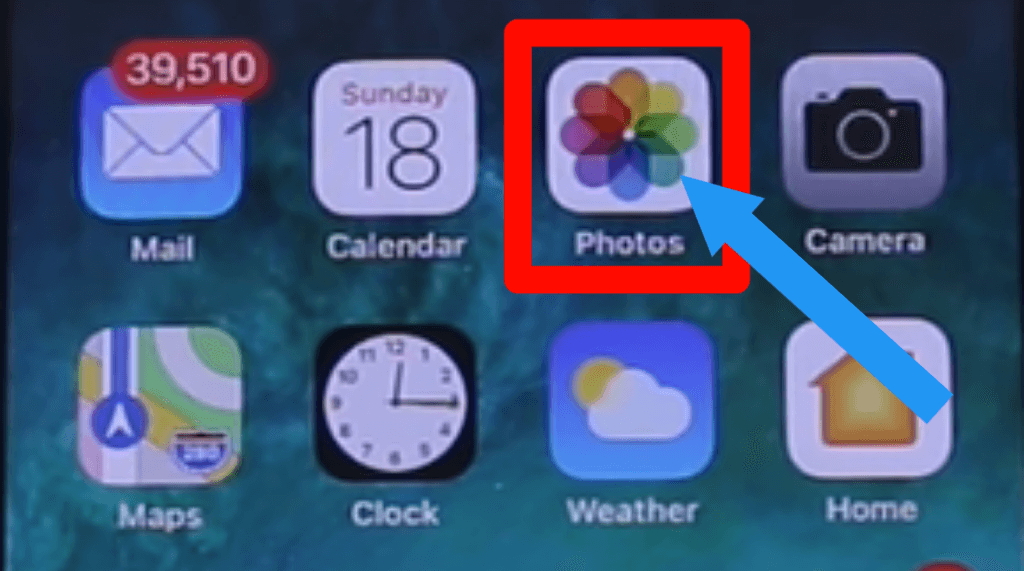
2. Go to the Albums and tap on the See All option.
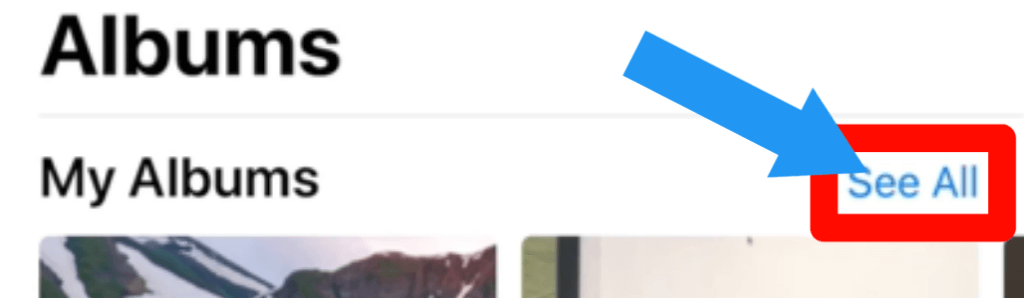
3. Tap on Edit.

4. Click on the Minus (-) icon to delete albums that you want.
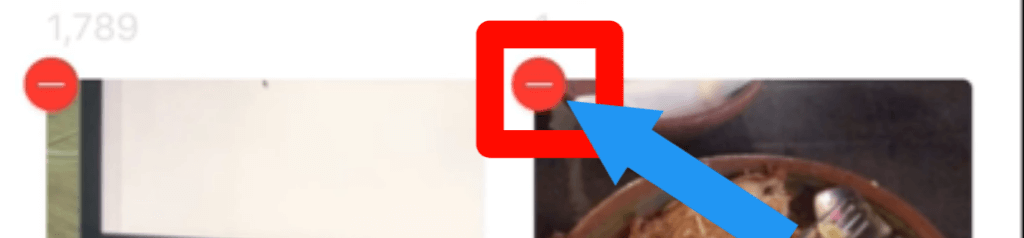
5. Tap on the Delete Album.
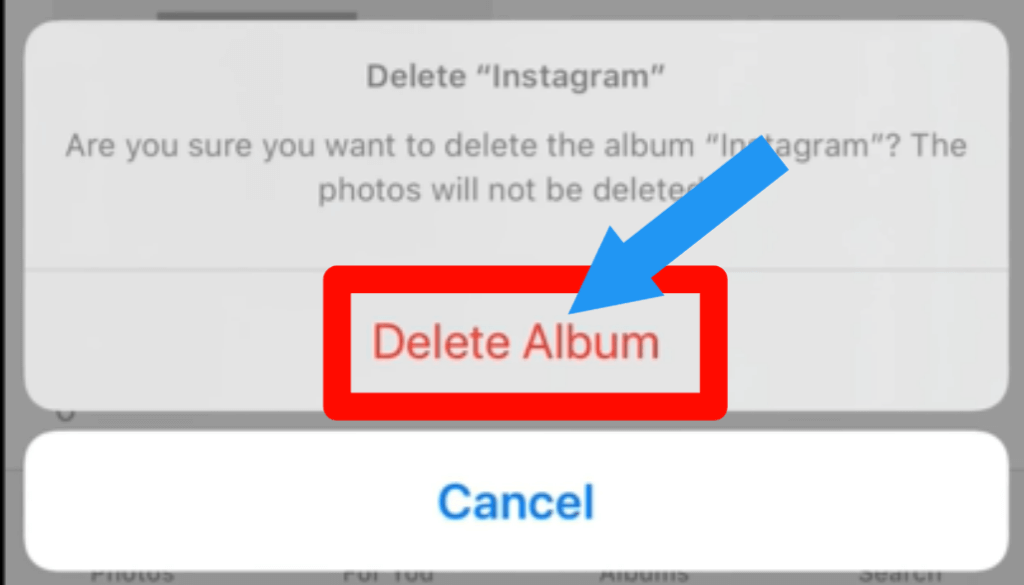
6. Tap on the Done.
Note: The photo album you delete will permanently delete after 30 days.
If you want to delete this album permanently, scroll down and tap on the Recently Deleted > Select all Photo> Click Delete.

Here is the video guide on how to delete photo albums on iPhone and iPad.
Check out How To Combine Videos On iPhone – 4 Easy & Simple Method
How to Delete Photo Albums on Mac
Follow these steps to delete photo albums on mac:
1. Open Photos on your Mac.
2. Tap on the Albums to expand the section. You find it on the left side menu.
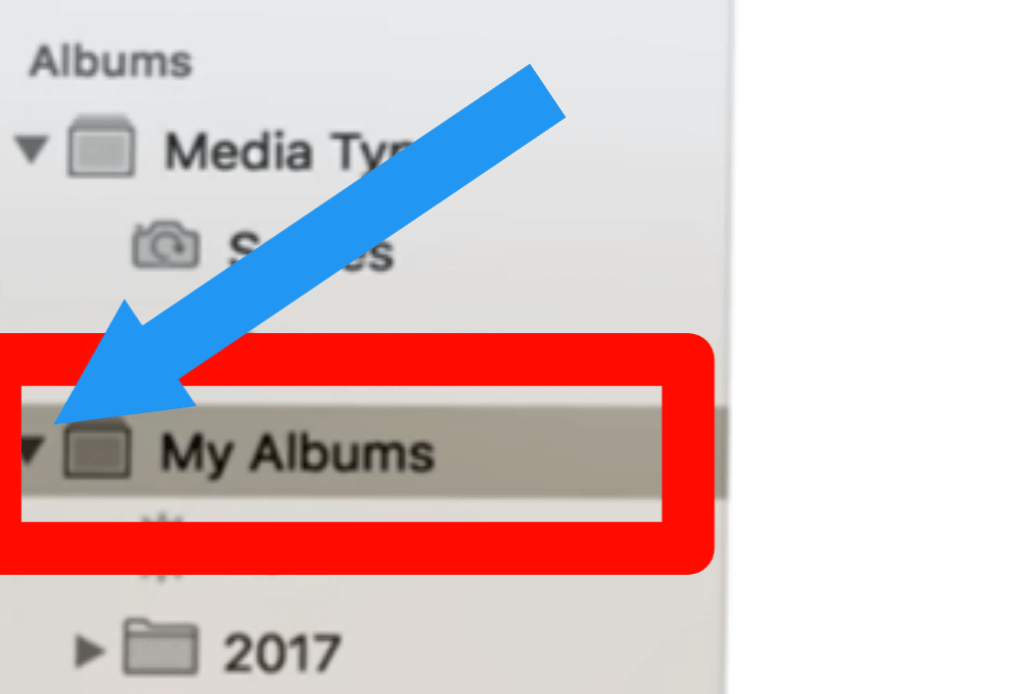
3. Select the album you want to remove and right-click on it.
4. Tap on the Delete Album option.
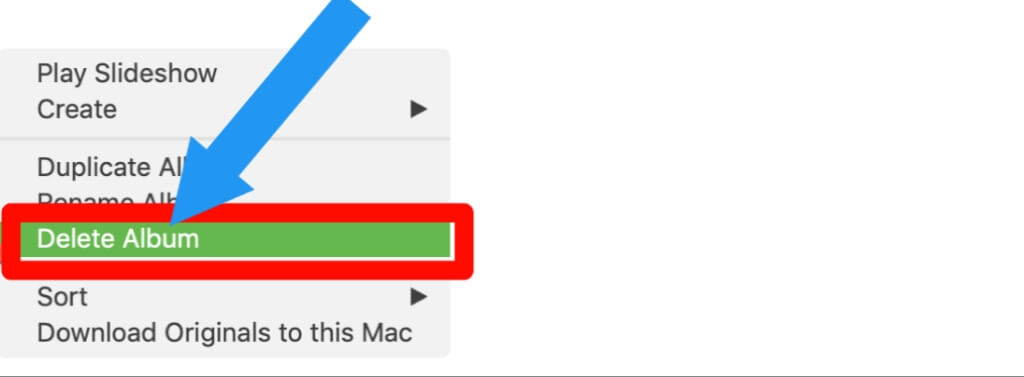
5. Tap on the Delete to make sure you want to delete it.
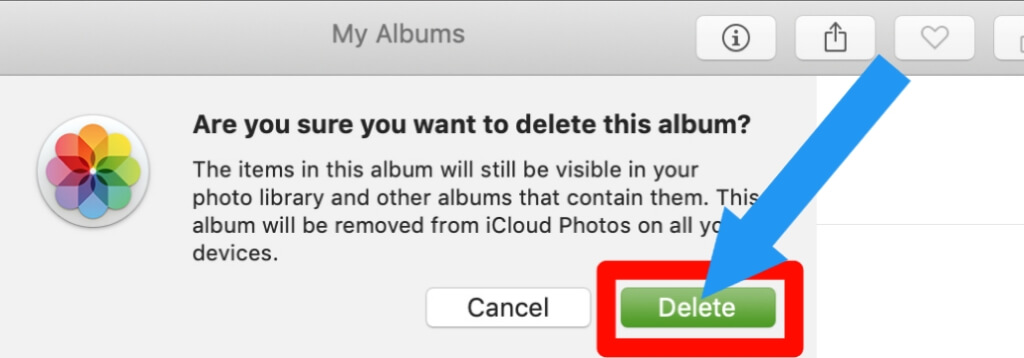
Check out How To Hide Location On iPhone.
Why can’t I delete a photo album on my iPhone?
You can’t delete some default photo album from your iPhone. Here is the list
- Albums that your iPhone automatically makes.
- Albums synchronized from your PC through iTunes.
- The default Camera Roll album.
[Tips]
You can delete photos on that album. For doing that, open this album > select photo > Tap on delete.
Check out How To Print On Canva.
Final Thoughts
Exciting! We hope you learned something new about how to delete photo albums on iPhone, iPad, and Mac.
We’d love for you to reach out with any questions or comments below in the comment section.
And if you liked this blog post, be sure to share it by hitting one of the social media buttons at the bottom of your screen (or scroll).
Have a great day:)
Cheers
Abid Akon








