Are you looking for a way to change the name of your hotspot?
If so, then this article is for you. We’ll show you how to do it on both iPhone and Android devices. It’s actually very easy and takes just a few minutes to complete.
Changing the name of your hotspot can be done easily on both iOS and Android devices. All you have to do is follow our step-by-step guide below!
Now let’s get started with How To Change Hotspot Name On Your Phone Today!!
How To Change Hotspot Name On iPhone
Now I show you how to change hotspot name on your iPhone device. So, Let’s go:
1. Open the Setting.
2. Scroll down and tap on the General option
3. Click on the About section.
4. Now, tap on the Name option.
5. Now, put the hotspot name you want. Click on the Done option. And that’s it. You successfully change the hotspot name.
check out How To Turn on Hotspot on iPhone & Android.
Here is the simple video guide you can follow.
Check out How To Combine Videos On iPhone.
How To Change Hotspot Name On Android
Now I show you how to do the same process on your Android phone. So, Let’s get started:
1. Go to the Setting and click on the Network & Internet option.
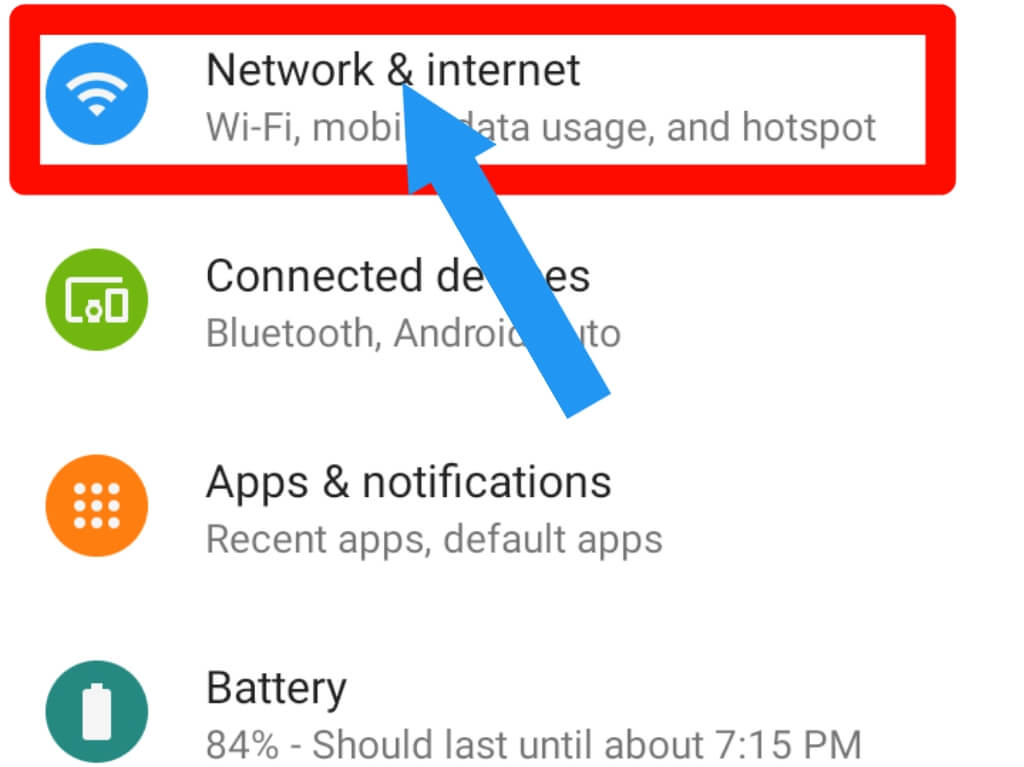
2. Tap on the Hotspot & tethering option.
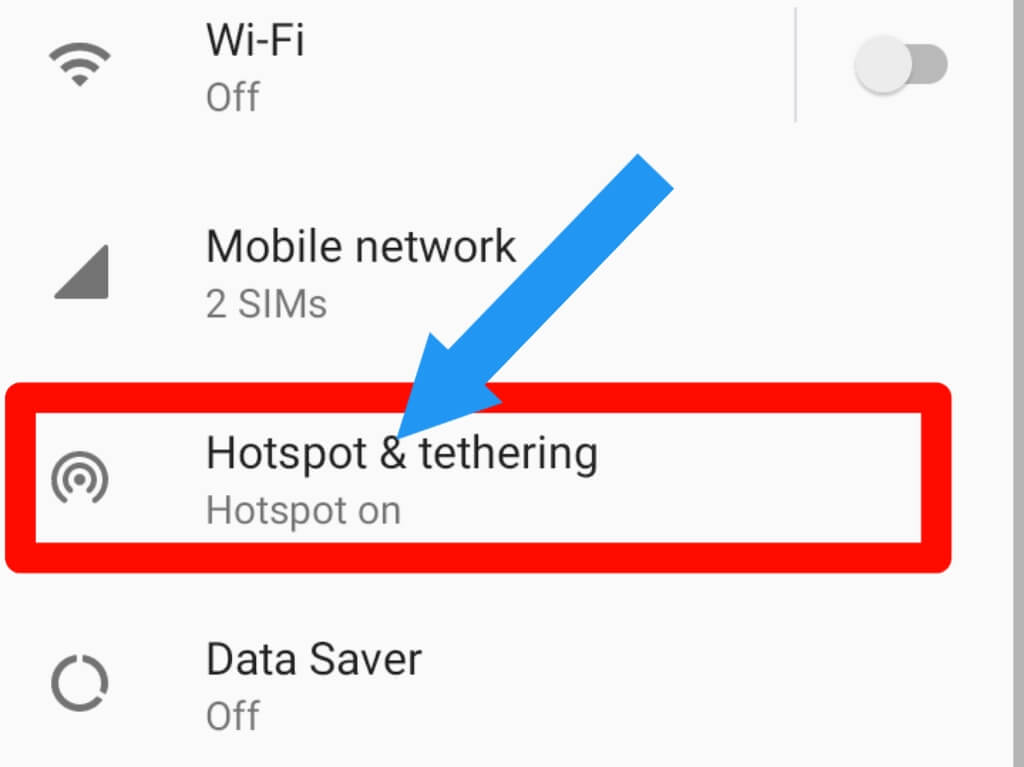
3. Click on the Wi-Fi hotspot section.
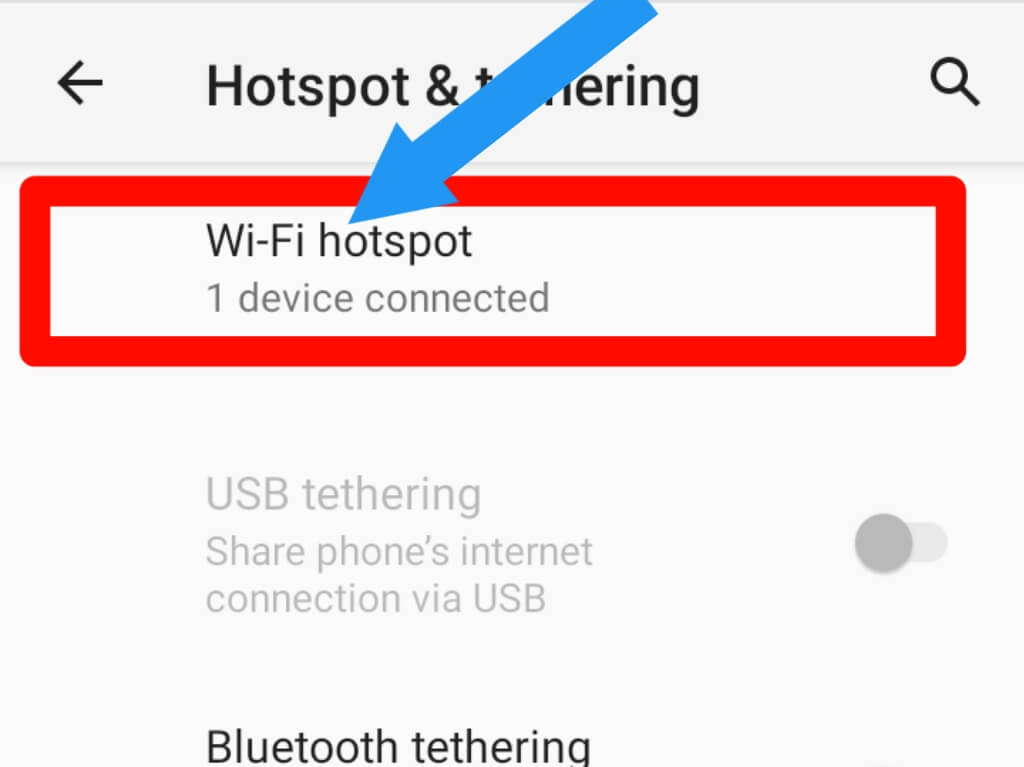
4. Tap on the Hotspot Name option.
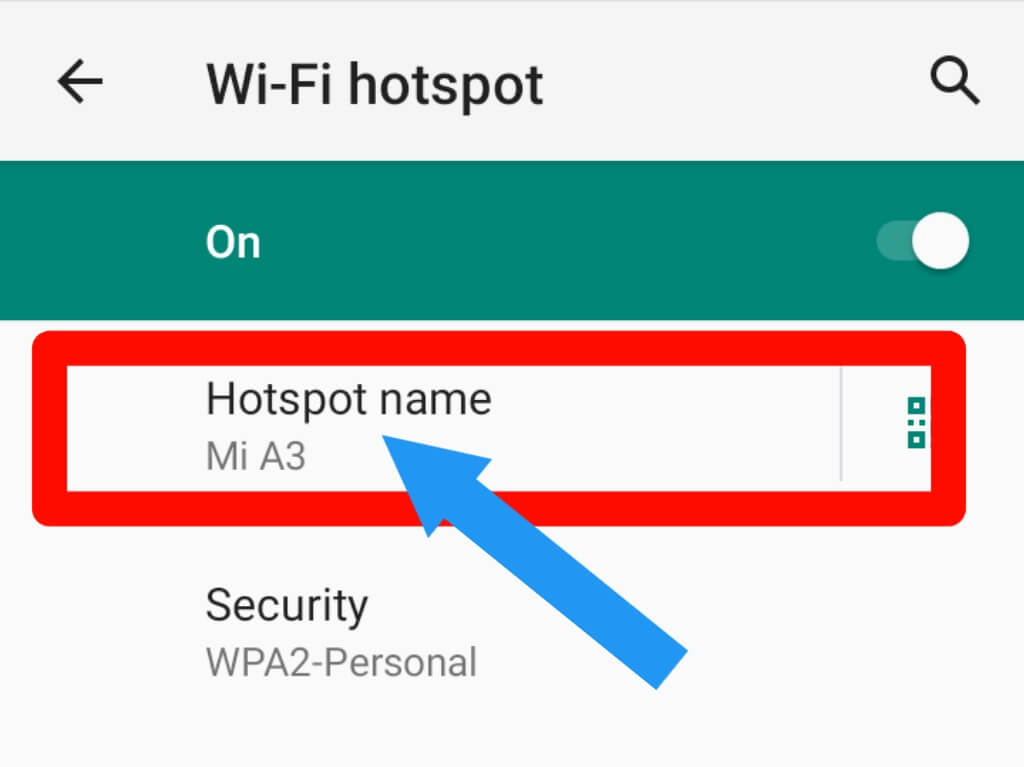
5. Now, put the name you want and click on the OK button. You successfully do it.
Note: In some devices, the setting name may be different. I hope you can do this. You can also comment below with the device you want. I will share the process with you.
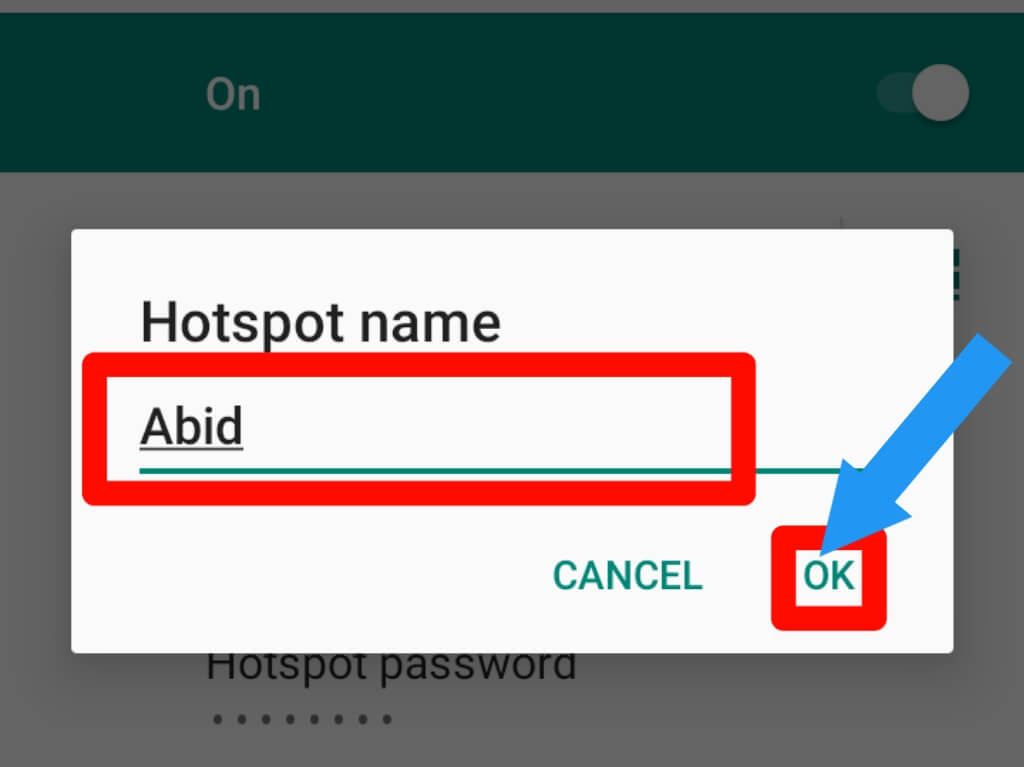
How Does A Hotspot Work
A Hotspot is a wireless internet connection that requires a password to access. The hotspot works by transmitting a wireless signal from an Internet Service Provider.
When users log on, they have access to the internet through the ISP’s server.
A hotspot is a wireless access point. Just like your home router, it manages the communication between all network-enabled devices and the Internet.
Final Thoughts
Changing the hotspot names on iPhone and Android is simple. It just takes a few minutes. We hope you found our tutorial helpful!
The steps we outlined in this blog post should help you change the hotspot name.
If you have any questions about this article or need help with your wireless connection, please contact us or comment below. We always love to see your feedback.








