You want to hide your identity on google docs, but you don’t know-how.
Not a significant problem. Now, we will help you to solve your problem within a few minutes.
Google Docs is an excellent tool for collaborating with other people and sharing documents in real-time. They’re also free, which makes them even better!
But sometimes, it can be essential to keep certain information private when working with others online.
In this article, we provide step-by-step instructions on how to appear anonymous on Google docs when using Google Docs so that you can keep your privacy.
How To View Google Docs Anonymously
If you are looking for ways to open Google docs anonymously, then you have landed on the right page.
You would be surprised to know that there is no inbuilt option to open Google docs anonymously in any browser.
But you can do that by following the below steps:
1. Open a browser and tap on the Three Dots (…) icon.
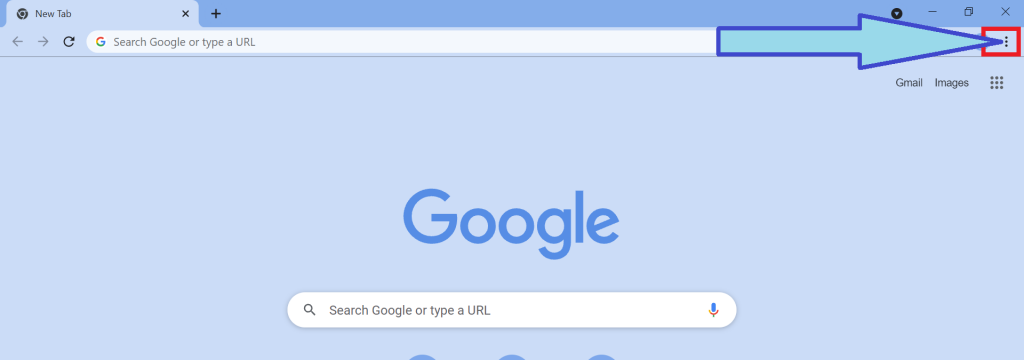
2. Click on the incognito window. [Keyboard shortcut to open incognito Ctrl+Shift+N or Ctrl+Shift+P]
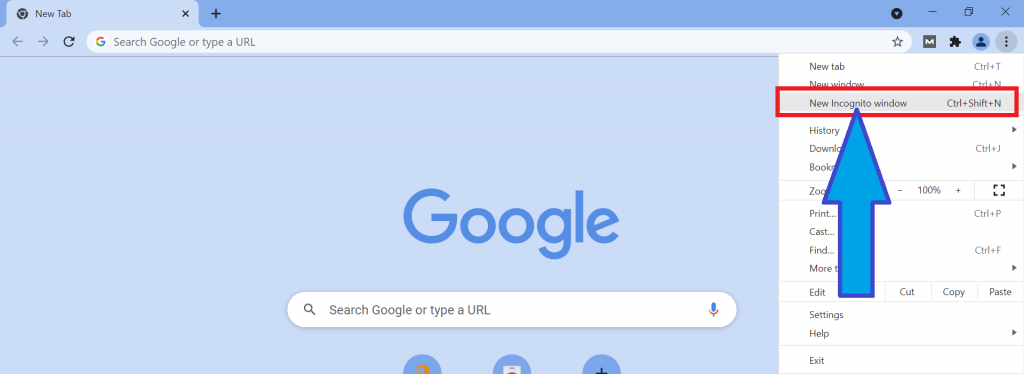
3. Now, paste the document link and press Enter. Now you will see, Edit, Comment on these documents as anonymously.
Highly recommend checking this article How do you make a Google Doc View Only.
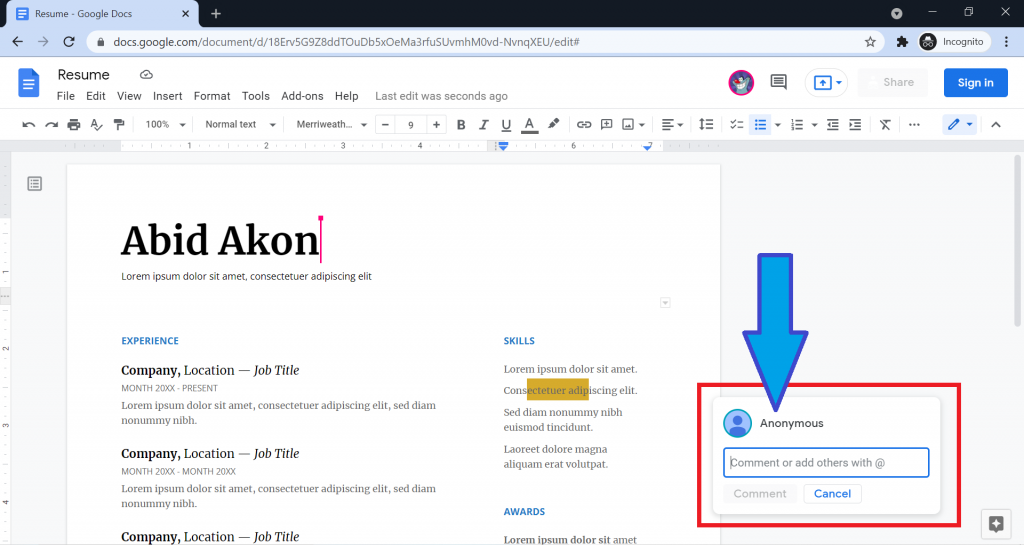
Check the 1-minute video for a better under of how to appear anonymous on Google docs.
Check out How To Add Bullet Points In Google Slides.
How To Share Google Docs anonymously.
Sometimes, we need to share our google docs anonymously. There is no direct way to do that. I have a solution for this.
Follow the below steps to share your google docs anonymously:
1. Log out from your Google account or open incognito windows.
2. open a google account with a random name.
3. Now, open google docs, upload or write what you want to share, and share Google Docs using your anonymous account.
Don’t put any personal information.
How To Get Rid Of Anonymous Users On Google Docs?
When you share a google docs link as anyone can visit, you will see an anonymous user.
The good news is that you can quickly get rid of anonymous users on google docs by following some simple settings. Let’s go to know the setting:
1. Open the google docs file that you want to prevent anonymous users. Tap on the share icon.
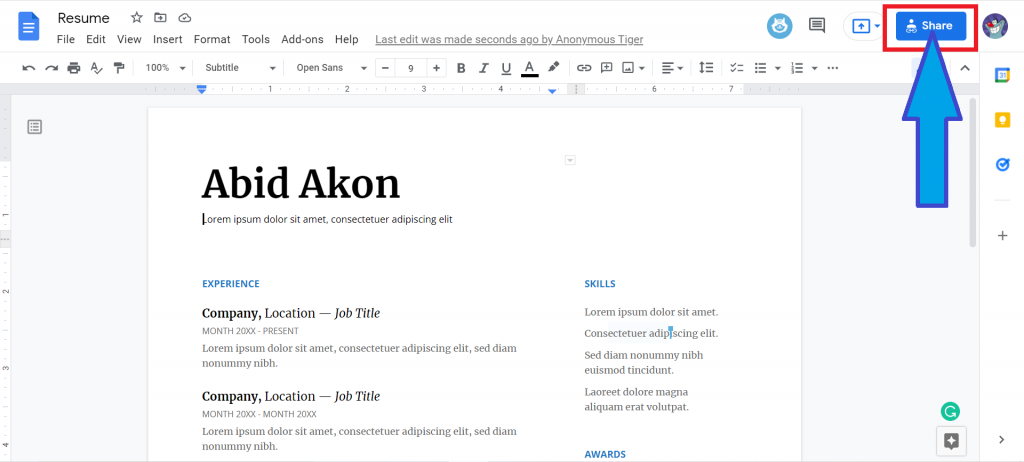
2. In the Get Link option, tap on the change option.
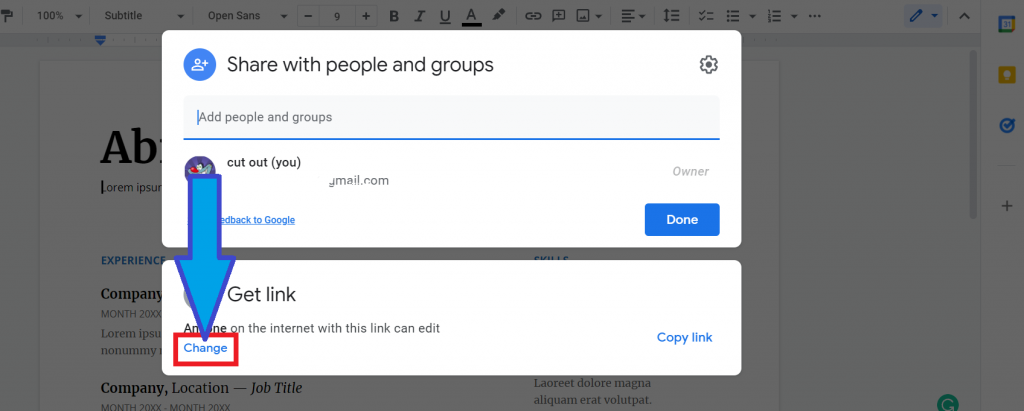
3. Now, from the dropdown box, select the restricted option.
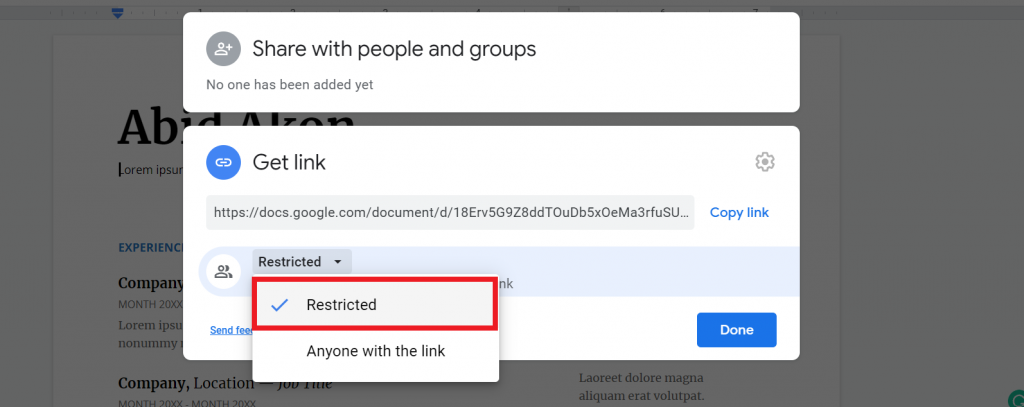
Now, no one will see your docs without your invitation. You have to invite people from the ”Share with people and groups” section.
What are anonymous animals on Google Docs?
The anonymous animals will appear whenever you share a google docs file as “anyone with the link” or share without a specific email address.
When you edit or comment on this docs file, it shows a random animal picture as an editor. This animal is called anonymous animals on Google docs.
Keep in mind that the anonymous animal will not appear if you log in to your Google account. It only shows in incognito windows mode or without a login google account browser.
Here are the top 5 anonymous animals on Google Docs
- Quokka
- Auroch
- Axolotl
- Blobfish
- Kiwi
This is the top 5 because most of the time, it shows as an anonymous animal.
How to Hide Name Or make yourself an anonymous animal on Google Docs
Whenever you use a browser where your google account is logged in, you can not hide your name or make yourself an anonymous animal.
To hide your name, make sure you use incognito windows or a browser where your Google account is not logged in.
Follow the above steps to solve this issue.
Why does Google Docs Show Me As An anonymous?
There are several reasons to show you as an anonymous. Check out the point below to know why google docs show you as an anonymous:
- You may not log in to your google account or do not have a Google account in the browser you use to open google docs.
- You may open the Google docs file in incognito windows.
To avoid this issue, first, you have to log in to your Google account or use a regular browser where your google account is signed in.
FAQ (Frequently Asked Questions)
Now, we provide answers to this question you asked through comments and search online. So, let’s go:
Who is Anonymous on Google Docs?
Whenever you visit a public sharing google docs file, at that time, you are treated as an Anonymous on Google Docs.
If someone invites you to access their google docs file, you are not treated as anonymous. This happens only in public sharing files.
How Can I See Who Edited A Google Docs?
The answer is yes. You can see who edit your google docs file. Follow these below steps to see it:
1. Open the docs that you want to check. Tap on the Last Edit option.
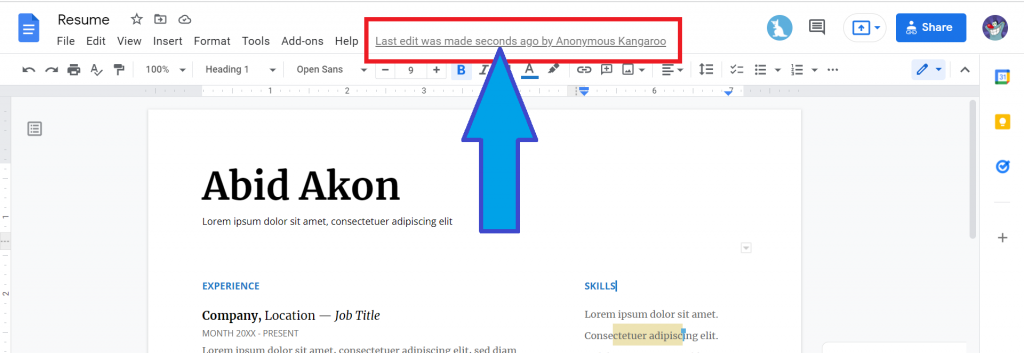
2. Now, you will see a list of users who edits your docs file. You can also get an exact time and date when the docs are edited.
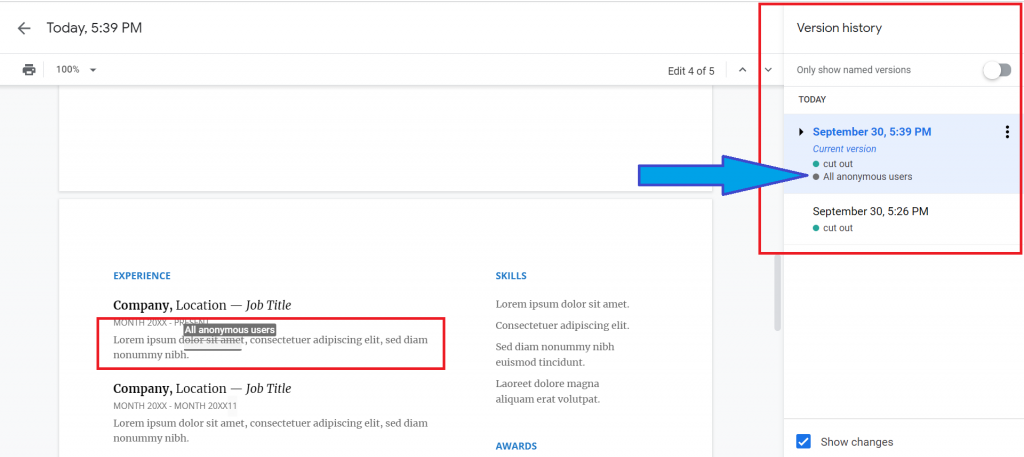
How Do I know If I Am Anonymous On Google Docs?
Follow the below steps to confirm you are anonymous on google docs:
1. Select some words from the google docs file. Tap on the add comment option or press Ctrl+alt+M.
2. A pop-up will show. If you see your name as anonymous, then it is confirmed that you are now shown as anonymous of particular google docs.
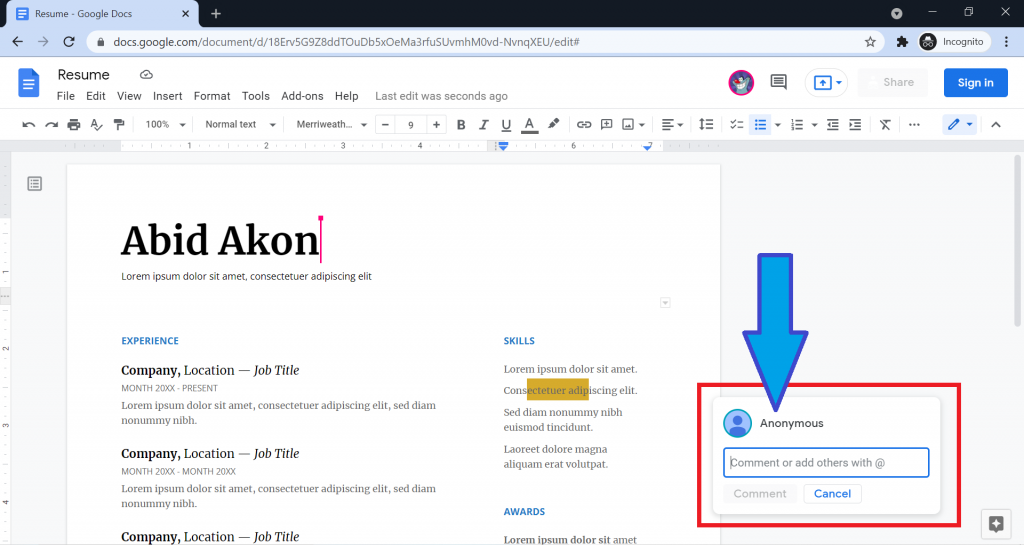
By following these, it is easy to confirm that you are anonymous on google docs or not.
Can You Delete Edit History On Google Docs?
In 2022, Google docs introduce a lot of changes. If you want to delete edit history, there is only one way to do that is to make a copy.
First, open your google docs file and tap on the File > Make a copy.
This will delete the earlier versions of the saved file and allow viewers and editors to access only the current version.
Final Thoughts
So, if you want to use google docs anonymously and don’t know how, we hope that the above information has helped.
We hope these tips will help you protect your privacy while providing a safe working environment.
We hope you found this guide useful. If you face any problems, please let us know through comment and we will be happy to help!
Thank you for reading. Have a great day:)








