Most times, you may want to be updated on important aspects of data in your worksheet.
If you are a stock trader or an investor in cryptocurrency, you would like to be updated on the latest prices of each stock in the digital market due to the ever-changing rises and deprivation in stock prices.
If you also make use of date functions like the TODAY function, the auto-refresh feature would adjust these formulas according to real-time changes.
In this case, manually editing your formulas and calculations may not be the right way to do this.
In this tutorial, we’ll discuss how to auto-refresh formulas in Google Sheets.
How to Auto Refresh Google Sheets Every 1 Minute
This is the best way to monitor your stock changes. In the sample worksheet below, I have some cryptocurrencies and their prices pulled from Google Finance.
The formula used in this worksheet is =GOOGLEFINANCE(A2)
There are also other cryptocurrencies here like Ethereum and a date function, TODAY.
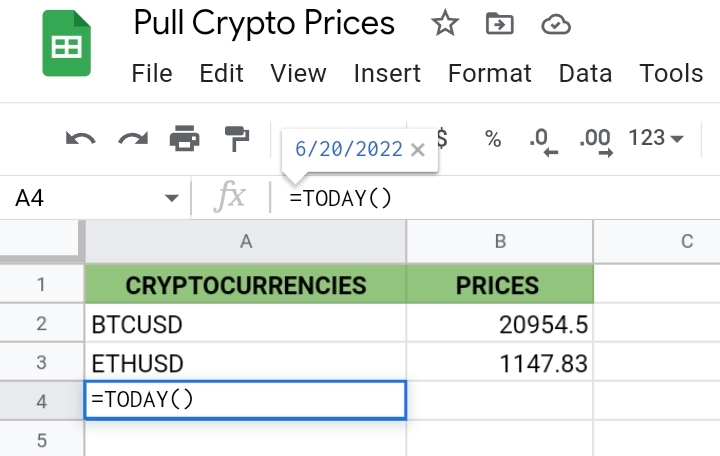
To enable auto-refresh in the worksheet, you need to follow these quick steps.
1. Go to File on the toolbar.
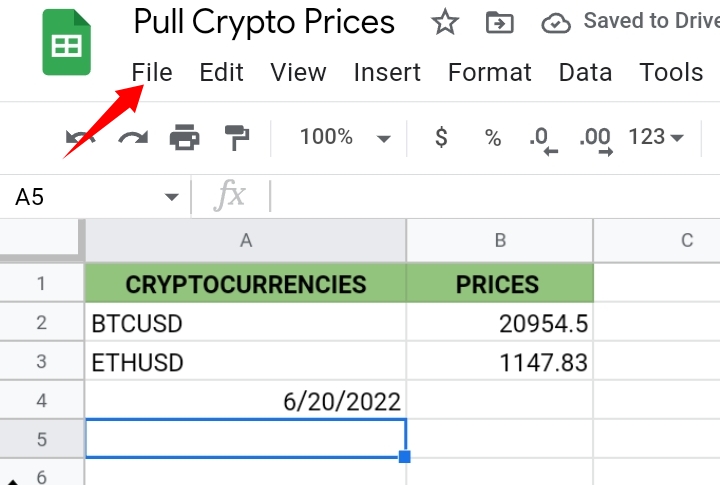
2. From the list of options provided, select Settings.
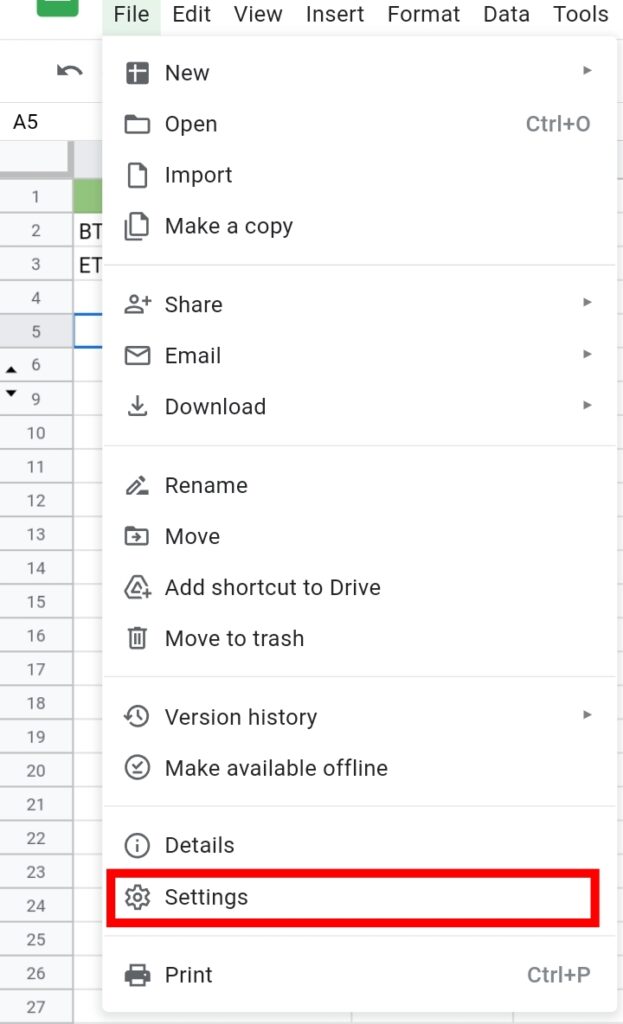
3. The Settings dialogue box opens. Then click on Calculation.
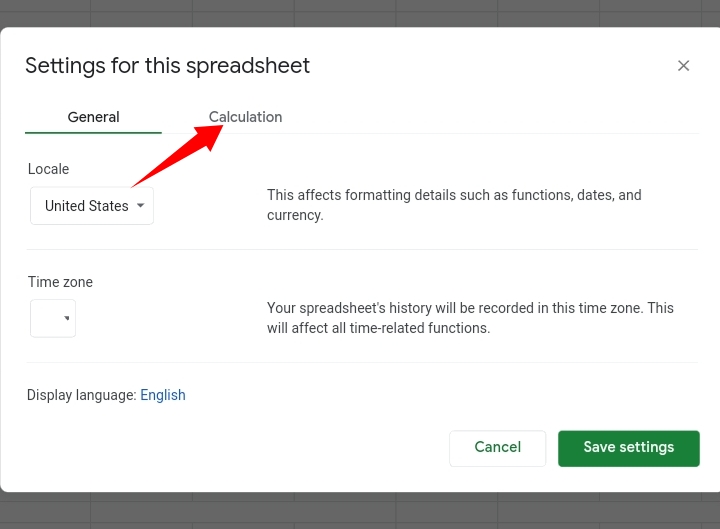
4. Click on the drop-down arrow close to Recalculation.
5. From the options displayed, click on “On change and every minute”. You can also set it to “On change and every hour” if you want your worksheet to refresh every hour.
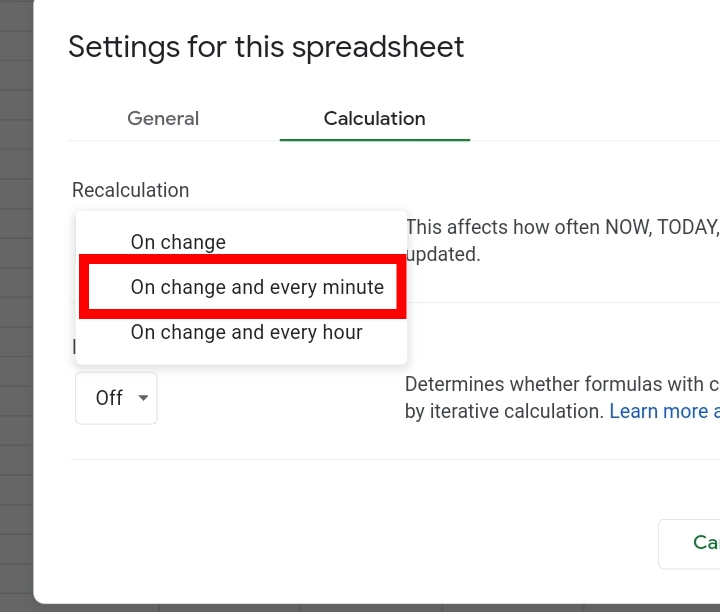
6. Click Save Settings.
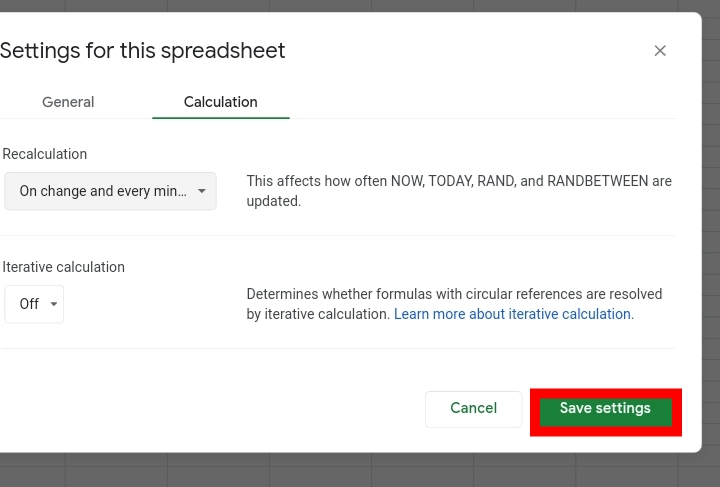
If you followed these steps correctly, the setting of your worksheet would be changed. This enables your worksheet to recalculate and adjust the prices on your worksheet.
When You Shouldn’t Add Auto Refresh in Google Sheets.
The auto-refresh feature is great and all, but there are some instances where you shouldn’t enable this feature on your worksheet.
- If you have functions like NOW, RAND or RANDBETWEEN in your worksheet, you might not notice the change because these functions recalculate on their own.
- If you have a small dataset with formulas, auto-refresh may seem unnecessary.
- If you have formulas like VLOOKUP or INDEX, you may notice some delays in changes.
- If you have multiple formulas in a large worksheet.
If you urgently need this feature for your worksheet, its advisable that you make a copy of the original document in case of complications
Frequently Asked Questions on Auto Refresh in Google Sheets (FAQs).
How often does Google Sheets automatically update formulas in a worksheet?
The auto-refresh feature automatically updates formulas every three minutes after saving.
Does the TODAY Function automatically update in Google Sheets?
The TODAY function is used to return current dates in your worksheet. With this, it also automatically updates when entered into a cell.
All you need to do is enter its syntax, =TODAY() into a cell and hit the enter key.
How do I get Google Sheets to auto-refresh every second?
- Go to File on the toolbar.
- From the list of options provided, select Settings.
- The Settings dialogue box opens. Then click on Calculation.
- Click on the drop-down arrow close to Recalculation.
- Click on “On change and every minute”. You can also set it to “On change and every hour” if you want your worksheet to refresh every hour.
- Click Save Settings.
How do I make the date automatically update when a cell changes in Google Sheets?
The date functions NOW and TODAY would automatically update due to their dynamic nature.
If you want their values stagnant, copy the cell’s content and use the shortcut keys, Ctrl + Shift + V to paste the values only.
Why are my Google Sheets not Updated?
If this is a common problem you experience, here are a few ways to solve them.
- Use the steps stated in this article to enable the auto-refresh feature.
- Use the F5 shortcut key to refresh your worksheet page.
- Reload your page by using the default refresh functionality of your browser.
Final Thoughts
We have successfully covered this topic and you should now know how to auto-refresh formulas in Google Sheets.
Hope you found this guide helpful.








