Solving arithmetic problems and mathematical tasks in spreadsheet apps like Google Sheets saves a lot of effort and time, which results in less stress and brain-racking due to the availability of arithmetic functions.
Amongst these functions is the LN function. In this guide, we are going to discuss How To Use LN Function In Google Sheets.
What is LN Function?
Before we learn how to use this function, let’s know what the LN function is. The LN function is an arithmetic function that returns the logarithm value of a number.
It is widely used in probability operations, statistics and analytics. The LN function calculates the value with the use of Euler’s Number which is a mathematical constant.
It is denoted as (e). This constant is equal to 2.718281828 to infinity, which is approximately 2.72.
The Formula of The LN Function.
This formula is very easy to understand because only one argument is entered. The LN function takes the syntax below.
=LN(value).
Where;
- Value – This is the number you want to find the logarithm for. The value can either be placed directly into the formula or entered into a cell for reference purposes.
To avoid errors in your calculation, make sure the number is positive. If a negative number or zero is used, a #NUM! error is returned. If a text or alphanumeric value is entered into the formula, a #VALUE! error is returned. Check out why the error comes by clicking here.
The LN function is also regarded as the opposite of the EXP function.
How To Use The LN Function?
The LN function can be used in different aspects of mathematics and science. But first and foremost, we have to learn the basic idea of the function.
In the sample worksheet below, we have some numbers in column A. Some are in decimals while others are whole numbers.

We are going to use the LN function to return the natural logarithm of these numbers into column B.
Step 1: In cell B2, input the formula, =LN(0.05).

Alternatively, you could use a cell reference to refer the function to the value instead of entering the value manually into the formula. That is, =LN(A2).

Step 2: Press the Enter key and the natural logarithm of the number is displayed in the cell. Both methods stated above would give the same accurate information.
Step 3: Drag down the formula into the other cells to copy and paste the natural logarithms of the numbers in column A or use the suggested autofill to automatically paste the natural logarithms for you by clicking on the tick icon here.

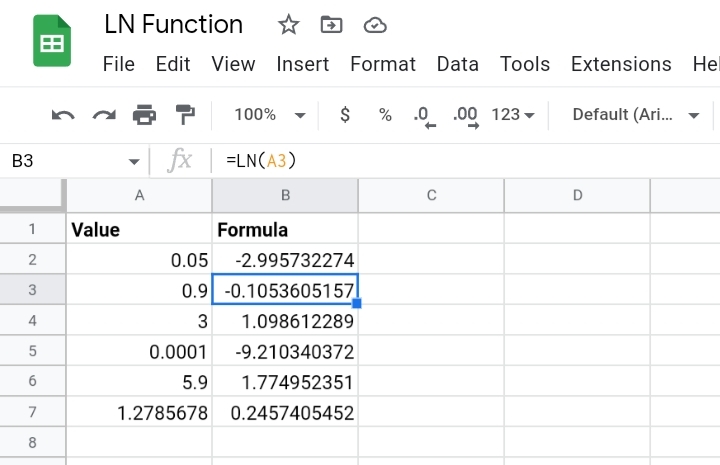
Why Do We Use the LN Function?
The LN function is used to find natural logarithms. These logarithms are important when calculating statistical analysis, mathematics, arithmetic synthesis and many more.
Final Thoughts.
Now that we’ve covered the LN function, we hope you don’t find calculations in logarithms and scientific computations brain-racking and difficult.
The Google Sheets spreadsheet program has made these tasks easy for you. Now you know How To Use LN Function In Google Sheets. I hope you found this guide helpful. Thanks for reading.








