Do you want to learn how to type the log base in Google Docs?
If yes, then this article is for you. In this article, we will show two different methods that can be used by anyone who wants to know How To Type Log Base In Google Docs.
In the first method, we use google docs equation tools, and in the second method, we use subscript. You can follow any of these methods to show log base in your math by google docs.
So, let’s get started to know how you can do that!
Method 1: Add log base using Equation tool
In this method, you can add a log base using the equation tools. Follow the below steps to do that:
1. Open google docs and tap on the Insert from the top menu.
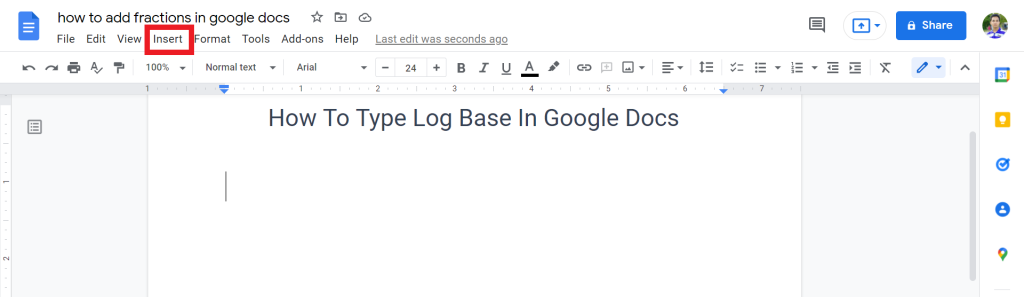
2. From the list, select Equation.
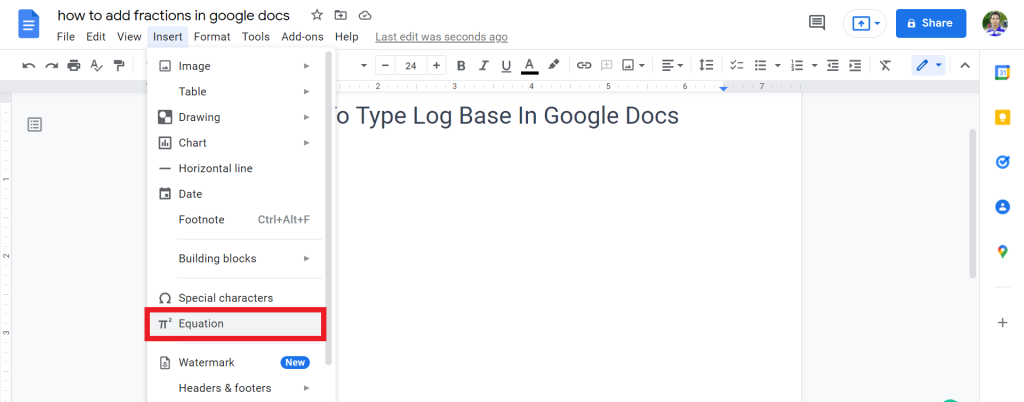
3. Now, the equation tool will open. Now tap on the math operations and select “X subscript a” option.
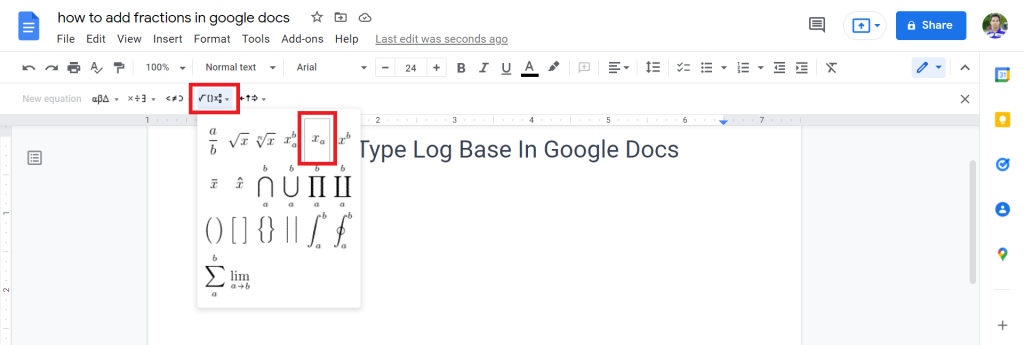
4. Now, you will see a box. In this box, type Log, and press the Forward arrow key from your keyboard, and put the Base.
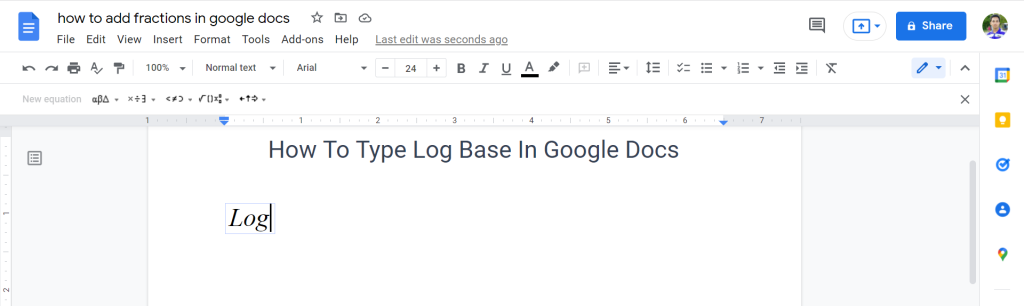
5. Again, press the Forward arrow key to type the number.
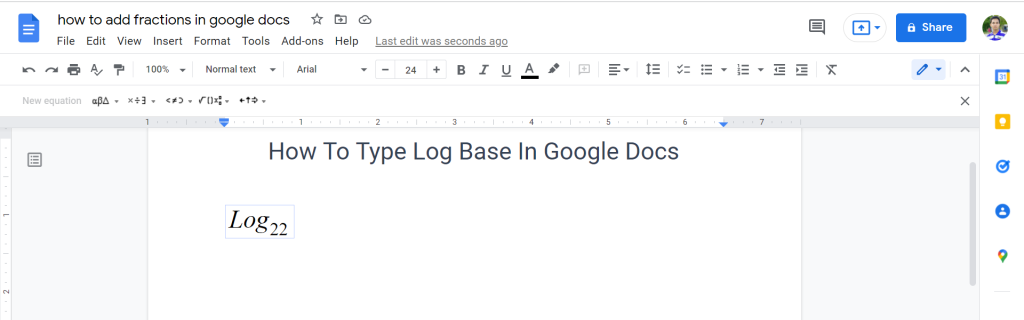
6. Now, you will see that you successfully add the log base in your google docs file.
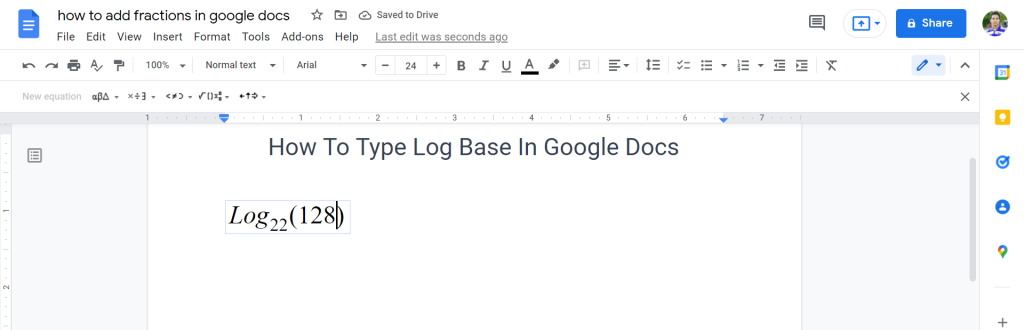
Check out How To Make A Matrix In Google Docs.
Method 2: Type Log Base Using Subscript
This is the easiest method to add the log base. Follow the below steps to do that:
1. Open google docs and type everything that you want. Select the number that you want to add as a log base.
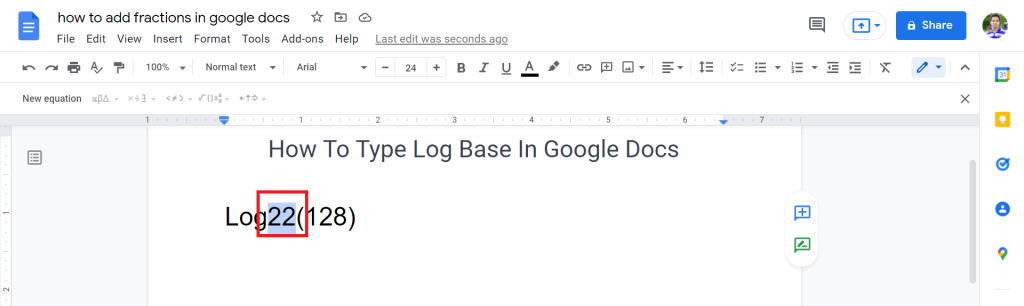
2. Now, tap on the Format > Text > Subscript. You can also use the keyboard shortcut (Ctrl+,)
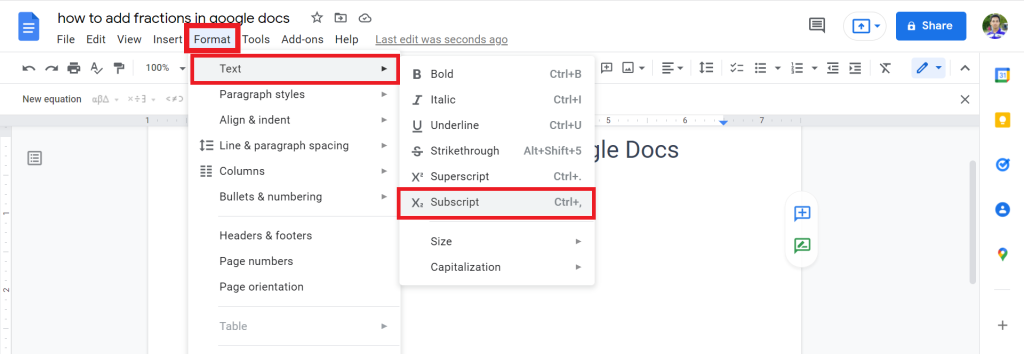
3. Now, you successfully add log base using subscript in google docs.
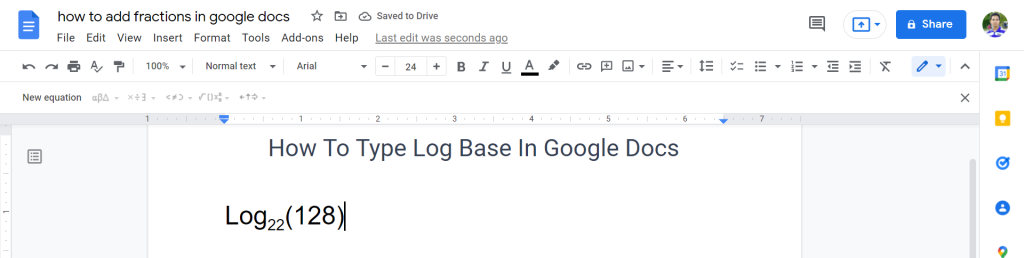
Final Thoughts
We hope you enjoyed today’s guide on how to type log base in Google Docs. If you found this article helpful, please share it with your friends and coworkers.
Thanks for reading. Have a great day.








