At some points of using google docs, we need to add vertical lines. But it is not hard to do that. You can insert a vertical line in google docs in less than one minute.
Today we will share two different methods of adding vertical lines in google docs. But, of course, you can use any of these methods to do that.
Let’s know how to insert a vertical line in google docs.
Method 1: Add vertical line using drawing tool
Now, I show you how to add vertical lines using a drawing tool. But, first, you need to follow the step-by-step process. So, let’s go:
1. Open google docs. Then, tap on the Insert from the top menu.
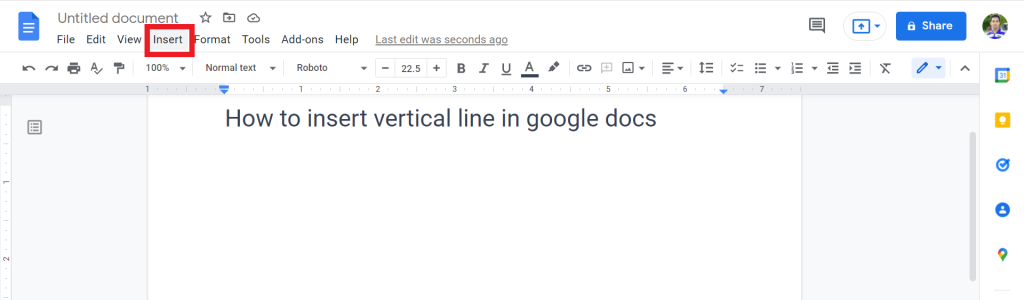
2. From the list, select the Drawing > New.
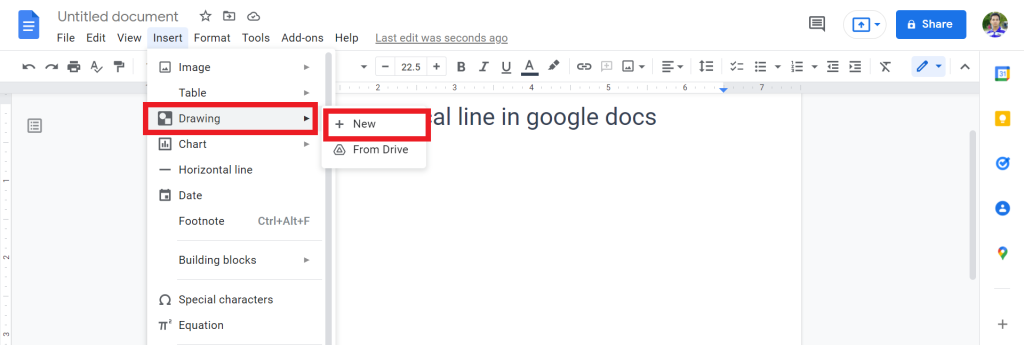
3. Now, the drawing tool will open. From the top menu, select the Line option. Then, drag your mouse cursor from above to below to draw the line.
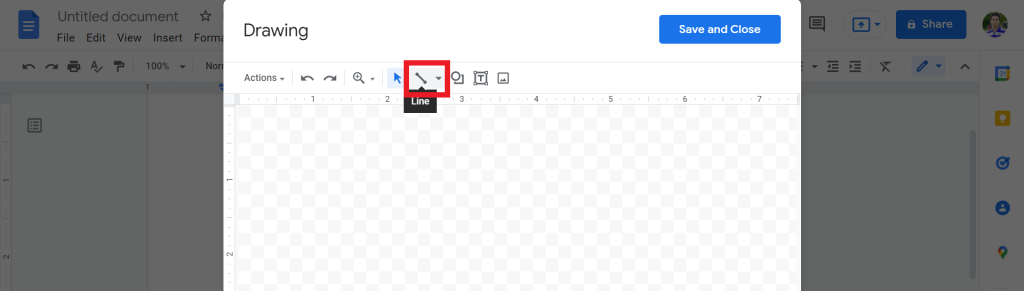
4. You can also change the line weight of the line. For that, click on the Line weight and select the PX size. Then, tap on the Save and close.
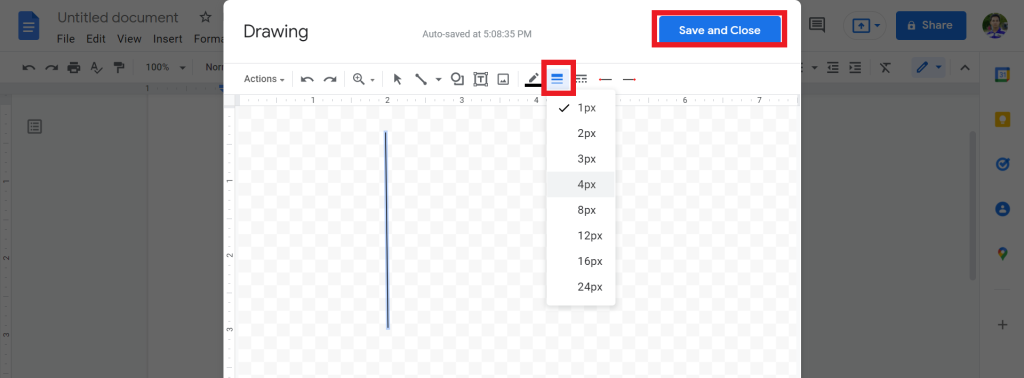
5. Now, you will successfully see the vertical line in your google docs document.
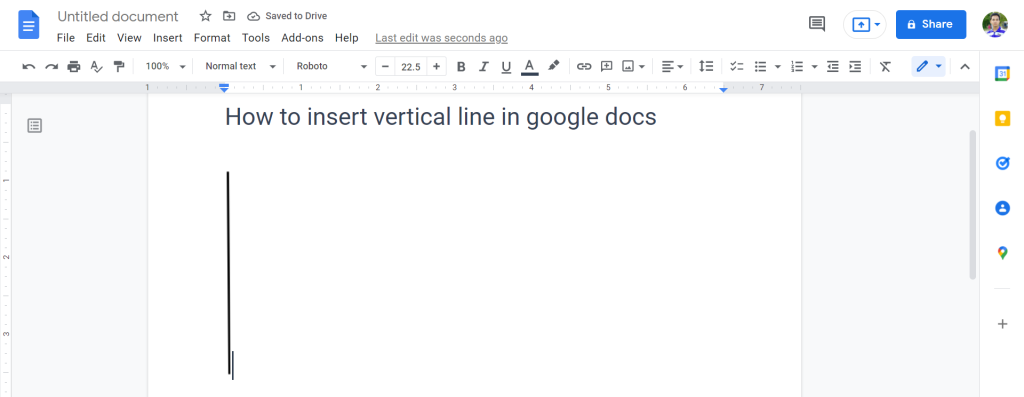
You can watch this video for a better understanding of every single process.
Check out How to Circle a Word In Google Docs.
Method 2: Add vertical line as a paragraph borders
Now, I will show how to add vertical lines as paragraph borders. This border will present writing uniquely. You can try it using the below steps. So, let’s go:
1. Open google docs and select the paragraph where you want to add a border. Then, tap on the Format from the top menu.
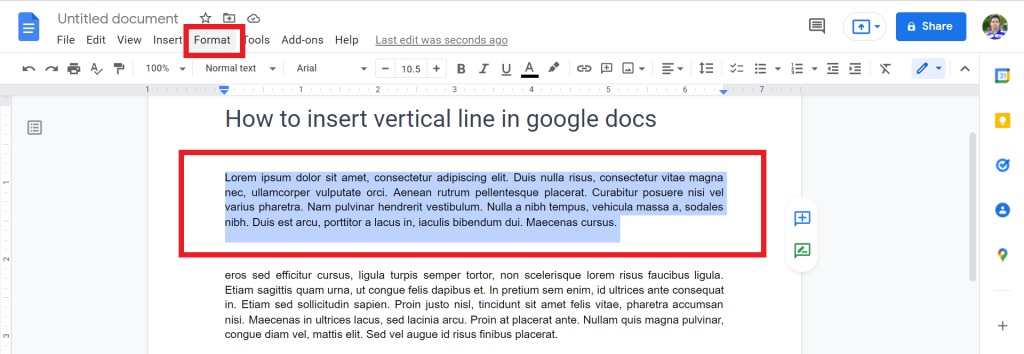
2. From the list, select Paragraph style > Borders and shading.
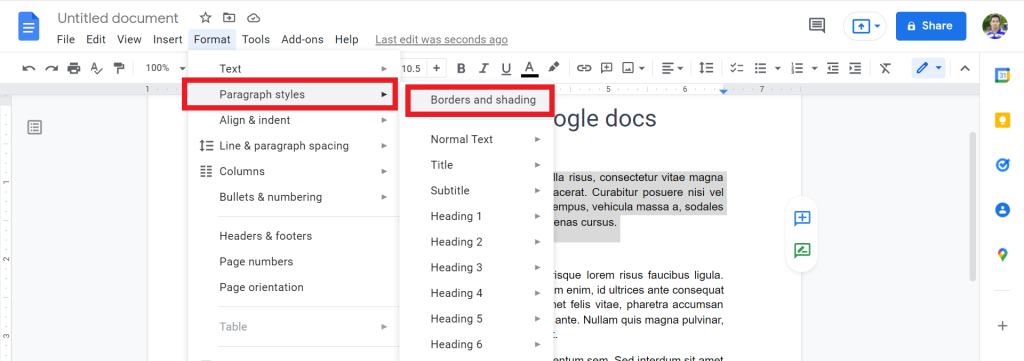
3. Now, select the border position from the above option. Make sure you increase the border width to make it more visible. You can also change the color and so on. After that, click on Apply.
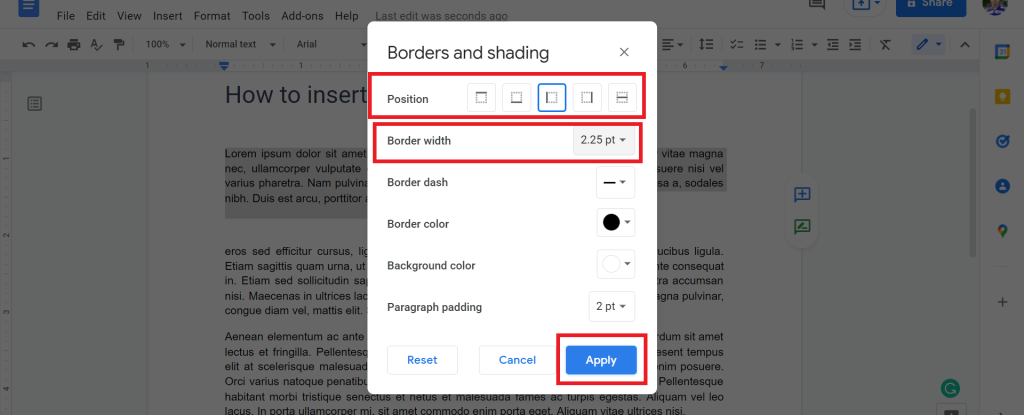
4. Now, you will see that you successfully add a vertical line as paragraph borders.
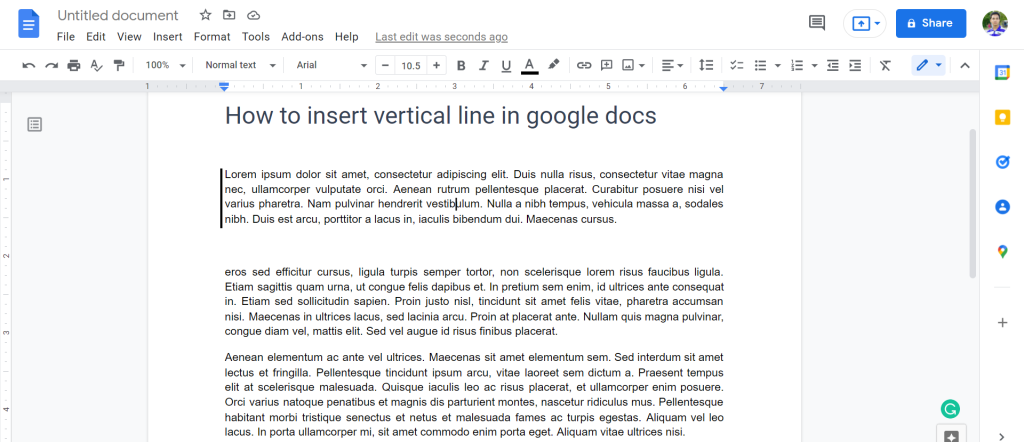
Check out How to Add Line Between Columns In Google Docs.
Final Thoughts
Now, you know how to add vertical or straight lines in google docs. Thanks for your patience and time to read the whole article.
Hope we meet soon. Thanks for reading. Have a great day.








