Are you looking for a way to put two tables side by side in Google Docs?
If so, this article is just what you need. We will show you how to do it with screenshots and a video guide.
All you have to do is follow our instructions step-by-step, and everything will be done within a minute. We also added a video guide so that you can understand every single process.
Let’s go to know how to put two tables side by side in google docs.
How to put two tables side by side in google docs
Now, we show the step-by-step process to put two tables side by side in google docs. We also added a video at the end of the steps. You can also check it. Let’s go to know how you can do that.
1. Open google docs and tap on the “Insert.”
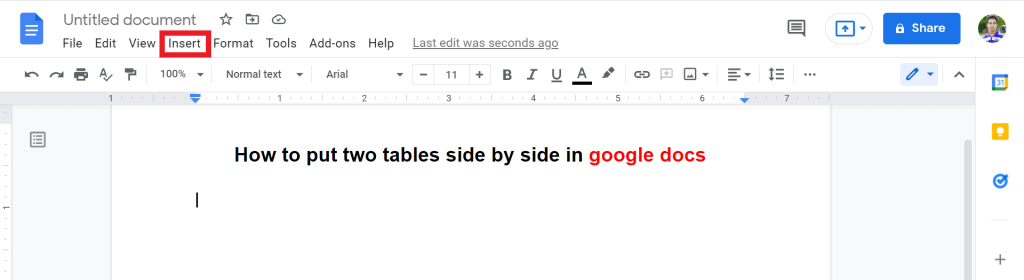
2. From the list, click on the Table and select a 2×1 table.
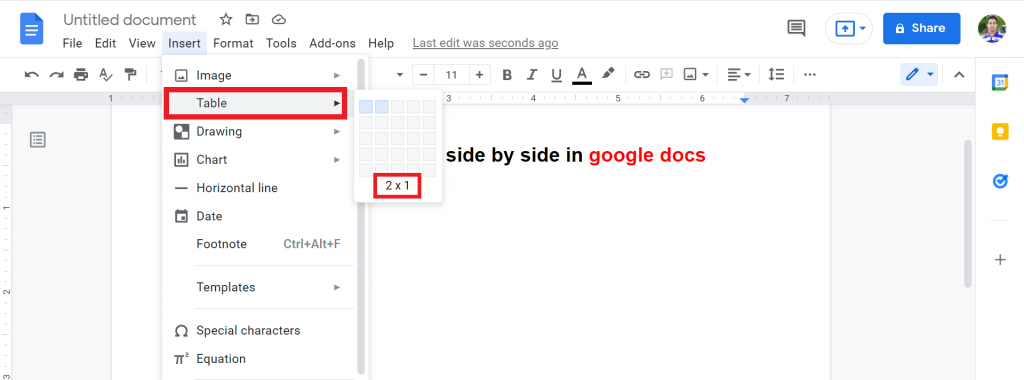
3. Now, put the cursor in the Table. Tap on the Insert.
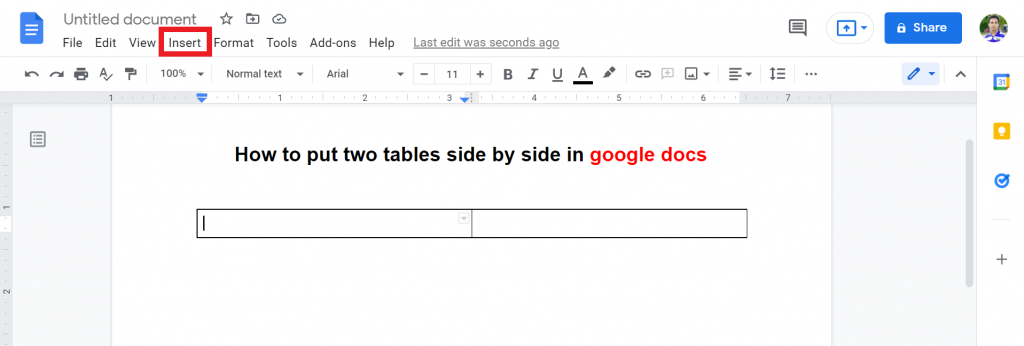
4. Click on the Table and select the row and column that you want for side by side table.
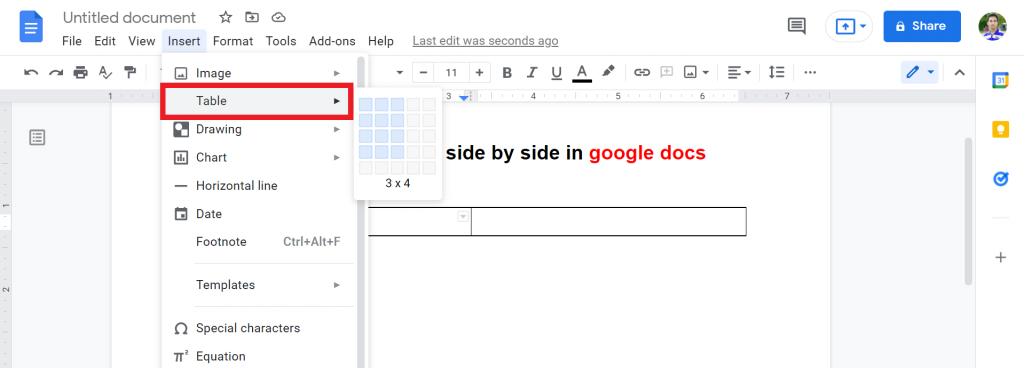
5. In the same way, you have to make another table for the side box.
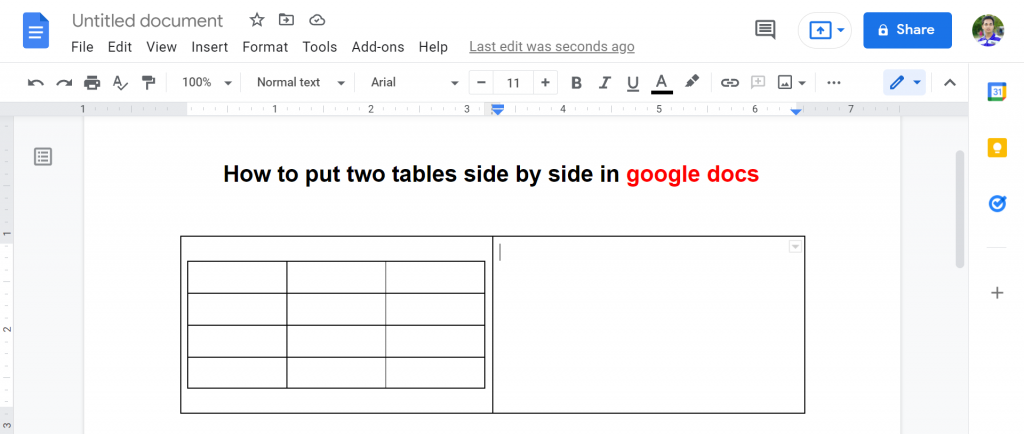
6. Now, tap on the little drop-down arrow. Click on the Format menu.
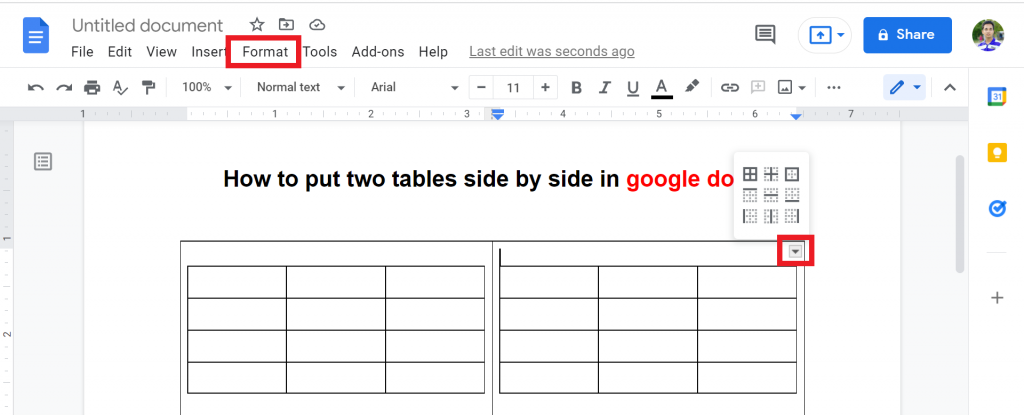
7. Go to the Table > Table Properties.
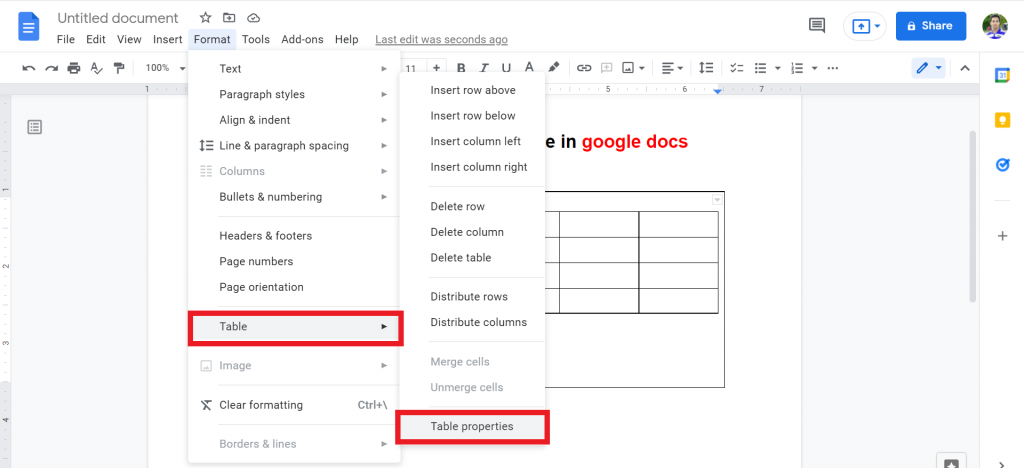
8. Tap on the Table border. From the list, select 0 pt.
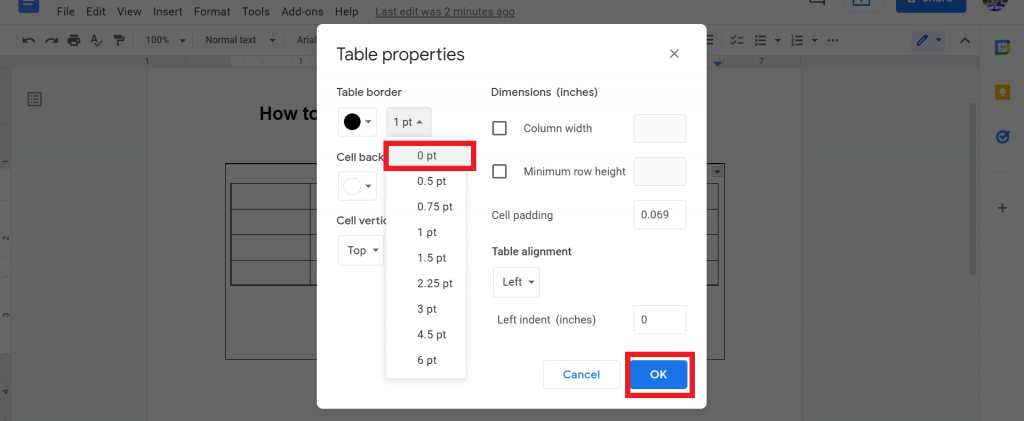
9. Now, you will see that you successfully put two tables side by side in Google Docs.
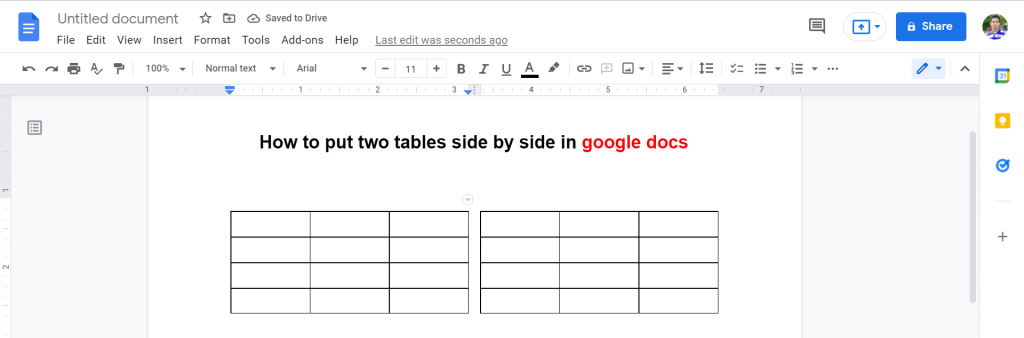
Check out How To Move Table In Google Docs.
Final Thoughts
Now you know how to put two tables side by side in google docs. You can watch the above video for a better understanding.
For any quires, you can comment below. We always love to see your feedback. Thanks for reading. Have a great day:)








