Do you want to know how to highlight text in Canva?
You’ve come to the right place! In this article, we will show you how to highlight text in Canva. Follow our simple steps and learn how easy it is.
In simple 5 steps, you can highlight text in Canva. We provide screenshots and a video guide so that you can understand every single step.
So let’s go to know How To Highlight Text In Canva!
How To Highlight Text In Canva [Follow 5 steps]
Follow the below 5 steps to Highlight Text In Canva:
1. Open the Canva project that you want to highlight. Tap on the Elements option. Now, in the search bar, search shapes. Now drag and drop a Square shape from the list.
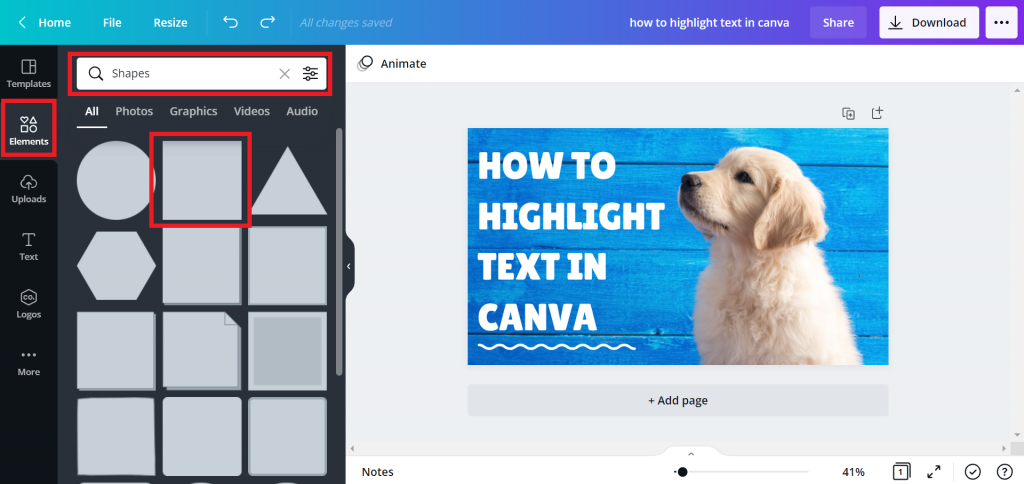
2. Resize the shape. Put the shape over the text which you want to highlight. Select the shape and click on the position option.

3. Tap on the Backward option or press the keyboard shortcut Ctrl + [.
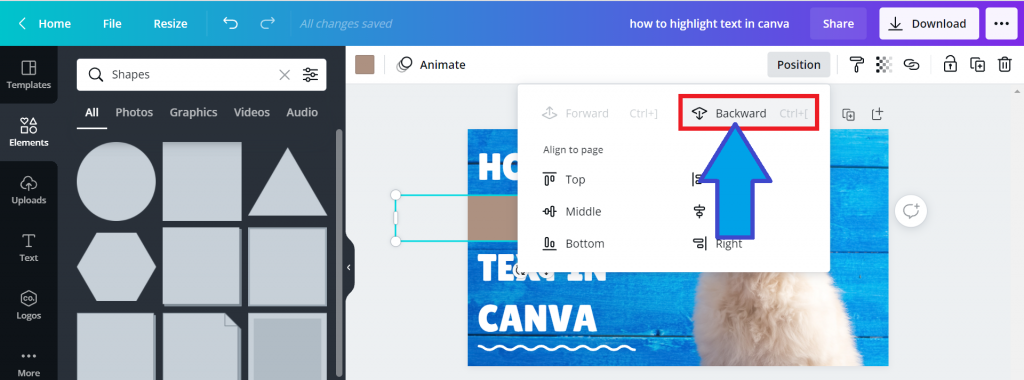
4. Click on the color picker option. Now, choose a color. This color is mainly the highlight color. You can also pick custom colors. For that, click plus [+] icon. Pic the color or put the HEX code.
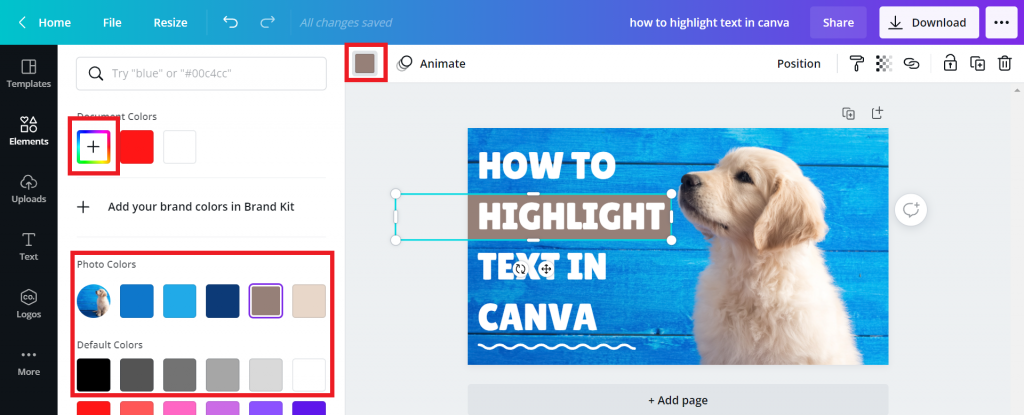
5. Now, you successfully highlight text using Canva. Follow the above video for a better understanding of every process.
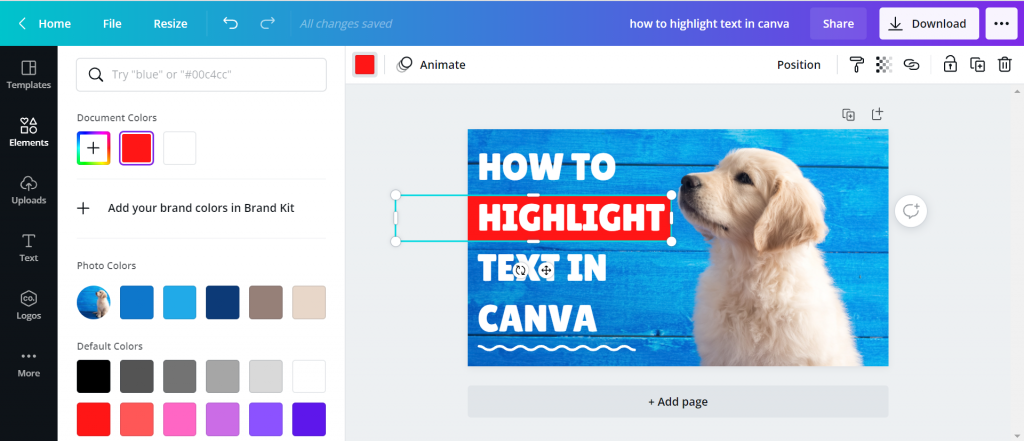
Do I Need Canva Pro To Highlight Text In Canva?
No. You don’t need to purchase Canva pro to highlight text. You can do that using the free version of Canva.
Can I Highlight Text In Canva Using My Mobile?
Yes, you can do that. Follow the below steps:
- Open the browser that you like.
- Tap on the Three Dots (…) option. Now, click on the desktop versions option.
- Now, follow the above process to highlight text on Canva.
Make sure you enable desktop versions. Otherwise, you will face a problem highlighting text.
Final Thoughts
Creating beautiful graphic designs in Canva is easier than you think. With this blog post, we hope to teach you how to highlight text in Canva in 5 simple steps with video and screenshots so that your next design will be more impactful!
Do you have any queries? Let’s know in the comment. We always love to see your feedback. Have a great day:)








