Are you looking for a way to do endnotes and footnotes in google docs?
If so, we have the solution for you. We will show you how to do endnotes and footnotes in google docs with screenshots and a video guide.
This method works great no matter what type of document you are working on. This is an easy process that anyone can follow along with! It only takes about 30 seconds from start to finish! The best part is that once it’s done, it will be saved as a permanent feature of your document forever!
Let’s go to know how to do endnotes and footnotes in google docs.
How to do endnotes in google docs
Before jump into the process, first, you have to add the Footnote where you want. After adding all footnotes, we convert your Footnote into endnotes. Make sure you make your footnotes first.
How to insert a footnote in google docs
Follow the below steps to add footnotes. Then follow the next part to add endnotes.
1. Open google docs. Now, put your cursor at the end of the sentence or paragraph
you want to have a footnote. Tap on the Insert option.
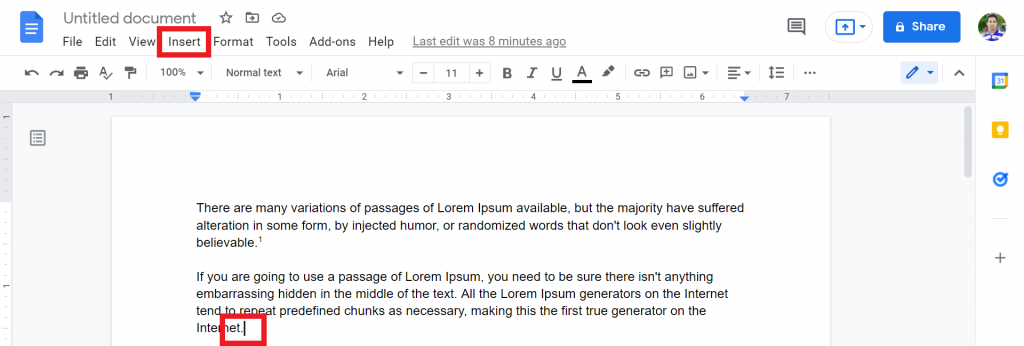
2. From the list, select Footnote or press ctrl+alt+F.
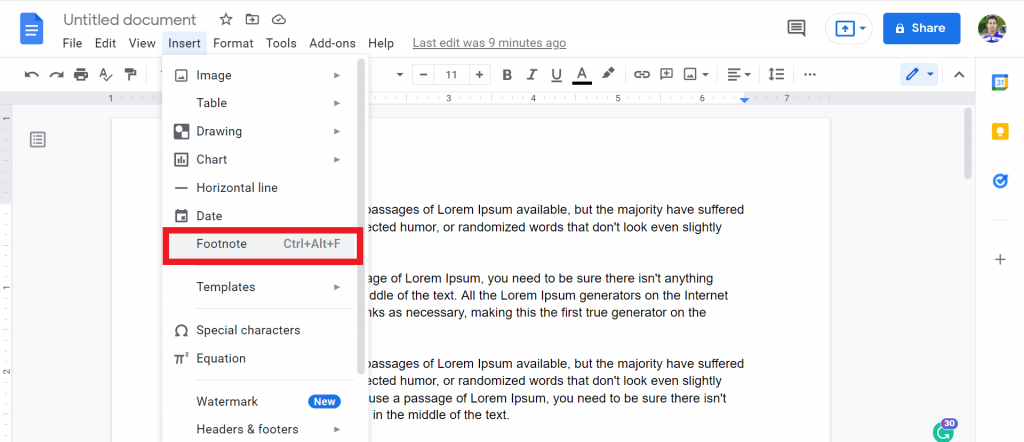
3. Now, at the end of the page, you can add the Footnote.
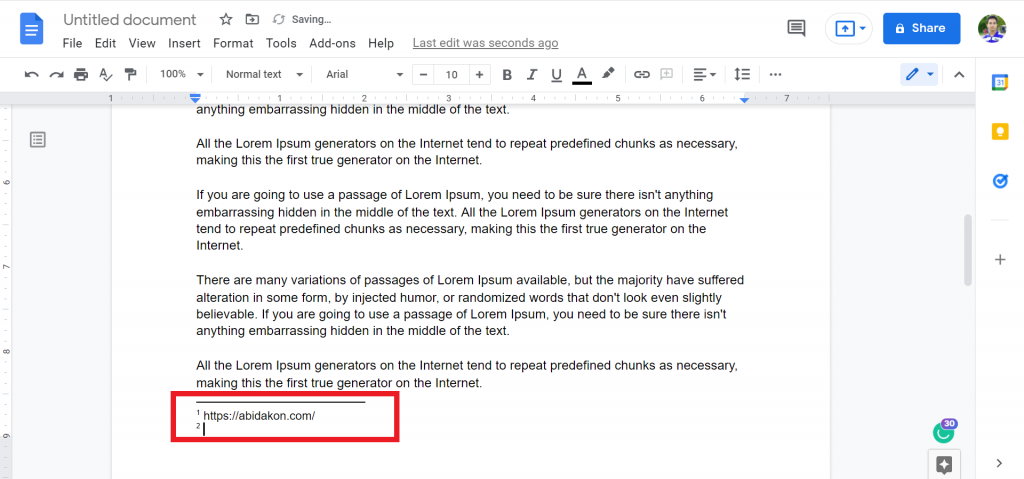
4. You will see the little numeric option. That means you successfully add the footnotes in google docs.
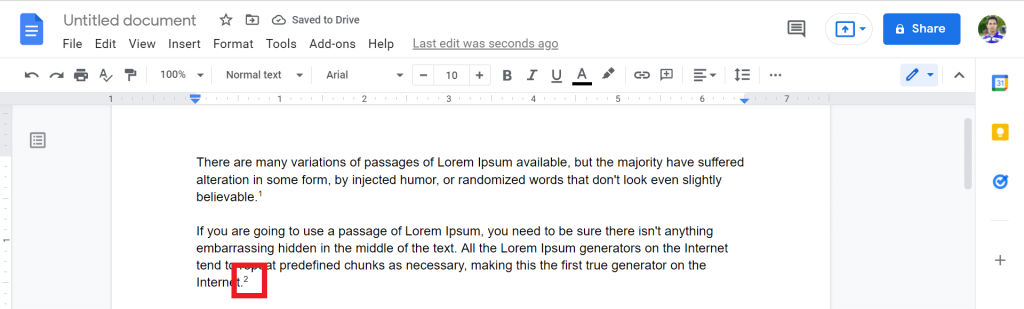
How to convert footnotes to endnotes in google docs
Now we convert your Footnote into endnotes. For doing this, please follow the below steps:
1. After adding the Footnote, tap on the Add-ons option.
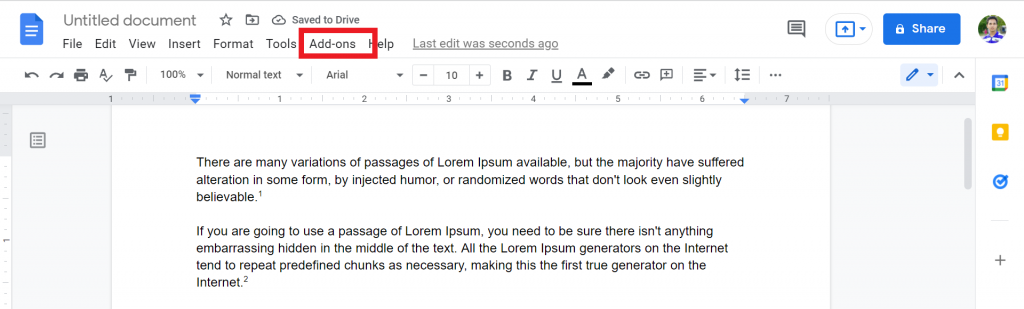
2. From the list, select the Get add-ons option.
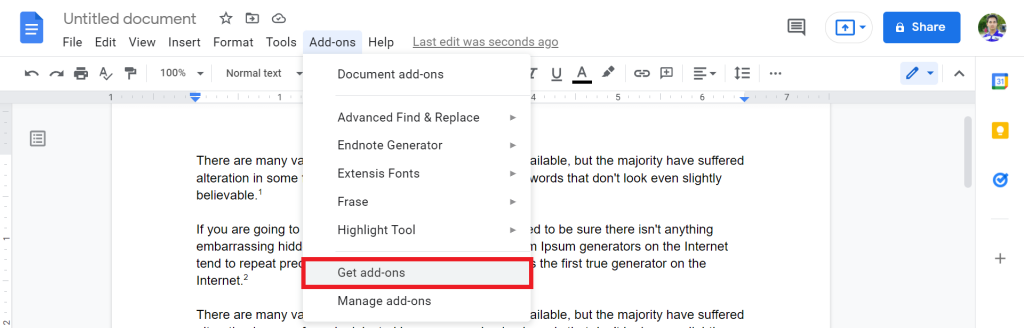
3. Now, search “Endnotes Generator“ and tap on the first result.
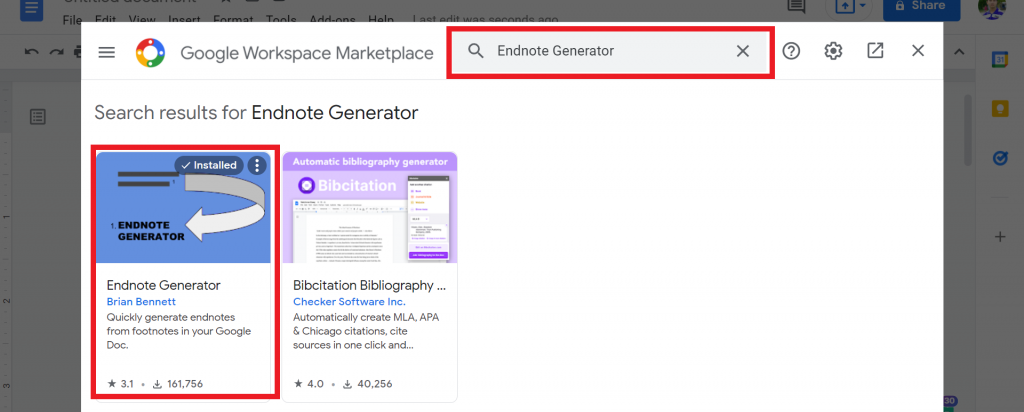
4. Install the add-ons. You need to provide permission from your google account.
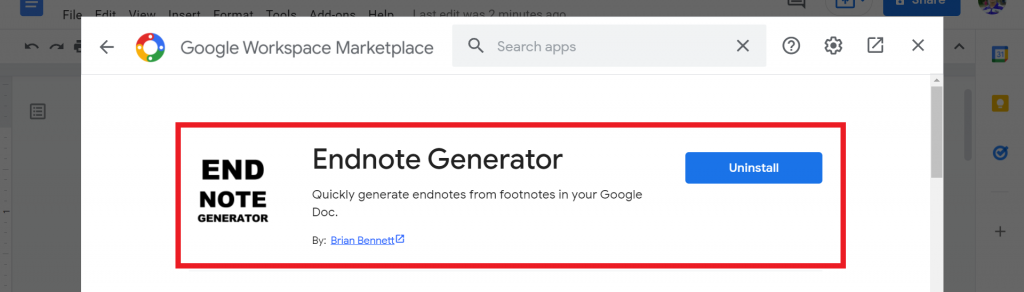
5. Now, click on the Add-ons > Endnotes Generator > Run.
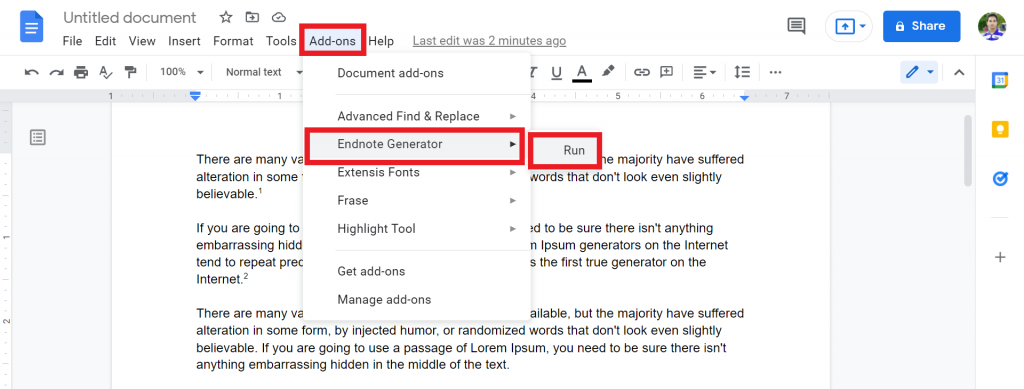
6. A pop-up will show. Tap on the GENERATE option.
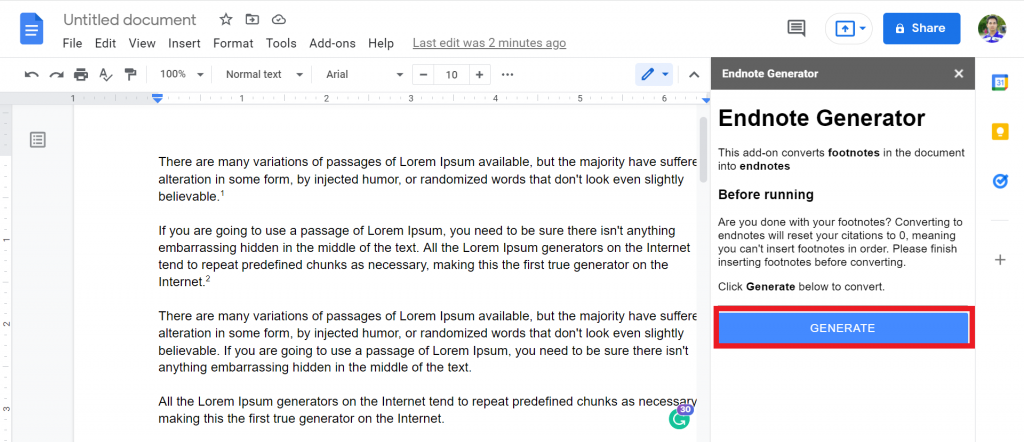
7. And you successfully add the endnotes in your documents.
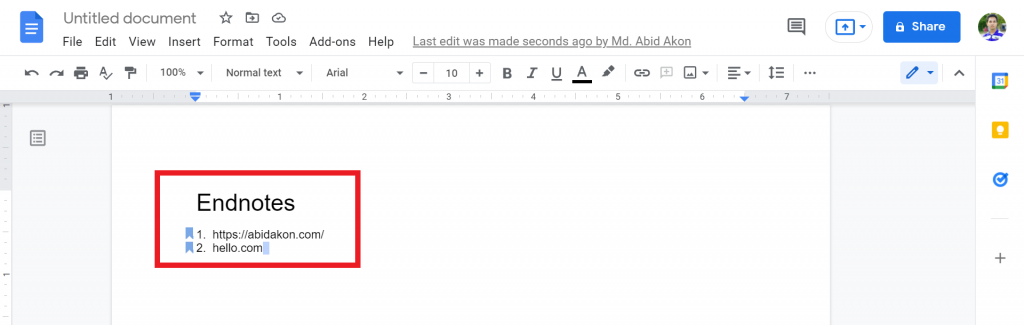
If you do not understand the process, please watch the below video to understand every single process.
Check out How To Format A Block Quote In Google Docs.
How To Add Footnotes with Google Docs Mobile App
For users who like to work on the go with their mobile phones, the Google Docs Mobile app is very much available. You can also insert footnotes with the mobile app with these few steps.
1. Open the Google Docs Mobile app on your device and open your document.
2. Click on the Edit icon at the bottom right corner of your document. It looks like a pen icon.
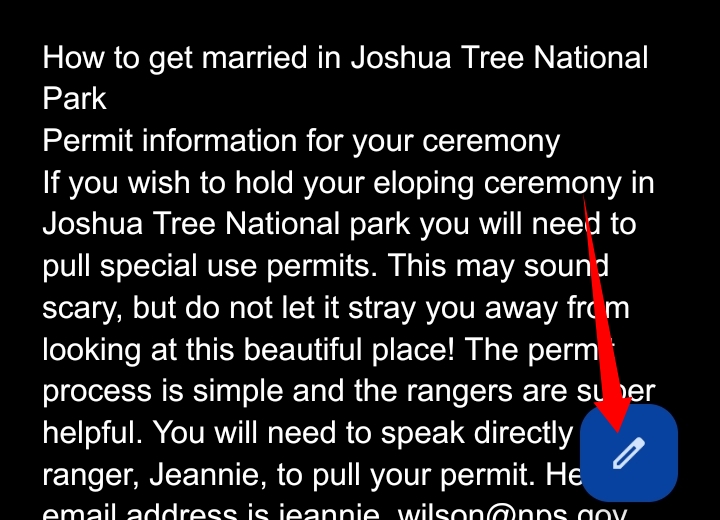
3. Select a part of your document where you want to insert the footnote.
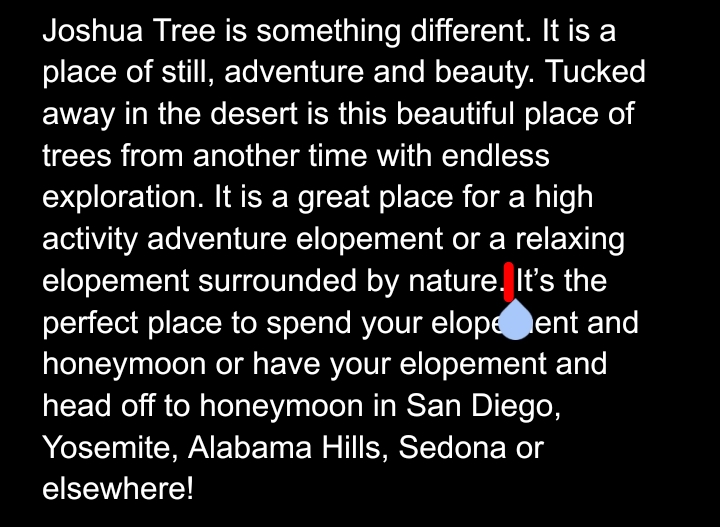
4. On the toolbar at the top of your screen, click on the Insert icon (+).
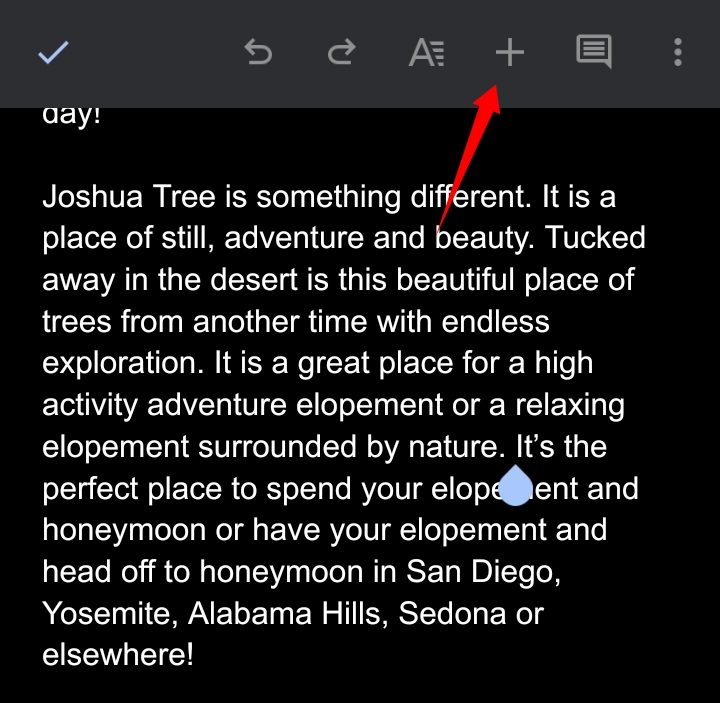
5. From the options provided, select Footnote.
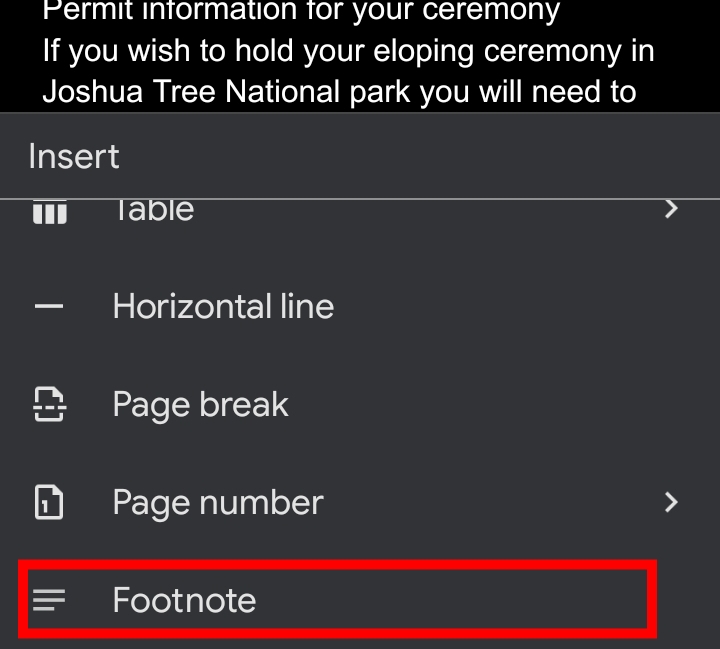
6. Enter the text for your footnote. I entered mine as “Elopement”.
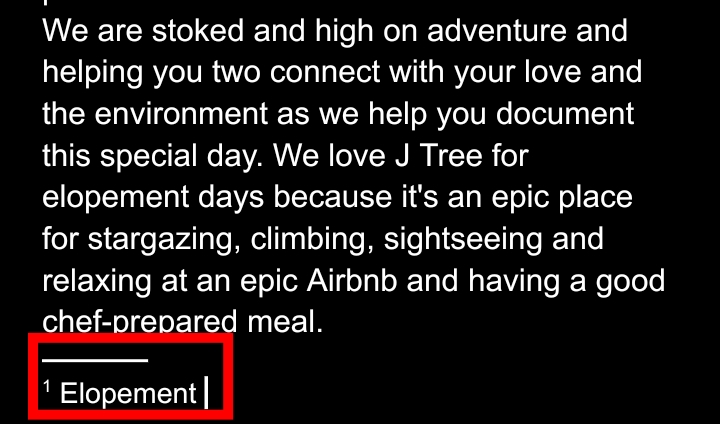
7. Tap on the three dots arranged vertically at the top right corner of the screen.
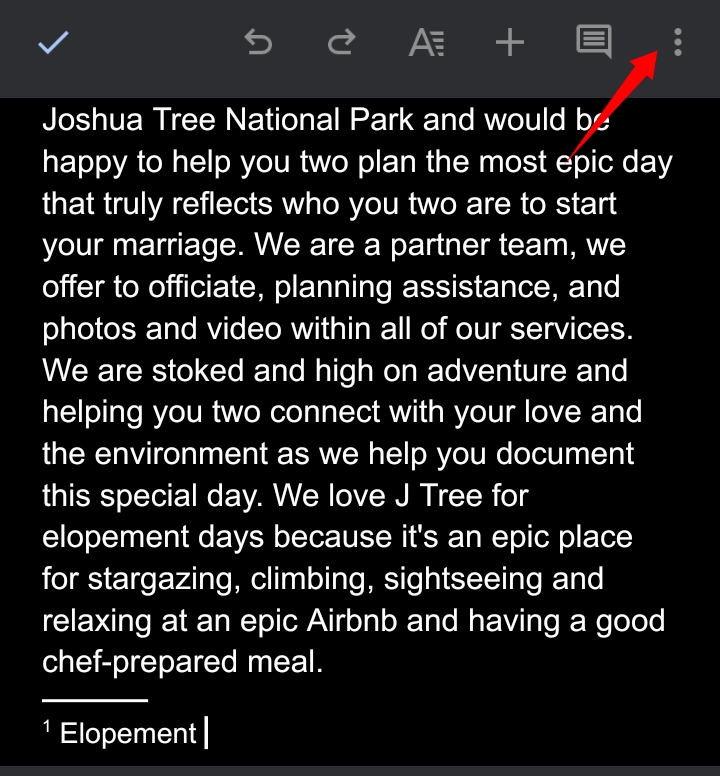
8. From the options provided, select Print Layout. This zooms out on the document.
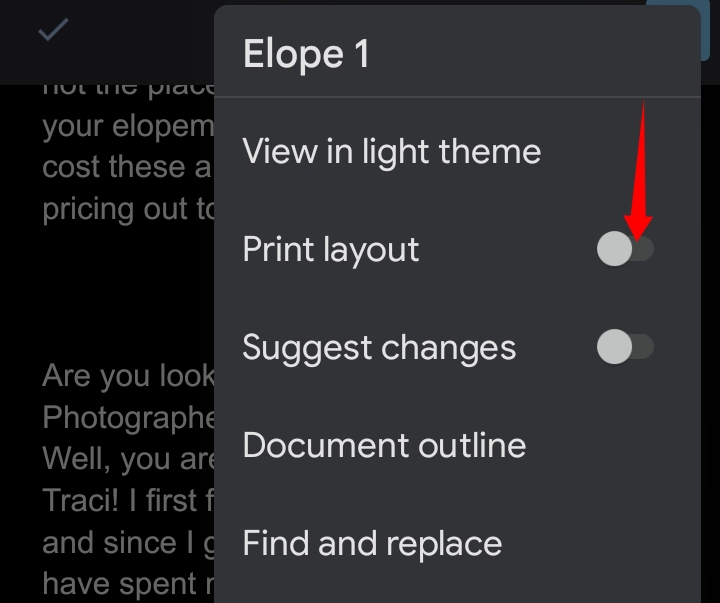
9. You can view your footnote and its footnote number at the bottom of the text.
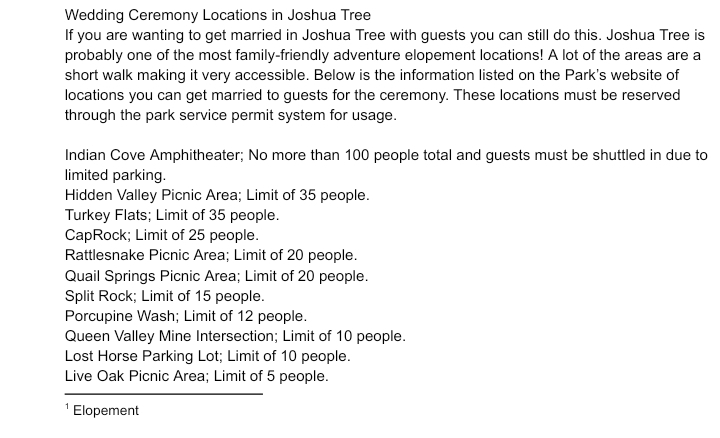
How To Format A Footnote In Google Docs
You can choose to format your footnote to your taste. To do this, you would follow these steps below.
1. Go to the footnote and highlight it.
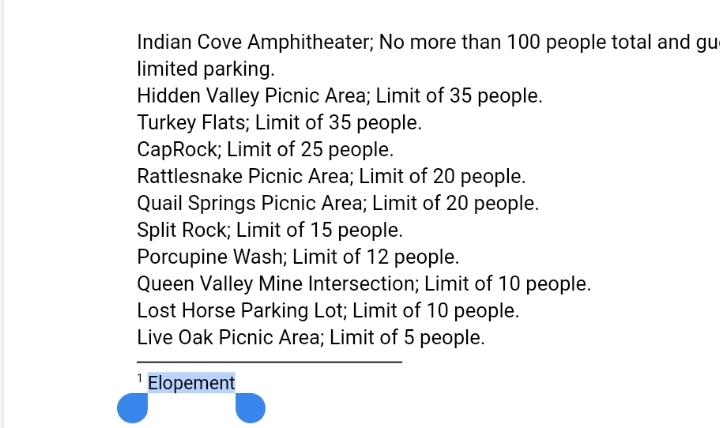
2. On the toolbar, you can change the font, font style and font size.
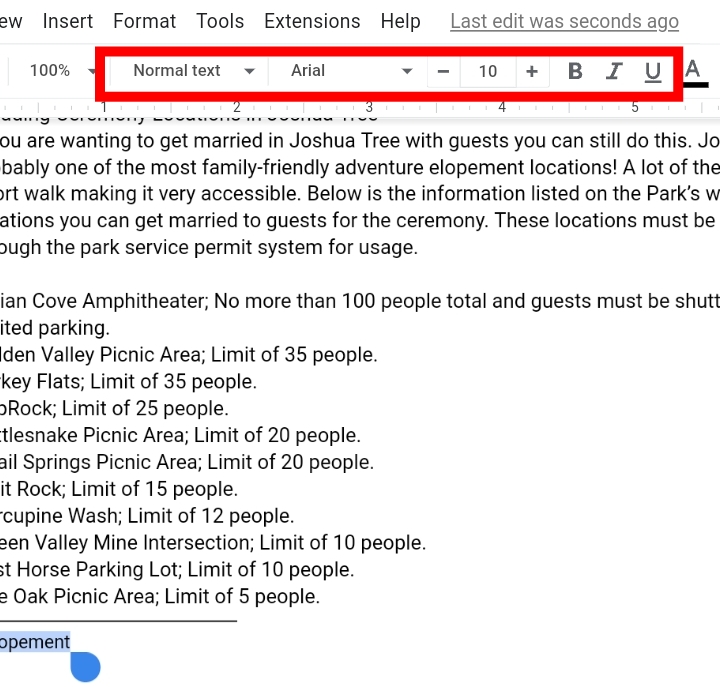
3. In case you have multiple footnotes in your document, simply follow the previous steps on a single footnote.
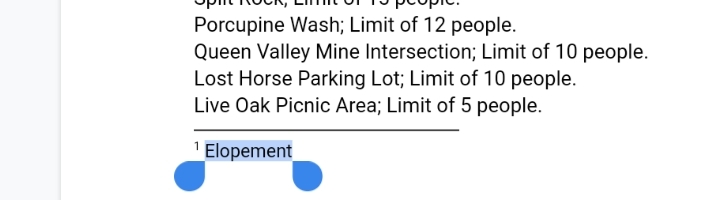
4. Select the Paint icon on the toolbar.
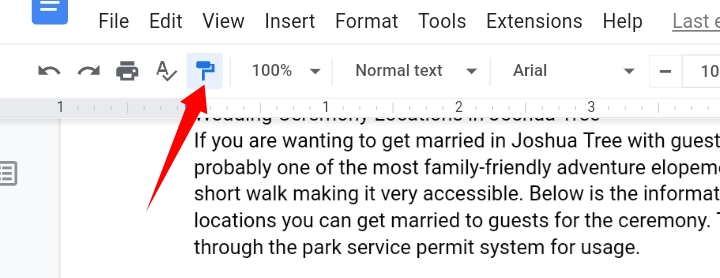
5. Then, go to the other footnotes and paste the format on the footnotes.
What is the difference between Endnotes and Footnotes?
Footnotes and endnotes are quite similar since they are both writing tools used for citations. However, they have their own differences.
| FOOTNOTES | ENDNOTES |
| Footnotes are placed at the base of a page. | Endnotes are the last notes placed at the end of a whole document. |
| Footnotes are used at the end of a short citation. | Endnotes are used at the end of a longer citation. |
| Footnotes can contain less than five words. | Endnotes can contain more than five words. |
Can You Use Endnotes instead of Footnotes?
Yes, you can. Although they have their differences, you can use an endnote as the final text of your document and vice versa.
Change or Remove a Footnote or Endnote Separator.
Footnote or endnote separator is a text that prevents the footnote from overflowing by breaking the note into short horizontal lines.
Note that these steps would work with Microsoft Word. To change or remove a footnote or endnote separator, you would need to follow these quick steps below.
1. Go to the toolbar and select View.
2. Select Draft to place your document in the draft view.
3. Click on the References on the toolbar.
4. Under Footnotes, select Show Botes.
5. Then, in the dialog box, select the operator you want to change.
If you want to remove the separator, select Delete.
Final Thoughts
Now you know how to do endnotes and footnotes in google docs with this guide. Please watch the video to understand the process well.
If you have any quires, please let us know in a comment. We always love to see your feedback. Thanks for reading. Have a great day. Thanks thequerybuzz team to help us during the whole article.








