We want to change our Facebook birthday because it’s may not our actual birthday or there is some privacy issue.
Whatever the reason is, we provide a step-by-step guide on how to change your birthday on Facebook.
You can also change your birthday after the limit. We provide this guide also.
Let’s go:
How to change your birthday on Facebook on computer and laptop
Facebook allows you to change your birthday on Facebook, but most people are unaware that they can also change their birth date on the computer or laptop.
Now, follow the steps to change your birthday on Facebook
1. Go to your Facebook profile and tap on the Edit Profile option.
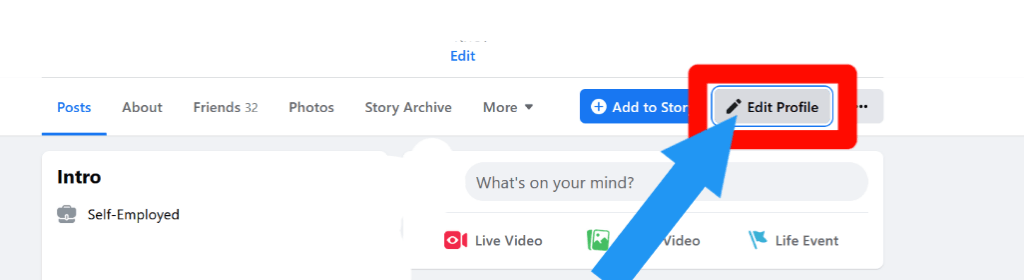
2. Scroll down and click on the Edit Your About Info.
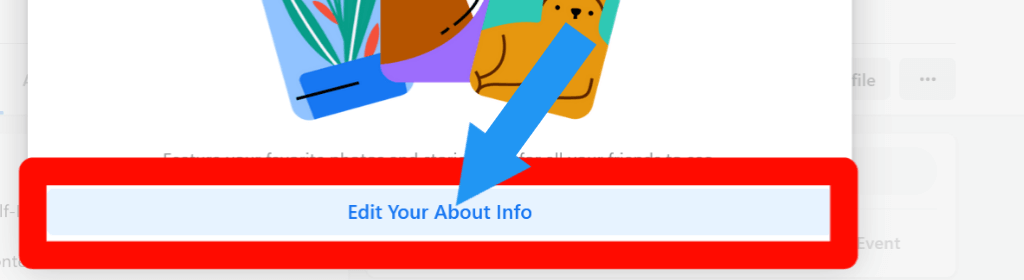
3. From the About section, tap on the Contact and Basic Info.
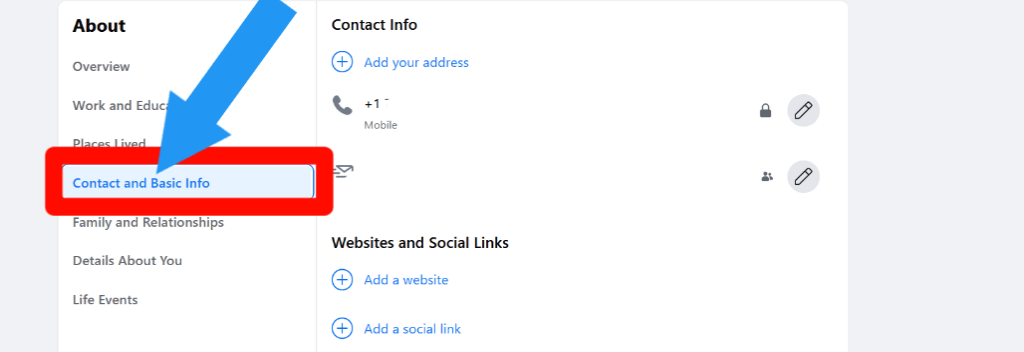
4. Scroll down, and you will find the date of birth option. Tap on the Pencil icon.
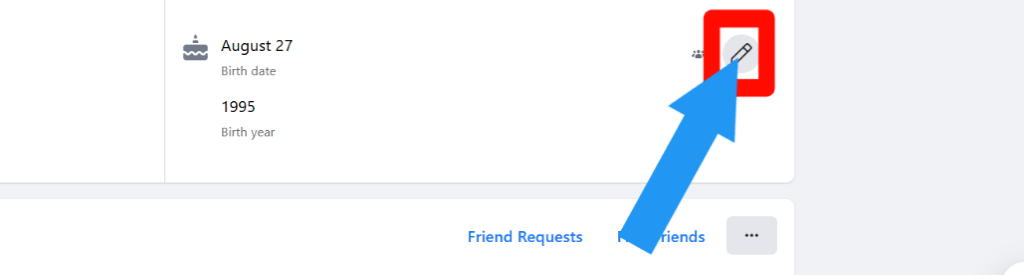
5. Now, provide your date of birth and tap on the check box to confirm. Click Save.
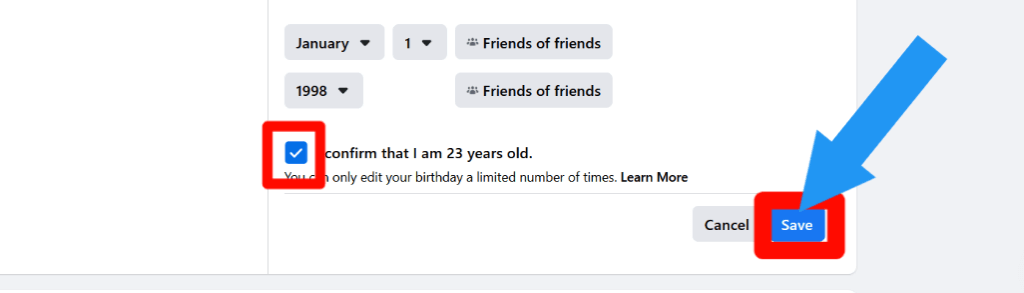
How to change your birthday on Facebook on mobile
You can change your birthday on Facebook on mobile. Follow the step by step guide below:
1. Open your Facebook Mobile App and go to your Facebook profile. Tap on the Edit profile.
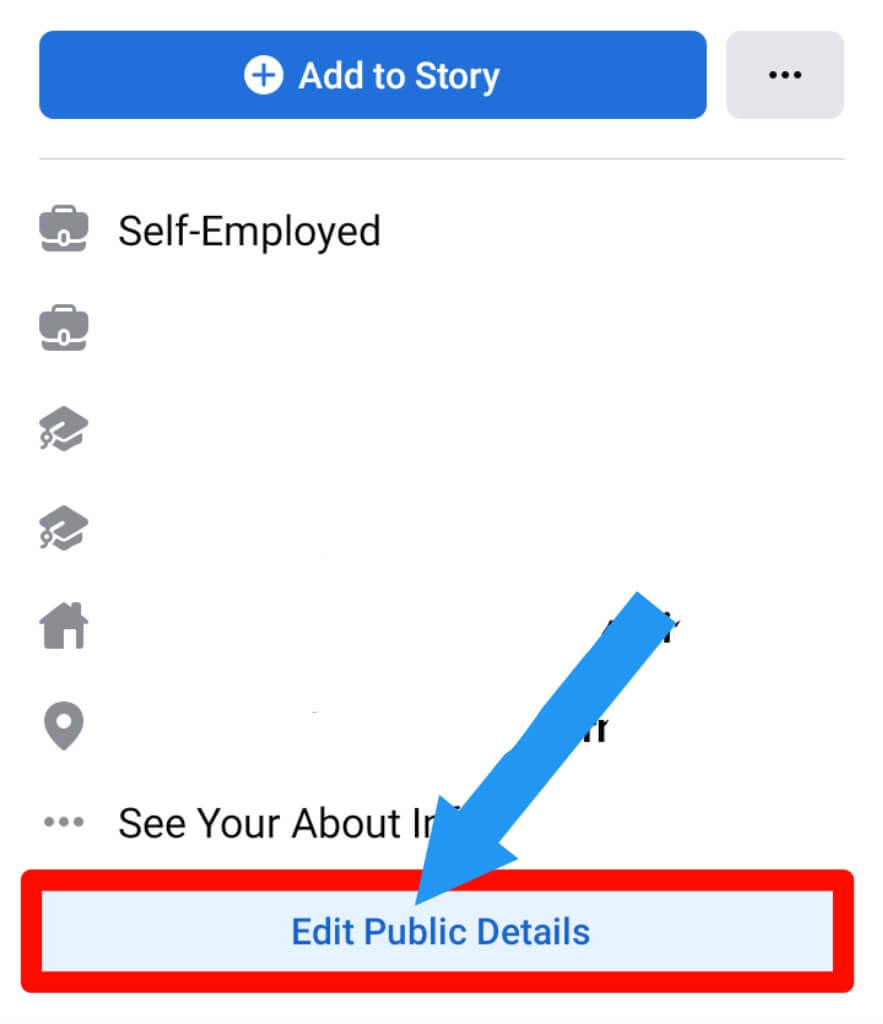
2. Scroll down and tap on the Edit Your About Info option.
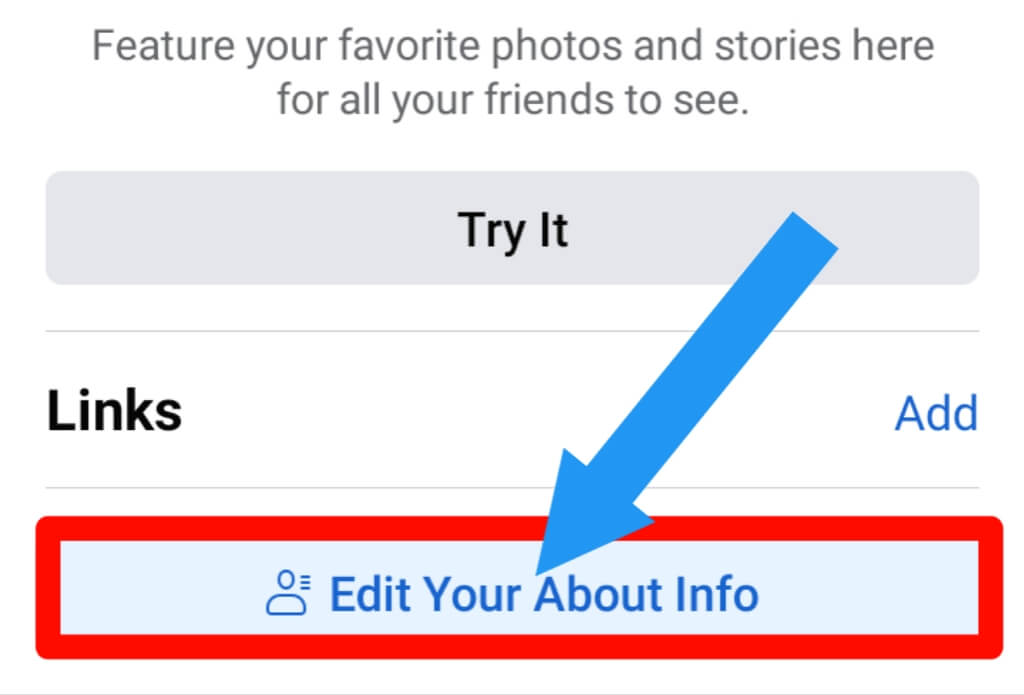
3. Scroll down, and you will find the Basic Info option. Click on the Edit option.
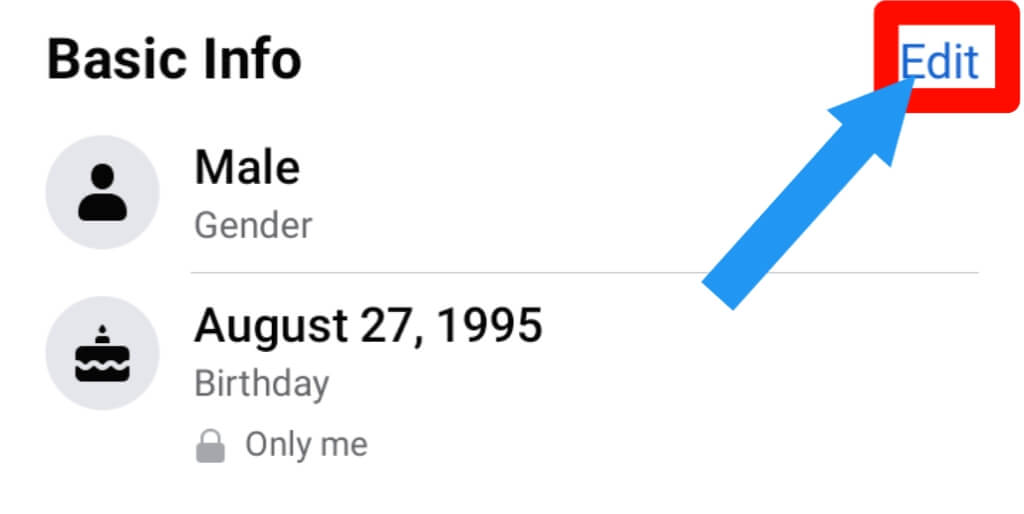
4. Now, provide your info about the date of birth.
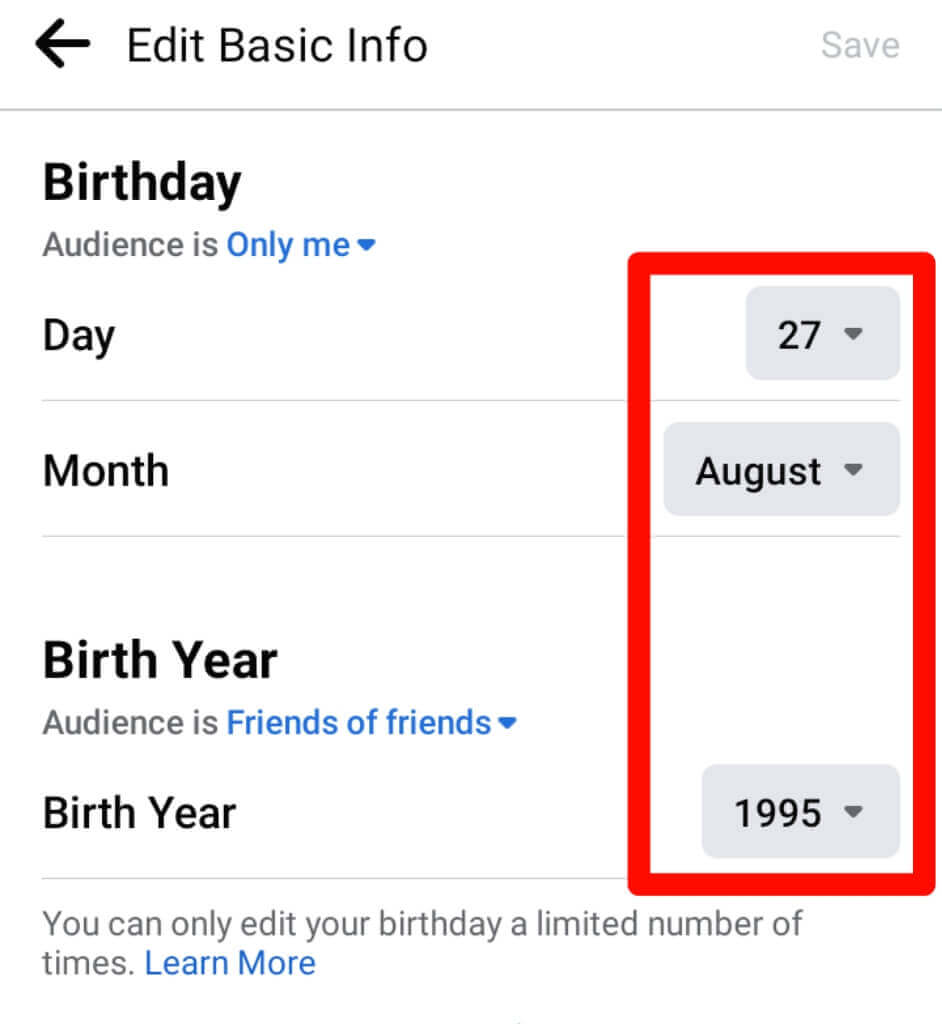
5. Tap on the check box and Save it. You will find the save option in the top left corner.
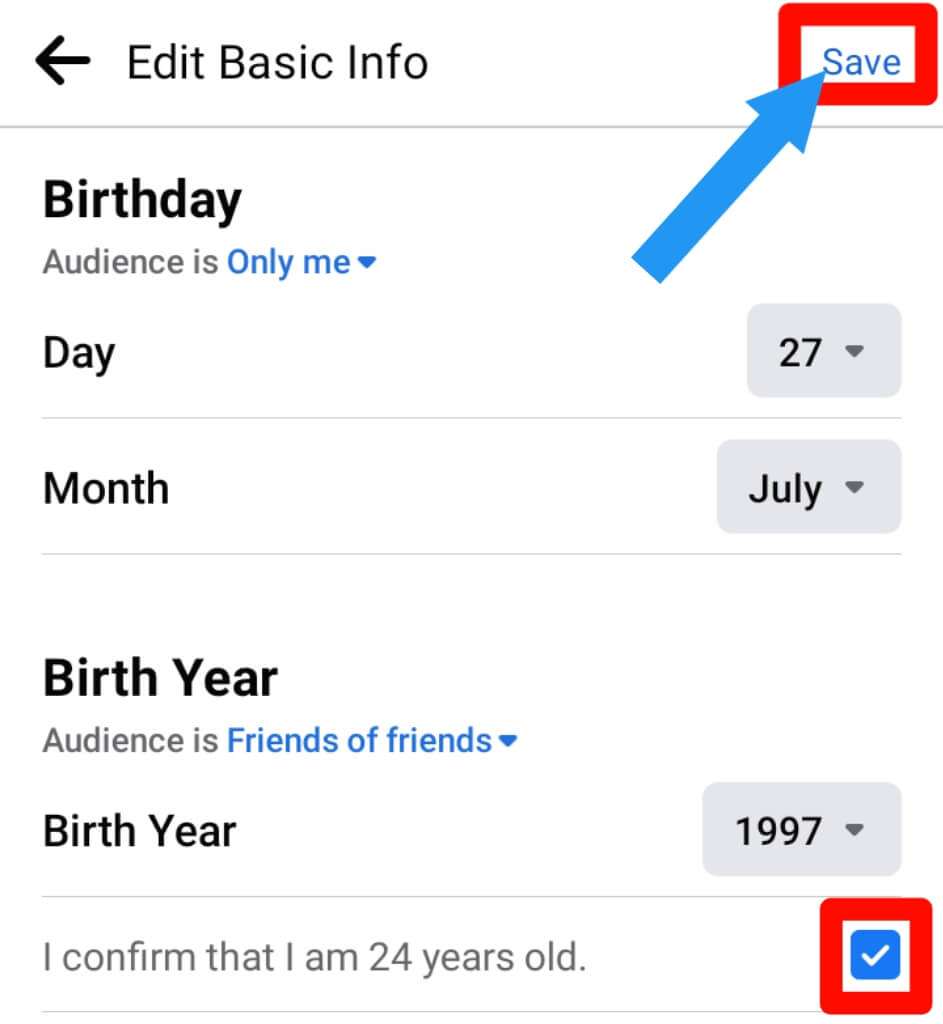
Check out How to Unblock Someone On Facebook.
Why can’t I change my birthday on Facebook?
If you recently changed your birthday on Facebook, you have to wait few days for the next change.
Remember that you can only change your Facebook birthday three times in total, one every two weeks.
You can also change your birthday on Facebook after the limit. I provide a step-by-step guide on it in the next heading of this article. Check it.
How can I change my birthday on Facebook after the limit?
Follow these bellow steps to change your birthday on Facebook after the limit:
1. Make sure you log in to your Facebook account.
2. Go to the Facebook Help Center or click here.
3. Now, provide your factual information and Select a reason for the change. Tap on the send. Wait for 24 to 72 hours for the change.
The Facebook team reviewed it and updated it.
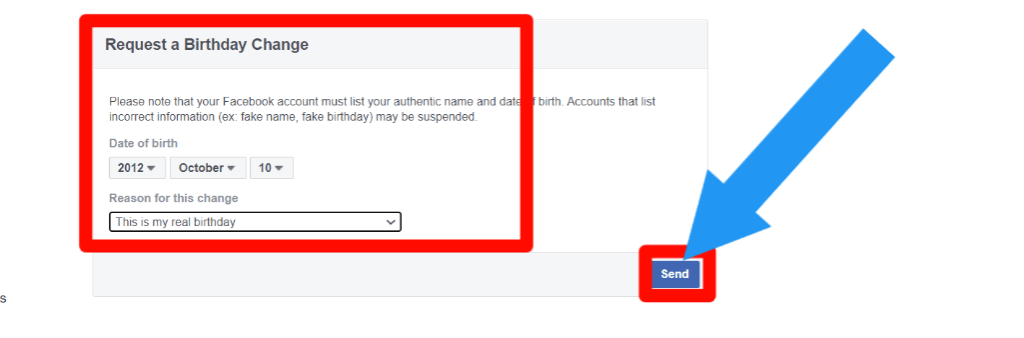
How do I hide my birthday on Facebook?
Follow these steps to hide your birthday on Facebook:
1. Go to your Facebook profile.
2. Go to Edit Profile > Edit Your About Info > Basic Info.
3. Scroll down, and you will find the birthday section. Click on the little Man icon.

4. Select the Only Me option. Now, you can only see your birthday.
You have to do the same process to hide the birth year and birth date option.
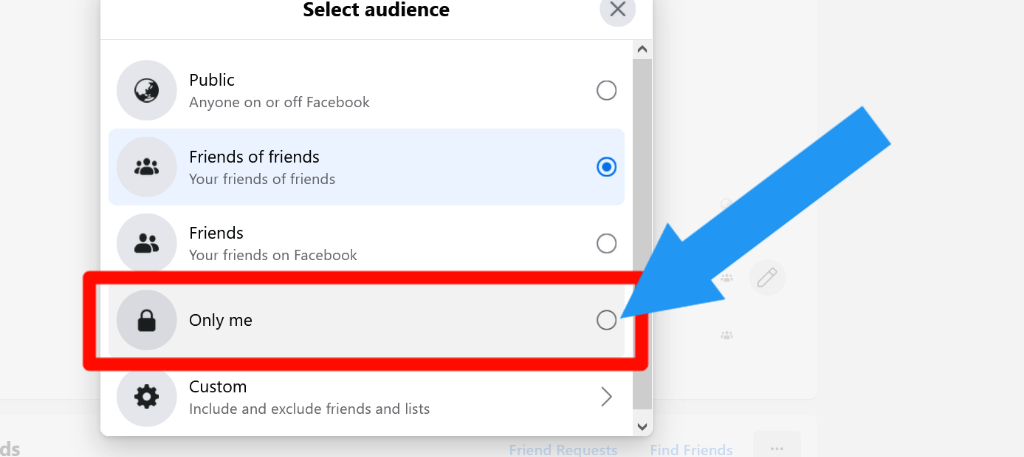
Check out How to unfollow on Facebook [Person, Page & Group]
Should I use my real birthday on Facebook?
Yes, you should use your real name and birthday on Facebook for different reasons.
If you provide the wrong info, you face a problem. For example, If Facebook locks your account and wants real documents, you must provide it.
If the name and the birth date do not match with the name and the birth date of this document, then Facebook can ban your account if they want.
If you want to change the name of your Facebook account, we have a detailed article on how you can do that. Check it by click here.
Make sure you always provide the real info on Facebook so that you can recover your account at any time.
Final Thoughts
Changing your birthday on Facebook is easy. We provide this guide with screenshots so that you do it easily.
And if you liked this blog post, be sure to share it by hitting one of the social media buttons at the bottom of your screen (or scroll).
Have any questions? Comment below, and we’ll be happy to answer them! For any quires, you can contact us.
We always love to see your feedback. Have a great day:)








