When you work with data, including numbers and statistics in Google sheets, you will need to add mathematical formulae, which requires using subscripts and superscripts.
If you don’t know what subscripts and superscripts are, don’t worry because, in this tutorial, we will explain what subscripts and superscripts are, how to enter them in Google Sheets, and why we need them.
What are Subscripts and Superscripts?
A subscript or superscript is a character that is a number, letter, or symbol different from the baseline of typing. Usually, it has smaller characters than the rest of the text.
Subscripts appear at or below the baseline of typing, as for example.
Superscripts appear slightly above the baseline of typing, as for example.
Superscript In Google Sheets
Copy Paste Unicode Characters
This is the easiest and the simplest way to add superscript characters.
All you need to do is search for a superscript character in Google, copy it from a website, and paste it into your Google Sheet. Unicode-Table.com and Compart.com are examples of the websites you can get superscripts from.
Or you can simply copy and paste it from our website.
Mathematical Symbols:
⁰ ¹ ² ³ ⁴ ⁵ ⁶ ⁷ ⁸ ⁹ ⁺ ⁻ ⁼ ⁽ ⁾
Greek Letters:
ᵅ ᵝ ᵞ ᵟ ᵋ ᶿ ᶥ ᶲ ᵠ ᵡ
Lowercase letters:
ᵃ ᵇ ᶜ ᵈ ᵉ ᶠ ᵍ ʰ ⁱ ʲ ᵏ ˡ ᵐ ⁿ ᵒ ᵖ ʳ ˢ ᵗ ᵘ ᵛ ʷ ˣ ʸ ᶻ
Uppercase letters:
ᴬ ᴮ ᴰ ᴱ ᴳ ᴴ ᴵ ᴶ ᴷ ᴸ ᴹ ᴺ ᴼ ᴾ ᴿ ᵀ ᵁ ⱽ ᵂ
Create Superscripts in Google Sheets with the CHAR function
The CHAR function in Google Sheets is a function that allows you to enter a special character when you enter a certain number (ASCII code) into the formula; =CHAR(number).
The steps of using this function are pretty easy.
1. Click on an empty cell in your spreadsheet.
2. Write in the formula with the ASCII code in it.
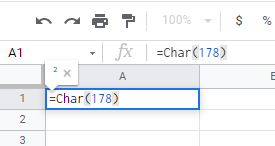
3. Click enter.
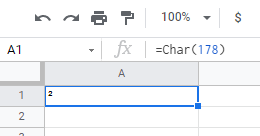
Below is a table with all the superscripts code numbers.
| Character | Code | Superscript Symbol |
| 0 | 8304 | ⁰ |
| 1 | 185 | ¹ |
| 2 | 178 | ² |
| 3 | 179 | ³ |
| 4 | 8308 | ⁴ |
| 5 | 8309 | ⁵ |
| 6 | 8310 | ⁶ |
| 7 | 8311 | ⁷ |
| 8 | 8312 | ⁸ |
| 9 | 8313 | ⁹ |
| + | 8314 | ⁺ |
| – | 8315 | ⁻ |
| = | 8316 | ⁼ |
| ( | 8317 | ⁽ |
| ) | 8318 | ⁾ |
| a | 7491 | ᵃ |
| b | 7495 | ᵇ |
| c | 7580 | ᶜ |
| d | 7496 | ⁰ |
| e | 7497 | ᵉ |
| f | 7584 | ᶠ |
| g | 7501 | ᵍ |
| h | 688 | ʰ |
| i | 7588 | ᶤ |
| j | 690 | ʲ |
| k | 7503 | ᵏ |
| l | 737 | ˡ |
| m | 7504 | ᵐ |
| n | 8319 | ⁿ |
| o | 7506 | ᵒ |
| p | 7510 | ᵖ |
| r | 691 | ʳ |
| s | 738 | ˢ |
| t | 7511 | ᵗ |
| u | 7512 | ᵘ |
| v | 7515 | ᵛ |
| w | 695 | ʷ |
| x | 739 | ˣ |
| y | 696 | ʸ |
| z | 7611 | ᶻ |
Subscript In Google Sheets
Copy Paste Unicode Characters
The same idea we did with the superscripts. The only change is the characters to be copied.
Mathematical Symbols:
₀ ₁ ₂ ₃ ₄ ₅ ₆ ₇ ₈ ₉ ₊ ₋ ₌ ₍ ₎
Greek Letters:
ᵦ ᵧ ᵨ ᵩ ᵪ
Lowercase letters:
ₐ ₑ ᵢ ⱼ ₒ ᵣ ᵤ ᵥ ₓ
Subscript in Google Sheets Using the CHAR function
The same steps we did with the superscripts. The only change is the code numbers.
| Character | Code | Subscript Symbol |
| 0 | 8320 | ₀ |
| 1 | 8321 | ₁ |
| 2 | 8322 | ₂ |
| 3 | 8323 | ₃ |
| 4 | 8324 | ₄ |
| 5 | 8325 | ₅ |
| 6 | 8326 | ₆ |
| 7 | 8327 | ₇ |
| 8 | 8328 | ₈ |
| 9 | 8329 | ₉ |
| + | 8330 | ₊ |
| – | 8331 | ₋ |
| = | 8332 | ₌ |
| ( | 8333 | ₍ |
| ) | 8334 | ₎ |
| a | 8336 | ₐ |
| e | 8337 | ₑ |
| o | 8338 | ₒ |
| x | 8339 | ₓ |
| i | 7522 | ᵢ |
| r | 7523 | ᵣ |
| u | 7524 | ᵤ |
| v | 7525 | ᵥ |
| y | 7527 | ᵧ |
When and Why We Need Superscript and Subscript in Google Sheets
Subscripts and superscripts are mainly used in mathematical formulas and expressions and chemical formulae and isotopes.
Final Thoughts
Google sheets still have not implemented the use of subscripts and superscripts because the Google Sheets processor mainly deals with numbers. However, in this tutorial, we showed you how to use Subscripts and Superscripts in Two easy ways.








