In spreadsheet software like Google Sheets, you can format the cells, so that the numbers can have a dollar ($) sign to represent a currency, whether you want a Dollar sign or another currency, everything is available in Google Sheets.
Sometimes, you simply don’t want it, because it can implicit sometimes as in the case of working with data that are all in Dollars.
In this tutorial, we’ll learn how to add or remove Dollar signs in Google Sheets from A to Z.
How to Add Dollar Signs in Google Sheets
Method 1: Using Format as Currency
This is the easiest way to add a Dollar sign in Google Sheets, you can do it in two ways.
1. Select the cells you want to add the Dollar sign.
2. From the toolbar menu, click on Format as currency.
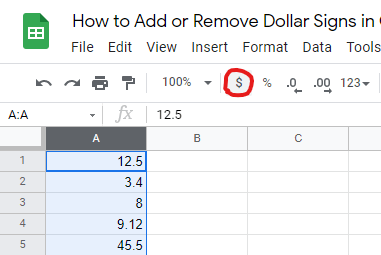
3. The numbers will be displayed with the Dollar signs as shown.
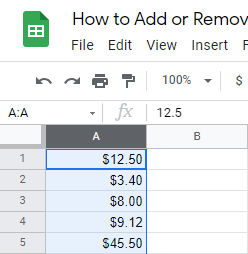
Method 2: Using Top Menu
1. From the top menu, click Format.
2. Click Number,
3. Click Currency.
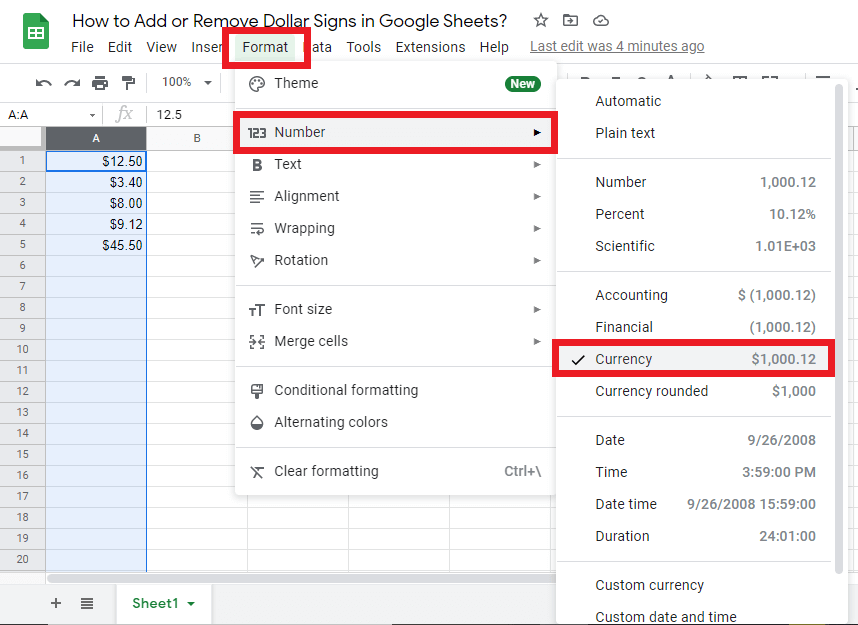
Method 3: Using Accounting Format
1. Select the cells you want to add the Dollar sign.
2. From the top menu, click Format.
3. Click Number.
4. Click Accounting.
5. The numbers will be displayed with the Dollar signs as shown.
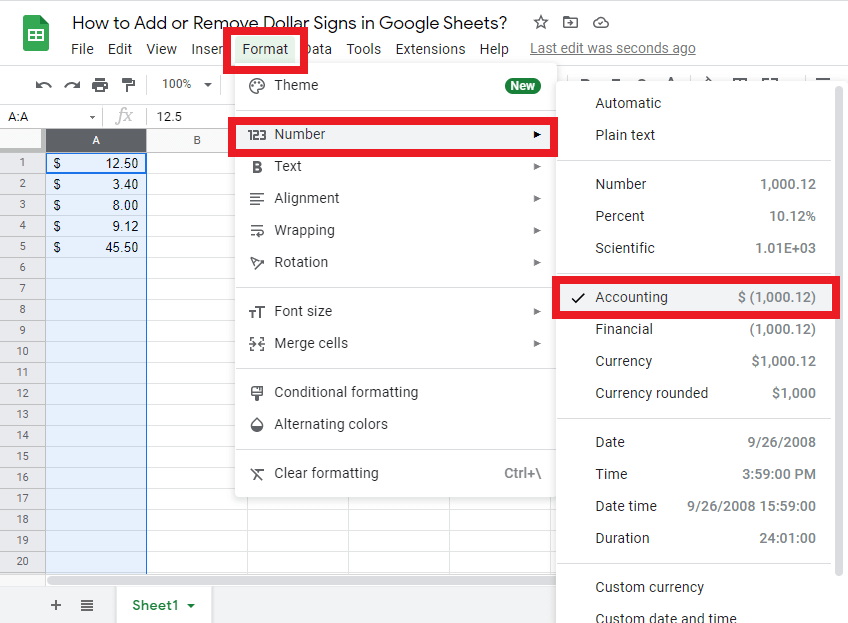
Check out How To Make A Histogram In Google Sheets.
How to Remove Dollar Sign By Changing the Formatting
This is the easiest way to remove the Dollar sign, using steps that are very similar to that of adding the Dollar sign.
1. Select the cells you want to remove the Dollar sign from.
2. From the top menu, click Format.
3. Click Number.
4. Again Click Number.
5. The Dollar signs will be removed from the numbers as shown.
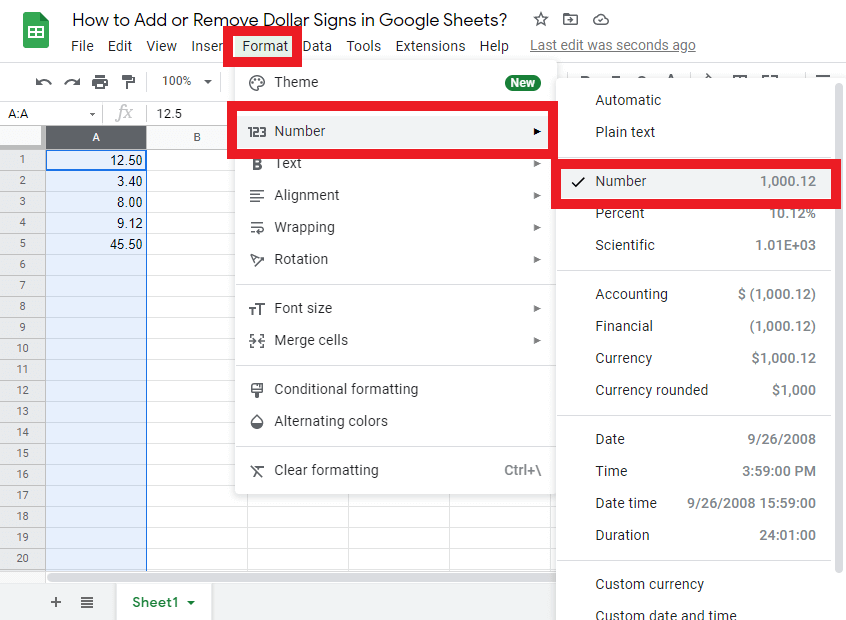
Check out How To Group Rows And Columns In Google Sheets.
How do I get rid of dollar signs in Google Sheets Using a Formula or Find and Replace?
Method 1: Using a Formula
Write in an empty cell the following formula:
=RIGHT(A1,LEN(A1)-1)
- The RIGHT function is used to extract all the characters from the right except the first character which is the Dollar sign.
- The LEN function is used to get the total number of characters in a cell then subtract it by 1 which is the Dollar sign from the beginning.
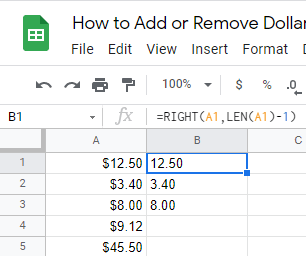
You can modify the formula for every cell to remove the Dollar sign.
Method 2: Using Find and Replace tools:
You can use this tool to remove the Dollar sign and replace it with a blank space.
1. Select the cells you want to remove the Dollar sign from.
2. Hold the CTRL key, then press the H button while holding the CTRL button (Command key + H in case of Mac), this will open a find and replace dialog box.
3. Enter $ in the Find field.
4. Leave the Replace with field empty.
5. Click Replace All.
6. Click Done.
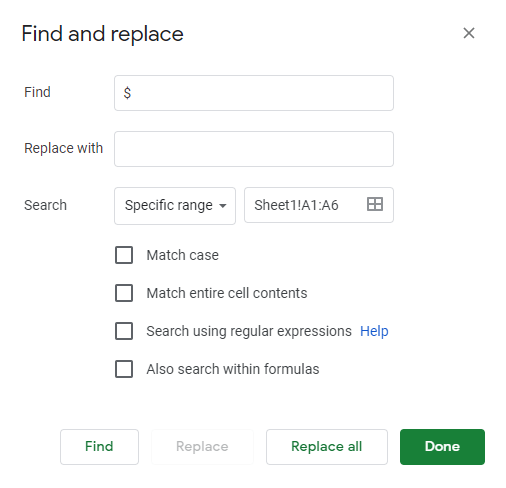
Should I Remove the Dollar Sign in Google Sheets?
When other people are going to look at your data and make decisions, it’s critical to use the right formatting for cells in a spreadsheet.
One of the most important things you can do with a spreadsheet is to make it simple for your audience to correctly identify information and eliminate mistakes that may occur if they misidentify data or a category of data.
Although Google Sheets does a decent job at recognizing the sort of data you’ve entered in a cell, it sometimes makes mistakes, especially if you’re entering numbers in an unusual way. If you find that some of your numbers appear to represent currency or money but don’t, you should probably delete the dollar symbol from those cells.
Final Thoughts
If you followed the steps in this tutorial carefully, you can now add and remove the Dollar sign ($) or any currency from Google Sheets easily.








