Have you ever needed to add fractions in google docs?
If so, then this article is for you! We’ll show you two different ways to do it. It doesn’t matter if you are using a computer or mobile device. You can follow along and learn how easy it is to add fractions in google docs.
In the first method, we will do that using subscript and superscript. And in the second method, we will show how you add fractions using Equation. You can follow any of this to add fractions.
So, let’s go to know how you can do that.
Method 1: Subscript & Superscript Method
Follow the below steps to add fractions in google docs.
1. Open google docs. Select the first part where you want to add the fraction. Now, tap on the Format.
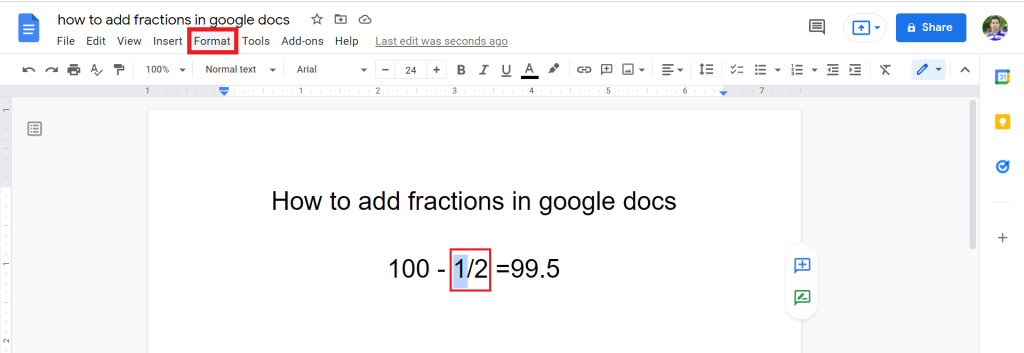
2. Click on the Text option, and from the list, select Superscript. You can also use keyboard short (ctrl+.)
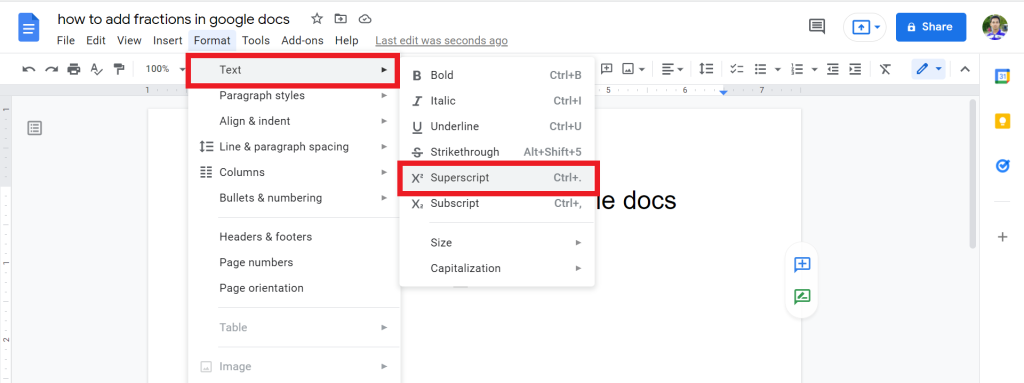
3. Now, select the second part and tap on the Format.
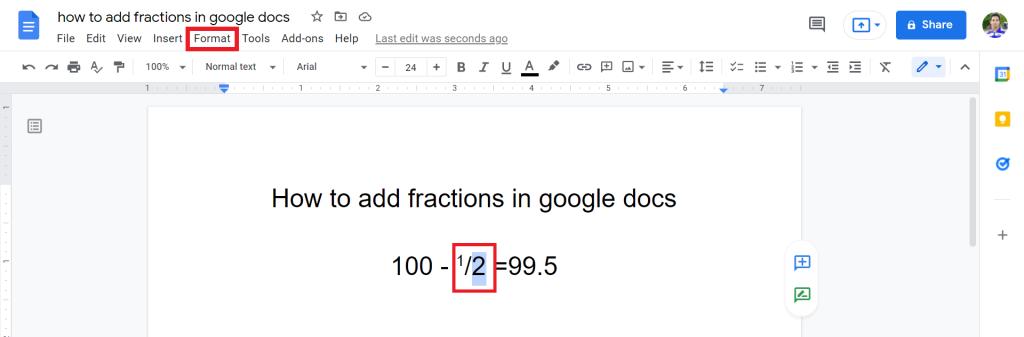
4. Select Text > Subscript. Or press (Ctrl+,)
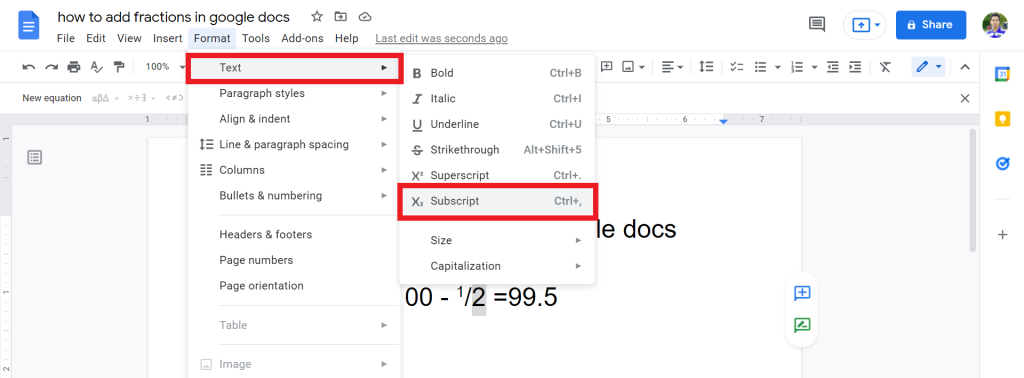
5. Now, you will see that you successfully add fractions in google docs.
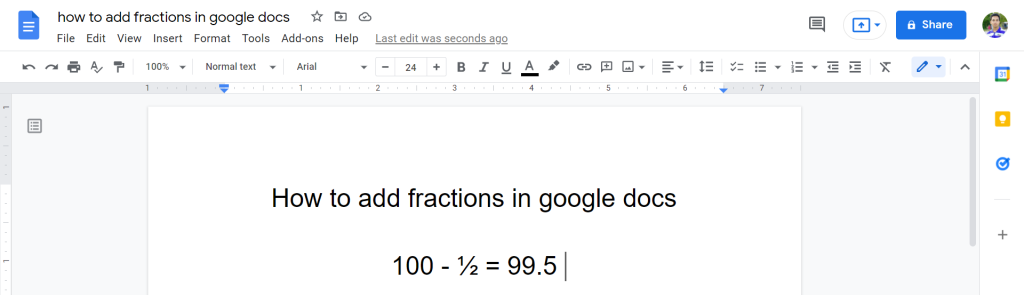
Check out How To Insert Vertical Line In Google Docs.
Method 2: Using Equation Function. (Easy way)
This is the easy way to add fractions in google docs. Follow the below steps to do that:
1. Open google docs. Next, put the cursor where you want to add the fractions. Now, tap on the Insert from the menu.
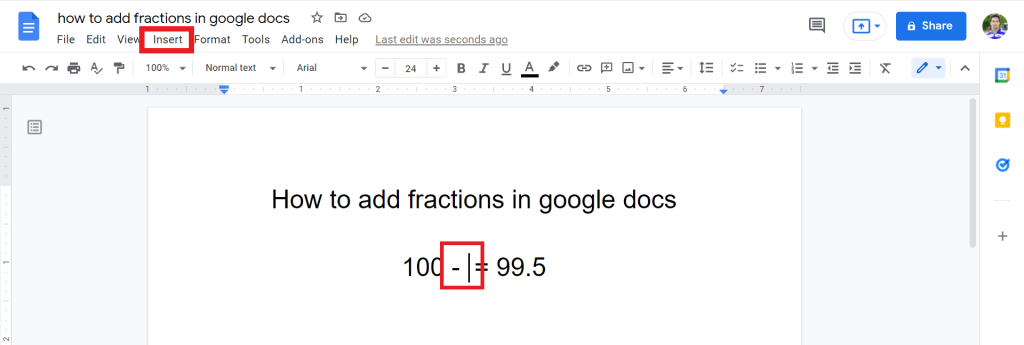
2. From the list, select Equation.
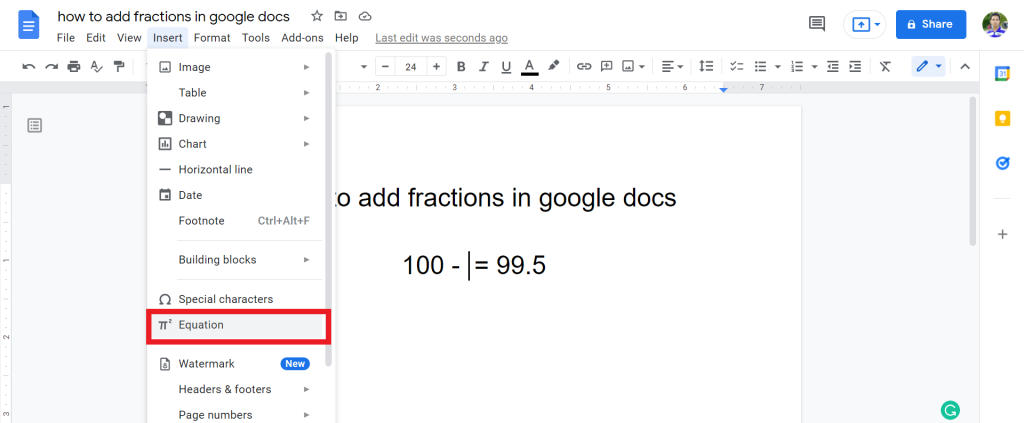
3. Tap on the math operation option to expand. Now select the first option.
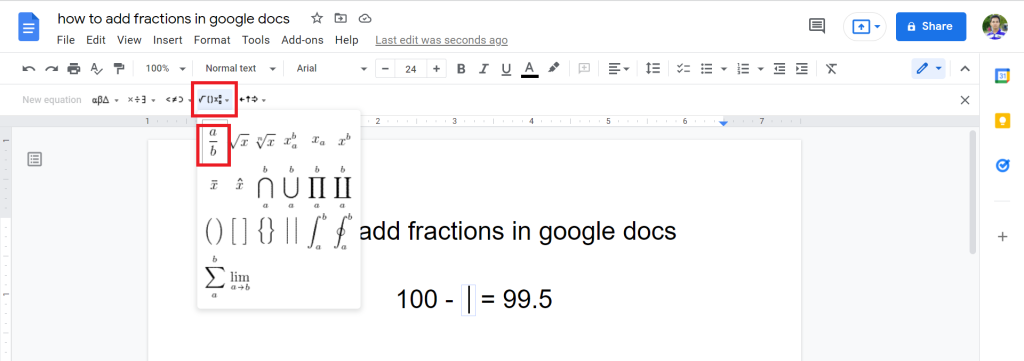
4. Now, put the value in the box, and you will successfully add fractions using the Equation.
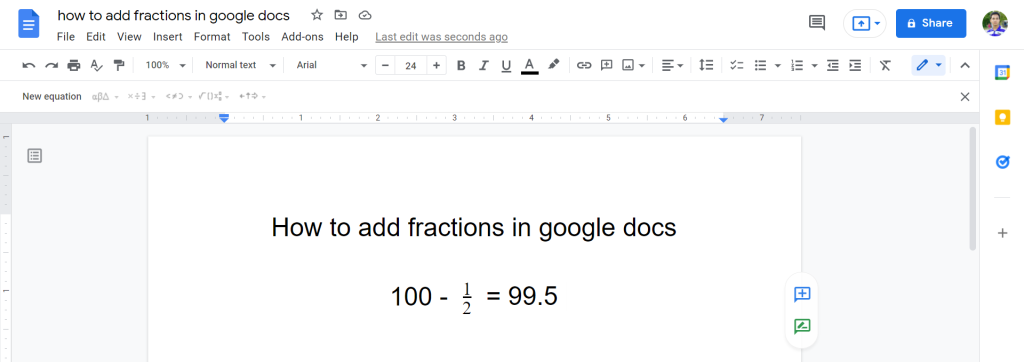
Check out How To Make A Venn Diagram On Google Docs.
Final Thoughts
You’ve now learned how to add fractions in google docs, congratulations! If you want more help with google docs like this one, check out our blog for more information.
We’re always happy to answer any questions or provide assistance, so don’t hesitate to reach out if you need us.
Thanks for reading. Have a great day.








