Google sheets were created and released on the 9th of March 2006. During its period of release, Google sheets lacked some features and abilities such as mathematical analysis for calculations, charts and graphs creation, zoom in and zoom out functionalities amongst many others.
It could only read and format data to sheets. This was considered a stressful and frustrating setback to Google sheets users.
Over the years, Google has been able to improve this application’s features and added a few tweaks to increase functionality and performance, which made it easier for its users to operate. This also includes the Zoom in and Zoom out tool.
In this tutorial, we would be discussing how to Zoom in and out in five quick and easy methods in Google sheets.
Method 1: Zoom In and Zoom Out with Inbuilt functionality
This tool is found on the toolbar above the worksheet. It changes the zoom level of only your worksheet by either increasing or decreasing the zoom percentage.
Step 1: Click on the 100% icon on the toolbar.
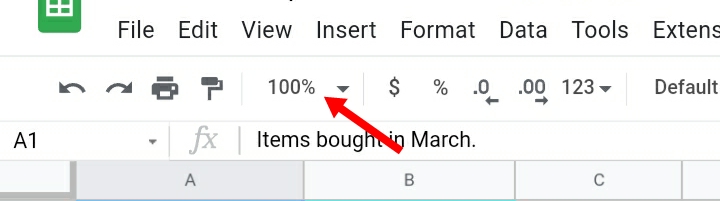
Step 2: A list of options of numbers in percentages are provided.
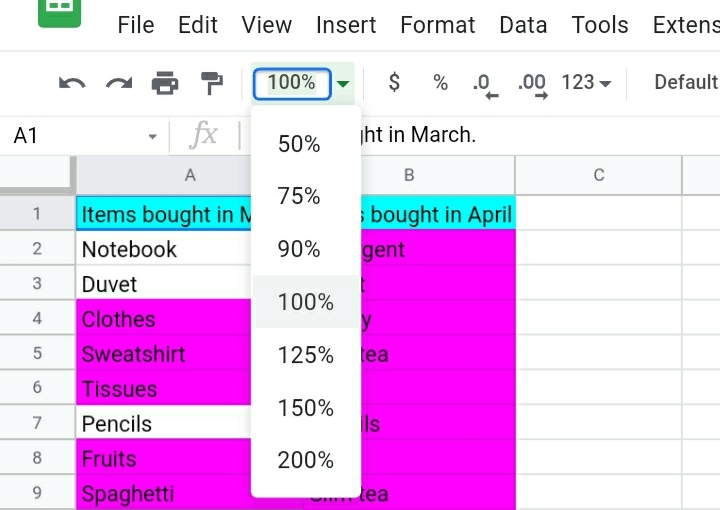
Step 3: The higher percentages (125%, 150% and 200%) represent an increase in zoom level ie Zoom in, while lower percentages (50%, 75% and 90%) represent a decrease in zoom level ie Zoom out.
100% level is the default size placed by the system on the worksheet.
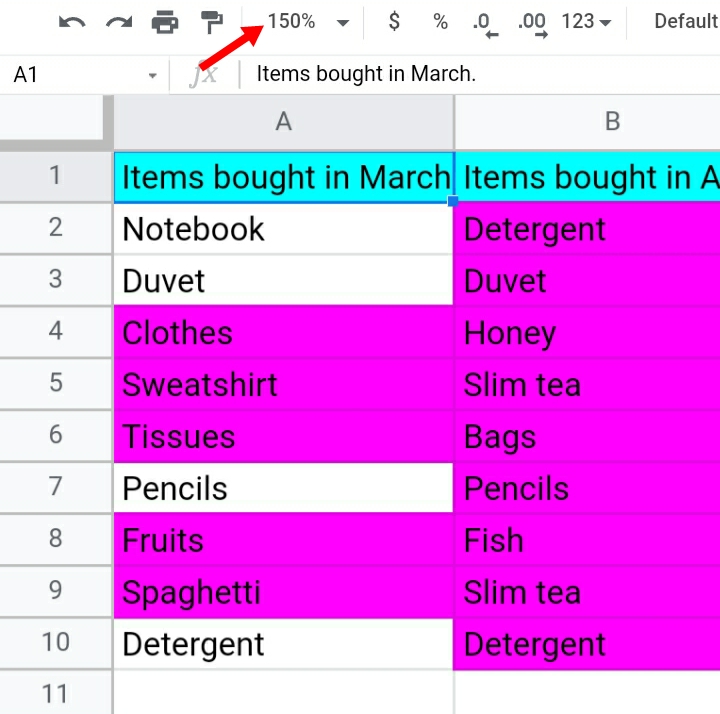
Method 2: Zoom In and Zoom Out with the View Menu.
Step 1: Click on View on the toolbar.
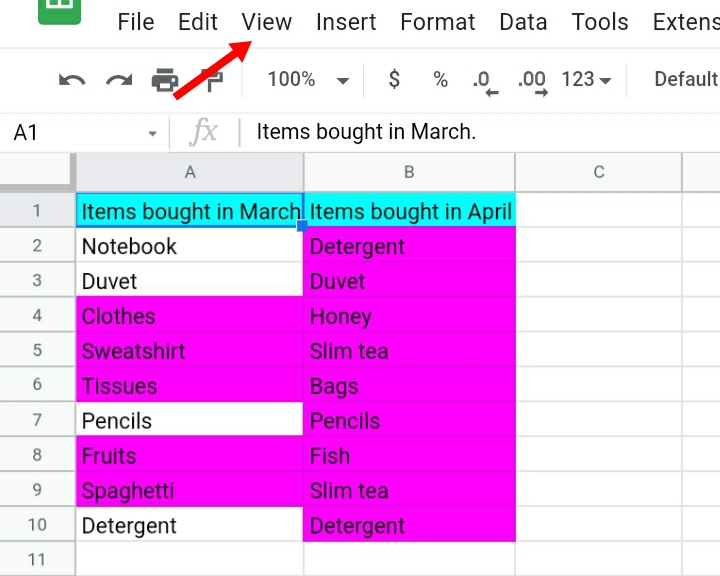
Step 2: A list of options is displayed under the View tab.
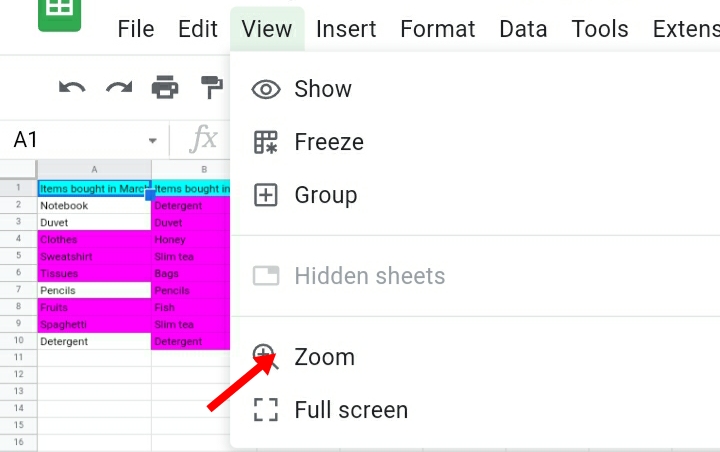
Step 3: Click on Zoom and select your zoom in or zoom out percentage level.
As the percentage level increases, the worksheet is zoomed in and as it decreases, the worksheet is zoomed out.
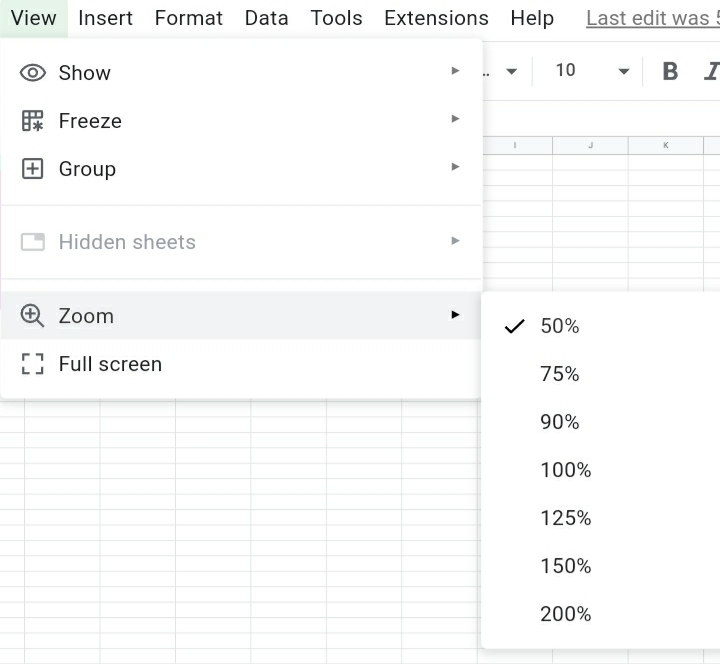
I chose 150% as my zoom level, as you can see below, the worksheet size increased.
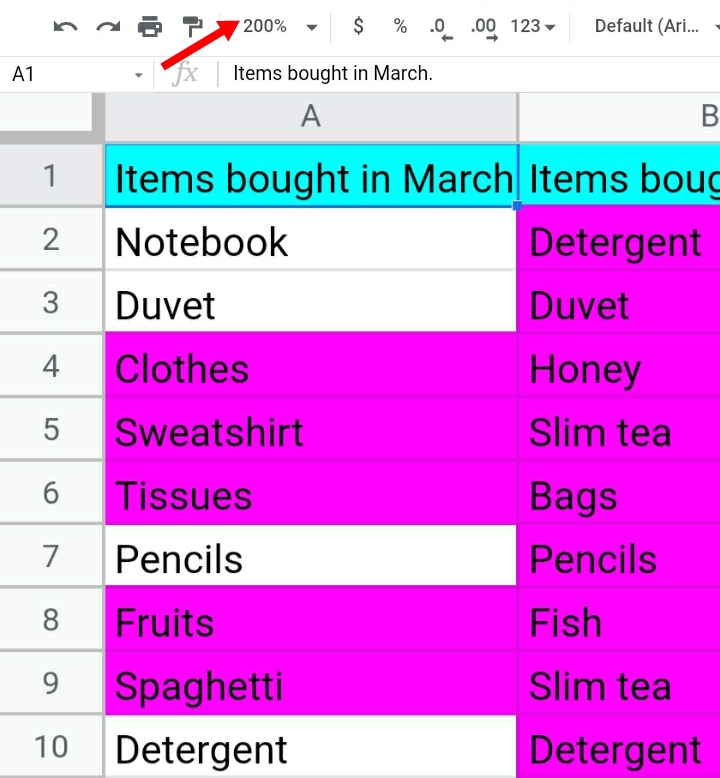
Method 3: Shortcut to Zoom In and Zoom Out in Google Sheets
If you are the type of person who loves to be efficient, likes work done as fast as possible then this method is for you. It is the fastest way of zooming in and out of a worksheet but its setback is that it is done on the keyboard of a PC or laptop, so this shortcut might not apply to everyone.
- Press the Ctrl key (Control) + Plus sign (+) to Zoom In.
- Press the Ctrl key (Control) + Minus sign (-) to Zoom out.
- Press the Ctrl key(Control) + Zero (0) or F11 to return zoom to the default size.
Note: If you use MAC the press Command in lieu of Ctrl.
Method 4: Using your browser settings
This technique can be used in any type of browser, but this would be demonstrated on the Google Chrome browser.
Step 1: Move your mouse to the three dots at the far right of your browser and click on it.

Step 2: A list of options are produced beneath the dots.
Step 3: Click on the Zoom option. You can click on the plus sign (+) to zoom in. It increases the zoom level by 10%. To zoom out, click on the minus sign (-) to decrease the zoom level by 10%.
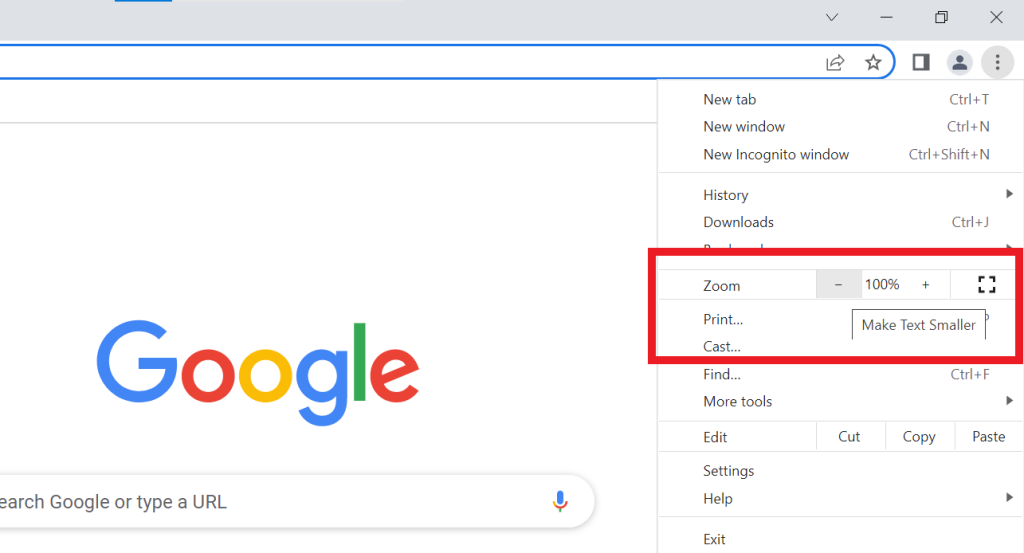
This method has a disadvantage which is, the zoom in or out applies to the whole page of the browser, the headings, the toolbar and the worksheets are all zoomed in.
If you change your sheet to another one, the zoom level would also be used on the new sheet unless you change the zoom level back to its default setting.
Method 5: Zoom In and Zoom Out in Mobile Devices
Some people like to work on the go, whenever and wherever they are, even when they aren’t with their laptops and computers but would like to work on their mobile phones would find this method useful. It is a basic and easy method most individuals are familiar with.
Step 1: By simply putting your two fingers which are your thumb and index finger together in a pinch like order.
Step 2: Place your already positioned fingers on the part you want to zoom in to on the screen of your mobile phone.
Step 3: Spread your fingers apart from each other on the screen. You would notice that the part of the sheet you want to view is now zoomed in well enough to see.
With these steps taken on different methods on how to zoom in and out of your worksheet, you would be able to perform tasks with the zoom tool effectively.
If you’re having difficulties understanding the steps, please make sure you exercise them until you get them right. Thank you.








