Do you want to remove backgrounds in Photoshop in just one click?
Today we are going to show you how to do it with one click. It’s straightforward and fast.
You can use this method for background removal, even if the image is not perfect or has a complex background. This tutorial will work on both Mac and Windows computers!
Let’s go to learn more about removing backgrounds in Photoshop!
Remove Backgrounds with one click in Photoshop.
Follow the below step by step guide to removing backgrounds with one click in Photoshop. So, let’s go:
1. Open the photo from where you want to remove the background. Tap on the Layers option and unlock the layer.
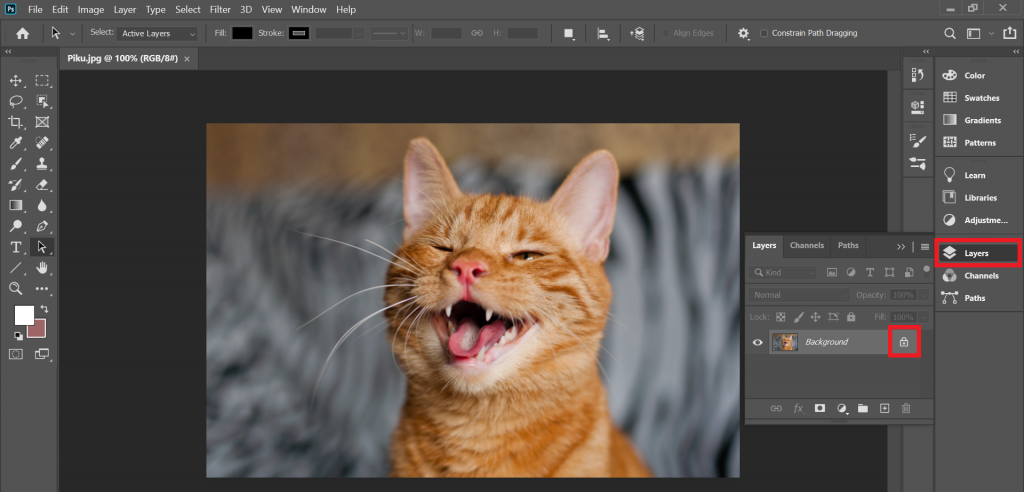
2. Now, tap on the Window and scroll down. You will find an option called Properties. Click on it.
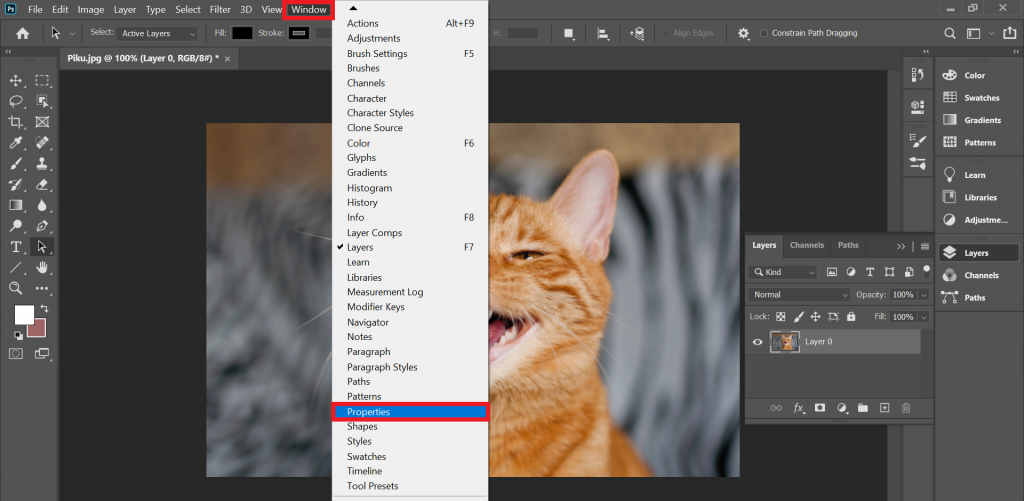
3. You will see the properties box. Scroll down and tap on the Remove Background option.
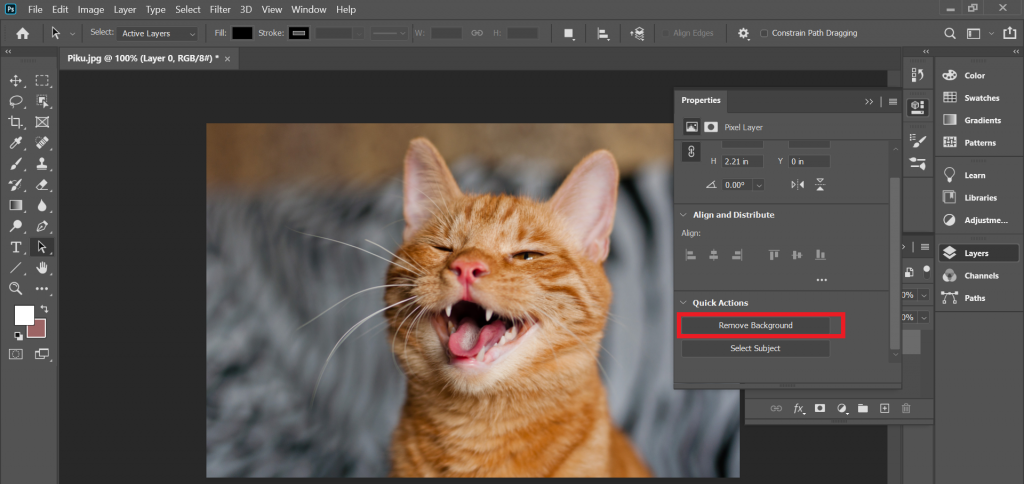
4. It takes few seconds, and you will see you successfully remove the backgrounds with one click in Photoshop.
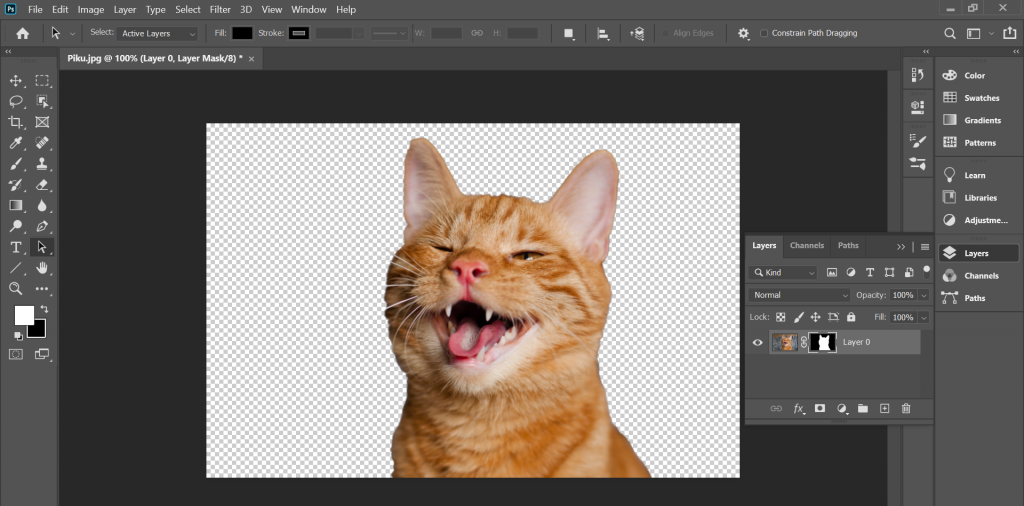
Check out How To Highlight Text In Canva.
Final Thoughts
Now, you know how to remove the backgrounds with one click in Photoshop. I already add a video guide so that you can understand every single process. Just check this video.
If you have any queries, please comment below. We always love to see your feedback. Have a great day:)








