A few days ago, I badly needed a way to make a Venn diagram on google docs. After some research, I found two different ways to make a Venn diagram.
Today I will show you these two different methods of making a Venn diagram. So, let’s go to know how we can do that.
What is the Venn diagram?
A Venn diagram is a diagram style that uses circles to show logical or mathematical relations between two and more set items.
Method 1: Make A Venn Diagram On Google Docs Using Google Drawings
In this method, you can make a Venn diagram on google docs using google drawing. It’s free, and it may take only two or three minutes. You need to follow the below steps to do that. So, let’s go:
1. Open google docs and tap on the Insert from the top menu.
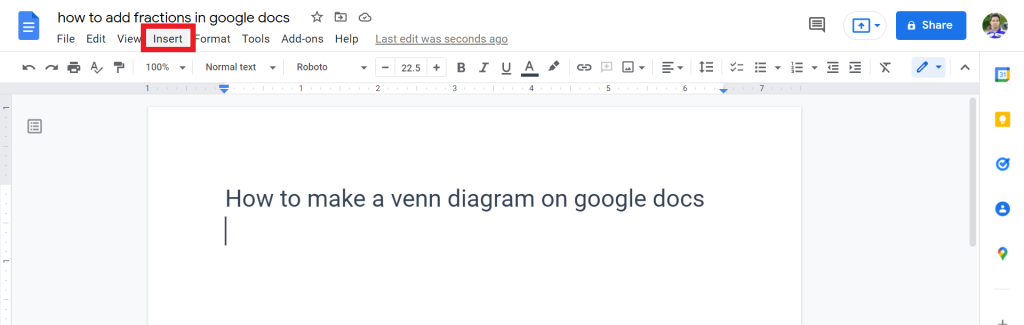
2. From the below option, select Drawing > New.
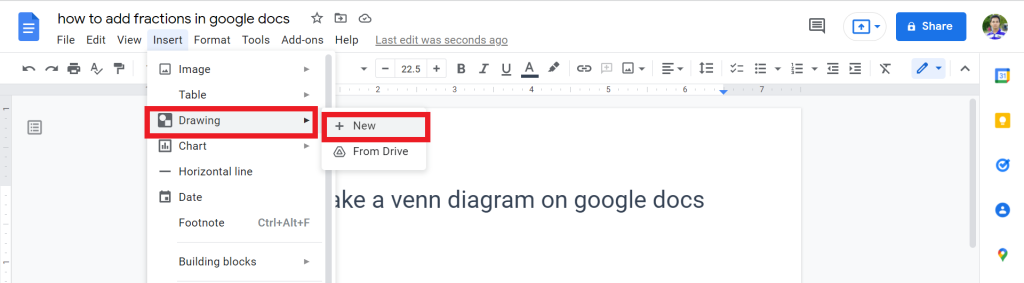
3. After that, the drawing tool will open. Tap on the Shape option.
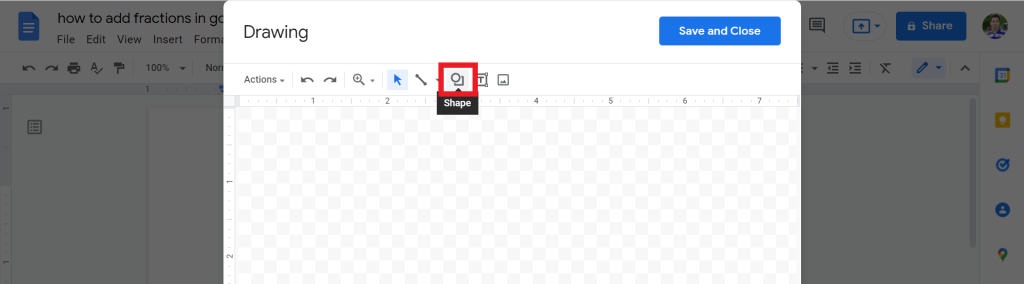
4. Under shape, please select the circle.
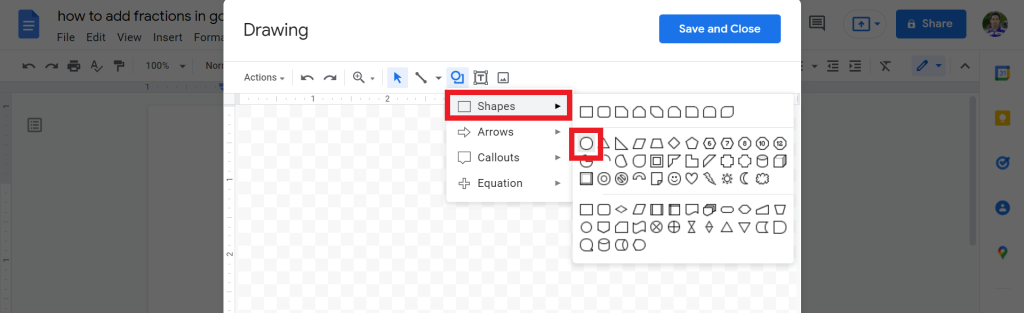
5. Drag the cursor to make a circle.
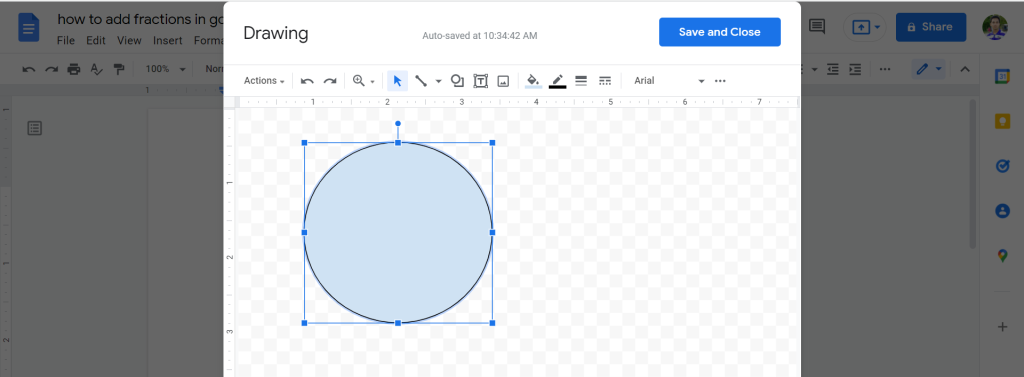
6. Click on the circle and press CTRL+C and again CTRL+V to make another copy.
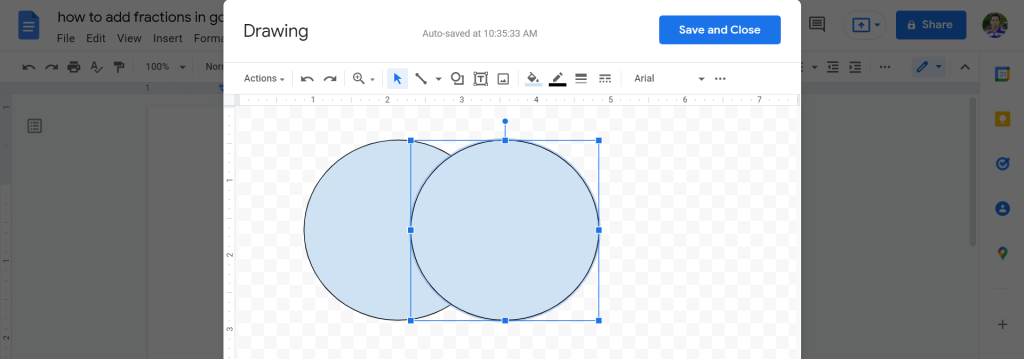
7. Select the circle color. To do that, tap on the color and select a color.
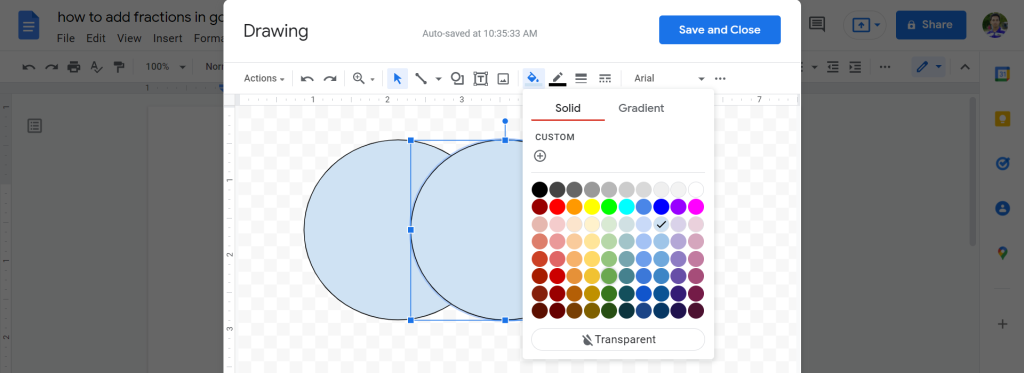
8. Again, click on the color option and tap on the custom.
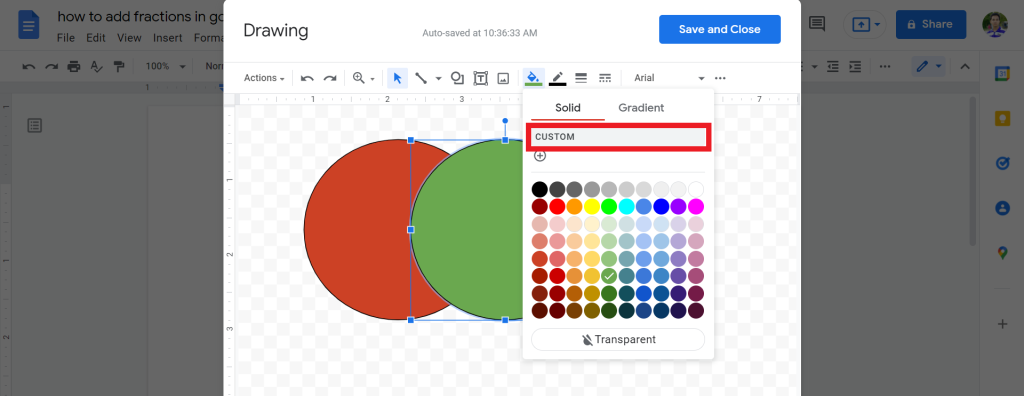
9. Make sure you put the transparency 50% visible and tap on the OK.
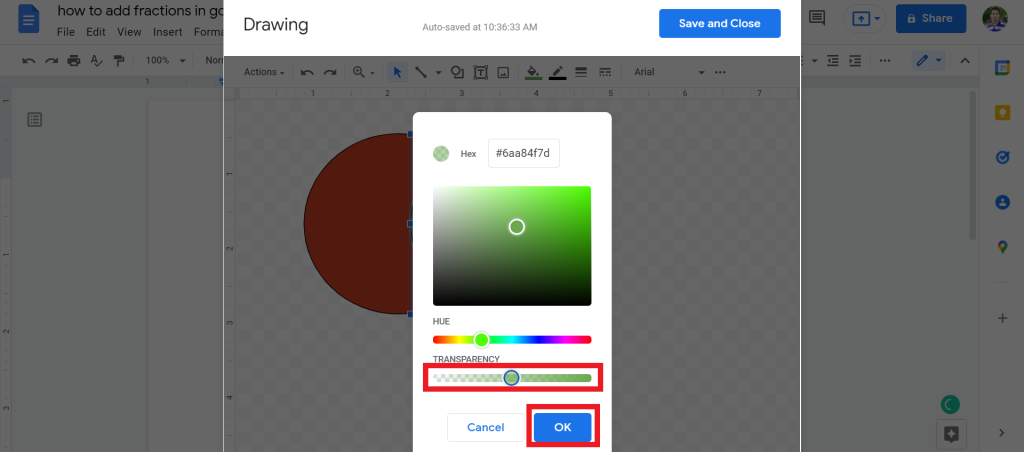
10. To add a text in the circle, tap on the text box icon.

11. Drag the cursor to add the text.
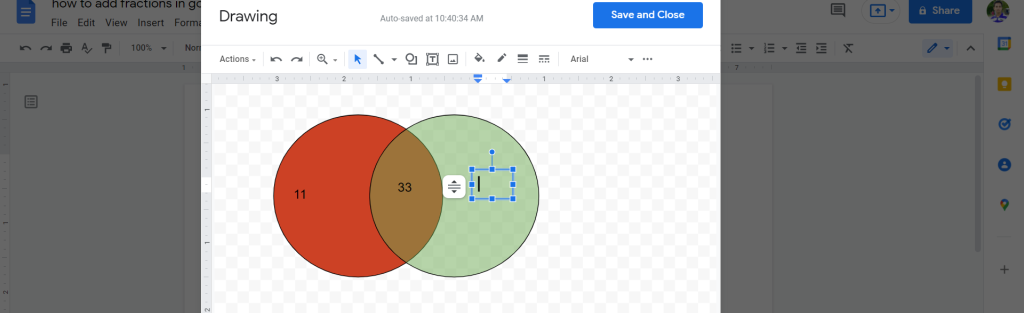
12. Tap on the Save and close icon.
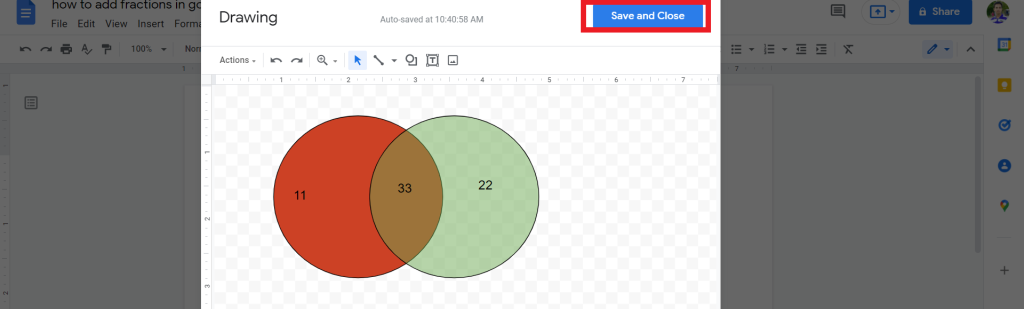
13. Finally, you will see you successfully make a beautiful Venn diagram on google docs.
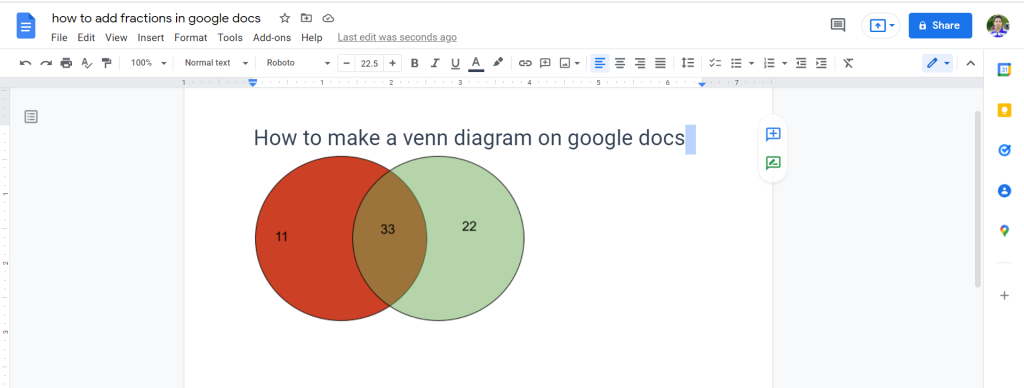
If you have any problems, please watch the below video. It will help you to understand every process.
Method 2: Make Venn Diagram On Google Docs Using the Lucidchart add-on
In this method, you can make a Venn diagram on google docs using the Lucidchart add-on. However, I do not prefer this method because you can not use most of it without pay.
I always prefer to use the free method. After that, some people want to know about it, and they pay for it. If you’re going to use only the free method then method one is perfect for you.
First, we will see how you can install this add-on, and next, I will show how can you use it. So, let’s go:
How To Install Lucidchart add-on In Google Docs
1. Open google docs. Tap on the Add-ons > Get add-ons.
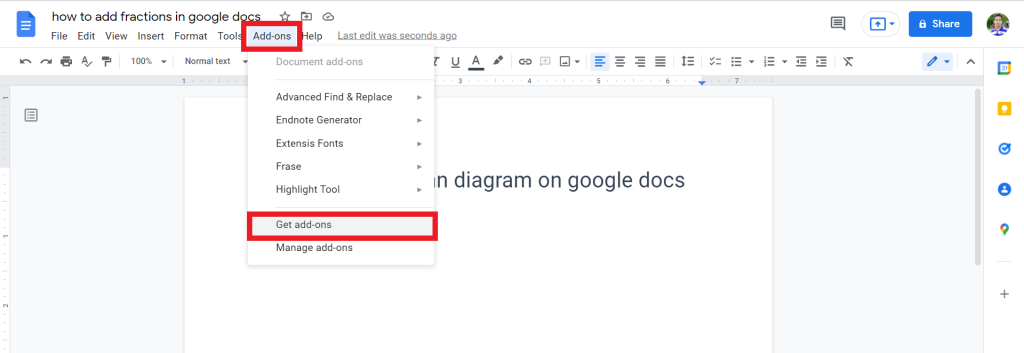
2. In the search box, type “Lucidchart” and tap on the first result.
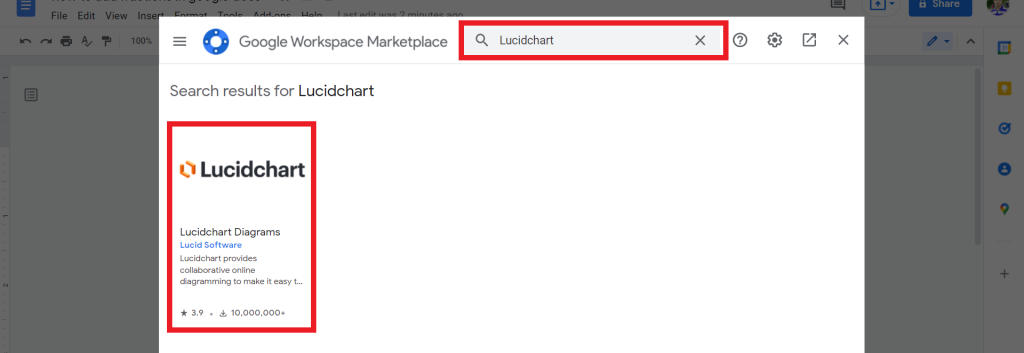
3. Click on the install option.
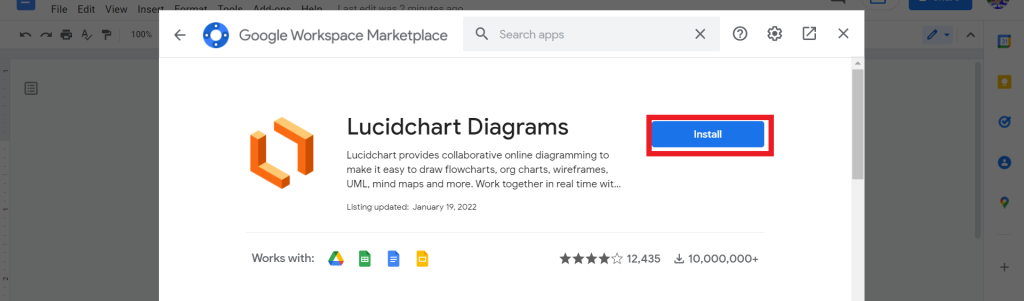
4. After that, you will successfully install it.
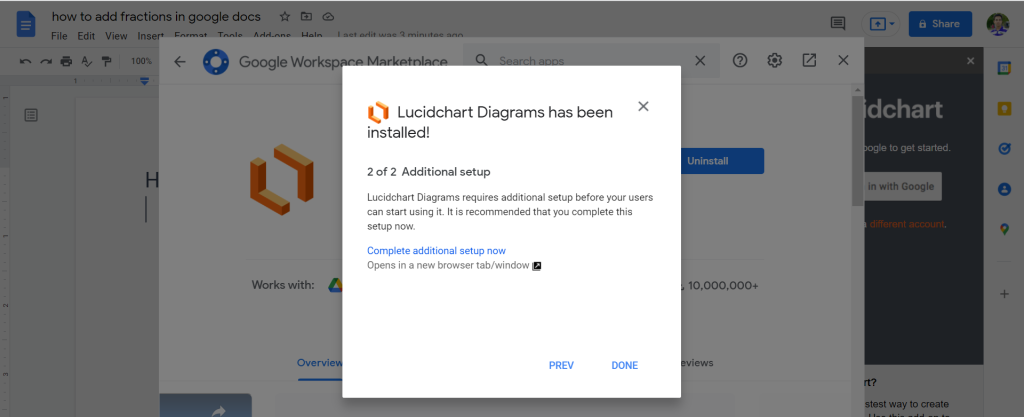
How To Use Lucidchart Add-on To Make Venn Diagram
1. Click on the Add-ons > Lucidchart Diagrams > Insert Diagrams.
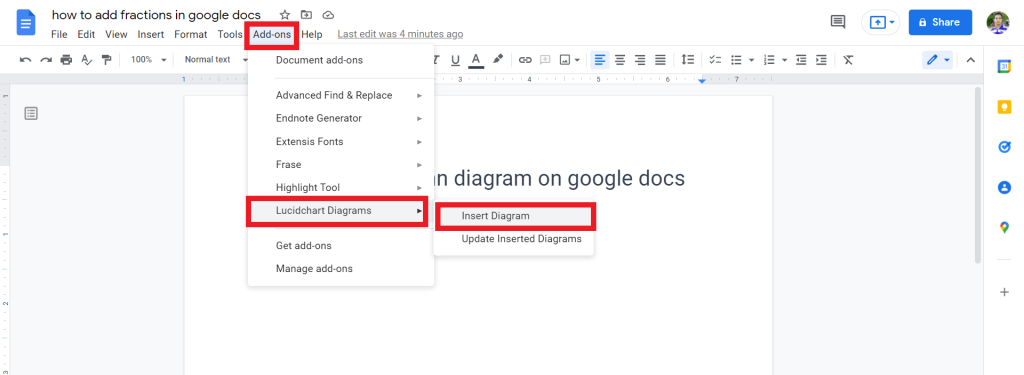
2. After that, sign in using your Google account.
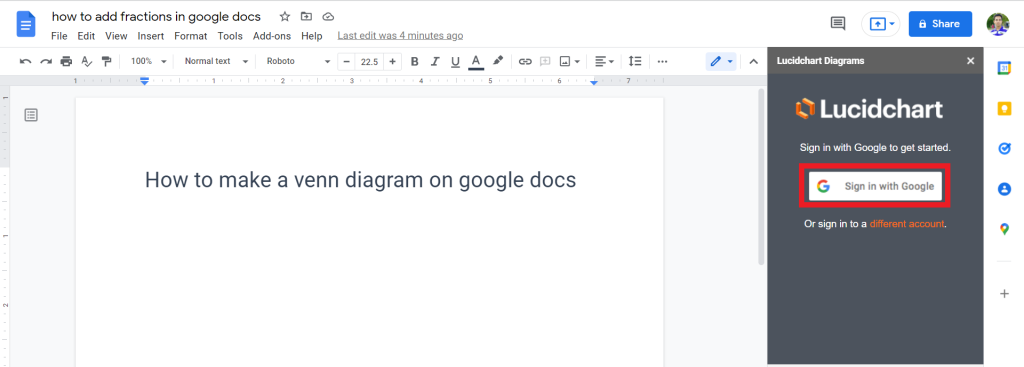
3. Tap on the Plus(+) icon.
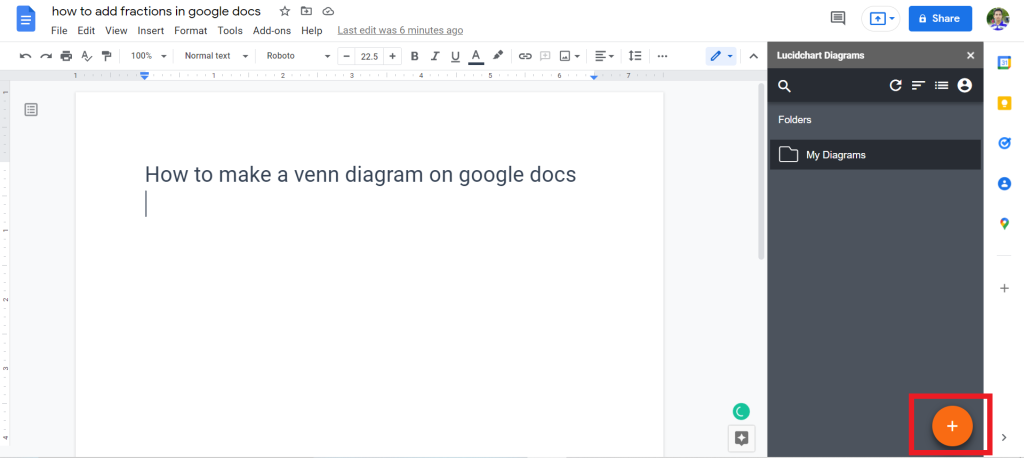
4. From the list, select the Venn option.
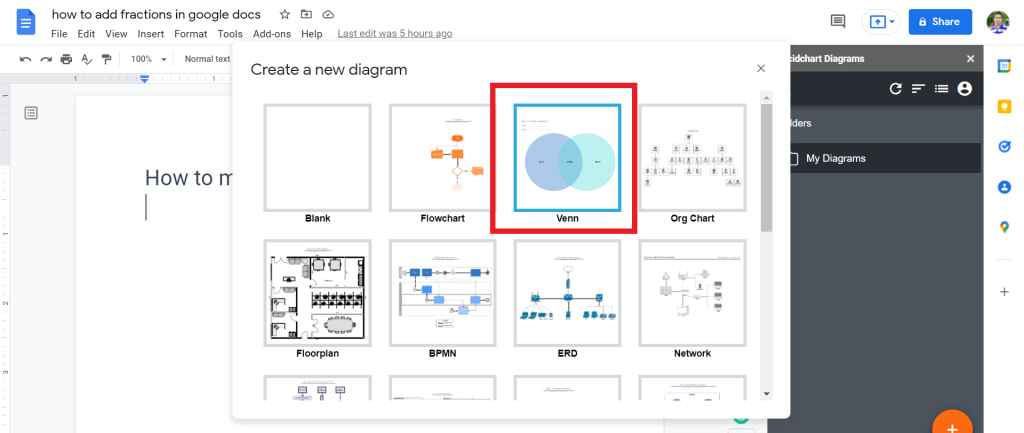
5. A new window will open. After modification, go back to docs and tap on the My Diagrams folder.
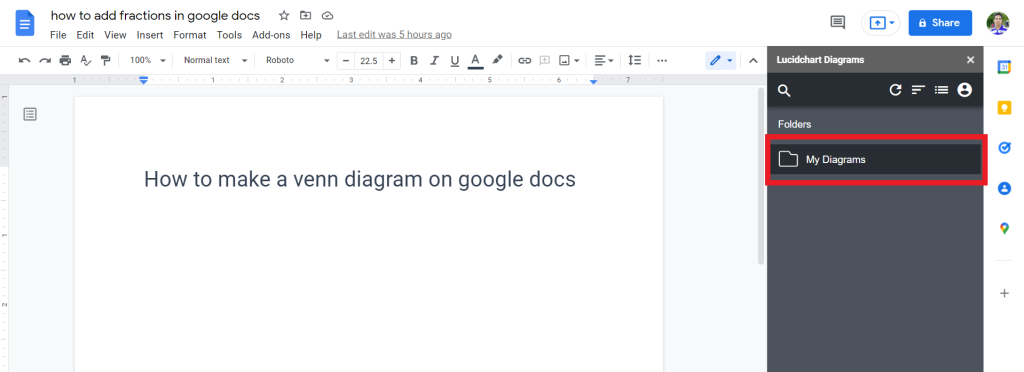
6. Select your Venn and click on the Plus(+) icon.
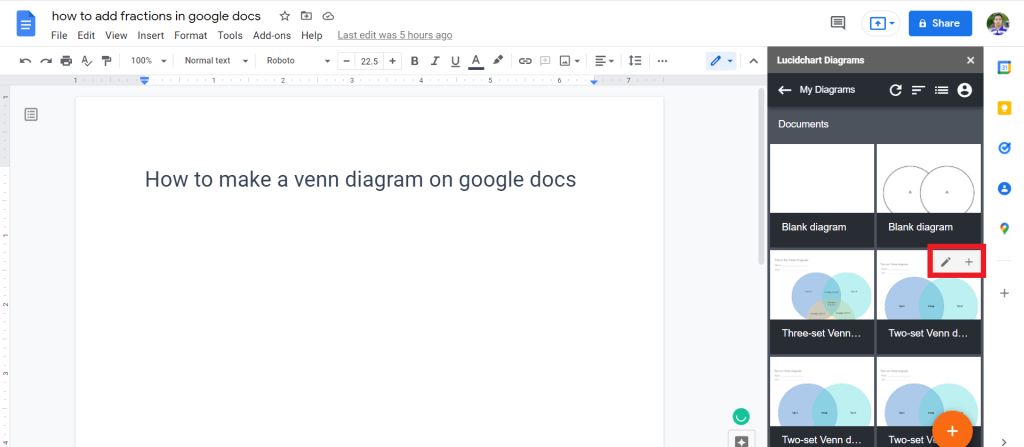
7. Finally, you successfully make Venn Diagram using the Lucidchart add-on in google docs.
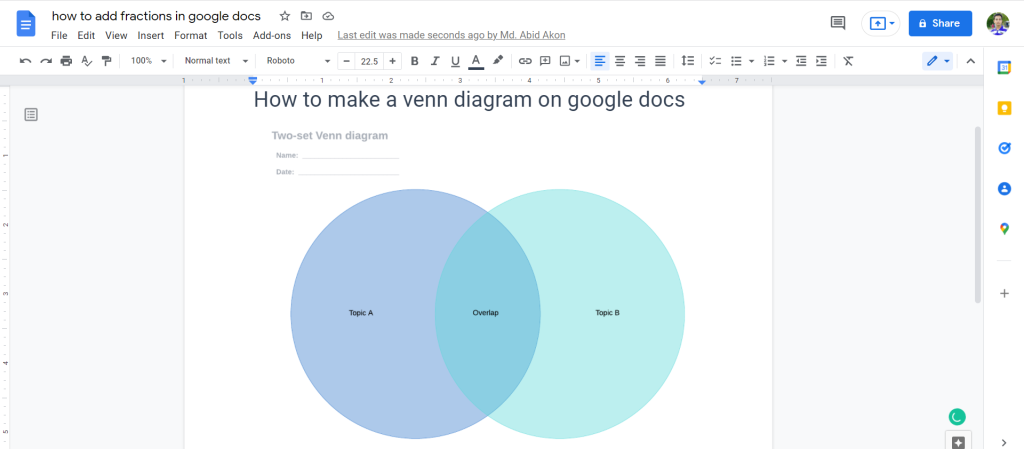
Check out How To Count Unique Values In Google Sheets
Final Thoughts
You know how to make a Venn diagram on google docs with two different methods. I always prefer the first method. After that, you can use any of these methods.
If you find it helpful, you can share it with your friend and family who need it. If you face any problem, please contact us. Thanks for your time. Have a great day.








